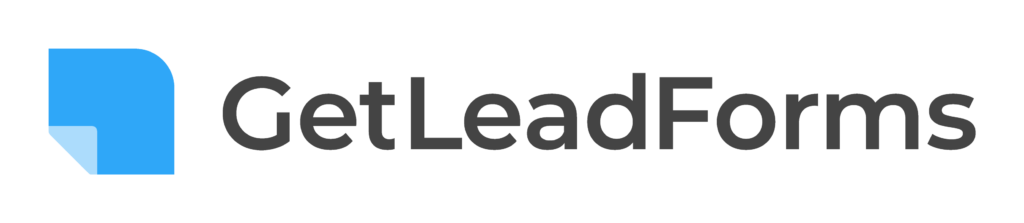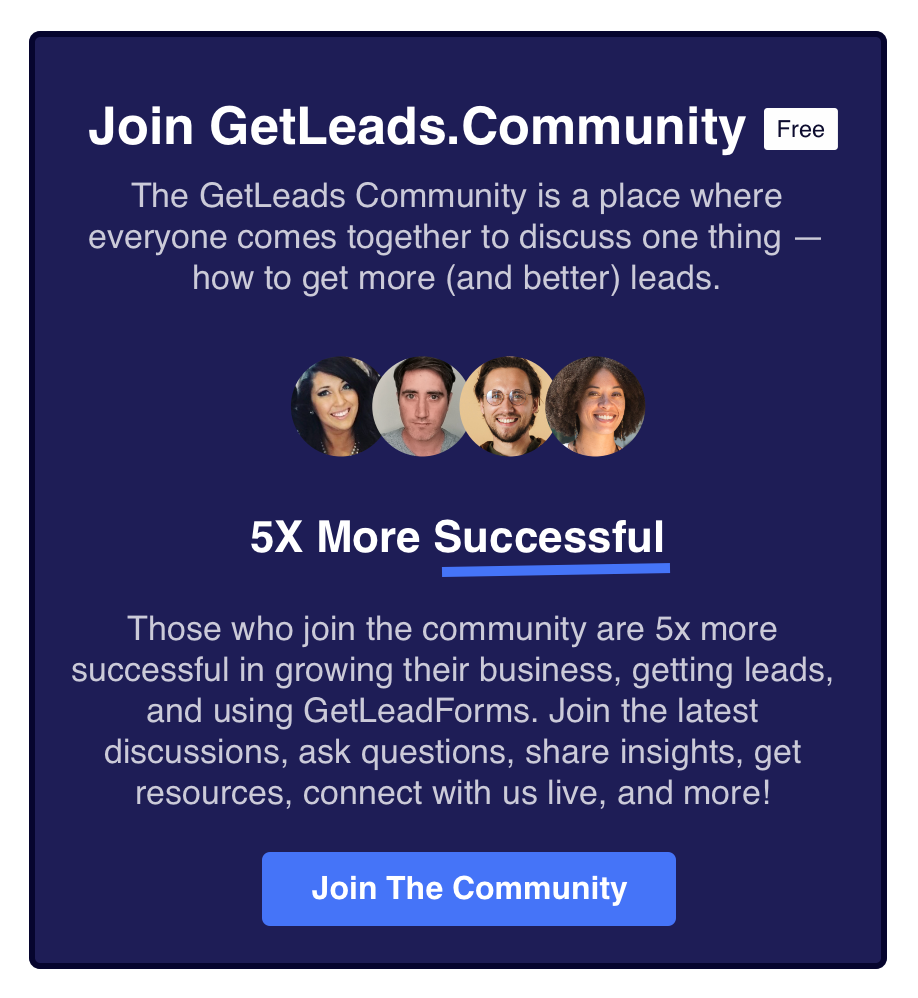If you’re looking for an easy way to auto fill the address field in your lead form with your prospect’s address, then our Google Powered Address AutoComplete feature can help.
With Google Powered Address AutoComplete, it just got way easier to capture the address from website visitors who are completing your LeadForm — without having to touch any code.
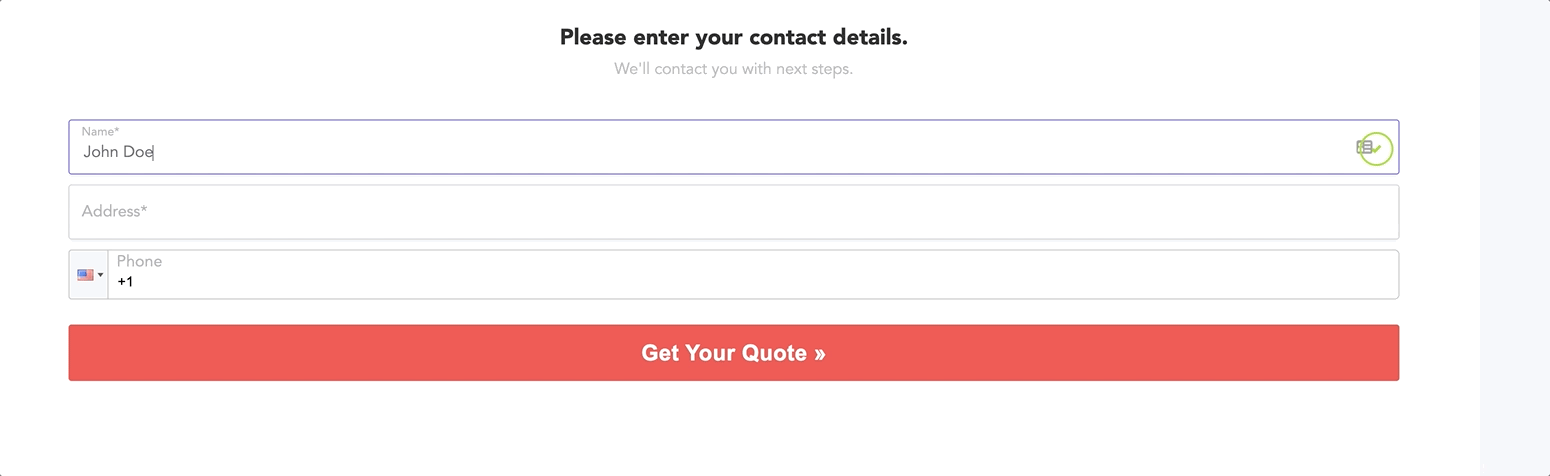
Introducing Address AutoComplete: Powered by Google
With our latest feature called Address AutoComplete, you can finally make it easy for your prospects to fill in their address details from anywhere in the world without the hassle of having to type their address in manually.
How it works:
As the prospect begins typing their address into your Address Field, the system will geo-locate the prospect and begin to autocomplete the prospect’s address.
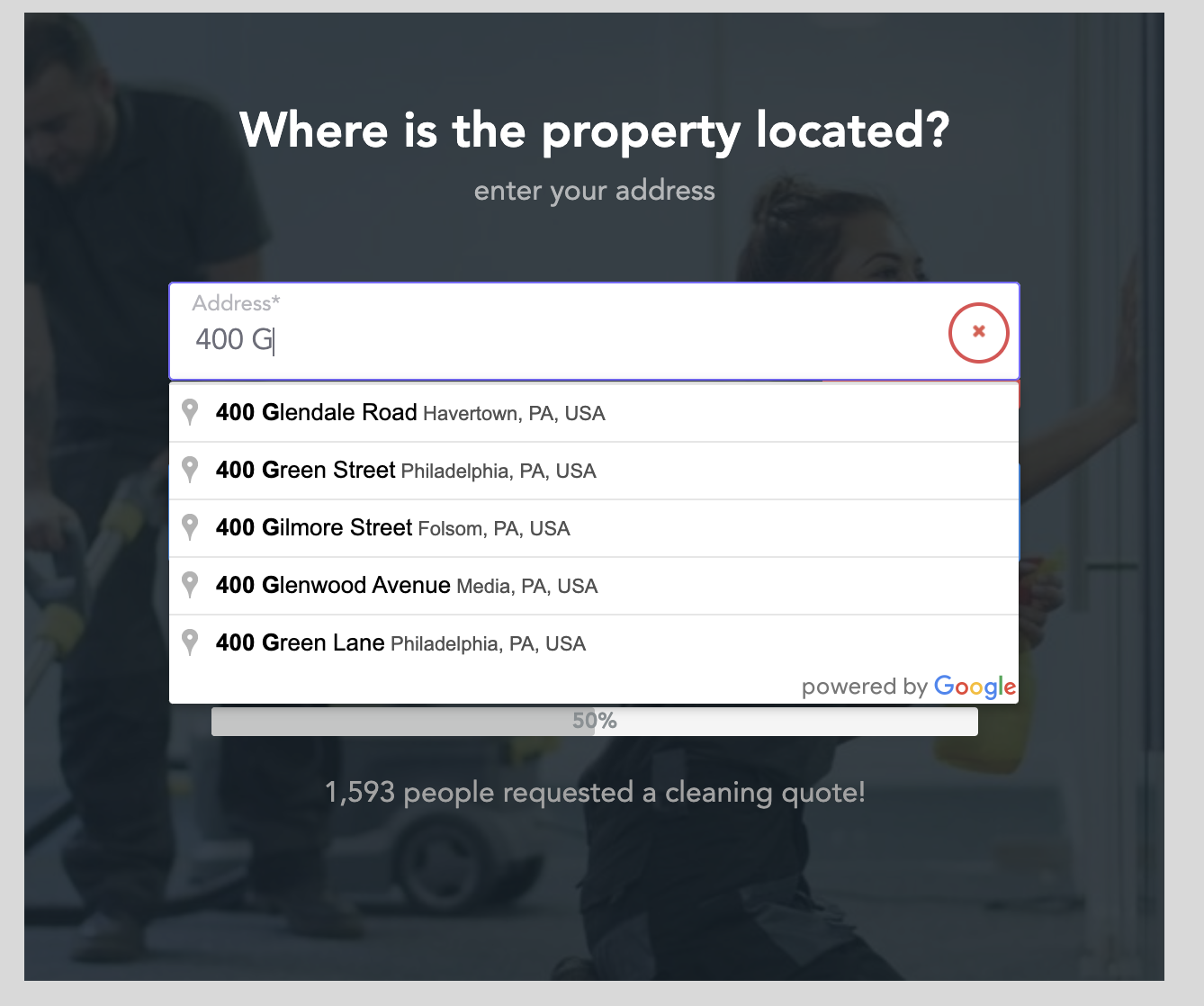
This means a more seamless experience for your website visitors, more accurate address information, and more leads for you.
The Benefits of Using Address AutoComplete
Let’s face it, if you’re generating leads then sometimes it really helps to have the prospect’s address before you follow-up.
In fact, for some companies there’s no way around this.
- Plumbing companies, pest control, carpet cleaners, roofers, and other related service businesses need an address to know if the prospect is in their service area and to know which location to go to.
- Moving companies need an address to know where the lead is moving from and to so they can qualify the lead.
- Real estate and mortgage companies need an address to provide an accurate estimate to the prospect who is looking to buy a home, sell, or even refinance their home.
- And other companies typically need an address for a variety of reasons. For example, an insurance company may need an address to verify your location.
But the problem is that the address field in a form is typically one of the highest friction fields.
At GetLeadForms, we have found a number of issues with asking the website visitor for their address, without using some sort of geo-location or auto-complete feature.
- High drop-off rates: This is a result of a poor user experience and high friction. We have found that open-ended fields typically have the highest drop-off rate. When you compound that with the fact that asking a new prospect for their address is a pretty big ask, then it’s no surprise that address fields typically kill form conversion rates.
- Incorrect or misleading address data: By leaving the address field open-ended without any sort of AutoComplete functionality, you’re leaving it up to the prospect to determine if they want to give you their real address or a fake address. While AutoComplete still doesn’t necessarily prevent someone from entering a fake address into the field, it can help mitigate and reduce risk of getting bad address information by making the process extremely easy for the prospect.
- Inconsistent address formatting: Finally, one of the biggest issues of leaving it up to the prospect to type their full address into the field is that people will enter their address in different ways. For example, they may accidentally leave off the house number. Or give you the house number but not zip code. This will not only cause headaches for your sales team during follow-up, but it also could cause issues when posting leads into your CRM.
This is where Google Powered Address AutoComplete will help.
With Address AutoComplete, you can make your address field smarter, so you can get more accurate address data from your leads, while improving the user experience of your form — which means more (and better) leads for you.
Powering our Address AutoComplete feature with Google Cloud
The process for auto completing an address can be incredibly complex to build.
For starters, you need to have a way to capture the selected address components, then a database to store and retrieve the millions of potential addresses.
And the data needs to be accurate on top of it all.
Creating an accurate and up-to-date database of addresses around the world is no easy feat. And doing so would be costly and could become unreliable.
But luckily, there are already a handful of companies that have solved this problem. And Google just happens to be one of them.
That’s why to help create the Address AutoComplete feature, we turned to Google. Specifically, their Google Maps Javascript API and Google Places API.
Google has already done all of the heavy lifting to collect and update addresses around the world in real-time. That’s why we built our Address AutoComplete feature on top of Google’s Address Database.
So what does all of this mean?
Well it means two things.
- For us — this means that we were able to speed up dev time and don’t need to spend thousands of hours figuring out how to build an address database on our own. Sometimes it’s a really bad idea to reinvent the wheel.
- For you — this means that your LeadForm will always have access to the most reliable, accurate, and up-to-date address information from anywhere in the world. As Google continues to make their address functionality better, you will benefit. It’s a win-win.
How to add Address AutoComplete to my lead forms
Getting started with Google Address Auto Complete
The process of integrating Google Powered Address AutoComplete into your LeadForm is easy.
First, you’ll need to have a Google Cloud account, where you can grab a copy of your API Key. You can find the documentation here.
Next you’ll simply paste your API key into your GetLeadForms account.
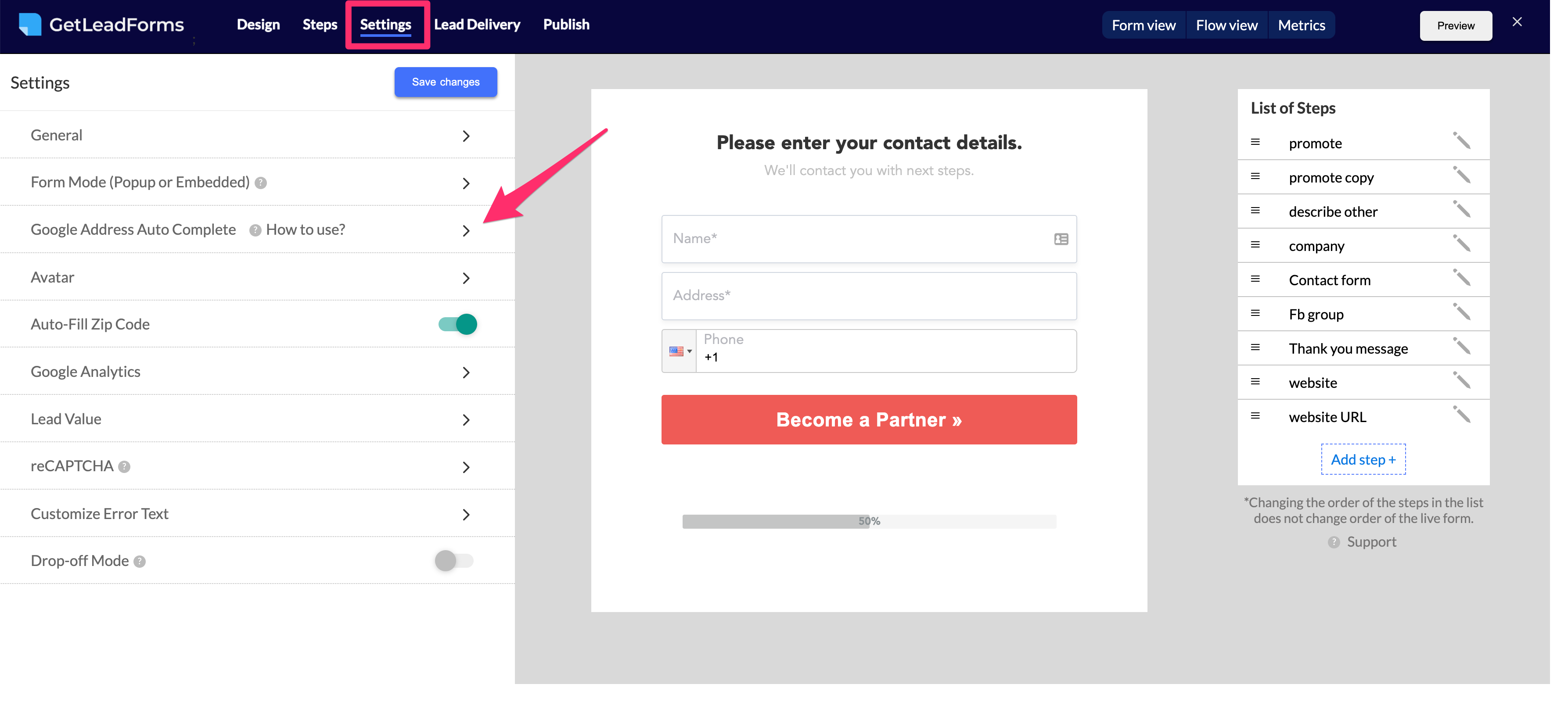
And finally, after your API key is added to your LeadForm, all you need to do is set your field type to Google Address AutoComplete.
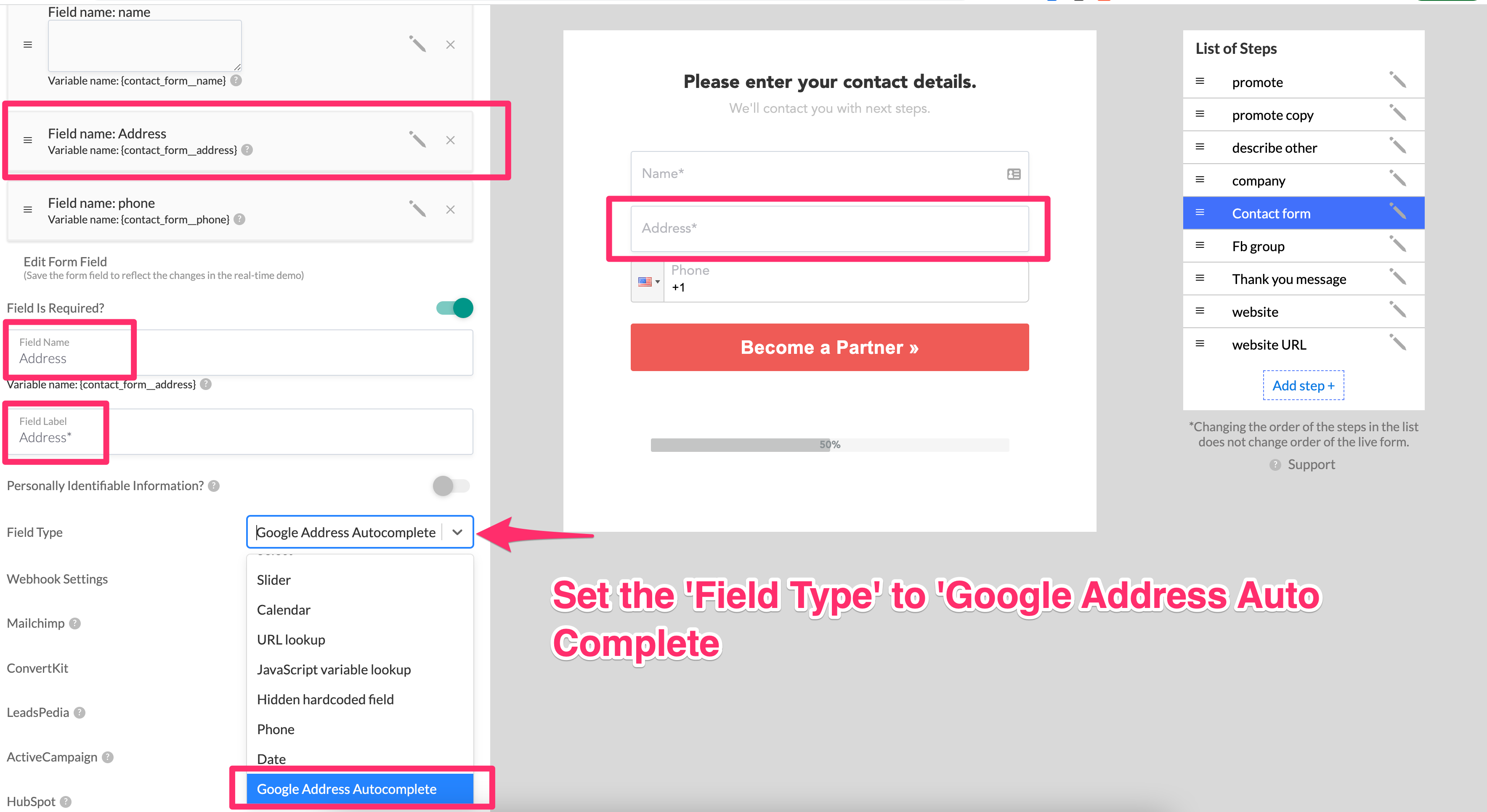
Ready to get started? Here’s the full documentation to help you get started with Google Powered Address AutoComplete.