Academic and non-fiction writers use footnotes to refer to additional text which doesn’t fit into the flow of your paragraph but does need to be included. It might be used to provide a reference for a quotation or statement you’ve made, or might contain a digression or discussion of something you’ve just written about. It might also contain a translation of a non-native quotation you’ve placed in the text, or the non-native original quotation whose translation you’ve just given.
What do footnotes look like?
Footnotes can take two forms. Either there’s a raised number after the bit of text that they refer to, like this,1 or a symbol like an asterisk or paragraph mark is used (pleasingly, there is an order for these: *, †, ‡, §, ‖, ¶ ). In timetables and other tables, superscript (up high) letters and other symbols may be used.
In relation to this marker, a note will appear at the bottom of the page with the same marker at the beginning, which includes the additional / explanatory text:
How do I create a footnote in Word 2007 and Word 2010?
The Footnote section is found in the References tab of the ribbon (not Insert, as you might expect):
We need some example text first. Here’s some text after which we want to place footnotes:
Position the cursor in the position in which you want the footnote to appear (note, I am putting the footnotes AFTER the punctuation. This is common but not universal. The important thing is to be consistent) and press the Insert Footnote button:
A footnote number will now appear where your cursor is, and a note number under a line at the bottom of the page, ready for you to insert your footnote text:
Note that this has automatically pushed down the next paragraph onto the next page of the document. This is one of the reasons why you should automate this process and not do it manually.
You can type text into your footnote field – you can also change the paragraph style, font, size etc. as you would a normal bit of text; however, the way it defaults, with notes smaller than the main text, is the standard way to do it, so try not to mess around with it too much.
When you want to insert the next footnote, position your cursor in the next place and hit the Insert footnote button again. The next footnote will automatically number itself with the next number (or letter, or symbol: see below under Footnote options) and position itself under the first one:
If a footnote gets particularly long, Word will automatically shift the text and footnotes around so that they are on the same page and fit in correctly.
How do I delete a footnote?
Another benefit of using the automated footnote system is that you can delete and move footnotes and the numbering will adjust itself to stay correct.
How NOT to delete a footnote: Don’t highlight the footnote itself and delete it. This will have no effect on the numbering.
Instead, highlight the number in the text or position your cursor at the point just after it:
Delete that little number …
and the number will disappear from after “print,”, plus the one after “days.” will change to a 1 and footnote 1 will disappear, to be replaced by footnote 2, which has now become footnote 1. Magic!
What are the footnote options?
If you click on the little arrow at the bottom right of the Footnotes section, you will be given a range of Footnote and Endnote options that can be customised to suit your needs:
You can choose between having footnotes and endnotes here (endnotes appear at the end of a chapter or the whole text, and will also be discussed in a different post). Then, you can choose the number format (drop down the arrow in each case):
including those famous symbols (and you can also add your own symbol if you really have to). Select and hit Apply.
You can choose whether the numbering remains continuous throughout your document or restarts on every page (useful for tables) or in every section:
And you can highlight a section of text and apply these changes only to the highlighted text (this changes to being the default when you highlight the text):
How to add footnotes in Word 2003
In Word 2003, you add footnotes using the Insert – Reference menus. The footnote options are then the same as above.
How not to add footnotes to Word documents
It is possible, but NOT RECOMMENDED, to add footnotes manually by inserting a superscript number and typing the note at the bottom of the page. But this will NOT do what the automated footnoting system does:
- automatically add sequential numbers
- format the page so the text and footnote stay together
- automatically renumber the footnotes if you move or delete or add one
So, don’t do that, now you know the correct way to do it!
————-
In this article we’ve learnt what a footnote is, what they look like, why you might use them, how to insert and delete them and the options available.
Related posts:
Some great notes on avid footnoters from the history of literature here.
On this blog:
How do I add endnotes to a Word document?
Changing footnotes to endnotes
How do I change the format of my endnotes and footnotes?
Please note, these hints work with versions of Microsoft Word currently in use – Word 2003, Word 2007 and Word 2010, all for PC. Mac compatible versions of Word should have similar options. Always save a copy of your document before manipulating it. I bear no responsibility for any pickles you might get yourself into!
Find all the short cuts here …







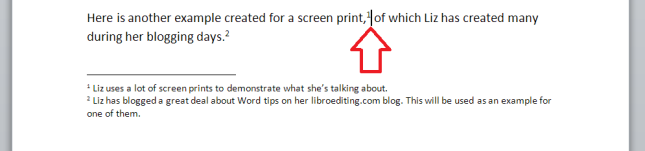





lindyb
September 26, 2013 at 1:41 pm
This will be especially useful for this year’s freshers. As a supervisor, I encouraged students to use footnotes from their first essay onwards on the basis that practice makes perfect… and footnoting should therefore be second nature to them by the time that they approach their dissertations.
LikeLike
Liz at Libro
September 26, 2013 at 1:49 pm
Thank you for your comment and yes, best to get in practice before the biggies. I love the fact that I know the order of the footnote symbols now!
LikeLike
Dennis Lewis
May 21, 2016 at 6:42 pm
How do I combine several chapters in Word for Mac documents while keeping the original footnote format for each chapter?
LikeLike
Liz Dexter
May 22, 2016 at 11:47 am
I’m sorry, as I stated in all my posts, these are aimed at Word for PC, as that’s what I use. I’m leaving your question up here in case any other Mac users are able to help.
LikeLike
Brian
May 25, 2017 at 3:44 pm
When I add a footnote, the system automatically adds it under the previous note, even though that note is on a different page!! How do I correct this?
LikeLike
Heatheranne Bullen
September 1, 2018 at 7:32 am
thank you for the information but i cant find a solution to mine. I am trying to add extra footnotes to a word doc but then form under a new line below the existing footnotes and comence with new numbering. Are you able to assist?
LikeLike
Liz Dexter
September 2, 2018 at 6:17 am
Thank you for your question. I’ve never seen this done, so I don’t think Word will be able to do it. May I ask why you need to do this, in case there’s another solution you could use?
LikeLike