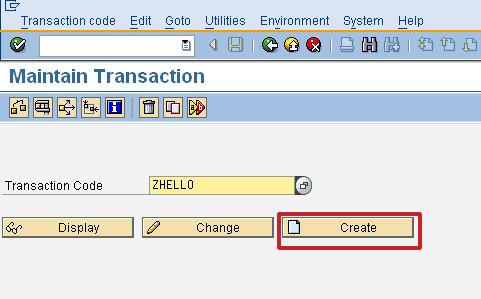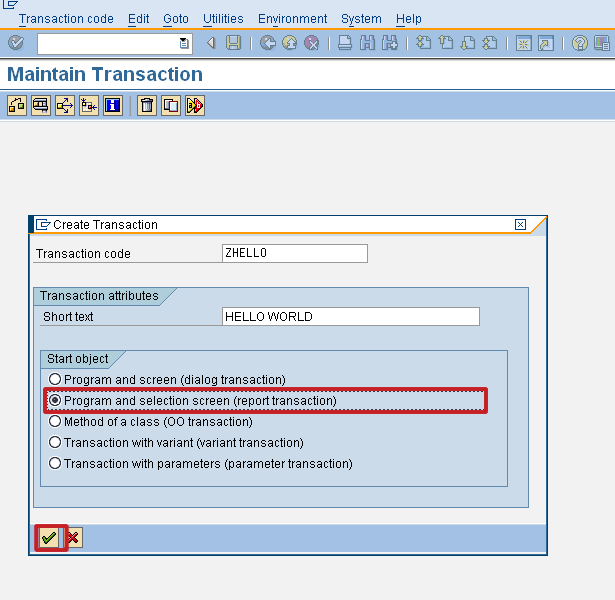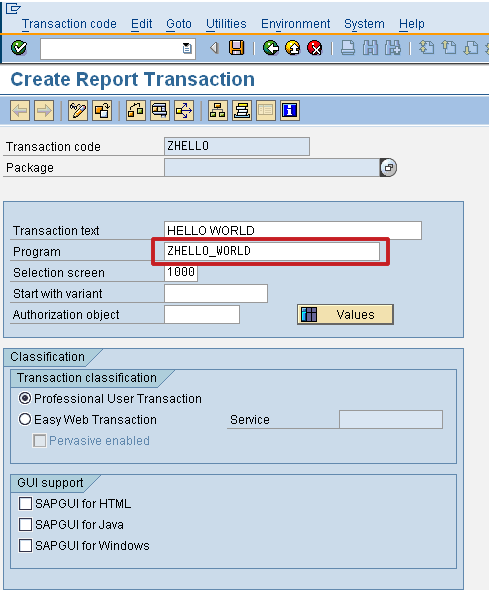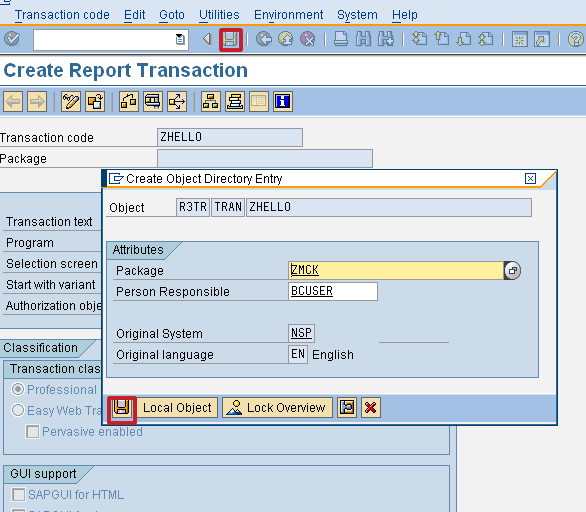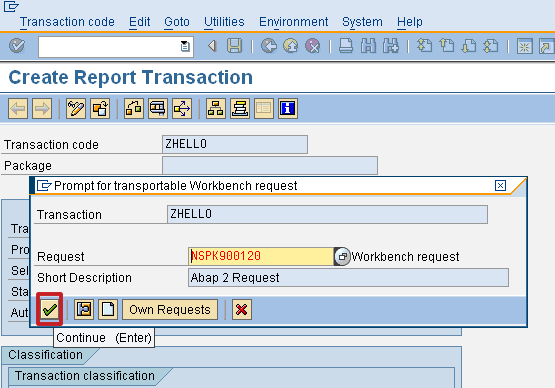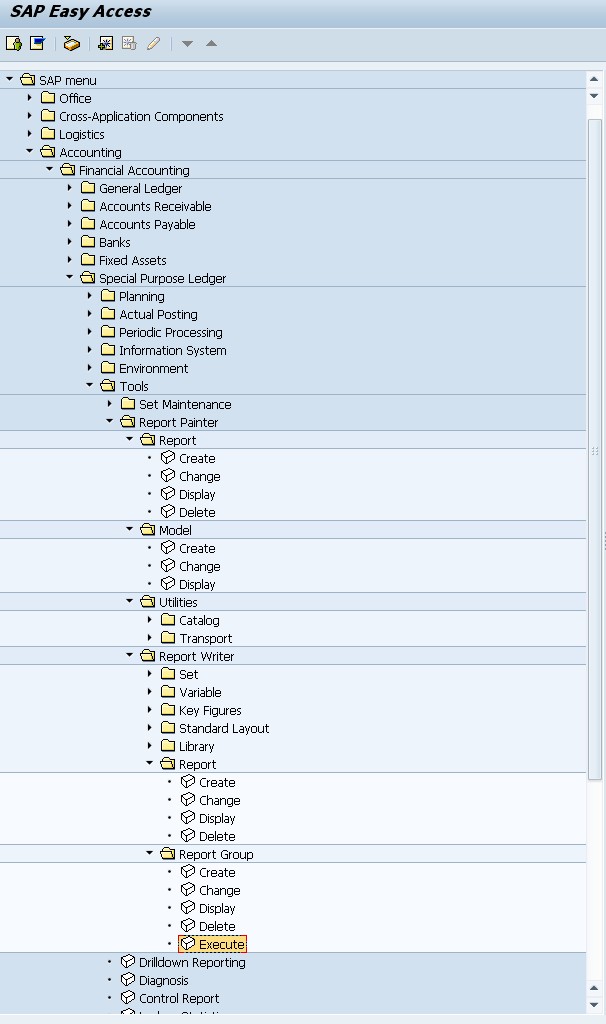1. Underlying assumptions: Under Indian GAAP, Financial statements are prepared in accordance with the principle of conservatism which basically means “Anticipate no profits and provide for all possible losses”. Under US GAAP conservatism is not considered, if it leads to deliberate and consistent understatements—revenue recognized when earned or when it is realized or realizable.
2. Format/ Presentation of financial statements: Under Indian GAAP, financial statements are prepared in accordance with the presentation requirements of Schedule VI to the Companies Act, 1956. On the other hand , financial statements prepared as per US GAAP are not required to be prepared under any specific format as long as they comply with the disclosure requirements of US GAAP.
3. Cash flow statement: Under Indian GAAP (AS 3) , inclusion of Cash Flow statement in financial statements is mandatory only for companies whose share are listed on recognized stock exchanges and Certain enterprises whose turnover for the accounting period exceeds Rs. 50 crore. Thus , unlisted companies escape the burden of providing cash flow statements as part of their financial statements. On the other hand, US GAAP (SFAS 95) mandates furnishing of cash flow statements for 3 years – current year and 2 immediate preceding years irrespective of whether the company is listed or not .
4. Depreciation: Under the Indian GAAP, depreciation is provided based on rates prescribed by the Companies Act, 1956. US GAAP , depreciation has to be provided over the estimated useful life of the asset,
5. Long term Debts: Under US GAAP , the current portion of long term debt is classified as current liability, whereas under the Indian GAAP, there is no such requirement and hence the interest accrued on such long term debt in not taken as current liability.
6. Consolidation of subsidiary accounts: Under the Indian GAAP, consolidation of accounts of subsidiary companies is not mandatory. Under US GAAP (SFAS 94),Consolidation of results of Subsidiary Companies is mandatory.
7. Investments: Under Indian GAAP (AS 13), Investments are classified as current and long term. Investments are required to be segregated in 3 categories i.e. held to Maturity Security ( Primarily Debt Security) , Trading Security and Available for sales Security and should be further segregated as Current or Non current on Individual basis.