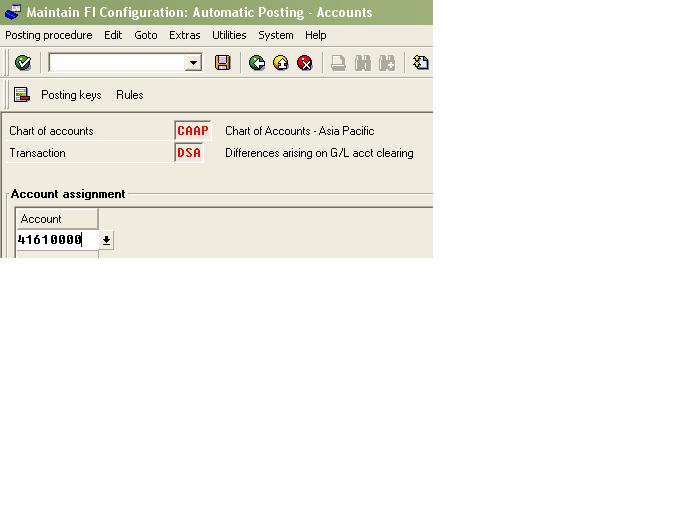| AACCOBJ |
Display Active Acct Assgnmt Elements |
| AARC |
Archiving Asset Accounting |
| AART |
Reading of Archive Data |
| AATENV1 |
Create Data Collection |
| AATENV2 |
Create Test Cases |
| AATENV3 |
Execute Test Cases |
| AAVN |
Recalculate base insurable value |
| AB01 |
Create asset transactions |
| AB02 |
Change asset document |
| AB03 |
Display Asset Document |
| AB08 |
Reverse Line Items |
| ABAA |
Unplanned depreciation |
| ABAD |
Asset Retire. frm Sale w/ Customer |
| ABAD_OLD |
Asset Retire. frm Sale w/ Customer |
| ABAKN |
Last Retirement on Group Asset |
| ABAO |
Asset Sale Without Customer |
| ABAON |
Asset Sale Without Customer |
| ABAV |
Asset Retirement by Scrapping |
| ABAVN |
Asset Retirement by Scrapping |
| ABAW |
Balance sheet revaluation |
| ABAWN |
New value method |
| ABB1 |
Correction of Asset Accounts |
| ABCO |
Adjustment Posting to Areas |
| ABF1 |
Post Document |
| ABF1L |
Post Document in Ledger Group |
| ABGF |
Credit Memo in Year after Invoice |
| ABGL |
Enter Credit Memo in Year of Invoice |
| ABIF |
Investment support |
| ABMA |
Manual depreciation |
| ABMR |
Manual transfer of reserves |
| ABMW |
Reverse asset trans. using doc. no. |
| ABNA |
Post-capitalization |
| ABNAN |
Post-Capitalization |
| ABNC |
Enter post-capitalization |
| ABNE |
Subsequent Revenue |
| ABNK |
Subsequent Costs |
| ABSO |
Miscellaneous Transactions |
| ABSO_OLD |
Miscellaneous Transactions |
| ABST |
Reconciliation Analysis FI-AA |
| ABST2 |
Reconciliation Analysis FI-AA |
| ABT1 |
Intercompany Asset Transfer |
| ABT1N |
Intercompany Asset Transfer |
| ABUB |
Transfer between areas |
| ABUM |
Transfer From |
| ABUMN |
Transfer within Company Code |
| ABUZSM |
Maintain Line Item Schema |
| ABZE |
Acquisition from in-house production |
| ABZK |
Acquisition from purchase w. vendor |
| ABZO |
Asset acquis. autom. offset. posting |
| ABZON |
Acquis. w/Autom. Offsetting Entry |
| ABZP |
Acquistion from affiliated company |
| ABZS |
Enter write-up |
| ABZU |
Write-up |
| ABZV |
Asset Acquis. Posted w/Clearing Acct |
| ACC01 |
Account Maintenance FI-AA |
| ACCMAP |
Convert Depreciation Areas |
| ACSET |
Maint.Acct Types for Acct Asgmt Obj. |
| AFAB |
Post depreciation |
| AFABN |
Post Depreciation |
| AFAF |
Assets with errors |
| AFAM_093B |
View Default Values for Valuation |
| AFAM_093C |
Company Code Default Values |
| AFAMA |
View Maint. for Deprec. Key Method |
| AFAMD |
View Maint. Declining-Bal. Method |
| AFAMH |
Maintain Maximum Amount Method |
| AFAMP |
View Maint. Period Control Method |
| AFAMR |
View Maintenance Base Method |
| AFAMS |
View Maint. Multi-Level Method |
| AFAMSK |
Method: Levels in Calendar Years |
| AFAR |
Recalculate Depreciation |
| AFBN |
Include New Depreciation Area |
| AFBP |
Create depreciation posting log |
| AIAB |
AuC Assignment of Dist. Rule |
| AIAO |
C AM Maint. list vers. gen. line itm |
| AIAZ |
Display Dist. Rule Allocation |
| AIBU |
Transfer Asset under Const. |
| AIIO |
C AM Maintain List Version AuC |
| AIST |
Reverse Settlement of AuC |
| AJAB |
Year-End Closing |
| AJRW |
Fiscal Year Change |
| AM04 |
Changes to Asset Classes |
| AM05 |
Lock Asset Class |
| ANHAL |
Maintain Cutoff Value Key |
| ANK0 |
Ch.-of-Depr.-Dep. Asset Class Data |
| ANK1 |
Ch.-of-Depr.-Dep. Control Specif. |
| ANK2 |
Ch.-of-Depr.-Dep. Allocations |
| ANK3 |
Ch.-of-Depr.-Dep. Net Worth Valuat. |
| ANK4 |
Ch.-of-Depr.-Dep. Insurance Data |
| ANKA |
Directory of asset classes |
| ANKL |
Generate Asset Classes |
| ANKL_OLD |
Create Asset Classes from Accounts |
| ANSICHT |
Maintain Asset Views |
| ANSICHT00 |
Assignment Trans.Group – Asset View |
| ANVEST |
Maintain Investment Support Measures |
| AO11 |
Assign number range |
| AO21 |
Screen layout for deprec. areas |
| AO25 |
Unit-of-prod. depreciation |
| AO31 |
Specify Depreciation Area |
| AO32 |
Assign net worth tax area |
| AO33 |
Net worth tax field selection |
| AO41 |
Add to insurance specifications |
| AO42 |
Insurance field selection |
| AO51 |
Leasing field selection |
| AO52 |
Add to leasing entries |
| AO61 |
Assign user fields |
| AO67 |
Define Transaction Type |
| AO68 |
Define Transaction Type |
| AO69 |
Account assignmt. KTNAIB |
| AO71 |
Document type for posting deprec. |
| AO72 |
Specify posting procedure |
| AO73 |
Define Transaction Type |
| AO73_INV |
Define Transaction Type |
| AO74 |
Define Transaction Type |
| AO75 |
Define Transaction Type |
| AO76 |
Define Transaction Type |
| AO77 |
Define Transaction Type |
| AO78 |
Define Transaction Type |
| AO79 |
Define Transaction Type |
| AO80 |
Define Transaction Type |
| AO81 |
Define Transaction Type |
| AO82 |
Define Transaction Type |
| AO83 |
Define Transaction Type |
| AO84 |
Define Transaction Type |
| AO85 |
Account assignmt Acquisitions |
| AO86 |
Account assingmt. Retirements |
| AO87 |
Acct. Assignmt Revaluation on APC |
| AO88 |
Acct.Assignmt for Investment Support |
| AO89 |
Acct.assmt. not to curr ac.as.share |
| AO90 |
Account assignmt Acquisitions |
| AO90_OLD |
Account assignmt Acquisitions |
| AO91 |
Specify field group authorization |
| AO92 |
Logical field groups |
| AO93 |
Ord. Depreciation Acct Assignment |
| AO94 |
Special Depreciation Acct Assignment |
| AO95 |
Acct. assgnmt. Unplanned deprec. |
| AO96 |
Acct. assgnmt. Transfer of reserves |
| AO97 |
Acct. assgnmt. Reval. of deprec. |
| AO98 |
Acct. assignment Interest |
| AO99 |
Acct. assgnmt. Derived dep. areas |
| AO99_OLD |
Acct. assgnmt. Derived dep. areas |
| AOBK |
Depreciation areas/Reduction rules |
| AOBV |
Maint. of rules for delivery costs |
| AOCO |
Cost center check (across co.codes) |
| AOLA |
Master Data Tab |
| AOLAPOST |
Tabstrip Posting Transactions |
| AOLK |
Tab Layout for Asset Master Data |
| APER_RESET |
Reset Periodic Posting Run |
| AR01 |
Call Asset List |
| AR02 |
Call Up Asset History Sheet |
| AR03 |
Call Up Depreciation List |
| AR04 |
Call Up Depreciation + Interest List |
| AR05 |
Call Up Asset Acquisition List |
| AR06 |
Call Up Asset Retirement List |
| AR07 |
Call Up Asset Transfer List |
| AR08 |
Call Up Depreciation Compare List |
| AR09 |
Call Up Property List |
| AR10 |
Call Up Insurance List |
| AR11 |
Investment Grants |
| AR11N |
Investment Grants |
| AR12 |
Call Up Asset Directory |
| AR13 |
Call Up Prim. Cost Plan. Dep./Int. |
| AR14 |
Call Up Manual Depreciation List |
| AR15 |
Changes to Master Record |
| AR16 |
Changes to Asset Classes |
| AR17 |
Call Up Leasing Liability List |
| AR18 |
Call Up Depr.Simulation |
| AR19 |
Call Up List of Origins |
| AR20 |
Retirement comparison |
| AR21 |
Mid-quarter Alert Report |
| AR22 |
Analysis of retirment revenue |
| AR23 |
Italy: Asset register |
| AR24 |
Italy: Assets at 3rd party |
| AR25 |
Depreciation posted |
| AR26 |
Call up special reserve list |
| AR27 |
Call up: Group asset list |
| AR28 |
Call up asset history |
| AR29 |
Re- and New Valuation of Assets |
| AR29N |
Re- and New Valuation of Assets |
| AR30 |
Display Worklist |
| AR31 |
Edit Worklist |
| AR32 |
Call Create Worklist |
| AR32N |
Call Create Worklist |
| ARAL |
Display Application Log |
| ARMO |
Schedule Monitor: Asset Accounting |
| ARQ0 |
FIAA – Ad hoc reports |
| ART0 |
FIAA – Information System |
| AS01 |
Create Asset Master Record |
| AS02 |
Change Asset Master Record |
| AS03 |
Display Asset Master Record |
| AS04 |
Asset Changes |
| AS05 |
Block Asset Master Record |
| AS06 |
Delete Asset Record/Mark for Delet. |
| AS08 |
Number Ranges:Asset Number |
| AS100 |
Legacy Data Transfer using Excel |
| AS11 |
Create Asset Subnumber |
| AS11_FMIM |
Create AuC Subnumber |
| AS21 |
Create Group Asset |
| AS22 |
Change Group Asset |
| AS23 |
Display Group Asset |
| AS24 |
Create Group Asset Subnumber |
| AS25 |
Block group asset |
| AS26 |
Mark group asset for deletion |
| AS81 |
Create Old Group Assets Data |
| AS82 |
Change old group asset |
| AS83 |
Display old group asset |
| AS84 |
Create legacy group asset subnumber |
| AS91 |
Create Old Asset |
| AS92 |
Change Old Asset |
| AS93 |
Display Old Asset |
| AS94 |
Create Legacy Asset Subnumber |
| ASCC |
Assets on My Cost Center – GUI Vers. |
| ASCC_GUI |
Assets on My Cost Center |
| ASEM |
My assets |
| ASEM_GUI |
My Assets – GUI Version |
| ASIM |
Simulation of asset posting |
| ASKB |
Periodic Asset Postings |
| ASKBN |
Periodic APC Posting Run |
| AT01 |
Create Asset Master Record (old) |
| AT02 |
Change Asset Master Record (old) |
| AT03 |
Display Asset Master Record (old) |
| AT11 |
Create Asset Subnumber (Old) |
| AT21 |
Create Group Asset (old) |
| AT22 |
Change Group Asset (old) |
| AT23 |
Display Group Asset (old) |
| AT24 |
Create Group Asset Sub-Number (old) |
| AT81 |
Create Old Group Asset (old) |
| AT82 |
Change Old Group Asset (old) |
| AT83 |
Display Old Group Asset (old) |
| AT84 |
Display Old Group Asset Sub-No.(old) |
| AT91 |
Create Old Asset (old) |
| AT92 |
Change Old Asset (old) |
| AT93 |
Display Old Asset (old) |
| AT94 |
Create Old Asset Sub-Number (old) |
| AUFW |
Maintain Revaluation Measures |
| AUN0 |
FI-AA Asset Summary – Analysis of an asset and its environment |
| AUN1 |
FI-AA Asset Summary – Analysis of an asset and its environment: Postings |
| AUN10 |
FI-AA Asset Summary – Analysis of an asset and its environment: Fiscal Year Variant |
| AUN11 |
FI-AA Asset Summary – Analysis of an asset and its environment: Transfer/Line Item Schema |
| AUN2 |
FI-AA Asset Summary – Analysis of an asset and its environment: Value Determination |
| AUN3 |
FI-AA Asset Summary – Analysis of an asset and its environment: Posted Values |
| AUN4 |
FI-AA Asset Summary – Analysis of an asset and its environment: Legacy Data |
| AUN5 |
FI-AA Asset Summary – Analysis of an asset and its environment: Account Assignment |
| AUN6 |
FI-AA Asset Summary – Analysis of an asset and its environment: Insurance |
| AUN7 |
FI-AA Asset Summary – Analysis of an asset and its environment: Leasing |
| AUN8 |
FI-AA Asset Summary – Analysis of an asset and its environment: Investment Support |
| AUN9 |
FI-AA Asset Summary – Analysis of an asset and its environment: Screen Layout |
| AUVA |
FI-AA Incomplete Assets |
| AW01 |
Asset Explorer |
| AW01_AFAR |
Asset Explorer (old engine) |
| AW01_OLD |
Asset Master Rec: Display Val.Fields |
| AW01N |
Asset Explorer |
| F-90 |
Acquisition from purchase w. vendor |
| F-91 |
Asset Acquis. Posted w/Clearing Acct |
| F-92 |
Asset Retire. frm Sale w/ Customer |
| FAA_GENMAP |
Generate Mapping Methods |
| FB05_OLD |
Post with clearing |
| FBA7_OLD |
Post Vendor Down Payment |
| FBA8_OLD |
Clear Vendor Down Payment |
| FIAAHELP |
FI-AA Utility Programs |
| FIAAHELP_DARK |
FI-AA Utility Programs Dispatcher |
| J1AH |
Creating Way Bills |
| J1AI |
Asset Revaluation (Inflation) |
| J1AJ |
Print Way Bill Document |
| OA01 |
Gain/loss substitution -Fixed assets |
| OA02 |
Substitution: Mass Changes to Assets |
| OA03 |
C AM Asset Class Index |
| OA05 |
C AM Maintain Table T499S |
| OA07 |
Generate C AM BALTD Record Layout |
| OA08 |
FI-AA: Maintain Country Table |
| OA11 |
C AM Asset Master Matchcode |
| OA13 |
FI-AA Legacy Data Transfer |
| OA14 |
Direct import of data |
| OA15 |
C AM Maintenance Table T094P |
| OA1X |
Asset Data Transfer |
| OA50 |
Maint. of rules for delivery costs |
| OA79 |
C AM Maintain Ast.Hist.Sheet Defin. |
| OA80 |
C AM Maint. Asset.Hist.Sheet Defin. |
| OA81 |
Maintain Transaction Types – Expert |
| OA84 |
Generate Period Control |
| OA85 |
C FI-AA: Weighting periods |
| OA90 |
AM: Asset Register |
| OAAQ |
Take back FI-AA year-end closing |
| OAAR |
C AM Year-end closing by area |
| OAAW |
FI-AA: Memo value for asset class |
| OAAX |
FI-AA: Asst class for grp asset only |
| OAAY |
FI-AA: Hist. layout set-asset class |
| OAAZ |
FI-AA: Settlement profile |
| OABC |
Depreciation areas/value transfer |
| OABD |
Depreciation areas/param. transfer |
| OABE |
Deprec. areas/gross transfer |
| OABK |
Delete asset class |
| OABL |
C AM Reset Company Code |
| OABM |
Depreciation areas/Transfer of resvs |
| OABN |
Depreciation areas/ordinary deprec. |
| OABR |
Maint. of rules for delivery costs |
| OABS |
Depreciation areas/Special deprec. |
| OABT |
Set Up Parallel Currencies |
| OABT_OLD |
Deprec. areas/parallel currencies |
| OABU |
Depreciation areas/Unplanned deprec. |
| OABW |
Depreciation areas/Replacement vals |
| OABX |
Deppreciation areas/Investmt support |
| OABY |
C AM Maintain Table T093Y |
| OABZ |
Depreciation areas / Interest |
| OAC1 |
C AM Leasing Types |
| OACB |
Customer name for evaluation group 1 |
| OACC |
Customer name for evaluation group 1 |
| OACD |
Customer name for evaluation group 1 |
| OACE |
Customer name for evaluation group 1 |
| OACF |
Customer name for evaluation group 1 |
| OACS |
C FI-AA View maint. substitutions |
| OACV |
C FI-AA View maint. validations |
| OADB |
Define Depreciation Area |
| OADB_WZ |
Set Up Parallel Valuation |
| OADC |
Depreciation Areas: Area type |
| OAGL |
Reset posted depreciation |
| OAI5 |
C FIAA Time-dependent inv. support |
| OAK1 |
C AM Consist. Chart of Depreciation |
| OAK2 |
C AM Consist. Company Code |
| OAK3 |
C AM Consist. Depreciation Area |
| OAK4 |
C AM Consist. G/L Accounts |
| OAK5 |
C AM Customizng reconc. acct. contrl |
| OAK6 |
C AM Consist. G/L accounts |
| OAK7 |
Reconc. acct. as stat. cost element |
| OAKA |
Standart texts in asset class |
| OAKB |
Define asset for gain/loss |
| OALX |
Define Long Text Templates |
| OAMK |
Change Reconciliation Accounts |
| OAOA |
FI-AA: Define asset classes |
| OAOB |
FI-AA: Assign company codes |
| OAP4 |
FI-AA: Description of chart of dep. |
| OAPL |
C FI-AA: Set Chart of Depreciation |
| OARC |
Maint. of retention periods FI-AA |
| OARK |
Archive Settings |
| OARP |
Call up of AM report overview |
| OASI |
FI-AA Implementation Guide (smart) |
| OASV |
Enter G/L Account Postings |
| OATB |
Asgmt of dep.area to cross-sys.area |
| OATR |
Define Report Selection |
| OAV5 |
Index figures |
| OAV7 |
C AM Change Simulation Versions |
| OAV8 |
FI-AA C Def. Eval. Group, 8 places |
| OAV9 |
C AM Asset hist. group view maint. |
| OAVA |
C AM Eval. Group View Maintenance |
| OAVB |
C AM View Maintenance Prop.Indicator |
| OAVC |
C AM Manual Valuat. View Maintenance |
| OAVD |
C AM Insurance Data View Maintenance |
| OAVE |
C AM View Maintenance Classif.NWTax |
| OAVF |
C AM View Maint. Insurance Companies |
| OAVG |
C AM View Maint. Report Simul.(Dep) |
| OAVH |
C AM View Maint. Period Control |
| OAVI |
C AM View Maint. Sort Versions |
| OAVJ |
C AM View Maint. Trans.Type Group |
| OAVL |
C AM View Maint. Locations |
| OAVM |
C AM View Maint. Field Groups |
| OAVN |
C AM View Maint. Fld.Grp. Asset Data |
| OAVO |
C AM View Maint. Screen Control |
| OAVP |
C AM View Maint. Deprec.Trace Texts |
| OAVR |
C AM View Maint. Dep.Check Rules |
| OAVS |
C AM View Maint. Period Rule |
| OAVT |
C AM View Maint. Insurance Premium |
| OAVX |
C AM view maint no.periods shtd f.yr |
| OAVZ |
C AM Call up report |
| OAW1 |
Reason for investment |
| OAW2 |
Maximum base value |
| OAW3 |
Translation method |
| OAWF |
Assign Workflow Tasks |
| OAWT |
AW01- define value field texts |
| OAXB |
Deprec. areas for transaction types |
| OAXC |
Deprec. areas for transaction types |
| OAXD |
Deprec. areas for transaction types |
| OAXE |
Deprec. areas for transaction types |
| OAXF |
Define Transaction Type |
| OAXG |
Define Transaction Type |
| OAXH |
Deprec. areas for transaction types |
| OAXI |
Deprec. areas for transaction types |
| OAXJ |
Deprec. areas for transaction types |
| OAY1 |
Special handling of transfer posting |
| OAY2 |
Asset class: Low value asset check |
| OAYA |
Deprec. areas for transaction types |
| OAYB |
Limiting transaction type groups |
| OAYC |
Legacy data transfer: Depr. terms |
| OAYD |
Legacy data transfer: Man. entry FC |
| OAYE |
Legacy data transfer: Sequence |
| OAYF |
Legacy Data Transfer: Accumul. Depr. |
| OAYG |
Legacy data transfer: Calc.repl.val. |
| OAYH |
Depreciation area currency |
| OAYI |
Memo value of area |
| OAYJ |
Net book value is changeover amount |
| OAYK |
Low-value assets |
| OAYL |
Individual period weighting |
| OAYM |
Permit group asset for area |
| OAYN |
Assign bal.sheet/inc.stmt to area |
| OAYO |
Rounding specific. for deprec. area |
| OAYP |
Shortening rules for shortened FY |
| OAYQ |
Gross/net resrvs.for special deprec. |
| OAYR |
Posting rules for depreciation |
| OAYS |
Special treatment of retirement |
| OAYT |
Transact.type for proportional vals |
| OAYU |
Capitaliztn of dwn-paymnts (transfr) |
| OAYZ |
Asset class: Depreciation areas |
| OAZ1 |
Validation Rules for Trans.Typ.Grp. |
| OAZ2 |
Substitution for trans.type group |
| OB03 |
C FI Maintain Table T003 (Change View “Document Types”) |
| OKGL |
Versions for capitalization val.calc |
| ORFA |
Asset Accounting Customizing: Display IMG |
| SPRO |
Customizing: Execute Project – SAP Reference IMG |

















 (display depreciation calculation) button or double click over Ordinary deprec. Value in the ‘Planned values’ tab, you will be able to see the parameter used by the system to calculate the asset depreciation in that depreciation area.
(display depreciation calculation) button or double click over Ordinary deprec. Value in the ‘Planned values’ tab, you will be able to see the parameter used by the system to calculate the asset depreciation in that depreciation area.