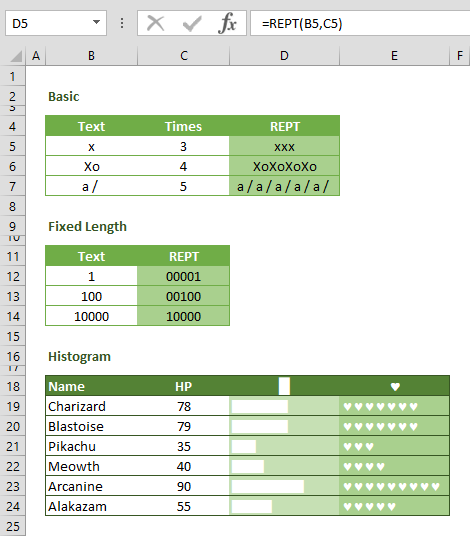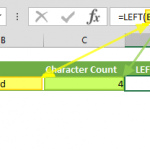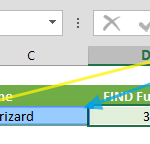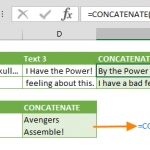Excel, the versatile spreadsheet software, isn't just about numbers and formulas; it also empowers you to work magic with text. One of the lesser-known yet immensely powerful text functions at your disposal is the REPT function. This function allows you to accomplish remarkable feats with text, from effortlessly filling cells with repeated strings to crafting simple histograms. In this comprehensive guide, we will delve into the inner workings of the REPT function, demonstrating its utility in a wide array of scenarios and equipping you with essential tips and error-handling techniques to become a proficient user.
At its core, the REPT function in Excel is a text function that does exactly what its name suggests – it repeats a given string of characters a specified number of times. This seemingly simple ability opens the door to a world of creative possibilities within your spreadsheets.
Imagine you need to generate a series of asterisks to represent data points in a visual histogram. Or perhaps you want to create a uniform pattern of characters to fill empty cells in a table. These are just a couple of examples where the REPT function shines. By allowing you to replicate a text string with precision, it streamlines your text-related tasks, saving you time and effort.
Using the REPT function is straightforward and can be a game-changer for text manipulation:
- Select the cell where you want the repeated text pattern to appear.
- Enter the following formula
=REPT(text, number_of_times)
- Replace `text` with the string you want to repeat and `number_of_times` with the desired repetition count.
- Press Enter. The function will evaluate, and the cell will display the repeated text pattern based on your specifications.
The REPT function is incredibly versatile and adapts to various scenarios:
Creating Histograms: Visualizing data is crucial, and REPT simplifies the process. You can easily create histograms that offer a quick glimpse of your data distribution by generating repeated characters or symbols.
Text Padding: When you need to ensure uniform character lengths in your text data, the REPT function can rescue you. It allows you to pad or fill text strings with a specific character or pattern, maintaining consistency.
Customized Labels: From crafting labels to generating placeholders for data visualization, REPT offers precise control over text patterns, allowing you to design your spreadsheets with finesse.
Supported versions of the REPT Function
- All Excel versions
Excel REPT Function Syntax
Arguments
| text | The text string you want to repeat. |
| number_times | The number of times to repeat the text string. |
Examples
Simple Use Case
The function basically repeats the string "x" 3 times, and returns "xxx". You can obviously use any number of characters for the text to be repeated.
Fixed Length of the Function
You can use the REPT function to repeat a filler character as many times as the difference between the number of characters you want and the length of the actual text.
For example, the following function generates several leading zeros (0), up to 5 digits.
Histogram
Excel's REPT function is a versatile tool beyond mere text manipulation. It empowers you to infuse life into your data by generating simple histograms or in-cell charts. This ingenious application of the REPT function can transform dry numerical data into visually compelling representations, making it easier for users to grasp patterns, trends, and distributions at a glance. At the heart of this technique lies the concept of repetition. Using the REPT function to repeat a character a specific number of times, you can create a graphical representation that mirrors the underlying data. For example, if you have a dataset with values ranging from 1 to 10, you can use REPT to repeat a chosen character, such as '█' or '©,' a corresponding number of times next to each value.
When selecting characters for your histogram, it's essential to consider both aesthetics and clarity. While you can technically use any character, including whole numbers and special symbols, it's often advisable to use proportional values. Proportional characters help maintain a visual balance and ensure the histogram accurately reflects the data.
For instance, if your data consists of two-digit values, consider dividing them by a scale factor, such as 10, before applying the REPT function. This ensures that the characters are repeated proportionately to the actual data values. By doing so, you create a visual representation that faithfully represents the distribution of your data points. Additionally, the choice of characters can significantly impact the visual appeal of your histogram. Utilizing characters like '█' and '©' instead of regular letters or symbols can enhance the clarity and impact of your visualization. The '█' character, in particular, is commonly used to represent filled bars, while '©' can add a distinctive touch to your charts.
A crucial point to note is that certain characters, such as '©,' are often not readily available in standard fonts. To use the '©' character, you may need to switch to a font that supports it, such as the "Symbol" font in Excel. Setting the font type accordingly ensures that the '©' character is displayed correctly in your formula-driven histograms.
To create a formula-driven histogram using the REPT function, follow these steps:
- Normalize your data values if needed, ensuring they align with the scale you want for your histogram.
- Select a cell where you want your histogram to appear.
- Use the REPT function to repeat your chosen character based on the scaled data value. For example:
=REPT("█", scaled_value)
- Replace `scaled_value` with the scaled numerical value corresponding to your data point.
- Copy this formula across the cells next to your data points. As you do so, Excel will generate a histogram that visually represents the distribution of your data.
=REPT("©",C19/10)
Summary and Tips
The REPT function in Excel is a versatile tool for crafting text patterns with precision. Repeating a specified text string several times streamlines various text-related tasks. To make the most of the REPT function, here are some practical tips and important considerations:
Character Choice: Choosing characters or symbols is crucial when using the REPT function. Select characters that align with your purpose and message. For instance, if you're creating a visual histogram, using asterisks or other visually impactful characters can enhance the clarity of your data representation. Conversely, when padding text strings for alignment, spaces or specific characters can help maintain consistency and readability in your spreadsheet.
Dynamic Formulas: Excel's true power lies in its ability to combine functions. The REPT function can be integrated with other Excel functions to create dynamic and intricate text patterns. For example, using the CONCATENATE function alongside REPT, you can build complex strings by repeating individual elements. This dynamic approach allows you to tailor your text patterns to meet specific requirements, whether generating custom labels or constructing data-driven narratives within your spreadsheets.
Special Considerations:
While using the REPT function, it's essential to be aware of a couple of special considerations:
Handling Zero (`0`) for `number_times`: When the `number_times` argument in the REPT function is set to zero (0), the function returns an empty text (""). This can be useful when you need to conditionally control the display of text patterns based on certain criteria. For example, if a calculation results in zero, you can use REPT to show nothing instead of an unnecessary pattern of characters.
Dealing with Non-Integer Values for `number_times`: The `number_times` argument should ideally be a positive whole number to determine the number of times the text is repeated. However, it's important to note that if you provide a non-integer value, Excel will truncate it. This means that any decimal portion of the number will be disregarded. For example, if you specify `2.75` as `number_times`, Excel will treat it as `2`, repeating the text twice. Remember this when working with non-integer values in your REPT formulas to ensure the desired output.
The REPT function is valuable to your Excel toolkit, enabling you to create precise text patterns for various purposes. By carefully selecting characters, exploring dynamic formula combinations, and being mindful of the special considerations outlined here, you can harness the full potential of the REPT function and elevate your text-related tasks in Excel to a new level of efficiency and sophistication.
Error Handling
While REPT is generally straightforward, ensuring that the `number_of_times` argument is a positive whole number is crucial. Implement error-checking mechanisms to prevent unexpected results or errors.
If the result of the REPT function is longer than 32,767 characters, it returns a #VALUE! Error.