What are Function Keys?
The function keys are the keys located at the top most row on the Keyboard. These keys have special functions determined by the operating systems or current active program. The function keys are used along with the "Alt" and "Ctrl" keys for achieving the specific functions. The function keys are also known as "F keys" they are used for performing many functions like printing and saving data, increasing and decreasing the volume, and screen brightness.
The function keys are different from the Fn (function key) on Apple keyboards, laptops and keyboards with special functionality.
Location of function keys on the Keyboard
The function keys on the Keyboard are located as shown below. The function keys are in a row above the number key row.

The Apple Macintosh computers did not have the function keys in the past, but the present Apple keyboards have the function keys from F1 to F12 or from F1 to F19. However, some MacBooks include a digital Touch Bar, and the function keys will appear when we hold the "Fn" key.
Note: A few IBM keyboards included the function keys within two rows instead one row. In the second row, they had function keys from F13 to F24.
How many function keys are there on the Keyboard?
Present computer keyboards have 12 function keys. They are from F1 to F12. But some keyboards will have 24 keys also from F1 to F24.
Apple keyboards will have 19 function keys ranging from F1 to F19.
Where are the function keys on a laptop?
Laptops also have function keys on the top row of the Keyboard.
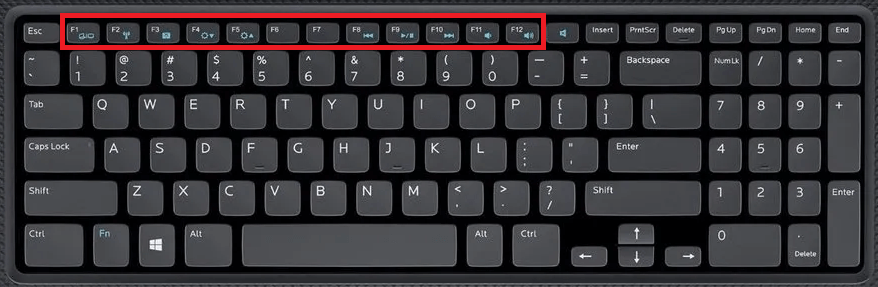
But some laptops will not have function key rows as they have a compressed keyboard due to less available space. In such kinds of keyboards, the function keys are present with other keys as a secondary function. These function keys can be accessed by pressing the respective F1 to F12 secondary function keys and the Fn key.
Where are the function keys on a compact keyboard?
The compact keyboards have the same functionality as the standard keyboards. But the compact keyboards do not have a numeric keypad, and a few compact keyboards will have a combined numeric keypad where the users can turn on the numbers using the Num Lock key.
The compact keyboards that do not have a row of function keys use the "Mod key" to activate the number row with the same functionality as that of function keys. For example, in a compact keyboard with a Mod key, we must press "Mod + 3" to get the F2 key.
What if the Keyboard does not have function keys?
If your Keyboard does not have the function keys, the Keyboard will have other options to generate the function keys. In some keyboard models, the other keys will also give the same output as the function keys, and you can refer to the program menus in the browsers.
You can also find the OSK (on-screen Keyboard) on Windows computers. The OSK keyboard also works in the similar manner as the physical Keyboard. Open the OSK by clicking on the Start menu and click on Settings, followed by Accessibility and then Keyboard. Finally, click on the On-Screen keyboard toggle button to activate it. Now click on the Fn key on the OSK, and F1 to F12 keys are shown on the OSK.
Use of the Function keys
As described earlier, these keys have special functions determined by the operating systems or current active programs. The function keys are used along with the "Alt" and "Ctrl" keys for achieving the specific functions.
Also, the function keys on the small computer and laptop keyboards have specific functionality, like altering the screen brightness and increasing and decreasing the volume.
F1 key
- The first key in the function keys is used for getting help in all the programs. When we press the F1 key, the help Window appears, from which you will be taken to the web page.
- We will get into the BIOS when we press the key while the computer is starting.
- By using the Windows + F1 keyboard shortcut, the Microsoft Windows help and support center will be displayed.
- A new worksheet tab will open when we press Alt + Shift + F1 keys in the Excel program.
- The F1 key also gives the Task Pane when we press on it.
- The Ctrl + F1 shortcut on the Keyboard will execute a spell check in Corel WordPerfect.
F2 key
- Using the F2 key in Microsoft Windows, we can rename the spotlighted icon, folder or file in every version of Windows.
- The F2 key in Microsoft Excel will modify the active cell.
- When we press the Alt + Ctrl + F2 keyboard shortcut in Microsoft Word, we will get to the open document window and let the user choose a document in Word.
- The Ctrl + F2 keys in Microsoft Windows will show the print preview.
- When we use the F2 key, it will go to the BIOS setup while the computer is starting.
F3 key
- The F3 is the third function key, opening a search option in most programs like Microsoft Windows.
- A few programs using the F3 key will find the next search value after the beginning search.
- The F3 key will replicate the final command entered in MS-DOS, Windows command line.
- The F3 key, when used in combination with the Ctrl key, will lowercase the selected text.
- F3 + Shift key will transform the uppercase text to lowercase in Microsoft Word or capitalizes the letter at the initial text of every Word.
- When we use Windows + F3 shortcut in Microsoft Outlook, the advanced find Window will be opened.
- It will begin the search option in Windows Explorer.
- An Apple computer with a macOS X operating system opens Mission Control.
F4 key
- F4 is the fourth key in the function keys. The F4 key opens the find Window from Windows 95 to Windows XP.
- When we click the F4 key in Windows Explorer and Internet Explorer, it will display the address bar.
- The Word document of version Word 2000+ will replicate the previous action.
- In Microsoft Windows, if we use the Alt + F4 keyboard shortcut, it exists the present active window.
- In Microsoft Windows, if we use the Ctrl + F4 Keyboard shortcut, it quits the window tab which is currently opened.
- Pressing the F4 key in the Excel formula box toggles between the current and relative cell reference.
F5 key
- If we use the F5 key in Internet browsers, it refreshes or loads the page or document window again.
- When we press Ctrl + F5, the keyboard shortcut will refresh the web page. At the same time, it deletes the cache and downloads the page information again.
- Using the F5 key in the folder will refresh its content.
- Microsoft Word will open the go, find and refresh windows.
- In PowerPoint, the F5 key will begin the slideshow from the starting slide. At the same time, the Shift + F5 shortcut will begin the slideshow from the present slide.
- While the computer is loading the MS-DOS initially, it loads the initial default settings.
F6 key
- Pressing the F6 key in the Internet browsers like Internet Explorer and Mozilla Firefox will shift the cursor to the address bar.
- When we use Ctrl + Shift + F6 keyboard shortcut, the other open Microsoft Word document will open.
F7 key
- It is used to verify a document's spelling and grammar in every Microsoft program like Microsoft Word, Excel, etc.
- Pressing Shift + F7 keyboard shortcut will run a Thesaurus check on the Word selected.
- The F7 key will activate the Caret Browsing in Google Chrome and Mozilla Firefox.
- In Adobe Photoshop, the F7 key will display the Layers panel.
- The F7 key in the Windows command line will display the history of every command given in the window.
F8 key
- The F8 key is used to open the Windows Safe Mode.
- In some computers using the Windows installation CD, we can get entry to the Window recovery system when we press the F8 key.
- The Mac operating system F8 key will show a thumbnail related to every workspace.
- If we press the F8 key in TextPad, it will give rise to the Replace window.
F9 key
- The F9 key willnrefresh the document in Microsoft Word.
- Using the F9 key will transfer and accepts Microsoft Outlook.
- The F9 key will display the Measurements toolbar in Quark 5.0.
- In an Apple computer with macOS, the Fn key + F9 key will display the Mission Control.
F10 key
- The F10 key will turn on the menu bar or Ribbon of the open application in the Microsoft Windows applications.
- The F10 key will enter the concealed recovery partition on Sony, HP and Compaq computers.
- The Shift + F10 shortcut will do the same as right-clicking the selected file or icon.
- The F10 key will get into the BIOS setup while the computer is booting.
- The F10 key will show all open Windows for the active program in the macOS 10.3 or later versions.
F11 key
- The F11 key will turn on or off the mode in all modern Internet browsers.
- Ctrl + F11 keyboard shortcut will give entry to the hidden recovery partition on most Dell computers.
- When we press the F11 key, it automatically gives entry to the hidden recovery portions on eMachines, Gateway, and Lenovo computers.
- Using the F11 key conceals all opened windows and displays the desktop in the macOS 10.4.
F12 key
- The F12 key in Microsoft Word opens the "Save as window".
- Using the Ctrl + F12 keyboard shortcut will open a document in Word.
- Using the Shift + F12 key saves the Microsoft Word document. The saving process is the same as Ctrl + S.
- The Ctrl + Shift + F12 Keyboard shortcut will print a document in Microsoft Word.
- The F12 key will open theFirebug, Chrome Developer Tools, or other browser's debug tools.
- The F12 key will display or conceal the dashboard in Apple running macOS 10.4 or later versions.
- The F12 key in Microsof Expression Web previews the page.
- The F12 key will give access to the list of devices capable of booting on a computer.
F13 to F15 keys
- The latest Apple keyboards will display the F13 key, F14 key and F15 key instead of the Print Screen Key, Scroll Lock key or Pause key respectively.
F16 to F19 keys
- The latest Apple keyboards will display the F16 key, F17 key, F18 key and F19 key on the top of the number pad.
F13 to F24 keys
- In the older IBM computers, the F13 and F24 keys existed, but as these are not used nowadays, the information is shown on the current page.
|

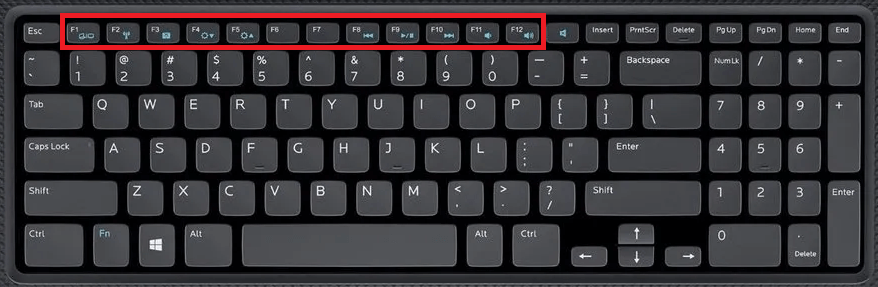
 For Videos Join Our Youtube Channel: Join Now
For Videos Join Our Youtube Channel: Join Now










