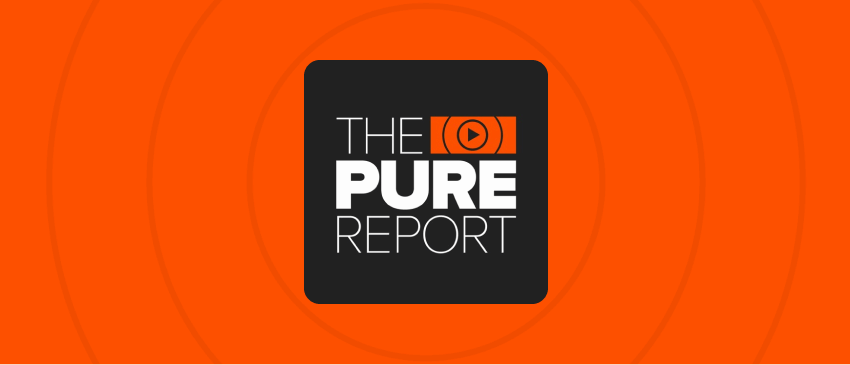In the vast landscape of file management tools, Robocopy is a reliable, powerful, and versatile tool for developers working in the Microsoft ecosystem. Short for Robust File Copy, Robocopy is a command-line tool built into Windows operating systems that enables developers to copy files and directories effortlessly.
In this article, we’ll explore the capabilities of Robocopy and dive into various commands and techniques that developers can leverage to enhance their file management tasks.
What Is Robocopy?
Robocopy is a command-line file replication utility that comes preinstalled with modern Windows operating systems. Unlike basic file copy commands, Robocopy is designed for more complex file and folder replication needs. It's especially beneficial for developers dealing with extensive directory structures and large volumes of files.
Copy Files and Directories with Robust File Copy
Robocopy simplifies the process of copying files and directories, providing a range of powerful commands that enhance efficiency and accuracy in file management.
Examples of Robocopy Commands
Example of the Robocopy Command /S
The /S command in Robocopy is used to copy directories recursively, including empty directories. This is particularly useful when developers need to copy entire directory structures without missing any files.
Example of the Robocopy Command /COPY
The /COPY command in Robocopy allows developers to specify which file properties to copy. This can include attributes such as data, timestamps, owner information, and more, offering fine-grained control over the copying process.
Example of the Robocopy Command /LOG
The /LOG command in Robocopy is invaluable for tracking the copying process. It generates a log file that provides detailed information about which files were copied, skipped, or failed. Developers can review this log to ensure the accuracy of the copying operation.
Example of the Robocopy Command /MT
The /MT command in Robocopy enables multi-threaded copying. By utilizing multiple threads, developers can significantly enhance the speed of file replication, making it a valuable option for large-scale copying tasks.
Using /XD to Exclude Directories in Robocopy
Developers often encounter scenarios where specific directories should be excluded from the copying process. The /XD command in Robocopy allows users to exclude certain directories, ensuring that only relevant data is copied.
Robocopy /MIR Mirrors Source and Destination Directories
The /MIR command in Robocopy is a powerful tool for mirroring directories. It ensures that the destination directory exactly matches the source directory, deleting any files in the destination that no longer exist in the source. This is particularly useful for backup and synchronization purposes.
What Are Robocopy Flags?
Robocopy flags are additional options that developers can use to customize their copying tasks further. Understanding these flags is essential for harnessing the full potential of Robocopy.
Examples of Robocopy Flags
Robocopy offers a variety of flags (also known as switches or options) that developers can use to customize their file copying tasks. Here are a few examples of commonly used Robocopy flags:
1. /S: Copies directories recursively, excluding empty directories.
robocopy source destination /S
2. /E: Copies directories and subdirectories, including empty ones.
robocopy source destination /E
3. /COPY: Specifies what to copy (default is /COPY:DAT). You can customize it to copy specific file information like data, attributes, timestamps, owner information, and more.
robocopy source destination /COPY:DATS
These are just a few examples of the many flags available in Robocopy. Each flag provides developers with specific control over the copying process, allowing for tailored and efficient file management.
Tips and Tricks for Using Robocopy
- Use /MIR Robocopy command with caution. The /MIR command, while powerful, should be used with caution. It deletes files in the destination directory that do not exist in the source. Therefore, double-check the source and destination paths before executing this command to prevent unintended data loss.
- Save outputs with /LOG in Robocopy. Always use the /LOG command to save the output of your Robocopy operations. The log file provides a detailed record of the copying process, which can be invaluable for troubleshooting and verifying the success of the operation.
- Run Robocopy in backup mode with /ZB switch. The /ZB switch allows Robocopy to copy files in backup mode. This means that it can copy files even if it does not have permission to access them, making it particularly useful for copying data from protected or restricted areas.
How Can Using Robocopy Benefit Database Administration?
Robocopy, as a command-line file replication utility, is primarily designed for copying and synchronizing files and directories within a file system. Robocopy is not a tool specifically designed for database administration, but it can play a supporting role by ensuring the reliable movement, duplication, and backup of files associated with database management. By providing a robust and flexible file copying solution, Robocopy can simplify and automate small-scale database administration tasks such as:
- Database file movement: In some scenarios, database files (such as data files, log files, or index files) might need to be moved to a different storage location. Robocopy can be utilized to move these files reliably without affecting the database's integrity.
- Database maintenance: During database maintenance tasks, administrators might need to copy temporary or backup files. Robocopy can automate the process, ensuring that files are copied accurately and efficiently.
Conclusion
Robocopy is an indispensable tool for developers working with Windows systems. Its flexibility, speed, and customization options make it an ideal choice for various file management tasks. By mastering the commands and flags mentioned in this article, developers can optimize their file replication processes, ensuring efficiency, accuracy, and reliability in their projects. Whether you’re managing extensive codebases, deploying applications, or synchronizing data, Robocopy is your go-to solution for seamless file management in the Microsoft environment.
Looking for more ways to simplify file management for Microsoft environments at scale? Check out the Pure Storage suite of Microsoft data service solutions for more information.