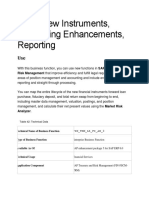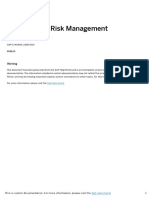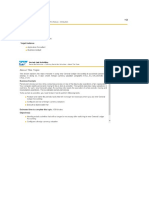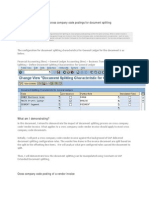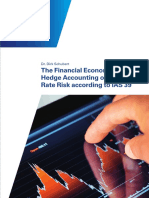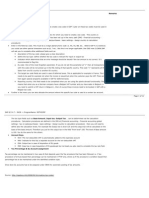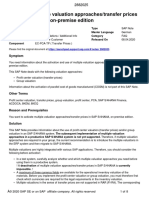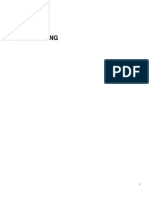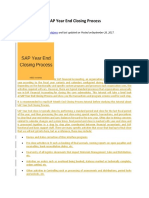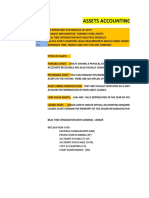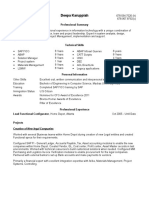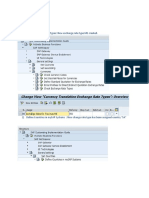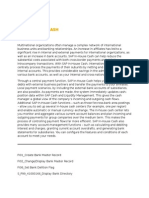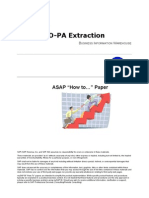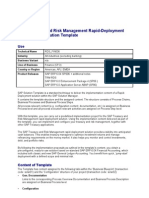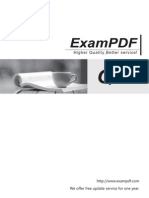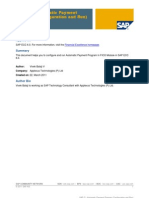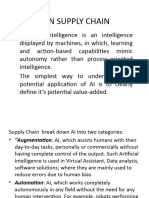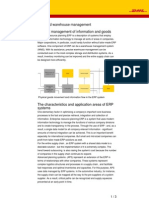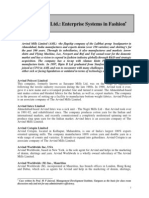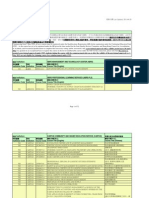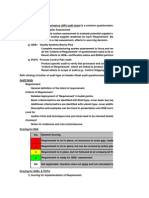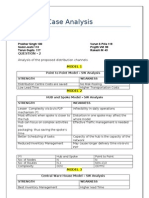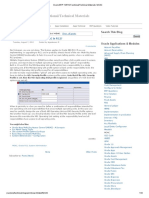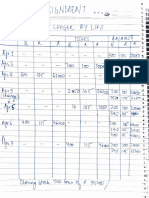Professional Documents
Culture Documents
Fin TRM Comm RM 2
Uploaded by
Sam KuOriginal Title
Copyright
Available Formats
Share this document
Did you find this document useful?
Is this content inappropriate?
Report this DocumentCopyright:
Available Formats
Fin TRM Comm RM 2
Uploaded by
Sam KuCopyright:
Available Formats
SAP System ______________________________________________________________
1 Exposure Management 2.0: Commodity Exposures with Fixed Prices
Description The Exposure Management 2.0 provides the new commodity exposure approach categories 2 Fixed Prices, 3 Floating Prices, and 4 Fixed and Floating Prices. Raw exposure and exposure positions of these new categories are handled different in Exposure Management 2.0 then the raw exposure and exposure positions of the commodity exposure approach category 0 Without Prices. In this test case the process for commodity exposures with fix prices is described. Preparation Customizing In the Customizing of the Exposure Management 2.0 under Define Exposure Activity Types create two new exposure activity types, which both have commodity exposure approach category Fixed Prices. One of them should have the setting automatic release and one manual release. Under Define Exposure Positions create an exposure position type with the aggregation indicator and one without. Under Define Exposure Fields Derivation Strategy define rules to derive the exposure position type for the sub raw exposures. Note: You could use one of the free attributes to derive the exposure position type. Define the name and the value for the field in the Customizing under Exposure Management 2.0 -> Settings for Free Attributes -> Define Headings, Values, and Texts for Short Attributes and then create a rule in this customizing to derive the exposure position type depending on the value of this field. Activate automatic integration of exposure positions in the Risk Analyzer
Master Data Create Commodity master data (transaction FCZZ)
Market Data Execution 1. Create several raw exposure (transaction FTREX1) with the created exposure activity types. After entering the header data for the raw exposures like the transaction type, the accounting code or some free attributes, you enter the line item data. For commodity exposures with fix prices you also have to enter the exposure amount and currency in the line item. Save your entries. When you saved your entries, then the system creates sub raw exposures from the line items. For each line item the system creates sub raw exposures for the FX risk (when the exposure currency is not the target currency) and also for the Commodity price risk. Enter Commodity prices Enter exchange rates
2.
______________________________________________________________
SAP AG 1
SAP System ______________________________________________________________
When you have defined automatic release for the raw exposure, the system automatically initiates the release. 3. Check the line items of the raw exposures with manual release. Check that sub raw exposures for FX risk has been created. Then initiate the release. With the release of the raw exposure the system creates exposure positions from the sub raw exposures. The exposure position data are the sub raw exposure data plus the exposure position type and all other derived fields (defined in Customizing). After the release of the raw exposure in the first step the exposure position type and all other additional field values are derived. In the second step the exposure positions are created according to the differentiation criteria chosen for the different exposure position types. Call function Exposure Positions Overview (transaction FTREX12) and check the exposure positions, call the Price Info and check the values. Change the raw exposures (for example the quantity and the amount or the transaction category) and save the changes. If necessary initiate the release. Check if the exposure position have been updated accordingly. When you have changed the transaction category (= differentiation criteria for exposure positions), check whether the 'old' expsoure position has been reduced to zero and the a new exposure position has been created.
4.
5. 6. 7.
Check Check the different versions of the raw exposures (transaction FTREX1). Check that exposure positions without the aggregation flag on exposure position type level are not aggregated and that the exposure positions with allowed aggregation are aggregated.
______________________________________________________________
SAP AG 2
SAP System ______________________________________________________________
2 Exposure Management 2.0: Commodity Exposures with Floating Prices
Description The Exposure Management 2.0 provides the new commodity exposure approach categories 2 Fixed Prices, 3 Floating Prices, and 4 Fixed and Floating Prices. Raw exposures and exposure positions of these new categories are handled different in Exposure Management 2.0 then the raw exposure and exposure positions of the commodity exposure approach category 0 Without Prices. In this test case the process for Commodity-Exposures with floating prices is described. Preparation Customizing Create two new exposure activity types in the Customizing of the Exposure Management 2.0 under Define Exposure Activity Types, which both have commodity exposure approach category Floating Prices. One of them should have the setting automatic release and one manual release. Under Define Exposure Positions create an exposure position type with the aggregation indicator and one without. Under Define Exposure Fields Derivation Strategy define rules to derive the exposure position type for the sub raw exposures. Note: You could use one of the free attributes to derive the exposure position type. Define the name and the value for the field in the Customizing under Exposure Management 2.0 -> Settings for Free Attributes -> Define Headings, Values, and Texts for Short Attributes and then create a rule in this customizing to derive the exposure position type depending on the value of this field. Activate automatic integration of exposure positions in the Risk Analyzer
Master Data Create Commodity master data (transaction FCZZ) Create Commodity Curves (transaction TANCCMASTER)
Market Data Execution 1. Create several raw exposure (transaction FTREX1) with the created exposure activity types. After entering the header data for the raw exposures like the transaction type, the accounting code or some free attributes, you enter the line item data. For commodity exposures with floating prices you enter the price condition in the following way: a) Mark the line item and call Floating Prices. Enter Commodity prices Enter exchange rates
______________________________________________________________
SAP AG 3
SAP System ______________________________________________________________
b) c) d) 2.
Enter the price details pricing date, commodity, Quotation Source, Quotation Type and Price Weighting. Choose Enter. Check that the Fixed/Floating indicator was automatically set to Floating.
Save your entries. The system creates sub raw exposures from the line items. The splitting logic works as follows: For each line item the system creates sub raw exposures for the FX risk (when the exposure currency is not the target currency) and also for the Commodity price risk. FX Risk For floating priced line items a preliminary price is needed to create the sub raw exposure for the FX risk. In the Customizing of the exposure activity type you have chosen the commodity price determination strategy. When you have chosen the stategies Update with Current Commodity Prices or Update with Commodity Prices According to Commodity Curve you can use the function Calculate Prices while maintaining the line items.
Commodity Price Risk For every price line item the system creates a seperate sub raw exposure according to the price weighting. When you have defined automatic release for the raw exposure, the system automatically initiates the release. 3. Check the line items of the raw exposures with manual release Mark the line items, call the Floating Prices and check the values. Check that sub raw exposures for FX risk has been created.
Check the sub raw exposures for the commodity risk. Then initiate the release. 4. With the release of the raw exposure the system creates exposure positions from the sub raw exposures. The exposure position data are the sub raw exposure data plus the exposure position type and all other derived fields (defined in Customizing). After the release of the raw exposure in the first step the exposure position type and all other additional field values are derived. In the second step the exposure positions are created according to the differentiation criteria chosen for the different exposure position types. Call function Exposure Positions Overview (transaction FTREX12) and check the exposure positions. Markt the line item and call the Price Info and check the values. Change the raw exposures (for example the quantity and the amount or the transaction category) and save the changes. If necessary initiate the release. Check if the exposure position have been updated accordingly. When you have changed the transaction category (= differentiation criteria for exposure positions), check whether the 'old' exposure position has been reduced to zero and the new exposure position has been created. Fix the Commodity Price at fixing date. Enter the fixing price in the floating price details and set the fixing status to Fixed. Check if the exposure positions have been updated accordingly.
5. 6. 7.
8. 9. Check
______________________________________________________________
SAP AG 4
SAP System ______________________________________________________________
Check the different versions of the raw exposures (transaction FTREX1). Check that exposure positions without the aggregation flag on exposure position type level are not aggregated and that the exposure positions with allowed aggregation are aggregated.
______________________________________________________________
SAP AG 5
SAP System ______________________________________________________________
3 Exposure Management 2.0: Automatic Integration with Logistics
Description You will find this test case for the automatic integration of commodity exposure from the Logistics into the Exposure Mangement 2.0 also at the Business Function Logistics-Treasury Integration (LOG_TRM_INT_1) [Logistics Feed into Treasury and Risk Management (TRM)] Preparation Activate the Business Function Logistics-Treasury Integration (LOG_TRM_INT_1). Activate Business Function TRM, Financial Risk Management for Commodities 2 (reversible) (TRM_COMM_RM_2). You have implemented the Financial Risk Management for Commodities of the TRM and set up the Exposure Management 2.0. You have defined the product types you need to hedge the commodity price risks and FX risks of your Commodity transactions. You have defined the needed exposure activity types using the commodity exposure approach categories fix, floating or fix and floating. You have activated the integration of the exposure positions with the Risk Analyzer.
You use SAP logistics applications in connection with the sale or purchase of Commodities. You have created all needed Commodities in the Financial Risk Management for Commodities of the TRM under Master Data -> Commodity (transaction FCZZ) Enter the needed market data: Commodity prices Commodity forward rates Prices of commodity futures Exchange rates ...
Special Settings in Customizing for the Automatic Integration Under Financial Supply Chain Management ->Treasury and Risk Management -> Transaction Manager -> General Settings -> Exposure Management 2.0 -> Integration with Logistics -> Assign Exposure Activity Type and Exposure Category to Incoming Exposures. In the Customizing under Logistics-General -> Treasury and Risk Management Integration -> Assign Commodity IDs to Condition Types. See also the chapter: Overview of Configuration and Customizing Activities
Execution Create a logistics document with integration relevant pricing conditions.
______________________________________________________________
SAP AG 6
SAP System ______________________________________________________________
Check -
Change a logistics document with integration relevant pricing conditions.
Check that raw exposures are sent to SAP Treasury and Risk Management when you create or change relevant logistics documents (sales order, purchase order, goods receipt and delivery). Check that the raw exposure status is updated when you post billing document of invoice verification document. Check the corresponding exposure positions Calculate the fair value of the exposure positions.
Further notes For more information see SAP Library -> ERP Central Components -> Financials -> Financial Supply Chain Management -> Treasury and Risk Management -> Transaction Manager -> General Information about the Transaction Manager -> Integration of Logistics with the Treasury and Risk Management.
______________________________________________________________
SAP AG 7
SAP System ______________________________________________________________
4 MRA: Quantity of Commodities as Key Figure in RDB and Online Reports
Description In the reporting of your commodity-related financial instruments you would like to see the quantity information of the underlying commodity along with the fair value of the instruments. For this reason the Market Risk Analyzer provides within the Results Database a new key figure category for commodity-quantities and you can see the quantities of the commodities in the reports for NPV Analysis (transaction JBRX) and in the Key Figure Analysis (transaction AISGENKF). Preparation Customizing for the commodity-related product types within the Transaction Manager. Maintain the Commodity master data (transation FCZZ). Maintain the master data for Commodity Futures (transaction FWZZ). Maintain the basis settings for the Market Risk Analyzer like the evaluation type, the yield curve types and others. Maintain the market data for the relevant commodities, yields and exchange rates Create various commodity-related financial transactions like the purchase of a Commodity Future, Commodity Forwards, Commodity Swaps, Commodity Options or a Commodity Forward Option using function Create Financial Transactions (transaction FTR_CREATE). With the function Edit Financial Transaction (transaction FTR_EDIT) you can later in change the financial transactions. Fill the tab page Analysis Parameters (RM) within the financial transaction or via function Process Financial Object (transaction JBDO) so that the MRA selectors will select the financial transactions.
Execution Results Database 1. Define Quantity Key Figure a) b) Define a Filter (transaction AFWFL) which will select the created financial transactions. Create Quantity Key Figure (transaction AFWKF_RA) Enter a name and choose create. On the following screen which displays the key figure category hierarchy choose the new category RAB03 - Quantity Key Figure for Commodity Instruments. On the key figure maintenance screen enter the mandatory fields for the basic key figure category (abstract). Followed by the description in the area Quantity Key Figure for Commodity Instruments and fill the fields Quantity Calculation Method and the Display Unit of Measure. Save your entries. Create a single record procedure (transaction AFW ) Enter a name for the single record procedure (SRP). Choose Create. Enter the filter, create the final result procedure and the assign the quantity key figure. Save your entries.
c)
2.
Fill the Quantity Key Figure Run the function Determine Single Records (transaction RAEP1), which will calculate the SRP
______________________________________________________________
SAP AG 8
SAP System ______________________________________________________________
result and store it in the Results Data Base 3. Create layout using the function Define Initial Layout (transaction AIS_LAY_DEF) where you can specify the key figures to be reported.
Display the Calculation Results a) Execute the function Analyzer Information System (transaction AIS_STDREP) in order to display results from the result data base as per the selected defined layout. Check the Key Figure Quantity and Unit of Measure at Single Record level. Check the amounts and unit of measures for all financial transaction you have created.
b)
NPV Analysis (Transaction JBRX) 1. Call NPV Analysis (transaction JBRX). On the tab page Control Data the new indicator Calculate Quantity Key Figure is available. When you choose the indicator, then the area Control for Quantity Key Figures appears where you choose the Quantity Calculation Method and the Display Unit of Measure. Enter appropriate restrictions (tab page Characteristics) which fit to your financial transactions to make sure that they are processed. Choose Execute. Check in the resulting results list: a) b) c) Whether in the list the columns to display the Quantity and the Unit of Measure are available. Whether the quantity on the transaction level is always the unit of measure given in the deal. Check the detail protocol.
2. 3. 4.
Key Figure Analysis (Transaction AISGENKF) 1. 2. 3. 4. 5. 6. 7. 8. Call the Key Figure Analysis (transaction AISGENKF). Enter the mandatory fields and choose Define Report Layout on the tab page General Selections. Select line item for the respective layout ID and choose Key Figures folder in the dialog box. Check if you can see the newly introduced Quantity Calculation Method and the Display Unit of Measure columns in the key figures overview screen. Select the appropriate Quantity Calculation Logic and the Display Unit of Measure Logic in the key figure overview screen for the respective new key figure with the type quantity, save your changes. Enter appropriate restrictions on tab page Characteristics) which fit to your financial transactions. Choose Execute. Check the values for all financial transaction you have created
______________________________________________________________
SAP AG 9
TRM, Financial Risk Management for Commodities 2
______________________________________________________________
Copyright
Copyright(c) 2011 SAP AG. All rights reserved. Neither this document nor any part of it may be copied or reproduced in any form or by any means or translated into another language, without the prior consent of SAP AG. The information contained in this document is subject to change without notice. SAP is a registered trademark of SAP AG. All other products which are mentioned in this documentation are registered or not registered trademarks of their respective companies.
Release Notes Table of Contents SAP AG ______________________________________________________________
Exposure Management 2.0: Commodity Exposures with Fixed Prices
Exposure Management 2.0: Commodity Exposures with Floating Prices 3
Exposure Management 2.0: Automatic Integration with Logistics
MRA: Quantity of Commodities as Key Figure in RDB and Online Reports 8
______________________________________________________________
SAP AG iii
You might also like
- Derivation Rule SapDocument3 pagesDerivation Rule SapCA Kiran KoshtiNo ratings yet
- TRM, New Instruments, Accounting Enhancements, ReportingDocument8 pagesTRM, New Instruments, Accounting Enhancements, ReportingGK SKNo ratings yet
- Scenarios For SAP FCVDocument21 pagesScenarios For SAP FCVmanishpawar11No ratings yet
- Portfolio Analyer - ConfigDocument23 pagesPortfolio Analyer - Configvikaditya100% (1)
- Scope of Financial Supply Chain ManagementDocument10 pagesScope of Financial Supply Chain ManagementDillip Kumar mallickNo ratings yet
- Help Doc 1 PDFDocument101 pagesHelp Doc 1 PDFGopal KrishnanNo ratings yet
- Foreign Currency Valuation ProcessDocument5 pagesForeign Currency Valuation ProcessVinay SinghNo ratings yet
- Use Constants for Non-assigned Processes in SAP new GLDocument7 pagesUse Constants for Non-assigned Processes in SAP new GLspani92No ratings yet
- SAP Foreign Currency Revaluation: FAS 52 and GAAP RequirementsFrom EverandSAP Foreign Currency Revaluation: FAS 52 and GAAP RequirementsNo ratings yet
- Concurrent Maintenance of Exchange RatesDocument3 pagesConcurrent Maintenance of Exchange RatesGaphur shaikNo ratings yet
- SAP TR Derivatives - Cross Currency SwapDocument18 pagesSAP TR Derivatives - Cross Currency SwapPrima NugrahaNo ratings yet
- Foreign Currency Translation - PL ItemsDocument3 pagesForeign Currency Translation - PL Itemsjoytinni100% (1)
- Special GLDocument4 pagesSpecial GLAmar NathNo ratings yet
- Curso New GL SAPDocument47 pagesCurso New GL SAPFelipe VarelaNo ratings yet
- Valuating of Open Items in Foreign CurrencyDocument15 pagesValuating of Open Items in Foreign CurrencybhaumikmittalNo ratings yet
- Valuation Class enDocument4 pagesValuation Class ensudhir_wdNo ratings yet
- Sap Fico: Visit Us at WWW - Svinfotech.inDocument16 pagesSap Fico: Visit Us at WWW - Svinfotech.inPãśhãh ŠháìkhNo ratings yet
- Difference Between Leading Ledger and Non Leading LedgerDocument1 pageDifference Between Leading Ledger and Non Leading LedgeromiconNo ratings yet
- Major Transactions Used in TRMDocument13 pagesMajor Transactions Used in TRMsapfico2k8100% (2)
- Transaction ManagerDocument52 pagesTransaction Managersatya_avanigadda69No ratings yet
- Period - End ActivitiesDocument15 pagesPeriod - End ActivitiesShruti ChapraNo ratings yet
- A) Introduction: Quick KDS InformationDocument11 pagesA) Introduction: Quick KDS InformationDillip Kumar mallickNo ratings yet
- BOK Parallel AccountingDocument8 pagesBOK Parallel AccountingPiyush DubeNo ratings yet
- SAP in House CashDocument3 pagesSAP in House Cashpaiashok0% (1)
- Fast Track - SAP ShortcutsDocument15 pagesFast Track - SAP ShortcutsAyanMukherjeeNo ratings yet
- Trade Finance Letter of Credit (Buy & Sell) in SAP Treasury: BackgroundDocument15 pagesTrade Finance Letter of Credit (Buy & Sell) in SAP Treasury: BackgroundDillip Kumar mallickNo ratings yet
- Loio ENDocument558 pagesLoio ENbujjishaikNo ratings yet
- Aims and Uses of SAP TreasuryDocument9 pagesAims and Uses of SAP Treasuryganesanmani1985No ratings yet
- Define or Adjust A Hedgin G Area Define Hedging Area (Toe - Hedging - Area)Document18 pagesDefine or Adjust A Hedgin G Area Define Hedging Area (Toe - Hedging - Area)Chandan MukherjeeNo ratings yet
- BAdIs For The Process Integration - SAP Dispute Management Configuration Guide For FI-AR - SAP LibraryDocument3 pagesBAdIs For The Process Integration - SAP Dispute Management Configuration Guide For FI-AR - SAP LibraryRajuNo ratings yet
- Customizing For Hedge Management: Hedging ClassificationDocument13 pagesCustomizing For Hedge Management: Hedging ClassificationDillip Kumar mallickNo ratings yet
- SAP New GL #9 Customise Cross Company Code Postings For Document SplittingDocument11 pagesSAP New GL #9 Customise Cross Company Code Postings For Document SplittingAlan Cheng100% (2)
- HedgeAccounting 220711 Fin SecDocument84 pagesHedgeAccounting 220711 Fin Secankit dubeyNo ratings yet
- Reverse TBB1 and Margin Cash FlowDocument2 pagesReverse TBB1 and Margin Cash FlowAnurag TrivediNo ratings yet
- Creating Tax Codes in SAP R/3Document11 pagesCreating Tax Codes in SAP R/3Siber CKNo ratings yet
- Multiple Valuation Approaches Transfer Prices PDFDocument9 pagesMultiple Valuation Approaches Transfer Prices PDFmaheshNo ratings yet
- A - GL - Training Docs (AP1)Document174 pagesA - GL - Training Docs (AP1)Regis NemezioNo ratings yet
- Sap Fi Ar DunningDocument18 pagesSap Fi Ar DunningAti Siti FathiahNo ratings yet
- Perform Currency TranslationDocument21 pagesPerform Currency Translationraviteja2011No ratings yet
- Customizing For Liquidity Management 20170508Document77 pagesCustomizing For Liquidity Management 20170508Jops DiPaNo ratings yet
- Customizing Treasury Transaction TypesDocument2 pagesCustomizing Treasury Transaction Typesraju0% (1)
- SAP Foreign Currency Valuation ExplainedDocument52 pagesSAP Foreign Currency Valuation ExplainedSuraj MohapatraNo ratings yet
- Head Office and Branch Concept Demostrated For Both Vendors CustomersDocument13 pagesHead Office and Branch Concept Demostrated For Both Vendors CustomersAvinash Malladhi0% (1)
- SAP Year End Closing ProcessDocument10 pagesSAP Year End Closing ProcesssurendraNo ratings yet
- SAP New GL #10 Document Splitting in Cross Company Code Vendor PaymentDocument9 pagesSAP New GL #10 Document Splitting in Cross Company Code Vendor Paymentspani92100% (1)
- Impact of MR11 Execution - SAP BlogsDocument19 pagesImpact of MR11 Execution - SAP BlogsSowmyaNo ratings yet
- Cash Journal - Concept, Config, ManualDocument24 pagesCash Journal - Concept, Config, ManualKamonchai KNo ratings yet
- FSCM Overview and ComponentsDocument5 pagesFSCM Overview and ComponentspaiashokNo ratings yet
- Financialsupplychainmanagement 121105100455 Phpapp02 LibreDocument32 pagesFinancialsupplychainmanagement 121105100455 Phpapp02 Librefarwish75No ratings yet
- Sap Fi Assets Accounting Part 01Document2 pagesSap Fi Assets Accounting Part 01Naseer SapNo ratings yet
- Deepa Karuppiah SAP FICODocument4 pagesDeepa Karuppiah SAP FICO437ko7No ratings yet
- Grantor Management - Part IDocument8 pagesGrantor Management - Part ISastryNo ratings yet
- Configuration Changes For Different Exchange Rate Type For Tax Line ItemDocument9 pagesConfiguration Changes For Different Exchange Rate Type For Tax Line ItemsivaNo ratings yet
- Manage Global Payments with SAP In-House CashDocument3 pagesManage Global Payments with SAP In-House CashpaiashokNo ratings yet
- Exposure Management 2.0 - SAP BlogsDocument8 pagesExposure Management 2.0 - SAP Blogsapostolos thomasNo ratings yet
- SAP DunningDocument13 pagesSAP DunningFarhad012No ratings yet
- SAP New General Ledger User ManualDocument28 pagesSAP New General Ledger User Manualsiva rajeshNo ratings yet
- Bank CommunicationDocument23 pagesBank CommunicationSam KuNo ratings yet
- How To... CO-PA ExtractionDocument13 pagesHow To... CO-PA ExtractionBhargav Chowdary GangarapuNo ratings yet
- SAP PPPI ConfigurationDocument11 pagesSAP PPPI ConfigurationVenkat Chakri100% (2)
- TRM Template Desc en deDocument4 pagesTRM Template Desc en deSam KuNo ratings yet
- C Tfin22 64Document6 pagesC Tfin22 64Sam KuNo ratings yet
- Dunning ProcedureDocument6 pagesDunning ProcedureKarunesh Srivastava100% (1)
- Multiple Shift DepreciationDocument10 pagesMultiple Shift DepreciationRanjit Raje100% (2)
- Cash Journal PostingDocument11 pagesCash Journal PostingSam KuNo ratings yet
- Idoc Screen ShortDocument5 pagesIdoc Screen ShortSam KuNo ratings yet
- SAP Cost Center AccountingDocument53 pagesSAP Cost Center Accountingrohitmandhania80% (5)
- Idoc TheoryDocument17 pagesIdoc TheorySam KuNo ratings yet
- Sap Fi Paper 11Document4 pagesSap Fi Paper 11baburam100% (1)
- Cost Accounting 1213519431213894 8Document110 pagesCost Accounting 1213519431213894 8Sam KuNo ratings yet
- SAP FI - Automatic Payment Program (Configuration and Run)Document26 pagesSAP FI - Automatic Payment Program (Configuration and Run)emanics150% (2)
- Sap Fi Paper 15Document31 pagesSap Fi Paper 15baburam100% (5)
- Ai in Supply ChainDocument17 pagesAi in Supply ChainOh KylieNo ratings yet
- Commercial InvoiceDocument1 pageCommercial InvoicetamannaNo ratings yet
- Advanced Category Managment PDFDocument18 pagesAdvanced Category Managment PDFGerry MusvoriwaNo ratings yet
- Chapter 6Document44 pagesChapter 6ying huiNo ratings yet
- Methods of Procuring MerchandisingDocument14 pagesMethods of Procuring Merchandisingjonyshakya100% (5)
- The Impact of Port Community Systems (PCS) Characteristics On PerformanceDocument8 pagesThe Impact of Port Community Systems (PCS) Characteristics On PerformanceHarjot singh pooniNo ratings yet
- AcumaticaERP OrderMgmtDocument487 pagesAcumaticaERP OrderMgmtcrudbugNo ratings yet
- Chapter 14: Supply Chain ManagementDocument60 pagesChapter 14: Supply Chain ManagementSRIYA KANNEGANTINo ratings yet
- Perencanaan Fasilitas - BDSDocument42 pagesPerencanaan Fasilitas - BDSAri Akhmad FauziNo ratings yet
- DHL Logbook - ERPDocument3 pagesDHL Logbook - ERPThomas TaylorNo ratings yet
- Project ScopeDocument2 pagesProject ScopeRahul SinhaNo ratings yet
- Customs Duty Calculation PDFDocument3 pagesCustoms Duty Calculation PDFSantanu GoswamiNo ratings yet
- Aravind Mills LTD (AML) CaseDocument16 pagesAravind Mills LTD (AML) CaseAnkur Arora50% (2)
- Accredited Supply Chain Professional (Ascp)Document5 pagesAccredited Supply Chain Professional (Ascp)Mohammad Cipto SugionoNo ratings yet
- Operations and Productivity: Powerpoint Presentation For Production ManagementDocument107 pagesOperations and Productivity: Powerpoint Presentation For Production ManagementDania Al-ȜbadiNo ratings yet
- LogisticsDocument72 pagesLogisticsqzm74lNo ratings yet
- Lean Assignment 1Document11 pagesLean Assignment 1Vinoth Palaniswamy67% (6)
- IT430 21-Finalterm-Papers Solved-By DuaWaqar PDFDocument129 pagesIT430 21-Finalterm-Papers Solved-By DuaWaqar PDFzeeshan78No ratings yet
- Master GM AuditDocument37 pagesMaster GM AuditMichael Hicks100% (1)
- Maxwell Case AnalysisDocument3 pagesMaxwell Case Analysisprakhar singhNo ratings yet
- Inventory ManagementDocument37 pagesInventory ManagementSahil ManchandaNo ratings yet
- Functions of Operations ManagementDocument10 pagesFunctions of Operations ManagementKawsar Ahmed BadhonNo ratings yet
- Corporate Presentation - Best Roadways LimitedDocument22 pagesCorporate Presentation - Best Roadways LimitedSuyashh GuptaNo ratings yet
- Cost Reduction Vs Cost AvoidanceDocument17 pagesCost Reduction Vs Cost AvoidancenaveenNo ratings yet
- Special Types of ShipsDocument13 pagesSpecial Types of ShipsArnold CruzNo ratings yet
- MBCQ722D-Operations & Material ManagementDocument19 pagesMBCQ722D-Operations & Material ManagementVaishnav SinghNo ratings yet
- Comparing Distribution Channels of LG and Samsung TV BrandsDocument30 pagesComparing Distribution Channels of LG and Samsung TV BrandsABDUAHANOVANo ratings yet
- Oracle ERP 11i - R12 Functional - Technical Materials - MOACDocument12 pagesOracle ERP 11i - R12 Functional - Technical Materials - MOACRNo ratings yet
- Store Ledger Analysis and ReconciliationDocument13 pagesStore Ledger Analysis and ReconciliationRiya AggarwalNo ratings yet
- Discussions About Contracts With Customer Other IssuesDocument14 pagesDiscussions About Contracts With Customer Other Issuestrisha0% (1)