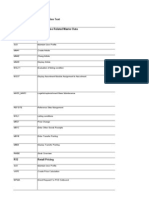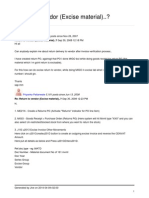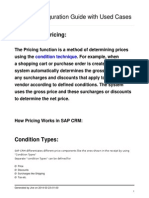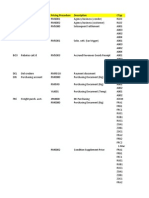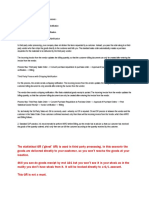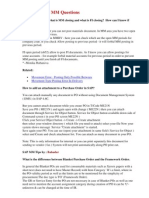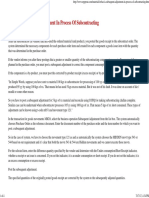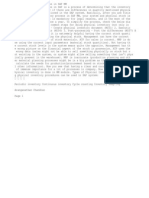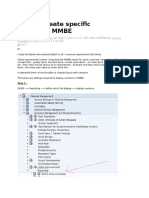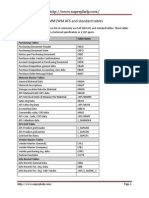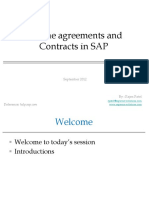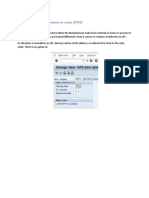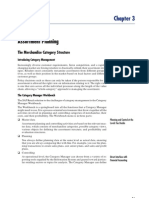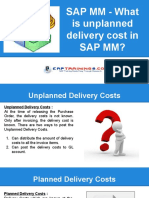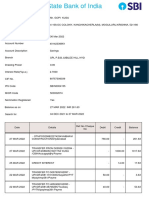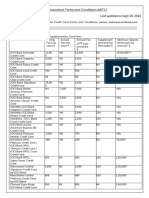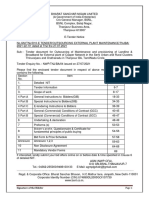Professional Documents
Culture Documents
IS-Retail TCODES
Uploaded by
chiky10 ratings0% found this document useful (0 votes)
184 views20 pagesThis document provides a summary of SAP transaction codes related to IS-Retail functions organized into various categories (R11, R12, etc). It lists over 100 transaction codes along with a brief description of what each transaction code is used for, such as maintaining article master data, creating purchase orders, invoice verification, sales order management, and more. The transaction codes provided can be used to perform tasks in areas like merchandise management, pricing, procurement, sales, service management and more within SAP IS-Retail.
Original Description:
Original Title
122160073 SAP Retail Useful
Copyright
© © All Rights Reserved
Available Formats
DOCX, PDF, TXT or read online from Scribd
Share this document
Did you find this document useful?
Is this content inappropriate?
Report this DocumentThis document provides a summary of SAP transaction codes related to IS-Retail functions organized into various categories (R11, R12, etc). It lists over 100 transaction codes along with a brief description of what each transaction code is used for, such as maintaining article master data, creating purchase orders, invoice verification, sales order management, and more. The transaction codes provided can be used to perform tasks in areas like merchandise management, pricing, procurement, sales, service management and more within SAP IS-Retail.
Copyright:
© All Rights Reserved
Available Formats
Download as DOCX, PDF, TXT or read online from Scribd
0 ratings0% found this document useful (0 votes)
184 views20 pagesIS-Retail TCODES
Uploaded by
chiky1This document provides a summary of SAP transaction codes related to IS-Retail functions organized into various categories (R11, R12, etc). It lists over 100 transaction codes along with a brief description of what each transaction code is used for, such as maintaining article master data, creating purchase orders, invoice verification, sales order management, and more. The transaction codes provided can be used to perform tasks in areas like merchandise management, pricing, procurement, sales, service management and more within SAP IS-Retail.
Copyright:
© All Rights Reserved
Available Formats
Download as DOCX, PDF, TXT or read online from Scribd
You are on page 1of 20
IS-Retail : TCODES
Posted on April 3, 2008 by jiteshdua
R11 Merchandise Related Master Data
Transaction
code transaction text
SU3 Maintain User Profile
MM41 Create Article
MM42 Chang Article
MM43 Display Article
WSL11 Evaluation of listing condition
WSO7
Display Assortment Module Assignment to
Assortment
MASS_MARC Logistic/replenishment Mass Maintenance
REFSITE Reference Sites Mangement
WSL1 Listing conditions
MR21 Price Change
MB1C Enter Other Goods Receipts
MB1B Enter Transfer Posting
MB03 Display Transfer Posting
RWBE Stock Overview
R12 Retail Pricing
Transaction
code transaction text
SU3 Maintain User Profile
VKP5 Create Price Calculation
WPMA Direct Request For POS Outbound
WMB1 Create Price Entry
WKK1 Create Market-basket Price Calculation
SPRO
Assign Price Point Group to Org.
Level/Merchandise Category
WVA3 Display VKP Calcultion Sur
WVA7 Display VKP Calcultion Sur
WEV3 Display Ret. Markup SP Ca
MEKE Conditions By Vendor
ME21N Create Purchase Order
V-61 Create Customer Discount Condition
V-64 Display Customer Discount
VK13 Display Condition Records
V/LD Execute Pricing Report
VA01 Create Sales Order
MEI4 Create Automatic Document worklist
BD22 Delete Change Pointers
WVN0 Generate Pricing Worklist
WVN1 Release Worklist
R13 Assortment Management
Transaction
code transaction text
SU3 Maintain User Profile
WSOA3 Assortment Display
WSOA1 Assortment Create
WSOA2 Assortment Change
WSOA6 Assortment Assignment Tool
REFSITE Reference Sites Mangement
WSL5 Modules In Assortment
MM41 Create Article
MM42 Chang Article
WSL1 Listing conditions
WSP4 Create Individual Listing Material / Assortment
WSO1 Assortment Module Create
WSO5
Maintain Assortment Module assignment to
Assortment
SE38 ABAP Editor
WLWB Space Management: Layout Workbench
WPLG Display Article In Layout Module
WLCN Delete All Listing Conditions From Layout Module
WSOA1 Assortment Create
WSK1 Assortment Copy
WSPL
Display / edit article master segments that cannot
be generted
WSL0
Merchandise Categories Article Assortments
Consistency Check
WSP6 Delete Individual Listing Material/Assortment
WSM8
Reorganize Listing Conditions By Merchandise
Category
WSM4A
Automatic Relisting Via Change to Assortment
Master Data
WSL11 Evaluation of listing condition
WB02 Site Change
MB1C Enter Other Goods Receipts
WSE4
Article Discontinuation( Article / Site
Discontinuation)
WSM9 Deletion of Obselete Listing Conditions
SE16 Data Browser
R21
Procurement of Replenishable
Merchandise
Transaction
code transaction text
SU3 Maintain User Profile
MM42 Chang Article
MP30 Execute Forecast: Initial
MP33 Forecast Reprocessing
MD21 Display Planning File Entries
MD03 Requirements Planning Single-Item, Single-Level
MD05 RP List
MD04 Stock/Requirements List
MB01 Enter Other Goods Receipts
ME01 Maintain Source List
ME51 Create Purchase Requisition
ME52 Change Purchase Requisition
ME59
Automatic Creation of Purchase Orders from
Requisitions
ME21N Create Purchase Order
MIGO Goods Receipt for Purchase Order
ME13 Display Info Record
ME31K Create Contract
ME33K Display Contract
RWBE Stock Overview
MB1C Enter Other Goods Receipts
WWP1 Planning Workbench
WWP3 Planning Workbench
SPRO Maintain Rounding Profile
WB02 Site Change
MK02 Change Vendor
MD04 Display Stock/Requirements Situation
WLB1 Determining Requirements for Investment Buying
WLB6
ROI-Based PO Proposal for Purchase Price
Changes
WLB2 Investment Buying Analysis
WLB13 Automatic Load Building
WLB4 Results List for Automatic Load Building Run
WLB5
Combine a Number of POs to Create a Collective
Purchase Order
ME2L Purchasing Documents per Vendor
ME23N Display Purchase Order
ME61 Maintain Vendor Evaluation
ME63
Calculate Scores for Semi-Automatic and
Automatic Subcriteria
ME64 Evaluation Comparison
ME65 Ranking List of Vendors
ME6B
Ranking List of Vendor Evaluations Based on
Material/Material Group
R22
Procurement of Non-replenishable
Merchandise
Transaction
code transaction text
SU3 Maintain User Profile
MM41 Create Article
MM42 Change Article
WSL1 Listing conditions
MR21 Price Change Overview
ME51 Create Purchase Requisition
ME41 Create RFQ
ME47 Maintain Quotation
MB1C Other Goods Receipts
ME49 Price Comparison List
ME1E Quotation Price History
ME48 Display Quotation
ME4M Purchasing Documents for Article
ME21N Create Purchase Order
ME28 Release (Approve) Purchasing Documents
MB01 Goods Receipt for Purchase Order
ME2L Display Purchasing Documents per Vendor
ME23N Display Purchase Order
SPRO Maintain Rounding Profile
MD03 Single Item, Single Level
MD04 Stock/Requirements List
RWBE Stock Overview
WLB13 Automatic Load Building
WLB4 Results List for Automatic Load Building Run
WLB5 Bundle multiple orders logically
ME63
Calculate Scores for Semi-Automatic and
Automatic Subcriteria
ME61 Maintain Vendor Evaluation
ME64 Evaluation Comparison
ME65 Ranking List of Vendors
ME6B
Ranking List of Vendor Evaluations Based on
Material/Material Group
R23 Fresh Items Procurement
Transaction
code transaction text
SU3 Maintain User Profile
WDBI Assortment List: Initialization and Full Version
WDFR Perishables Planning
MB1C Other Goods Receipts
MIGO Goods Receipt Purchase Order
WF30 Merchandise Distribution: Monitor
VL06O Outbound Delivery Monitor
MB0A Goods Receipt-PO Unknown
WDFR Perishables Planning
VL10B Fast Display Purchase Orders,
MB01 Post Goods Receipt for PO
RWBE Stock Overview
ME61 Maintain Vendor Evaluation
ME63
Calculate Scores for Semi-Automatic and
Automatic Subcriteria
MEKH Market Price
ME64 Evaluation Comparison
ME65 Ranking List of Vendors
ME6B
Ranking List of Vendor Evaluations Based on
Material/Material Group
R25 Subsequent Settlement
Transaction
code transaction text
SU3 Maintain User Profile
MEB3 Display Rebate arrangement
MEU2 Perform Comparison of Business Volumes
MEB4 Create Settlement Document Via Report
MEB3 Create Service Notification-Malfn.
MEB1 Create Agreement
ME21N Create Purchase Order
MB01 Goods Receipt for Purchase Order
ME81 Analysis of Order Values
MIRO Enter Invoice
MEB8 Detailed Settlement
SECATT Generating business volume with CATT
SECATT Generating business volume with CATT
R26 Invoice Verification
Transaction
code transaction text
SU3 Maintain User Profile
ME21N Create Purchase Order
MB01 Goods Receipt for Purchase Order
ME81 Analysis of Order Values
MIRO Enter Incoming Invoice
MIR4 Display Invoice Document
MIR7 Park Invoice
MIRA Enter Invoice for Invoice verification in Background
WC23 Invoice Verification-Background Check
MRRL Evaluated Receipt Settlement (ERS)
ME22N Retroactive Price Changes in Purchase Order
MRNB Revaluation with Log. Invoice Verification
MIR6 Invoice Overview-Selection Criteria
MRBR Release Blocked Invoices
R31 Sales Order Management
Transaction
code transaction text
SU3 Maintain User Profile
VV32 Change Export Billing Document
VV31 Create Export Billing Document
MB1C Enter Other Goods Receipts
ME21N Create Purchase Order
VV32 Change Export Billing Document
RWBE Stock Overview
VV31 Create Export Billing Document
VA01 Create Sales Order
MM42 Chang Article
VA03 Display Sales Order
RWBE Stock Overview
VL01N Enter Other Goods Receipts
LT03 Create Transfer Order for Delivery Note
LT12 Confirm Transfer Order
ME5A Displaying Purchase Requisition
ME81 Analysis of Order Values
MIRO Enter Invoice
VA02 Change Sales Order
SECATT Backorder Processing
WFRE Distribution of Returns Among Backorders
V_V2 Rescheduling sales and stock transfer documents
VA05 List of Sales Order
V_R2
Rescheduling of sales and stock transfer
documents
SECATT Generating Processing Document(s) via CATT
VF01 Create Billing Document
VF05 List of Billing Documents
VF02 Change Billing Doc
VF04 Maintain Billing Due List
V.21 Log of Collective Run
F-29 Post Customer Down Payment
F-39 Clear Customer Down Payment
VL02N Outbound Delivery Single Document
VF31 Output from Billing
MB1B Enter Transfer Posting
VL06O Outbound Delivery Monitor
VBO3 Displaying the Status of Rebate Agreement
VBO2 Settlement of the Agreement
VBO1 Creating Rebate Agreement
VBOF Update Billing Documents
LT03 Create Transfer Order for Delivery Note
LT12 Confirm Transfer Order
VA02
Releasing Credit Memo Request for the Partial
Rebate Settlement
VL01N Create Outbound Delivery with Order Reference
VA01 Create Sales Order
VA03 Display Sales Order
VA41 Create Contract
VA43 Display Contract
CV01N Create Document
MM42 Chang Article
MM43 Display Article
WWM1 Create product catalog
XD02 Customer Display
OVKK Define Pricing Procedure Determination
SPRO Maintain Pricing Procedures
WWM2 Change Product Catalog
WAK2 Promotion Change
R32
Instore Customer Relationship
Management
Transaction
code transaction text
SU3 Maintain User Profile
SICF HTTP Service Hierarchy Maintenance
ME5A List Display of Purchase Requisitions
ME21N
Generating a Purchase Order on the Basis of the
Purchase Requisition
MIRO Entering an Incoming Vendor Invoice
VF01 Create Billing Document
VF02 Change Billing Doc
R33 Service - Return Processing
Transaction
code transaction text
SU3 Maintain User Profile
WPMI POS Outbound:Initialization
WPMA Direct request for POS ountbound
WPER POS Interface Monitor
WPMU Creating Change Message
WE02 Displaying Created IDocs in POS Monitor
MM42 Chang Article
VD02 Customer Change
WB60 Creating Site Group
WB66 Maintain Assignment of Sites
WAK1 Create promotion
WE02 Displaying Idoc
WDBI Initialization and Full Version
WDBM Manual Selection Assortment List
RWBE Stock Overview
MB1C Other Goods Receipts
WPUK POS Simulation:Selection
WPUF Cash Removal
FB03 Displaying Accounting Document
FAGLL03 Displaying Clearing Account
WPCA Execute Settlement
F-06 Post Incoming Payments:Header Data
WVFB Simulation Store Orders:Header Data Selection
WE02 Displaying Confirmation Order
VL10B Fast Display Purchase Orders,
VL02N Outbound Delivery Single Document
WPUW Goods Movements
MB0A Returning Goods to Vendor
MB1B Posting Goods to Unrestricted Use
ME23N Displaying Purchase Order
MIRO Invoice Verification
WR60 Replenishment:Parameter Overview
ME27 Create Purchase Order
WRP1 Replenishment:Planning
VL02N Change Outbound Delivery
LT12 Confirm Transfer Order
RWBE Stock Overview
WB02 Site Change
MB1C Enter Other Goods Receipts
MI01 Create physical inventory document
MI31
Selected Data for Phys. Inventory Docmts W/O
Special Stock
MI02 Change physical inventory document
WVFD Send physical inventory document
WVFI
Simulation:Store Physical Inventory/Sales Price
Change
MI03 Display physical inventory document
MI20 List of Inventory Differences
MIDO Display Physical Inventory Overview
WPUW Goods Movements
WPUS Simulation:Inbound Processing
WE19 Test tool for IDoc processing
MM41 Create Article
VBG1 Create Article Grouping
VBK1 Create bonus buy
R34 Store Business online
Transaction
code transaction text
SU3 Maintain User Profile
SICF HTTP Service Hierarchy Maintenance
WB02 Site Change
WSOA6 Assortment Assignment Tool
WSM8
Reorganize Listing Conditions By Merchandise
Category
WDBI Assortment List:Initialization and Full Version
WA01 Create allocation table:Initial
WA08 Follow-On Document Generation Allocation Table
VL02N Change Outbound Delivery
WAK1 Create Promotion
WAK5 Promo. Subsequent processing
WPUK POS Simulation
MM42 Change Article
VL10B Fast display Purchase Orders
VL02N Change Outbound Delivery
WMBE Stock Overview
MB1C Enter Other Goods Receipts
VKP1 Change Price Calculation
VKU6 Revaluation at Retail
R35 Promotion Management
Transaction
code transaction text
SU3 Maintain User Profile
RWBE Stock Overview
MB1C Enter Other Goods Receipts
WB60 Creating Site Group
WB66 Maintaining Site Group
WA21 Allocation Rule Create
WAK1 Create promotion
WAK5 Promo. Subsequent processing
WAK2 Change Promotion
WA08 Follow-On Document Generation Allocation Table
VL06O Outbound Delivery Monitor
MB0A Goods Receipt-PO Unknown
WAK15 Promotions per Site
WAK14 Promotions per article
VA01 Create Sales Order
VL01N Create Outbound Delivery with Order Reference
VL06P Outbound Deliveries for Picking
VL06C Confirming Transfer Order and Post Goods Issue
VL03N Display Outbound Delivery
VF01 Create Billing Document
R41
Distribution Center Logistics with
Lean-WM
Transaction
code transaction text
ME21N Create Purchase Order
VL31N Creating Inbound Delivery
WAP2 Create Purchase Order
VL41 Create Rough Goods Receipt
WAP2 Create Purchase Order
MB0A Goods Receipt PO Unkown
MB03 Display Article Document
MBRL Enter Return Delivery
MB02 Change Article Document
MB90 Output from Goods Movements
VL01NO Create Output Delivery Without Order Reference
LT03 Create Transfer Order for Delivery Note
LT12 Confirm Transfer Order
VL02N Posting Goods issue
VL01NO
Create Outbound Delivery Without Order
Reference
VL35
Create Piching Waves According to Delivery
Compare Times
VL06P Outbound Deliveries for Picking
LT42 Create TOs by Mult.Processing
LT25N Transfer Order for Each Group
VLSP Subsequent Outbound-Delivery Split
VL06G Outbound Deliveries for Goods Issue
MI01 Create physical inventory document
MI31
Selected Data for phys.Inventory Docmts W/o
Special Stock
MI04 Enter inventory count
MI20 List of Inventory Differences
MIDO Display Physical Inventory Overview
VL06O Outbound Delivery Monitor
VL37 Wave Pick Monitor
VLLG Rough Workload Estimate
R42
Distribution Center Logistics With Lean
Warehouse Management
Transaction
code transaction text
SU3 Maintain User Profile
RWBE IM Stock Overview
LS26 WM Stock Overview
SPRO Assign Processor to Queues
ME21N Create Purchase Order
VL31N Creating Inbound Delivery
WAP2 Create Purchase Order
VL41 Create Rough Goods Receipt
MB0A Goods Receipt PO Unknown
LT06 Create Transfer Order for Article Document
LT12 Confirm Transfer order
LRF1 Resource Planning with the RF Monitor
LM00 Mobile Data Entry
LRF1 Monitoring with the RF Monitor
MB03 Display Article Document
MBRL Enter Return Delivery
MB02 Change Article Document
MB90 Output from Goods Movements
LB12 Process Article Document
LP21 Replenishment for Fixed Bins in WM
LB10
Display Transfer Requirement: List for Storage
Type
VL01NO
Create Outbound Delivery Without Order
Reference
LT03 Create Transfer Order for Delivery Note
LRF1
Resource Planning in the Monitor for Mobile Data
Entry
LRF1 Monitoring from the Mobile Data Entry Monitor
VL02N Posting Goods Issue
VL35
Create Picking Waves According to Delivery
Compare Times
VL06P Outbound Deliveries for Picking
LT42 Create TOs by Mult. Processing
LT25N Transfer Orders for Each Group
VLSP Subsequent Outbound-Delivery Split
VL06G Outbound Deliveries for Goods Issue
LX16 Carry out Continuous Inventory
LI11N Enter Inventory Count
LI14 Start Recount
LI20 Clear Differences in WM
LI21 Clearing of differences in Inventory Management
LX18 Statistics for Inventory Differences
LX25 Inventory status
LL01 Warehouse Activity Monitor
VL06O Outbound Deliveries for Picking
VL37 Wave Pick Monitor
VLLG Rough Workload Estimate: Total Overview
R43 Merchandise Distribution
Transaction
code transaction text
SU3 Maintain User Profile
ME21N Create Purchase Order
ME31K Create contract
WA21 Allocation Rule Create
WA01 Create Allocation Table
WA11
Allocation Table Message Bundling / Notification
Creation
WA04 Create Notification
WA08 Create Follow-On Documents
MB01 Goods Receipt for Purchase Order
WF10 Create Purchase Order
MB01 Create Purchase Order
WF30
Adjusting Distribution and Generating an Outbound
Delivery
VL06O Outbound Delivery Monitor
VL02N Outbound Delivery Single Document
WF50 Adjusting Distribution
WF70 Creating Distribution Order
LT23 Display Distribution Order
WF60 Generating Outbound Delivery
WA01 Create allocation table:Initial
R50
ECR-Compliant Procurement
Processes
Transaction
code transaction text
PRICAT Initial Screen: Price Catalog Maintenance
PRICATCUS1
Change View Assignment of ILN-Vendor-
Purchasing group: Overview
PRICATCUS2
Change View Assignment of ILN-merch.catgry-
SAP merch.catgry: Ove
PRICATCUS3
Change View Assignment of SAP merchandise
category - purchasing group
WE19 Test tool for IDoc processing
WE20 Partner profiles
ME21N Create Purchase Order
WE02 Idoc list
ME23N Display Purchase Order
MB0A Goods Receipt - PO Unknown: Initial Screen
MIR4 Display Invoice Document
WVM2 Transfer of Stock and Sales Data
Filed under: IS-Retail | Tagged: IS-Retail, tcodes, transaction codes | No Comments
Assortment and listing
Posted on April 1, 2008 by jiteshdua
TCODES - WSM3 (Mass maintenance), WSP4 (Individual listing)
This component allows you to create merchandise assortments and assortment modules
and assign articles to them. Articles can be automatically assigned directly to assortments as
a result of checking rules during article maintenance or assortment maintenance functions.
Alternatively, you can manually assign articles to assortment modules and then in turn
assign the modules to assortments. In both cases, the system automatically generates listing
conditions for each valid combination of article and assortment.
By assigning assortments to sites you control which assortments and which articles a
store can purchase or sell. A site cannot purchase or sell an article that is not contained in
one of its assortment.
When you create listing conditions, you also specify a listing period. This determines the
timeframe during which sites can procure and sell the articles.
Listing conditions
The assignment of the individual articles to assortments is recorded in what are called
listing conditions. These listing conditions contain the following:
The periods of time for which an article is to be assigned to an assortment
Inclusive or exclusive assignment (that is, whether an article is to be listed or
excluded from listing)
The number of the module which caused the listing conditions to be generated
Whether the listing is for a promotion listing
Whether the module is assigned to a rack jobber
Whether an article is listed as a component of a structured article
In the case of manual listing using manually created assortment modules, the system
creates listing conditions based on the assignment of the assortment module to an
assortment.
In the case of automatic listing, the system uses listing rules to create listing conditions.
Filed under: IS-Retail | Tagged: Assortment, IS-Retail, listing | No Comments
Allocation
Posted on April 1, 2008 by jiteshdua
Retailers often have to centrally distribute merchandise among a large number of recipients
(for example, stores). One example would be fashion merchandise or promotional items.
Using allocation tables, you can plan the distribution of this type of merchandise and then
trigger the necessary goods movements.
You can have the merchandise delivered directly from the vendor to the recipient, from the
vendor to a distribution center and then to the recipient, or from a distribution center to a
recipient.
After you have completed the planning stage, you can then have the system automatically
create documents for procuring or delivering the goods.
Allocation table - wa01, wa02, wa03
Allocation Rule - wa21, wa22, wa23
Follow-on documents - wa03, wa08
Components of an Allocation Table -
The allocation table in made up of various components. The following is a short description
of the main ones:
Allocation Table Header
An allocation table has one header.
The header contains information such as the allocation table number, the organizational
levels for which it is valid (purchasing organization and purchasing group) and a header text.
Allocation Table Item
An item is assigned to the header.
Each allocation table can have a number of items. An item contains information such as the
items category, the article number, the planned quantity, the allocation rule or site group
used and the item status.
Site Group
A site group is assigned to an allocation table item.
The information displayed on the site group includes the number of the site group, the
number of sites assigned to it, the quotas and the planned quantities.
Site
A site is assigned to a site group.
The information displayed on the site includes the number of the site, the planned quantity
for the site and supply source.
Distribution Center
A distribution center is assigned to one or more sites.
The information displayed on the distribution center includes the number of the distribution
center, the planned quantity and the external vendor supplying the distribution center.
Delivery Phase for a Site or Distribution Center
A delivery phase is assigned to a site/distribution center.
The information displayed on the delivery phase includes the delivery date, the order date
and the delivery quantity.
Allocation Table Set-Up
The following is a simplified example of how an allocation table can be set up. Allocation rule
17 is used to determine how merchandise in a particular merchandise category is split up
among the sites in site group R0021. The merchandise is split up in the ratio 6:4 between
the two sites R151 and R152 in the site group. Variants 1 and 2 are to be allocated for the
generic article 1.
Item Article Alloc. rule Site group Site Quantity
10 Single article 1 17 2000
R0021 2000
R151 1200
R152 800
20 Generic article 1 17 1000
R0021 1000
R151 600
R152 400
30 Variant 1 of item 20 17 700
R0021 700
R151 420
R152 280
40 Variant 2 of item 20 17 300
R0021 300
R151 180
R152 120
Synchronising Allocation table for Order changes -
You usually define allocation tables at an early stage in your business processes because
you plan and order fashion goods, for example, with a long lead time. If your requirements
change after you have created a purchase order but before the goods are delivered, for
example, due to new stores opening, you can change the existing purchase order.
The system updates allocation-relevant changes in purchase orders to the relevant
allocation tables.
Integration
You make changes to allocation-relevant purchase order items in purchase order processing
for Seasonal Procurement. A log provides you with information about changes and about the
synchronization of the allocation table.
The system synchronizes an allocation table in the background when purchase orders are
changed.
Prerequisites
You have generated a vendor order (Seasonal Procurement) as a follow-on document for
an allocation table, manually created an allocation table with reference to a purchase order
(Seasonal Procurement), or generated an allocation table with reference to a purchase order
based on operational assortment planning and control.
Apart from the vendor order there are no other follow-on documents for recipients of the
corresponding allocation table item.
Direct delivery orders cannot be synchronized.
The purchase order item that you change must be uniquely linked to a delivery phase of
the distribution center for an allocation table, otherwise synchronization is not possible.
Features
When the following data is changed, the system updates the changes to the allocation table:
Purchase order quantity and order unit
Delivery date in distribution center
Distribution center
Flag for allocation table relevance
Deletion of a purchase order item
You can use a Business Add-In (BAdI) to specify that when the allocation table is
synchronized, the data for the distribution center be adjusted, but not the data for the
recipient.
For more information, see Customizing for Logistics General under Merchandise
Distribution - Allocation - Allocation Table - Business Add-Ins for the Allocation Table - BAdI:
Synchronizing Allocation Table for Changes to PO Items.
Activities
If you change purchase order items in purchase order processing for Seasonal Procurement
and confirm your changes, the system first simulates synchronization of the corresponding
allocation items. The changes are only effective in the database once you have saved them.
In both cases, you can check the results of changes in a log.
Synchronization is performed in several steps:
1. The system checks whether follow-on documents exist for recipients of the allocation table item.
If they do, the system cannot change the allocation table and it issues a message to
purchase order processing stating this.
2. The system copies the changes in the purchase order item to the distribution center of the
relevant allocation table item.
3. The system copies changes that are relevant for the allocation table item from the purchase
order item. While changes to the delivery date are not relevant, changes to quantities, for
example, are.
4. The system transfers changes that are relevant for recipients for the individual allocation items .
You can use a BAdI to deactivate synchronization of recipient data.
5. It is possible that after the system transfers changes from the purchase order item to the
allocation table items, these allocation table items will be incomplete. To ensure that the
items are complete again and you are able to generate follow-on documents, you must post
process incomplete allocation table items in the item overview of the allocation table.
Deleting Allocation Table
Choose the Delete Allocation Table screen.
1. In the Deletion for frame, choose Alloc tbl.
2. Enter the required criteria for selecting the allocation tables to be deleted, for
example purchasing organization, purchasing group or the allocation table number
3. Enter the status of allocation tables you want to select. A distinction is made
between:
o Status Not active
An allocation table has this status if no follow-on documents have been generated for it. This
type of deletion is used in cases where you have just created an allocation table but you
realize immediately that it is not required (because the data entered was not correct or the
allocation is not needed after all) and can be deleted.
o Status Done
An allocation table has this status if all follow-on documents have been generated for it.
5. Choose Program
Execute.
You might also like
- Retail Transaction ListDocument27 pagesRetail Transaction ListJimPetrieNo ratings yet
- T Codes For Is RetailDocument16 pagesT Codes For Is RetailRajiv JoyNo ratings yet
- User Manual For Creating Characteristics and ClassDocument27 pagesUser Manual For Creating Characteristics and Classbadari125No ratings yet
- Return Po PDFDocument7 pagesReturn Po PDFreddy pNo ratings yet
- Unit 8: Financial Accounting (FI)Document13 pagesUnit 8: Financial Accounting (FI)Amiya ArnavNo ratings yet
- Return To Vendor (Excise Material)Document4 pagesReturn To Vendor (Excise Material)Jayanth MaydipalleNo ratings yet
- MM - SAP Price Determination Date ControlDocument5 pagesMM - SAP Price Determination Date Controllovely lovelyNo ratings yet
- What Is Item Category in SAP CRMDocument14 pagesWhat Is Item Category in SAP CRMatulNo ratings yet
- Source List Test ScriptDocument5 pagesSource List Test ScriptRAMAKRISHNA.GNo ratings yet
- S4hana Sourcing and ProcurementDocument2 pagesS4hana Sourcing and ProcurementankitaNo ratings yet
- Pricing Configuration Guide With Used CasesDocument39 pagesPricing Configuration Guide With Used CasesGulliver Traveller100% (1)
- Price Management in S4HANA Cloud SalesDocument25 pagesPrice Management in S4HANA Cloud SalesVinay Kumar100% (1)
- Pipeline Procurement Process in SAP MMDocument5 pagesPipeline Procurement Process in SAP MMManoj reddy100% (1)
- Special stock types and procurement processesDocument4 pagesSpecial stock types and procurement processesBhanu Ratan100% (1)
- SAP Tips and Tricks v2.0Document27 pagesSAP Tips and Tricks v2.0nbhaskar bhaskar100% (2)
- ALE-IDOC EXA. Sales Order AleDocument8 pagesALE-IDOC EXA. Sales Order AleSaroshNo ratings yet
- SAP MM Tables Link and FlowDocument1 pageSAP MM Tables Link and Flowmallikarjun_kNo ratings yet
- Vendor Return ProcessDocument6 pagesVendor Return Processabhi_ray22No ratings yet
- 13 ICP310 AFS Retail InterfaceDocument8 pages13 ICP310 AFS Retail InterfacetsohNo ratings yet
- Pricing Procedure DefinitionDocument16 pagesPricing Procedure Definitionneelam618No ratings yet
- Gross Invoice Posting (RE) V - S Net Invoice Posting (RN) - SAP BlogsDocument24 pagesGross Invoice Posting (RE) V - S Net Invoice Posting (RN) - SAP BlogsAnanthakumar ANo ratings yet
- How To Goods Movements With BAPIDocument17 pagesHow To Goods Movements With BAPIrrshankar123No ratings yet
- Third Party GRDocument2 pagesThird Party GRayan dasNo ratings yet
- Dicas e TruquesDocument13 pagesDicas e TruquesJoão Ricardo CadoriniNo ratings yet
- Link Sales Orders and Purchase RequisitionsDocument3 pagesLink Sales Orders and Purchase RequisitionsHariKrishnan PrabhakharenNo ratings yet
- Rebate Process ConfigurationDocument13 pagesRebate Process Configurationshikhar singh100% (1)
- 16 Fields in MM Pricing ProcedureDocument5 pages16 Fields in MM Pricing Proceduremusicshiva50% (2)
- DROP SHIP - Third Party Ordering Process - ERP SCM - SCN WikiDocument4 pagesDROP SHIP - Third Party Ordering Process - ERP SCM - SCN WikiMartim CavalcanteNo ratings yet
- 四、purchaing and inventoryDocument70 pages四、purchaing and inventoryPPDSNo ratings yet
- Customization SD LEDocument88 pagesCustomization SD LEKamleshSaroj100% (1)
- Output Determination: Contributed by Prabhakant Tiwari Under The Guidance of SAP GURU INDIADocument9 pagesOutput Determination: Contributed by Prabhakant Tiwari Under The Guidance of SAP GURU INDIASeren SökmenNo ratings yet
- What Does GRDocument2 pagesWhat Does GRwasiuddinNo ratings yet
- SAP Consignment Process in MM and SDDocument31 pagesSAP Consignment Process in MM and SDVivek Gaurav100% (1)
- SAP Standard ReportsDocument21 pagesSAP Standard ReportsRajuJagannath50% (2)
- Common SAP MM QuestionsDocument3 pagesCommon SAP MM QuestionsBhupesh DebnathNo ratings yet
- What Is Subsequent Adjustment in Process of SubcontractingDocument4 pagesWhat Is Subsequent Adjustment in Process of Subcontractingsidharth kumarNo ratings yet
- Physical Inventory Process in SAP MMDocument11 pagesPhysical Inventory Process in SAP MMPrudhvikrishna GurramNo ratings yet
- How To Create Specific Layouts in MMBEDocument6 pagesHow To Create Specific Layouts in MMBEsatwika100% (1)
- Sale of Scrap in SD ModuleDocument20 pagesSale of Scrap in SD ModuleSrinath VasamNo ratings yet
- Commonly Use SAP MM WM AFS and Standard TablesDocument2 pagesCommonly Use SAP MM WM AFS and Standard TablesGeshan Weerasinghe100% (1)
- BPI - I ExercisesDocument241 pagesBPI - I Exercisesdivyajeevan89No ratings yet
- Split Quota in ProcurementDocument11 pagesSplit Quota in Procurementsatishvarma142100% (1)
- Contracts and Scheduling AgreementDocument28 pagesContracts and Scheduling Agreementqingpingle100% (1)
- E-To-Order (MTO) / Purchase-To-Order (PTO)Document4 pagesE-To-Order (MTO) / Purchase-To-Order (PTO)mjNo ratings yet
- ThirdPartySales SAP SDDocument14 pagesThirdPartySales SAP SDRaja ShekarNo ratings yet
- Scheduling Agreement Release DocuDocument3 pagesScheduling Agreement Release Docupandu MNo ratings yet
- Accounting Entries - SAP SD ForumDocument9 pagesAccounting Entries - SAP SD ForumRanjeet Ashokrao UlheNo ratings yet
- 16 Fields in Pricing Procedure and Their DescriptionDocument6 pages16 Fields in Pricing Procedure and Their DescriptionSangram Ingle100% (2)
- Sap MM - Quick Guide Sap MM - OverviewDocument140 pagesSap MM - Quick Guide Sap MM - Overviewcvalent100% (1)
- SAP SD Tables and Documents GuideDocument3 pagesSAP SD Tables and Documents Guidesreekanth100% (1)
- Assortment Planning: The Merchandise Category StructureDocument21 pagesAssortment Planning: The Merchandise Category StructureSabyasachi KonarNo ratings yet
- Fdocuments - in Sap MM What Is Unplanned Delivery Cost in Sap MMDocument12 pagesFdocuments - in Sap MM What Is Unplanned Delivery Cost in Sap MMRaghavendra M RNo ratings yet
- SAP S/4HANA Retail: Processes, Functions, CustomisingFrom EverandSAP S/4HANA Retail: Processes, Functions, CustomisingRating: 5 out of 5 stars5/5 (1)
- Implementing Integrated Business Planning: A Guide Exemplified With Process Context and SAP IBP Use CasesFrom EverandImplementing Integrated Business Planning: A Guide Exemplified With Process Context and SAP IBP Use CasesNo ratings yet
- VLINE Timetable - Swanhill To MelbourneDocument2 pagesVLINE Timetable - Swanhill To Melbourneblackjack270No ratings yet
- Pamantasan NG Lungsod NG Valenzuela: College of AccountancyDocument2 pagesPamantasan NG Lungsod NG Valenzuela: College of AccountancyPatricia Camille AustriaNo ratings yet
- Cryptography Key Exchange MethodsDocument24 pagesCryptography Key Exchange MethodsSubhiAlkourdeNo ratings yet
- Benefits of OTN in Transport SDNDocument9 pagesBenefits of OTN in Transport SDNGhallab AlsadehNo ratings yet
- FAQs on CHOLA loan accountDocument4 pagesFAQs on CHOLA loan accountGaurav RathodNo ratings yet
- WeAccess Enrollment and Maintenance Agreement Form 2Document12 pagesWeAccess Enrollment and Maintenance Agreement Form 2Krizzia SiosonNo ratings yet
- Apas ProfileDocument10 pagesApas ProfileSuraj KumarNo ratings yet
- Ciena Carrier EthernetDocument14 pagesCiena Carrier EthernetRanjeet SinghNo ratings yet
- Foreign Related LiteratureDocument3 pagesForeign Related LiteratureJude SampangNo ratings yet
- Exploring Brts For Accident Reduction A ReviewDocument3 pagesExploring Brts For Accident Reduction A ReviewRahul kumar100% (1)
- Unit-Linked Insurance Plans (ULIP) Unit-Linked Insurance PlansDocument12 pagesUnit-Linked Insurance Plans (ULIP) Unit-Linked Insurance Planssonambawa7491719No ratings yet
- Preface: SevenDocument60 pagesPreface: Seven24.Mr.Theutthavy Pms 7/6No ratings yet
- WBTC e-Ticketing Service for Durgapur to Salt LakeDocument1 pageWBTC e-Ticketing Service for Durgapur to Salt Lakeसौरव डेNo ratings yet
- Account Statement-Unlocked PDFDocument12 pagesAccount Statement-Unlocked PDFvamsiNo ratings yet
- Voucher Hi Speed Wifi Hotspot 1d30 VC 319 09.05.23 Colis30Document1 pageVoucher Hi Speed Wifi Hotspot 1d30 VC 319 09.05.23 Colis30boyNo ratings yet
- Control Accounts Q1Document1 pageControl Accounts Q1Tadiwa ChikatiNo ratings yet
- British Car Auctions March 2010Document52 pagesBritish Car Auctions March 2010krountreeNo ratings yet
- 2021 School Budget ListDocument29 pages2021 School Budget ListNewsChannel 9No ratings yet
- B 304Document2 pagesB 304fritzroseNo ratings yet
- MITC CCDocument13 pagesMITC CCShauryaNo ratings yet
- Onu Xpon 1 Ge Especificacao TecnicaDocument5 pagesOnu Xpon 1 Ge Especificacao TecnicaSuporte ramtecNo ratings yet
- BSNL invites bids for maintenance of landline and broadband networksDocument69 pagesBSNL invites bids for maintenance of landline and broadband networksp arunNo ratings yet
- AP - Property, Plant and EquipmentDocument6 pagesAP - Property, Plant and EquipmentRhuejane Gay MaquilingNo ratings yet
- RESERVATION SOURCESDocument8 pagesRESERVATION SOURCESFrance Marie Aberin Raguini-TacadenaNo ratings yet
- MCA DatabaseDocument335 pagesMCA DatabaseAbirami NarayananNo ratings yet
- Banking SystemDocument2 pagesBanking Systemagus pratamaNo ratings yet
- Pekao 2808 2022 #0192392357Document7 pagesPekao 2808 2022 #0192392357dfsfds sdfsdfNo ratings yet
- Wire TransferDocument1 pageWire TransferEdoja Rocky100% (4)
- IoT Architecture and Protocols Course StructureDocument2 pagesIoT Architecture and Protocols Course StructureDonthu GamingNo ratings yet
- Audit and Assurance MCQDocument152 pagesAudit and Assurance MCQpreet67% (3)