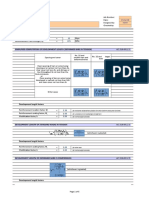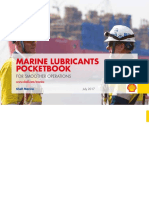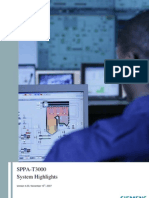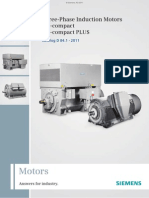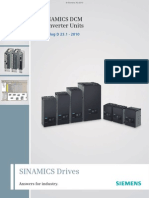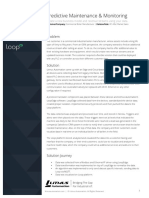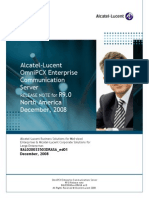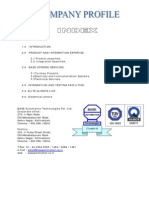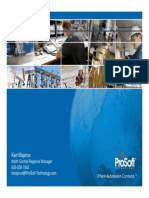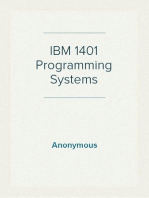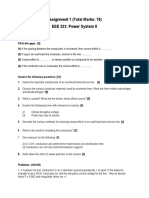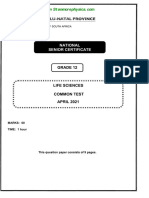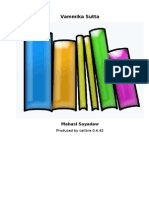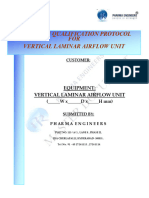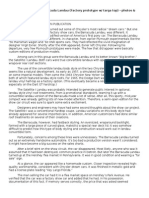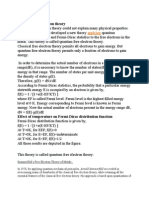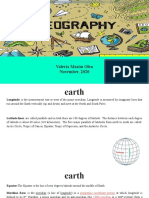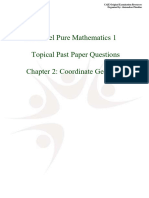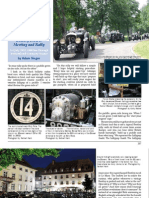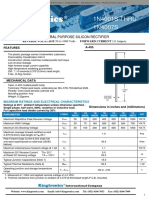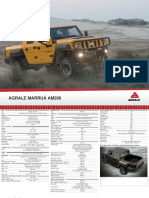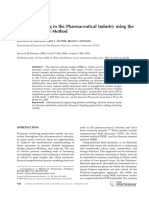Professional Documents
Culture Documents
OpenScape Business V1 Integration Guide Migration From HiPath 3000 V9 PDF
Uploaded by
marcosendlerOriginal Title
Copyright
Available Formats
Share this document
Did you find this document useful?
Is this content inappropriate?
Report this DocumentCopyright:
Available Formats
OpenScape Business V1 Integration Guide Migration From HiPath 3000 V9 PDF
Uploaded by
marcosendlerCopyright:
Available Formats
OpenScape Business V1, Migration
n/a
07/2013
Siemens Enterprise Communications GmbH & Co. KG.
2013
Documentation
OpenScape Business V1
Migration
Information
Siemens Enterprise Communications
www.siemens-enterprise.com
Our Quality and Environmental Management
Systems are implemented according to the
requirements of the ISO9001 and ISO14001
standards and are certified by an external certification
company.
Siemens Enterprise Communications
www.siemens-enterprise.com
Copyright Siemens Enterprise
Communications GmbH & Co. KG
07/2013 Hofmannstr. 51, D-80200
Mnchen
Siemens Enterprise Communications GmbH & Co. KG
is a Trademark Licensee of Siemens AG
Reference No.: n/a
The information provided in this document contains
merely general descriptions or characteristics of
performance which in case of actual use do not always
apply as described or which may change as a result of
further development of the products. An obligation to
provide the respective characteristics shall only exist if
expressly agreed in the terms of contract. Availability
and technical specifications are subject to change
without notice.
OpenScape, OpenStage and HiPath are registered
trademarks of Siemens Enterprise
Communications GmbH & Co. KG.
All other company, brand, product and service names
are trademarks or registered trademarks of their
respective holders.
Contents
1 Migration .................................................................................................................................................................. 4
1.1 License migration .............................................................................................................................................. 5
1.2 Migration of a HiPath 3000 V9 Standalone System .......................................................................................... 1
1.2.1 Ho to Load the !"# from HiPath 3000 V9 ............................................................................................... 2
1.2.2 Ho $ead o%t the H&1500 Settings .......................................................................................................... 3
1.2.3 Ho to !on'ert the HiPath 3000 V9 !"# .................................................................................................. 3
1.2.4 Ho to $e(lace the HiPath 3300)3500 Hardare .................................................................................... 4
1.2.5 Ho to $e(lace the HiPath 3350)3550 Hardare ..................................................................................... 5
1.2.* Ho to $e(lace the Hardare for HiPath 3+00......................................................................................... *
1.2., Ho to Perform the -nitial -nstallation ...................................................................................................... ,
1.2.+ Ho to Load the !on'erted !"# into the .e System ............................................................................. +
1.2.9 Ho to &enerate a .e License /ile ......................................................................................................... +
1.2.10 Ho to 0cti'ate a License /ile 1ffline ................................................................................................... 10
1.2.11 Ho to 0ssign Licenses .......................................................................................................................... 11
1.3 !hanged /eat%res and -nterfaces ................................................................................................................... 11
1.4 .on2S%((orted #oards and "e'ices ............................................................................................................... 1*
1.4.1 Ho to !on'ert an o(tiPoint 3L2 (rofessional from H/0 to S-P ............................................................ 21
n/a, 07/2013
OpenScape Business V1, Migration, Information 3
Migration
n/a, 07/2013
OpenScape Business V1, Migration, Information 4
1 Migration
This section describes the technical migration of HiPath 3000 V9 standalone
systems and HiPath 3000 V9 internetworks to OpenScape Business V1.
The following communication systems and internetworks can be migrated:
HiPath 3000 V9 standalone system
HiPath 3000 V9 standalone system with OpenScape Office HX
HiPath 3000 V9 Internetwork
HiPath 3000 V9 internetwork with HiPath 5000 RSM
HiPath 3000 V9 internetwork with OpenScape Office LX
It is also possible to migrate from HiPath 3000 V7 and HiPath 3000 V8 to
OpenScape Business V1. In such cases, an upgrade to HiPath 3000 V9 must be
performed before migrating to OpenScape Business V1.
If an OpenScape Office HX is additionally connected to the HiPath 3000 V9
communication system, this can be upgraded to an external UC Booster Server
or to a UC Booster Card integrated in the OpenScape Business V1
communication system. The choice depends on how many UC users are
required.
The upgrading of a HiPath 3000 V9 communication system occurs by replacing
the mainboard, converting the CDB and subsequently migrating the license.
INFO: All of the steps listed below to install the new hardware are
described in detail in the Hardware Installation chapter of the
Service Documentation.
The following points must be observed prior to migration:
Hardware compatibility check
Please verify whether the existing hardware can still be used. Discontinued
components or devices which are no longer supported must be removed and
replaced by their respective successors if required. A list can be found here
Non-Supported Boards and Devices
Power supply
When migrating a HiPath 33xx/35xx to OpenScape Business X3/X5, the
original power supply unit (PSU) which may still be in use must be replaced
by a newer UPSC-D/-DR power supply.
Since an OpenScape Business mainboard requires more power than a
HiPath 3000 mainboard, the power requirements for HiPath 3000 systems
without an HG1500 must be determined before migrating (see the Appendix
"Power Requirements of a Communication System" in the Service
Documentation), and the OpenScape Business Powerbox should be
deployed if required.
Function compatibility check
Please inform yourself about which features are longer supported or have
changed as compared to HiPath 3000 V9. A list can be found here: Changed
Features and Interfaces.
Migration
License migration
n/a, 07/2013
OpenScape Business V1, Migration, Information 5
License migration
Please note the information on the license migration so that all existing
features can be correctly identified and applied to the new system (see
License migration).
Protective Grounding
Protective grounding via an additional ground wire is mandatory for all
OpenScape Business communication systems!
EVM module
The EVM module is no longer needed. The functionality is integrated on the
new mainboard in the form of UC Smart (voicemails, announcements,
AutoAttendant). The voice messages and announcements of the EVM
module cannot be migrated.
HG1500
The HG1500 board is no longer required. The functionality is integrated on the
new mainboard.
DSP channels
Please determine the number of DSP channels required. DSP channels
are required to implement network transitions from TDM telephony to
VoIP. With HiPath 3000, the DSP channels were provided by the HG1500
and its PDM modules. OpenScape Business has eight integrated DSP
channels on the mainboard. For additional DSP channels, the DSP
module OCCB1 (up to 40 channels) or OCCB40 (up to 100 channels) can
be used.
For more detailed information on DSP and T.38 resources, refer to
chapter Administrator Documentation, Configuration Limits and
Capacities.
S
0
ports
All S
0
ports configured on mounted HG 1500 boards are automatically
registered again on slot 0 of the communication system after the CDB
conversion.
Dial plan in the internetwork
In a pure voice network, open and closed numbering are possible. When
using the UC Suite, closed numbering is required in the internetwork
(network-wide UC functionality). When using UC Smart, open and closed
numbering are possible (node-wide UC functionality).
1.1 License migration
The license migration is required to upgrade from HiPath 3000 V9 to OpenScape
Business V1. Any OpenScape Office LX/HX V3 systems connected to HiPath
3000 can also be migrated.
Prerequisites for License Migration
The following preconditions must be satisfied for a successful license migration:
n/a, 07/2013
OpenScape Business V1, Migration, Information 0
Migration
Migration of a HiPath 3000 V9 Standalone System
An upgrade license to upgrade from HiPath 3000 to OpenScape Business V1
was ordered.
In order to migrate from HiPath 3000 V7 or HiPath 3000 V8 to OpenScape
Business V1, it is necessary to first upgrade to a running HiPath 3000 V9
system with all terminal devices connected to ensure that all TDM stations are
transferred correctly.
The LAC for the upgrade license, which is required to retrieve the new license
from the license server, is available.
Upgrade License
Using the upgrade license, the following licenses can be transferred from the
existing HiPath 3000 license file to OpenScape Business:
IP stations (ComScendo)
S
2M
/T1 channels
Mobility Entry (for the DISA-based mobility function)
Xpressions Compact Announcements, Conferencing, Mobility
OpenScape Office V3 HX licenses (myPortal for Desktop, myPortal for
Outlook, myAttendant, myAgent, etc.)
License Migration for TDM Stations
In OpenScape Business, subscriber licenses of type "TDM User' are required for
all TDM stations (UP0, a/b, S0, DECT). No new licenses need to be purchased
for the already existing TDM stations, but the formerly unlicensed TDM stations
must be correctly identified and recorded in a new license file.
During CDB conversion, the number of active TDM stations in the HiPath 3000
system is determined automatically for this very purpose. This data is stored at
the CLS in a newly generated license file.
The number of TDM user licenses is determined as follows:
1x TDM User license per active UP0 port - Phone ready, call number available
1x TDM User license per registered DECT phone - Call number available
1x TDM User license per configured a/b port (call number) for inserted boards
1x TDM User license per configured S0 port (call number) for active boards
CDB conversion can be performed only once. The steps for the technical
migration must hence be followed precisely. It is not possible to subsequently alter
the data determined.
License activation is performed offline at the CLS via a license file. The license
activation procedure is described here: Administrator Documentation, Licensing.
Products and Features without License Migration
No license migration is performed for the following products and features:
OpenStage Gate View on Plug PC: without license check.
HG1500 B channels: board dropped.
OptiClient Attendant V8: does not run on OpenScape Business. A new
OpenScape Business Attendant must be purchased.
n/a, 07/2013
OpenScape Business V1, Migration, Information 1
Migration
L1ense migration
OptiClient BLF V1/V2: does not run on OpenScape Business. A new
OpenScape Business BLF must be purchased.
HiPath TAPI 120/170 V2: does not run on OpenScape Business. A new
OpenScape Business TAPI 120/170 must be purchased.
VoiceMail: licenses must be purchased to use voicemail in OpenScape
Business.
Communication Clients: licenses must be purchased to use myPortal Web
and myPortal for OpenStage in OpenScape Business.
ITSP trunk access: licenses must be purchased to use ITSP channels for
Internet telephony in OpenScape Business.
For networking and the connection of external systems via tie lines, one
network license per node must be purchased in OpenScape Business.
HiPath 3000 BS4: licenses for base stations are no longer required.
As in the past, no licenses are required for S0, Analog and CAS trunks.
Additional Notes
Please note the following additional information:
In OpenScape Business systems, all user-oriented licenses are permanently
assigned to call numbers via the Administration (WBM) and are thus bound to
these numbers. This requires the appropriate licenses.
The Deskshare User (IP Mobility) feature requires a license in OpenScape
Business as opposed to HiPath 3000. Additional licenses of the type
"Deskshare User" must be purchased.
Licensing Procedure for Migration of an Internetwork
An existing HiPath 3000/5000 internetwork with a shared network license file is
split into standalone systems with individual license files at the CLS. After this,
each node is upgraded and licensed as a standalone system. If necessary, the
OpenScape Business systems can then be recombined into an internetwork with
a single network license file at the CLS.
1.2 Migration of a HiPath 3000 V9 Standalone System
In order to upgrade a HiPath 3000 V9 standalone system to an OpenScape
Business communication system, the following migration steps must be
completed as described below.
Perform the following migration steps in sequence:
1. Download the HiPath 3000 V9 CDB from the system
Download the current HiPath 3000 V9 CDB from the HiPath 3000 V9 system
using latest version of Manager E.
2. Record the HG1500 settings (optional)
If one or more HG1500 boards are plugged in, you must note the HG1500
settings that were changed with respect to the default settings using the
HG1500 WBM:
IP Routing
n/a, 07/2013
OpenScape Business V1, Migration, Information 2
Migration
Migration of a HiPath 3000 V9 Standalone System
PSTN Routing
IP Firewall
MAC Firewall
Application Firewall
IP Accounting
IP Mapping
SNMP
3. Convert the HiPath 3000 V9 CDB
Convert the current HiPath 3000 V9 CDB to the OpenScape Business CDB
using latest version of Manager E.
4. Swap out the hardware
Replace the old HiPath 3000 mainboard with the new OpenScape Business
mainboard. Remove all HG1500 boards and all boards and subboards that
are no longer supported. All OpenScape Business communication systems
must be grounded with an additional ground wire.
5. Perform the initial installation
Configure the communication system. Note that the HG1500 settings you
recorded earlier should also be taken into account here.
6. Load the converted CDB
Load the converted CDB into the OpenScape Business system, using the
latest version of Manager E.
7. Generate new license file at the CLS
Generate a new license file at the CLS with the LAC of the upgrade license,
the configuration file (XML file) and the locking ID of OpenScape Business.
8. Activate and assign licenses
License the OpenScape Business communication system within 30 days with
the help of the license file.
1.2.1 How to Load the CDB from HiPath 3000 V9
Prerequisites
HiPath 3000 communication system (HiPath 3300, HiPath 3350, HiPath
3500, HiPath 3550 and HiPath 3800), Version 9, is available.
The latest version of Manager E is installed on the admin PC.
The admin PC is connected to the HiPath 3000 communication system.
Step by Step
1) Log into Manager E at the admin PC.
2) Click on File > Transmit in the menu bar.
3) Click on the Communications tab.
4) Select the appropriate option in the Access area, depending on the type of
connection from the admin PC to the communication system.
n/a, 07/2013
OpenScape Business V1, Migration, Information 3
Migration
Migration of a HiPath 3000 V9 Standalone System
5) Enable the radio button Read/write CDB and click on System -> PC.
6) Click OK. The CDB is transferred from HiPath 3000 V9 to Manager E.
7) After the successful transfer, click OK and then on Close.
8) Click in the menu bar on File > Save customer database as and save the
CDB on the admin PC in a folder of your choice.
Next steps
How Read out the HG1500 Settings
1.2.2 How Read out the HG1500 Settings
Prerequisites
One or more HG1500 boards are inserted.
You are logged on to Manager E.
Step by Step
1) In Manager E, click in the System view on the HG1500 entry. The WBM of the
HG1500 opens.
2) Make a note of the settings that have been changed from their default
settings. The HG1500 settings are not transferred during the conversion of
the CDB and must be entered again in the WBM at the initial startup of
OpenScape Business.
Next steps
How to Convert the HiPath 3000 V9 CDB
1.2.3 How to Convert the HiPath 3000 V9 CDB
Prerequisites
HiPath 3000 communication system (HiPath 3300, HiPath 3350, HiPath
3500, HiPath 3550 and HiPath 3800), Version 9, is available.
The admin PC is connected to the HiPath 3000 communication system.
Step by Step
1) Click on File > Convert customer database in the menu bar.
2) Select the CDB previously stored on the admin PC and click OK.
3) Enter your Name and your Contract number as your customer data and click
Next.
4) Select OpenScape Business V1 as the Version and click Next.
5) Click OK to confirm the unsupported boards advisory messages.
n/a, 07/2013
OpenScape Business V1, Migration, Information 4
Migration
Migration of a HiPath 3000 V9 Standalone System
6) Click Next to confirm the window which informs you about which boards are
plugged.
7) Click in the menu bar on File > Save customer database as and save the
CDB under a different name on the admin PC in a folder of your choice.
8) Close Manager E.
Next steps
How to Replace the Hardware for HiPath 3300/3500 or
How to Replace the Hardware for HiPath 3350/3550 or
How to Replace the Hardware for HiPath 3800
1.2.4 How to Replace the HiPath 3300/3500 Hardware
Prerequisites
A HiPath 3000 communication system (HiPath 3300 or HiPath 3350, rack-
mount), Version 9, is up and running.
OpenScape Business Mainboard OCCMR.
WARNING
Risk of electric shock through contact with live wires
Make sure that a separate protective ground wire with the required minimum
cross section is available for the communication system (see Service
Documentation, Hardware Installation).
Step by Step
1) Switch off the HiPath 3000 system and disconnect the system's power plug.
2) Unplug all connectors (such as analog stations, ISDN lines, etc.) from the
mainboard.
3) Remove the HiPath 3000 mainboard and any existing HG1500 boards and
place them outside the housing. The freed HG1500 slots can be used for
additional boards.
4) If necessary, remove any boards that are no longer supported from the
housing. The freed slots can be used for additional boards.
5) Remove all subboards inserted into the HiPath 3000 mainboard and plug
them (if still needed and supported) into the OpenScape Business mainboard.
6) Remove the protective film from the battery on the new OpenScape Business
mainboard.
7) Insert the OpenScape Business mainboard into the same slot in which the
HiPath 3000 mainboard was previously located.
n/a, 07/2013
OpenScape Business V1, Migration, Information 5
Migration
Migration of a HiPath 3000 V9 Standalone System
8) Reconnect all connectors on the mainboard (such as analog stations, ISDN
lines, etc.).
INFO: If more than 2 analog a/b ports were used in HiPath 3300
or 3500, 1 or 2 Y-adapter cables will be required in OpenScape
Business. Up to 4 a/b ports can be connected through the 2
physical RJ11 sockets. Due to space constraints, the new
mainboard has only 2 RJ11 sockets through which the 4 a/b
stations must be connected.
9) Insert the SDHC card into the SDHC port of the OpenScape Business
mainboard if this has not already been done.
10) Make sure that your communication system is properly connected to the
ground wire.
11) Reconnect the system's power plug and power up the system.
Next steps
How to Perform the Initial Installation
1.2.5 How to Replace the HiPath 3350/3550 Hardware
Prerequisites
A HiPath 3000 communication system (HiPath 3350 or HiPath 3550, wall-
mount), Version 9, is up and running.
OpenScape Business Mainboard OCCM.
WARNING
Risk of electric shock through contact with live wires
Make sure that a separate protective ground wire with the required minimum
cross section is available for the communication system (see Service
Documentation, Hardware Installation).
Step by Step
1) Switch off the HiPath 3000 system and disconnect the system's power plug.
2) Unlatch the housing and remove it.
3) Remove the cover.
4) Unplug all edge connectors (such as analog stations, ISDN lines, etc.) from
the mainboard.
5) Remove the board latch.
n/a, 07/2013
OpenScape Business V1, Migration, Information 6
Migration
Migration of a HiPath 3000 V9 Standalone System
6) Remove the HiPath 3000 mainboard and any existing HG1500 boards and
place them outside the housing. The freed HG1500 slots can be used for
additional boards.
7) If necessary, remove any boards that are no longer supported from the
housing. The freed slots can be used for additional boards.
8) Remove all subboards inserted into the HiPath 3000 mainboard and plug
them (if still needed and supported) into the OpenScape Business mainboard.
9) Remove the protective film from the battery on the new OpenScape Business
mainboard.
10) Insert the OpenScape Business mainboard into the same slot in which the
HiPath 3000 mainboard was previously located.
11) Reconnect all edge connectors on the mainboard (such as analog stations,
ISDN lines, etc.). Note that the connectors for ISDN lines must first be passed
through the hole of the new board latch.
12) Insert the SDHC card into the SDHC port of the OpenScape Business
mainboard if this has not already been done.
13) Secure the new board latch.
14) Make sure that your communication system is properly connected to the
ground wire.
15) Put the housing back on and latch it.
16) Reconnect the system's power plug and power up the system.
Next steps
How to Perform the Initial Installation
1.2.6 How to Replace the Hardware for HiPath 3800
Prerequisites
A HiPath 3800 V9 communication system is up and running.
OpenScape Business Mainboard OCCL.
WARNING
Risk of electric shock through contact with live wires
Make sure that a separate protective ground wire with the required minimum
cross section is available for the communication system (see Service
Documentation, Hardware Installation).
n/a, 07/2013
OpenScape Business V1, Migration, Information 7
Migration
Migration of a HiPath 3000 V9 Standalone System
Step by Step
1) Switch off the HiPath 3000 system and disconnect the system's power plug.
2) Unplug all connectors from the mainboard.
3) Remove the HiPath 3000 mainboard and any existing HG1500 boards and
place them outside the housing. The freed HG1500 slots can be used for
additional boards.
4) If necessary, remove any boards that are no longer supported from the
housing. The freed slots can be used for additional boards.
5) Remove all subboards inserted into the HiPath 3000 mainboard and plug
them (if still needed and supported) into the OpenScape Business mainboard.
6) Remove the protective film from the battery on the new OpenScape Business
mainboard.
7) Insert the OpenScape Business mainboard into the same slot in which the
HiPath 3000 mainboard was previously located.
8) Plug all connectors back into the mainboard.
9) Insert the SDHC card into the SDHC port of the OpenScape Business
mainboard if this has not already been done.
10) Make sure that your communication system is properly connected to the
ground wire.
11) Reconnect the system's power plug and power up the system.
Next steps
How to Perform the Initial Installation
1.2.7 How to Perform the Initial Installation
The initial installation of the communication system is described in the chapter
"Initial Installation of X3/X5/X8" in the subsection " Integration into the Customer
LAN" (see Administrator Documentation, Initial Installation of X3/X5/X8).
The initial installation includes the configuration of the system's IP address, the
DHCP settings and the country and time settings.
If an HG 1500 was installed together with the HiPath 3000, the IP address of the
HG 1500 should be entered as the IP address of the OpenScape Business
system during the initial installation.
After the initial installation has been completed successfully, the communication
system performs a restart.
Next steps
How to Load the Converted CDB into the New System
n/a, 07/2013
OpenScape Business V1, Migration, Information 8
Migration
Migration of a HiPath 3000 V9 Standalone System
1.2.8 How to Load the Converted CDB into the New System
Prerequisites
The hardware has been replaced.
The admin PC is connected to the OpenScape Business communication
system (via the LAN interface).
The admin PC is configured to receive the IP address and the subnet mask
from the OpenScape Business DHCP server.
Step by Step
1) Log into Manager E at the admin PC.
2) Click on File > Open customer database in the menu bar.
3) Navigate to the location of the converted OpenScape Business CDB and click
OK.
4) Confirm the message with OK.
5) Click on File > Transmit in the menu bar.
6) Click on the Communications tab.
7) Enable the IP - HiPath option in the Access area and enter the IP address of
the OpenScape Business communication system in the IP address field.
Default: 192.168.1.2.
8) Enable the Security radio button.
9) Click on Change Password.
10) Enter the old and the new password and confirm with OK.
11) Enable the radio button Read/write CDB.
12) Enable the Call Charges and Hardware check boxes and click on PC ->
system.
13) Click OK. Manager E transfers the CDB to the system.
14) After successful transfer of the CDB, click OK and then on Close.
15) Exit Manager E. The system automatically performs a restart.
Next steps
How to Generate a New License File
1.2.9 How to Generate a New License File
Prerequisites
The LAC of the upgrade license is available.
The registration data of the customer is available.
n/a, 07/2013
OpenScape Business V1, Migration, Information 9
Migration
Migration of a HiPath 3000 V9 Standalone System
Step by Step
1) Log into the WBM with the Advanced profile.
2) Click on License Management in the navigation bar.
3) Make a note of the locking ID of OpenScape Business, which appears above
the table.
4) In the navigation tree, click on Registration.
5) Enter your data and click OK & Next.
6) Click Export data. A configuration file (XML file) is generated with the
registration data and inventory information, including the number of
connected TDM stations.
7) Save the configuration file in a directory of your choice.
8) Log into the CLS with the user name and password.
9) Click on License > Generate License Key in the menu tree.
10) Enter the LAC of the upgrade license under LAC and click Generate Key.
11) Select the feature OpenScape Business Update V1 HiPath 3000 V9 and
click again on Generate Key.
12) Enter the Locking the ID of OpenScape Business in the Locking ID field.
n/a, 07/2013
OpenScape Business V1, Migration, Information 10
Migration
Migration of a HiPath 3000 V9 Standalone System with OpenScape Office HX
13) Open the configuration file with a text editor (e.g. Notepad) and copy the
complete content of the configuration file into the Configuration File Content
field.
14) Click Next and follow the instructions to generate a new license file.
INFO: The license migration procedure can only be performed
once at the CLS. Consequently, please make sure that all the
details are accurate!
15) Save the new license file in a directory of your choice.
Next steps
How to Activate a License File Offline
1.2.10 How to Activate a License File Offline
Offline license activation is described in the chapter on "Licensing" in the
subsection "Activating Licenses (Standalone)" (Administrator Documentation,
Licensing).
Next steps
How to Assign Licenses
n/a, 07/2013
OpenScape Business V1, Migration, Information 11
Migration
Changed Features and Interfaces
1.2.11 How to Assign Licenses
The license assignment is described in the chapter on "Licensing" in the
subsection "Assigning Licenses (Standalone)" (Administrator Documentation,
Licensing).
1.3 Changed Features and Interfaces
Some HiPath 3000 features and interfaces have been adapted for OpenScape
Business and enhanced in functionality.
Replacing the SDHC Card
For technical reasons, the SDHC card cannot be replaced while the system is
switched on (a procedure which is known as speed update for HiPath 3000).
Furthermore, the SDHC card of a licensed system A cannot be used for another
system B because the license is bound to the locking ID of mainboard A. If the
SDHC card is to be used in System B, it must be first initialized with new software
by using the Card Manager.
Enhanced SIP Functionality
The following SIP features have been additionally implemented as compared to
HiPath 3000 V9:
Call completed elsewhere
Message Waiting Indication for Voicemail
Calling Name Presentation (CNIP)
Distinctive Ringing (internal/external calls)
3rd Party Call Control
Call Forwarding busy/no reply/unconditional (handset controlled)
Extension of SIP Trunking
To connect external SIP servers (e.g., OpenScape Alarm Server, HiPath 4000,
OpenScape Voice or UC Suite) two SIP routes are available in OpenScape
Business (as opposed to only one SIP route in HiPath 3000). Thus, in addition to
the classical routes for the CO, networking and ITSP, two independent SIP trunk
interfaces (called the SIP Interconnection) are provided for certified SIP
applications.
See Administrator Documentation, Networking.
n/a, 07/2013
OpenScape Business V1, Migration, Information 12
Migration
Changed Features and Interfaces
LCR
Routing tables 1 to 15 are intended for default entries or for configuration using
wizards. During a migration, the existing entries in the HiPath 3000 are not
transferred to these routing tables. Manual post-processing of the routing tables
is therefore required.
Simplified Dialing
Either the "LCR" function or the "Prime Line (Simplified dialing)" function can be
activated but not both at the same time. For this reason, "LCR" is activated
automatically during migration while "Prime Line (Simplified dialing)" is
deactivated. To deactivate "LCR" and to activate "Prime Line (Simplified dialing)",
the Basic Installation wizard must be completed before the relevant flags can be
set in Manager E.
VoIP over PPP via ISDN
Routed voice calls over lines with low bandwidth are no longer supported.
G. 723 support
G.723 codecs are no longer supported.
Babyphone
The Babyphone (room monitoring) feature is no longer supported. Since "CSTA
monitoring" is always active (a system phone can be monitored by an application
such as myAgent or myPortal, for example), "room monitoring" can no longer be
activated for this system phone. During CDB conversion with Manager E, the
code for activating the room monitor is deleted.
Number of Base Stations and DECT Telephones at OpenScape Business X3
The number of base stations at OpenScape Business X3 was increased from 3
to 7 as compared to HiPath 33xx. The number of DECT telephones at
OpenScape Business X3 was increased from 16 to 32 as compared to HiPath
33xx.
entry Web Services
The entry Web Services are no longer supported. The follow-up product for
myPortal entry is called myPortal Smart and provides extended functionality.
myPortal for Mobile is still available. The Plug PC is no longer required in order to
use myPortal for Mobile and myPortal Smart.
OpenStage Gate View based on the Plug PC
OpenStage Gate View can continue to operate on the Plug PC. The settings for
the OpenStage phones should be checked.
SSDP based on the Plug PC
SSDP has been integrated into OpenScape Business. The Plug PC is no longer
required.
n/a, 07/2013
OpenScape Business V1, Migration, Information 13
Migration
Changed Features and Interfaces
External Voicemail
If the HiPath 3000 uses neither EVM nor IVM but an external voicemail solution
such as Xpressions, OpenScape Office HX or the IVM of another node, the six
EVM ports must be changed from "PhoneMail" to "Standard" in Manager E after
CDB conversion.
CSTA applications
A UC Booster Card or a UC Booster Server is required for connecting CSTA
applications. In an internetwork, a UC Booster Card or UC Booster Server must
exist on at least one node. The applications must support the CSTAv3 protocol.
Compared with HiPath 3000 V9, changes have been implemented to the CSTA
protocol. Consequently, CSTA applications at HiPath 3000 V9 may not run
compatibly at OpenScape Business systems. The CSTAv2 protocol is no longer
supported. No license is required for the CSTA interface.
Compared to the HiPath 3000 CSTA interface, the OpenScape Business V1
CSTA interface has been modified as follows:
The CSTA protocol is available only for Ethernet LAN connections. Access is
via port 8800 (default). RS-232 und S0 interfaces are no longer supported.
No license is required for the CSTA interface.
The CSTA credentials must be configured individually in order to be able to
use the CSTA interface. Factory presets are no longer implemented.
The flags for CSTA Plus products are preset as follows and cannot be
changed:
Route prefixes are always transmitted together with the phone number
Enhanced CSTA-CAUSE handling is always activated
CSTA-CSP signaling is always activated
MULAP monitoring is always enabled
CTI Networking is always enabled
The OpenScape Contact Center flag is always enabled
A maximum of four CSTA connections are available for external applications.
One CSTA connection is activated by default. Up to three additional CSTA
connections can optionally be activated provided they are not used by
embedded applications in the system.
Protocol version CSTA Phase II is no longer supported.
For Technical Details, see:
Administrator Documentation, Application Connectivity
http://wiki.siemens-enterprise.com/wiki/
OpenScape_Business
TAPI 120/170 V2
For TAPI 120/170 V2, the existing licenses cannot be transferred. New licenses
must be purchased. TAPI 120/170 V2 must be uninstalled, and OpenScape
Business TAPI 120/170 V1 must be installed and configured instead. TAPI
licenses can be configured in OpenScape Business on a user basis, thus
elimination the need for TAPI licensing within the TAPI device. Licensing is only
required as of the first TAPI user (so even TAPI120 is thus no longer license-free
n/a, 07/2013
OpenScape Business V1, Migration, Information 14
Migration
Changed Features and Interfaces
for the first 6 users). The CMD (CSTA Message Dispatcher) is integrated in
OpenScape Business. A separate Windows server for the CMD is therefore no
longer required. Connectivity to external TAPI applications is possible for
OpenScape Business and OpenScape Business S. OpenScape Business
requires a UC Booster Card or a UC Booster Server. In an internetwork, either an
OpenScape Business S must exist, or a UC Booster Card or UC Booster Server
on at least one node.
Compared to HiPath TAPI 120/170 V2, the OpenScape Business TAPI 120/170
V2 V1 has been modified as follows:
Access to the system is only possible via Ethernet LAN. RS-232 und S0
interfaces are no longer supported.
New shared TAPI license on a "per user" basis for TAPI 120 TSP und TAPI
170 TSP.
The licenses are bound to the locking ID of OpenScape Business.
Existing HiPath TAPI 120 TSP or HiPath TAPI 170 TSP user licenses are not
supported by the new licensing mechanism.
No backward compatibility with HiPath 3000 V8 or V9
The following applies for TAPI 170 TSP:
By default, access to the system occurs via Port 8800.
The configuration of the CSTA credentials in the setup dialog is
mandatory.
Multi-node support in the network via the CSP of the central master node.
The following applies for TAPI 120 TSP:
By default, access to the system occurs via Port 8900.
Single-node support, even when connected to the master node of a
network.
For Technical Details, see:
Administrator Documentation, Application Connectivity
Accounting Interface
The interfaces of the accounting data have changed compared to HiPath 3000.
Link to Accounting
V24 applications
V.24 applications are no longer supported
Other External Applications
Please observe the notes and limitations listed in the Release Notice for
externally connected applications.
HiPath 5000 RSM
HiPath 5000 RSM is no longer supported. The functionality of HiPath 5000 RSM
has been integrated into OpenScape Business. Consequently, no separate
server is required.
n/a, 07/2013
OpenScape Business V1, Migration, Information 15
Migration
Changed Features and Interfaces
Feature HiPath 5000 RSM OpenScape Business
Network-wide licensing,
assignment of licenses to
the individual nodes
All system licenses of the
network are combined at the
CLS into a network-wide
license.
All system licenses of the
network are combined at the
CLS into a network-wide
license.
Network-wide
administration
DB Feature Server: all nodes
of the network are combined
into a network CDB using
Manager E. The numbering
scheme is synchronized
across the network.
All nodes of the network are
recorded through the WBM
with a network wizard. The
numbering scheme is
synchronized network-wide
(closed numbering).
Connection to external
nodes or external
applications
SIP-Q connection of up to 4
external nodes
Up to 2 SIP interconnection
routes with SIP-Q or Native
SIP
Resilience / Survivability User survivability for HFA
phones with closed
numbering
User survivability for HFA
phones with closed
numbering (change from
OSBiz S <-> OSBiz X3/X5/
X8)
Backup / Restore Netwide Local
Inventory function Netwide Local
Presence Manager Network-wide function with
the provision of 5000 RSM
Network-wide function with
the provision of a multi-node
CSP based on the OSBiz UC
Booster Card, the OSBiz UC
Booster Server or OSBiz S
TAPI 170 on a standalone
system
TAPI 170 on a standalone
system runs on a Windows
computer with its own
licensing (separate license
file for the TAPI 170).
TAPI 170 on a standalone
system runs on a Windows
computer. The license
request and supply of the
TAPI 170 database occurs
from the SQL DB of OSBiz.
The connection of the TAPI
170 occurs via the CSP of
the system (OSBiz UC
Booster Card, OSBiz UC
Server Booster or OSBiz S)
TAPI 170 in an Internetwork TAPI 170 runs on 5000 RSM
with its own licensing
(separate license file for the
TAPI 170). The TAPI 170
database is obtained from
the DB Feature Server of the
5000 RSM.
As with the standalone
system, but the connection
of the TAPI 170 occurs at the
multinode CSP of a master
node (i.e., network-wide).
Mixed Networks
Mixed internetworks consisting of OpenScape Business und OpenScape Office
are not supported.
n/a, 07/2013
OpenScape Business V1, Migration, Information 16
Migration
Non-Supported Boards and Devices
1.4 Non-Supported Boards and Devices
Some boards and devices cannot be used in the OpenScape Business X3/X5/X8
communication systems for technical reasons.
These boards and devices must therefore be removed when migrating from
HiPath 3000 V9 to OpenScape Business V1. If required, the respective follow-up
board or device can be used instead.
Board Part Number Used in Function Notes / Successor
ALUM4 S30817-Q935-A OpenScape Business X3W
OpenScape Business X5W
Switching of up to 4
analog CO trunks to up
to 4 analog phones in
the event of a power
failure
ALUM4 must be
removed.
TLANI2 (S30810-
Q2953-xxxx) and
TLANI4 (S30810-
Q2953-xxxx) to provide
2 trunk switches each.
ANI S30807-Q6917-A103 OpenScape Business X3W
OpenScape Business X5W
Provision of CLIP for
up to 4 CO trunks
ANI must be removed.
CLIP function
integrated on TLANI2
(S30810-Q2953-xxxx),
TLANI4 (S30810-
Q2953-xxxx) and
TLANI8 (S30810-
Q2954-xxxx)
ANIR S30807-Q6917-Z103 OpenScape Business X3R
OpenScape Business X5R
Provision of CLIP for
up to 4 CO trunks
ANIR must be
removed.
CLIP function
integrated on TLANI4R
(S30810-K2953-xxxx)
CBCC S30810-Q2935-Axxx OpenScape Business X3W
OpenScape Business X5W
Mainboard (central
control)
CBCC must be
removed.
OCCM (S30810-
Q2959-X)
CBRC S30810-Q2935-Zxxx OpenScape Business X3R
OpenScape Business X5R
Mainboard (central
control)
CBRC must be
removed.
OCCMR (S30810-
K2959-Z)
CBSAP S30810-Q2314-X OpenScape Business X8 Mainboard (central
control)
CBSAP must be
removed.
OCCL (S30810-
Q2962-X)
n/a, 07/2013
OpenScape Business V1, Migration, Information 17
Migration
Non-Supported Boards and Devices
Board Part Number Used in Function Notes / Successor
CMS S30807-Q6928-X OpenScape Business X3R
OpenScape Business X3W
OpenScape Business X5R
OpenScape Business X5W
OpenScape Business X8
Provision of a high-
precision clock
CMS must be
removed.
Functionality
integrated on OCCL/
OCCM/OCCMR
EVM S30807-Q6945-X OpenScape Business X3R
OpenScape Business X3W
OpenScape Business X5R
OpenScape Business X5W
Provision of VoiceMail EVM must be
removed.
Functionality
integrated on OCCL/
OCCM/OCCMR
EXMNA
For U.S. only
S30807-Q6923-X OpenScape Business X3W
OpenScape Business X5W
Enables the
connection of an
external music source
EXMNA must be
removed.
Use of a different
option for the
connection of an
external music source
required
GEE12, GEE16,
GEE50
S30817-Q951-Axxx OpenScape Business X3W
OpenScape Business X5W
Call detail recording
with 12 kHz/16 kHz/50
Hz pulses for up to 4
CO trunks
GEE12, GEE16 and
GEE50 must be
removed.
Call detail recording
integrated on TLANI2
(S30810-Q2953-xxxx),
TLANI4 (S30810-
Q2953-xxxx) and
TLANI8 (S30810-
Q2954-xxxx)
HOPE S30122-Q7078-X
S30122-Q7079-X
OpenScape Business X3W
OpenScape Business X5W
Provision of Hicom
Office PhoneMail Entry
HOPE must be
removed.
Use of a different
VoiceMail required.
HXGR3 S30810-K2943-Z1 OpenScape Business X3R
OpenScape Business X5R
HG1500 Board HXGR3 must be
removed.
Functionality
integrated on OCCMR
HXGS3 S30810-Q2943-X1 OpenScape Business X3W
OpenScape Business X5W
HG1500 Board HXGS3 must be
removed.
Functionality
integrated on OCCM
n/a, 07/2013
OpenScape Business V1, Migration, Information 18
Migration
Non-Supported Boards and Devices
Board Part Number Used in Function Notes / Successor
IMODN S30807-Q6932-X100 OpenScape Business X3R
OpenScape Business X3W
OpenScape Business X5R
OpenScape Business X5W
OpenScape Business X8
Analog modem IMODN must be
removed.
Functionality is no
longer available.
LIM S30807-Q6930-X OpenScape Business X3R
OpenScape Business X3W
OpenScape Business X5R
OpenScape Business X5W
Provision of one LAN
interface
LIM must be removed.
Functionality
integrated on OCCM/
OCCMR
LIMS S30807-Q6721-X OpenScape Business X8 Provision of two LAN
interfaces
LIMS must be
removed.
Functionality
integrated on OCCL
MMP3 S30122-K7730-X OpenScape Business X3W
OpenScape Business X5W
MP3 player for Music
On Hold, A-law version
MMP3 must be
removed.
Use of a different MP3
player for music on
hold required
MUSIC plugin
module
S30122-K5380-T200 OpenScape Business X3W
OpenScape Business X5W
Provision of MOH
(Music On Hold)
MUSIC plugin module
must be removed.
Use a different option
for the provision of
Music On Hold
required
PBXXX S30810-Q6401-X OpenScape Business X8 CAS protocol converter
for 1 S
2M
interface
PBXXX must be
removed.
CAS protocol converter
integrated on TMCAS2
(S30810-Q2946-X)
PDM1 S30807-Q5692-X100 OpenScape Business X3R
OpenScape Business X3W
OpenScape Business X5R
OpenScape Business X5W
Provision of a DSP
(digital signal
processor)
PDM1 must be
removed.
OCCB1 (S30807-
Q6949-X 100) or
OCCB3 (S30807-
Q6949-X)
PSU C S30122-K5661-* OpenScape Business X5 Power supply PSU C must be
removed.
UPSC-D (S30122-
K5660-A300)
UPSC-DR (S30122-
K7373-A900)
n/a, 07/2013
OpenScape Business V1, Migration, Information 19
Migration
Non-Supported Boards and Devices
Board Part Number Used in Function Notes / Successor
PSU P S30122-K5658-* OpenScape Business X3 Power supply PSU P must be
removed.
UPSC-D (S30122-
K5660-A300)
UPSC-DR (S30122-
K7373-A900)
STBG
Only for France
S30817-Q934-A OpenScape Business X3W
OpenScape Business X5W
Current limitation for up
to 4 CO trunks
STBG must be
removed.
No follow-up board
STMI2 S30810-Q2316-X100 OpenScape Business X8 HG1500 Board STMI2 must be
removed.
Functionality
integrated on OCCL
TLA2 S30817-Q923-Bxxx OpenScape Business X3W
OpenScape Business X5W
Analog trunk board
with 2 a/b interfaces
TLA2 must be
removed.
TLANI2 (S30810-
Q2953-Xxxx)
TLA4 S30817-Q923-Axxx OpenScape Business X3W
OpenScape Business X5W
Analog trunk board
with 4 a/b interfaces
TLA4 must be
removed.
TLANI4 (S30810-
Q2953-Xxxx)
TLA4R S30817-K923-Zxxx OpenScape Business X3R
OpenScape Business X5R
Analog trunk line with
ALUM, 4 ports
TLA4R must be
removed.
TLANI4R (S30810-
K2953-Xxxx)
TLA8 S30817-Q926-Axxx OpenScape Business X3W
OpenScape Business X5W
Analog trunk board
with 8 a/b interfaces
TLA8 must be
removed.
TLANI8 (S30810-
Q2954-Xxxx)
TMDID S30810-Q2452-X OpenScape Business X8 Analog trunk board
with 8 a/b interfaces
TMDID must be
removed.
TMDID2 (S30810-
Q2197-T)
TMGL2 S30810-Q2918-X100 OpenScape Business X3W
OpenScape Business X5W
Analog trunk board
with 2 a/b interfaces
TMGL2 must be
removed.
TLANI2 (S30810-
Q2953-Xxxx)
TMGL4 S30810-Q2918-X OpenScape Business X3W
OpenScape Business X5W
Analog trunk board
with 4 a/b interfaces
TMGL4 must be
removed.
TLANI4 (S30810-
Q2953-Xxxx)
n/a, 07/2013
OpenScape Business V1, Migration, Information 20
Migration
Non-Supported Boards and Devices
Board Part Number Used in Function Notes / Successor
TMGL4R S30810-Q2918-Z OpenScape Business X3R
OpenScape Business X5R
Analog trunk board
with 4 a/b interfaces
TMGL4R must be
removed.
TLANI4R (S30810-
K2953-Xxxx)
TMQ4
For U.S. only
S30810-Q2917-X OpenScape Business X3W
OpenScape Business X5W
Digital trunk board with
4 S
0
interfaces
TMQ4 must be
removed.
No follow-up board
TS2 S30810-Q2913-X100 OpenScape Business X5W Digital trunk/tie-traffic
board with one S
2M
interface
TS2 must be removed.
TS2N (S30810-Q2913-
X300)
TS2R S30810-K2913-Z100 OpenScape Business X5R Digital trunk/tie-traffic
board with one S
2M
interface
TS2R must be
removed.
TS2RN (S30810-
K2913-Z300)
UAM S30122-K7217-T OpenScape Business X3W
OpenScape Business X5W
Provision of Music On
Hold (MOH)
UAM must be
removed.
The functionality is
Software-based.
UAMR S30122-K7402-T OpenScape Business X3R
OpenScape Business X5R
Provision of Music On
Hold (MOH)
UAMR must be
removed.
The functionality is
Software-based.
V24/1 S30807-Q6916-X100 OpenScape Business X3W
OpenScape Business X5W
Provision of a V.24
interface
V24/1 must be
removed.
No follow-up board
optiset and
optiset E
telephones
--- OpenScape Business X3/X5/X8 UP0 telephone optiset and optiset E
telephones can no
longer log into
OpenScape Business
OpenStage T
optiPoint WL2
professional HFA
version
--- OpenScape Business X3/X5/X8 WLAN phone optiPoint WL2
professional SIP
version
optiPoint WL2 professional
The HFA variant of the optiPoint WL2 professional phone is not supported by
OpenScape Business. A conversion from the HFA variant of the SIP variant is
therefore required.
n/a, 07/2013
OpenScape Business V1, Migration, Information 21
Migration
Non-Supported Boards and Devices
1.4.1 How to Convert an optiPoint WL2 professional from HFA to SIP
Prerequisites
The intermediate version of the phone software is available as an image file
(prep70_39.img).
The final version of the phone software is also available as an image file, (e.g.,
the standard image file swup_70-000-52.img).
The user data of the WL2 and the WLAN access data are known to you.
A new SIP subscriber, including the SIP credentials, has been set up in the
WBM of the system and licensed. The SIP credentials assigned in the system
are known to you.
Step by Step
1) Upgrade to the intermediate version:
a) First install the intermediate version prep70_39.img via the WBM of the
WL2 or the DLS. You can see the progress of this upgrade in the phone
display.
b) Follow the instructions on the screen and wait until the WL2 is restarted.
c) After a successful start, confirm the message Temp SW only - Please
Update! with OK.
2) Upgrade to the final version:
a) Now install a standard image file such as swup_70-000-052.img. For
security reasons, no settings and user data are changed during the
upgrade. You can see the progress of this upgrade in the phone display.
b) Follow the instructions on the screen and wait until the WL2 is restarted.
3) After a successful start, enable the default phone settings manually via the
WBM of the WL2:
Option 1: In the WBM, navigate to System Settings > Reset User Data
> User Settings Clear.
Option 2: In the WBM, navigate to Factory Reset > Restore the factory
defaults.
NOTICE: Your user data and the Wi-Fi access data will be lost!
4) Enter the Wi-Fi access data at the phone to integrate the phone into the
customer LAN.
5) Enter the SIP credentials at the phone so that the phone can log into the
system as a SIP station.
6) In the WBM of the WL2, set the radio button Network > SIP advanced > Auto
Answer to On to ensure the functionality of the phone in conjunction with the
UC Suite clients.
You might also like
- Connecting To Allen-BradleyDocument16 pagesConnecting To Allen-Bradleycjutp86No ratings yet
- Development Length ACI 318-14 v2.0Document5 pagesDevelopment Length ACI 318-14 v2.0Raymund Dale P. BallenasNo ratings yet
- Ames Perception ExperimentsDocument108 pagesAmes Perception ExperimentsMichael RoseNo ratings yet
- Catalogo SiemensDocument1,009 pagesCatalogo SiemensAlejandro Fernández100% (1)
- HMIDocument447 pagesHMIsokol_polece100% (2)
- Thomson Electrac HD Linear Actuator Motion Control per CAN BusFrom EverandThomson Electrac HD Linear Actuator Motion Control per CAN BusNo ratings yet
- Siemens Wincc FlexibleDocument428 pagesSiemens Wincc FlexibleboteamarilloNo ratings yet
- Drive and Control Components For CranesDocument420 pagesDrive and Control Components For Cranespablodcabrera100% (5)
- Controller System For Industrial Automation: Analogue Vs Digital ControllersDocument27 pagesController System For Industrial Automation: Analogue Vs Digital ControllerstrlucNo ratings yet
- DE712-014 Parts Manual - 712014 1 en Rev 1Document248 pagesDE712-014 Parts Manual - 712014 1 en Rev 1Emi DominguezNo ratings yet
- ST80 Simenes CatalogDocument276 pagesST80 Simenes CatalogKrunoslav HorvatNo ratings yet
- PLC Programming Using SIMATIC MANAGER for Beginners: With Basic Concepts of Ladder Logic ProgrammingFrom EverandPLC Programming Using SIMATIC MANAGER for Beginners: With Basic Concepts of Ladder Logic ProgrammingRating: 4 out of 5 stars4/5 (1)
- Securing Communication of Legacy Applications with IPSec: Step-by-Step Guide to Protecting “Data in Transit” without Changes in Your Existing SoftwareFrom EverandSecuring Communication of Legacy Applications with IPSec: Step-by-Step Guide to Protecting “Data in Transit” without Changes in Your Existing SoftwareNo ratings yet
- Manual s7 BasicoDocument280 pagesManual s7 Basicosoyazul10100% (1)
- Shell Marine Pocketbook For International MarineDocument60 pagesShell Marine Pocketbook For International MarineGage Cendk HNo ratings yet
- DRV Masterdrives MC Catalog Da 65 3Document224 pagesDRV Masterdrives MC Catalog Da 65 3bajricaNo ratings yet
- 2.seismic Coefficient CalculationDocument14 pages2.seismic Coefficient CalculationVenkat PalliNo ratings yet
- PI734DDocument8 pagesPI734Deng_hopaNo ratings yet
- Omron Photoelectric Sensor E3jk 5M1Document8 pagesOmron Photoelectric Sensor E3jk 5M1harishsharma22No ratings yet
- Sppa T3000Document22 pagesSppa T3000sina20795100% (2)
- Motores SiemensDocument821 pagesMotores SiemensAngie Romero100% (2)
- High Voltage Motor-2011Document391 pagesHigh Voltage Motor-2011eliahud100% (2)
- 17 The Tarrying TimeDocument22 pages17 The Tarrying Timeapi-303147801100% (1)
- OpenScape Business V1 Integration Guide Migration From HiPath 3000 V9Document27 pagesOpenScape Business V1 Integration Guide Migration From HiPath 3000 V9NickNo ratings yet
- Hilscher ProductOverview eDocument6 pagesHilscher ProductOverview estudskirbyNo ratings yet
- Logix Hot Backup Code Generator ToolDocument3 pagesLogix Hot Backup Code Generator ToolAhmadTaufikMuradNo ratings yet
- HiPath 3000 V9 Sales InformationDocument127 pagesHiPath 3000 V9 Sales InformationVictor Chavez100% (1)
- Expertise Innovation ExcellenceDocument16 pagesExpertise Innovation Excellenceashutosh ranjan JhaNo ratings yet
- Catalogo Completo Servomotores SiemensDocument224 pagesCatalogo Completo Servomotores SiemensFabricioST100% (1)
- Siemens D23-1-En PDFDocument174 pagesSiemens D23-1-En PDFbenimvNo ratings yet
- HIPATHTechnical Bulletin 108 Issue 2Document31 pagesHIPATHTechnical Bulletin 108 Issue 2Toma CotoraNo ratings yet
- BSC Support GiDocument7 pagesBSC Support Gikaushik4endNo ratings yet
- Enterprise Toolkit & Support User Guide PDFDocument24 pagesEnterprise Toolkit & Support User Guide PDFAlaa RamadanNo ratings yet
- AMC-servo Drive OverviewDocument28 pagesAMC-servo Drive OverviewjoonimNo ratings yet
- Enterprise Toolkit & Support User GuideDocument28 pagesEnterprise Toolkit & Support User GuideMarcelo Elicer Hernandez DazaNo ratings yet
- Gear MotorDocument1,013 pagesGear MotorRendra ArdyantoNo ratings yet
- Standardized Access To Process DataDocument4 pagesStandardized Access To Process Datasina20795No ratings yet
- Proface Brochure CanopenDocument24 pagesProface Brochure CanopenelquenomuereNo ratings yet
- Upgrade From TDC and TPS To Experion Solution Note - December 2006Document3 pagesUpgrade From TDC and TPS To Experion Solution Note - December 2006Abdul HameedNo ratings yet
- Modicon To Logix ConversionDocument3 pagesModicon To Logix Conversionrabt1No ratings yet
- Siemens HiPath Xpressions Compact Service Guidelines PDFDocument24 pagesSiemens HiPath Xpressions Compact Service Guidelines PDFMilos BoricicNo ratings yet
- OEM Predictive Maintenance Monitoring - Litmus Automation Case Study - John - YounesDocument2 pagesOEM Predictive Maintenance Monitoring - Litmus Automation Case Study - John - Younesdeepaksaini138No ratings yet
- GH - CP443 1 Adv GX30 - 76 PDFDocument112 pagesGH - CP443 1 Adv GX30 - 76 PDFjcadvNo ratings yet
- CP341Document104 pagesCP341pinpraditNo ratings yet
- ULS PLC BrochureDocument10 pagesULS PLC BrochureAnaNo ratings yet
- CX Lite Opc en Int01Document8 pagesCX Lite Opc en Int01fdfdfdfrtmNo ratings yet
- Release Overview SV9100 R3 (Technical)Document46 pagesRelease Overview SV9100 R3 (Technical)เกียรติศักดิ์ ภูมิลาNo ratings yet
- Affinity BrochureDocument14 pagesAffinity BrochureSERVITECKNo ratings yet
- MaxMotion ManualDocument252 pagesMaxMotion ManualBarry WittNo ratings yet
- KPP CX-Supervisor 01 en INTDocument6 pagesKPP CX-Supervisor 01 en INTDhp CiaNo ratings yet
- Webasto Heavy Duty Plant Machinery CatalogueDocument157 pagesWebasto Heavy Duty Plant Machinery CatalogueDavid ButlerNo ratings yet
- Iasimp Qr010 en PDocument10 pagesIasimp Qr010 en PviorelducaNo ratings yet
- Migration Instructions PM 6.0Document35 pagesMigration Instructions PM 6.0cristhian mejiaNo ratings yet
- Nomadix-Ag3100 FaqDocument9 pagesNomadix-Ag3100 Faqwayan.wandira8122No ratings yet
- Quickspecs: Models Models Models ModelsDocument8 pagesQuickspecs: Models Models Models ModelsHeru MohamadNo ratings yet
- Robotics Installation GuideDocument108 pagesRobotics Installation GuidemmrtitoNo ratings yet
- 3_S3710-H Series SwitchesDocument9 pages3_S3710-H Series Switchesserkandinc99No ratings yet
- Whitepaper AXTRACT d00606Document36 pagesWhitepaper AXTRACT d00606markaleleNo ratings yet
- Helix delta-T6 Conveyor Design InstallationDocument18 pagesHelix delta-T6 Conveyor Design InstallationShirley FarraceNo ratings yet
- omniPCX R9 MOCSDocument27 pagesomniPCX R9 MOCSbevratNo ratings yet
- Base AutomationDocument35 pagesBase AutomationVivek VaidhyanathanNo ratings yet
- CT526 Prosoft Technologies Solutions For Your Industrial Networking NeedsDocument39 pagesCT526 Prosoft Technologies Solutions For Your Industrial Networking NeedstonghoaanNo ratings yet
- Sending and Receiving Messages With Messenger Services As Demonstrated With - Tele... - ID - 109763879 - Industry Support SiemensDocument2 pagesSending and Receiving Messages With Messenger Services As Demonstrated With - Tele... - ID - 109763879 - Industry Support SiemensLeonetteNo ratings yet
- Automation Product Guide Red LionDocument13 pagesAutomation Product Guide Red LionJuan M Mesa0% (1)
- Assignment 1 (Total Marks: 70) EEE 323: Power System IIDocument2 pagesAssignment 1 (Total Marks: 70) EEE 323: Power System IIShahriar SauravNo ratings yet
- Life-Science-Grade-12-April-2021-QP-and-memoDocument15 pagesLife-Science-Grade-12-April-2021-QP-and-memokhoza9312No ratings yet
- Vammika Sutta - Mahasi SayadawDocument108 pagesVammika Sutta - Mahasi SayadawtravelbootsNo ratings yet
- 12.3 Operation Qualification Protocol For Laminar Air Flow UnitDocument4 pages12.3 Operation Qualification Protocol For Laminar Air Flow UnituzairNo ratings yet
- Nominal Pipe Size, Nominal Diameter & Outside Diameter For PipesDocument1 pageNominal Pipe Size, Nominal Diameter & Outside Diameter For PipesmdnorNo ratings yet
- Ship Construction IonsDocument25 pagesShip Construction Ionsanon-49038083% (6)
- Model146C DynamicGasCal 156file - 18125Document150 pagesModel146C DynamicGasCal 156file - 18125api-26966403100% (1)
- 1964 Plymouth Barracuda Landau (Factory Prototype W/ Targa Top) - Photos & CorrespondenceDocument12 pages1964 Plymouth Barracuda Landau (Factory Prototype W/ Targa Top) - Photos & CorrespondenceJoseph GarzaNo ratings yet
- Quantum Free Electron Theory: Sommerfeld's ModelDocument8 pagesQuantum Free Electron Theory: Sommerfeld's ModelNeelam KapoorNo ratings yet
- Modul 1 - Pengantar Remote SensingDocument60 pagesModul 1 - Pengantar Remote SensingNgurah Ade KalyanaNo ratings yet
- GeographyDocument12 pagesGeographyGabriela Lizeth Durán RuizNo ratings yet
- Forward Blocking ModeDocument10 pagesForward Blocking ModeSmithi SureshanNo ratings yet
- Chapter 2 - Coordinate GeometryDocument73 pagesChapter 2 - Coordinate GeometryFILIP CEZARNo ratings yet
- Usg Iom PDFDocument56 pagesUsg Iom PDFAnonymous 7xHNgoKE6eNo ratings yet
- Chapter 11: The EyesDocument26 pagesChapter 11: The Eyesriley2021No ratings yet
- 52 Blower StoryDocument7 pages52 Blower StoryBentley SpottingNo ratings yet
- 1N4001S THRU 1N4007S: General Purpose Silicon RectifierDocument2 pages1N4001S THRU 1N4007S: General Purpose Silicon RectifierBhadreshkumar SharmaNo ratings yet
- Off Road and Military Vehicles Off Road Vehicles Agrale Marruaam200 1Document2 pagesOff Road and Military Vehicles Off Road Vehicles Agrale Marruaam200 1Victor SilvaNo ratings yet
- Process Modeling in The Pharmaceutical Industry Using The Discrete Element MethodDocument29 pagesProcess Modeling in The Pharmaceutical Industry Using The Discrete Element MethodRonaldo MenezesNo ratings yet
- 241-Article Text-1014-1-10-20201017Document8 pages241-Article Text-1014-1-10-20201017derismurib4No ratings yet
- Computer Education ModuleDocument22 pagesComputer Education ModuleJulia Melissa CzapNo ratings yet
- Wiring Diagrams Model Yk (Style G) Liquid Chillers Optiview Control Center With SSS, LV VSD W/ Modbus, & MV VSDDocument30 pagesWiring Diagrams Model Yk (Style G) Liquid Chillers Optiview Control Center With SSS, LV VSD W/ Modbus, & MV VSDAbdulSattarNo ratings yet