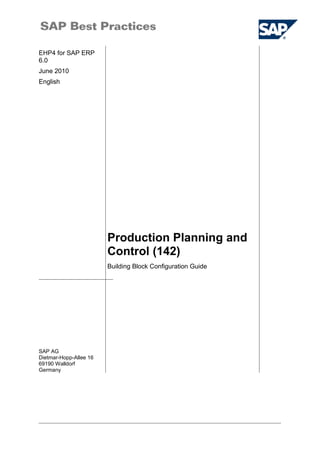1. EHP4 for SAP ERP
6.0
June 2010
English
Production Planning and
Control (142)
SAP AG
Dietmar-Hopp-Allee 16
69190 Walldorf
Germany
Building Block Configuration Guide
2. SAP Best Practices 142 – Production Planning and Control: Configuration Guide
Copyright
© Copyright 2008 SAP AG. All rights reserved.
No part of this publication may be reproduced or transmitted in any form or for any purpose without the express
permission of SAP AG. The information contained herein may be changed without prior notice.
Some software products marketed by SAP AG and its distributors contain proprietary software components of
other software vendors.
Microsoft, Windows, Outlook, and PowerPoint are registered trademarks of Microsoft Corporation.
IBM, DB2, DB2 Universal Database, OS/2, Parallel Sysplex, MVS/ESA, AIX, S/390, AS/400, OS/390, OS/400,
iSeries, pSeries, xSeries, zSeries, z/OS, AFP, Intelligent Miner, WebSphere, Netfinity, Tivoli, and Informix are
trademarks or registered trademarks of IBM Corporation in the United States and/or other countries.
Oracle is a registered trademark of Oracle Corporation.
UNIX, X/Open, OSF/1, and Motif are registered trademarks of the Open Group.
Citrix, ICA, Program Neighborhood, MetaFrame, WinFrame, VideoFrame, and MultiWin are trademarks or
registered trademarks of Citrix Systems, Inc.
HTML, XML, XHTML and W3C are trademarks or registered trademarks of W3C®, World Wide Web Consortium,
Massachusetts Institute of Technology.
Java is a registered trademark of Sun Microsystems, Inc.
JavaScript is a registered trademark of Sun Microsystems, Inc., used under license for technology invented and
implemented by Netscape.
MaxDB is a trademark of MySQL AB, Sweden.
SAP, R/3, mySAP, mySAP.com, xApps, xApp, and other SAP products and services mentioned herein as well as
their respective logos are trademarks or registered trademarks of SAP AG in Germany and in several other
countries all over the world. All other product and service names mentioned are the trademarks of their respective
companies. Data contained in this document serves informational purposes only. National product specifications
may vary.
These materials are subject to change without notice. These materials are provided by SAP AG and its affiliated
companies ("SAP Group") for informational purposes only, without representation or warranty of any kind, and
SAP Group shall not be liable for errors or omissions with respect to the materials. The only warranties for SAP
Group products and services are those that are set forth in the express warranty statements accompanying such
products and services, if any. Nothing herein should be construed as constituting an additional warranty.
© SAP AG Page 2 of 76
3. SAP Best Practices 142 – Production Planning and Control: Configuration Guide
Icons
Icon Meaning
Caution
Example
Note
Recommendation
Syntax
Typographic Conventions
Type Style Description
Example text Words or characters that appear on the screen. These include field
names, screen titles, pushbuttons as well as menu names, paths and
options.
Cross-references to other documentation.
Example text Emphasized words or phrases in body text, titles of graphics and tables.
EXAMPLE TEXT Names of elements in the system. These include report names,
program names, transaction codes, table names, and individual key
words of a programming language, when surrounded by body text, for
example, SELECT and INCLUDE.
Example text Screen output. This includes file and directory names and their paths,
messages, source code, names of variables and parameters as well as
names of installation, upgrade and database tools.
EXAMPLE TEXT Keys on the keyboard, for example, function keys (such as F2) or the
ENTER key.
Example text Exact user entry. These are words or characters that you enter in the
system exactly as they appear in the documentation.
<Example text> Variable user entry. Pointed brackets indicate that you replace these
words and characters with appropriate entries.
© SAP AG Page 3 of 76
4. SAP Best Practices 142 – Production Planning and Control: Configuration Guide
Content
1 Purpose............................................................................................................................................ 8
2 Preparation.......................................................................................................................................8
2.1 Prerequisites................................................................................................................................8
3 Configuration/Installation..................................................................................................................8
4 Basic Data........................................................................................................................................8
.4.1 Defining BOM Usages..............................................................................................................8
.4.2 Defining Modification Parameters.............................................................................................9
.4.3 Defining Planner Group............................................................................................................9
.4.4 Defining Material Types Allowed for BOM Header.................................................................10
.4.5 Defining Allowed Material Types for BOM Items....................................................................10
.4.6 Defining Default Values for the Item Status............................................................................11
.4.7 Defining Wage Group.............................................................................................................11
.4.8 Defining Suitability..................................................................................................................12
.4.9 Defining Setup Type and Setup Group...................................................................................12
.4.10 Defining Type of Standard Value Determination...................................................................14
.4.11 Defining Control Key.............................................................................................................14
.4.12 Defining Reduction Strategy.................................................................................................16
.4.13 Defining Move Time Matrix...................................................................................................17
.4.14 Determining Capacity Planner..............................................................................................17
.4.15 Determining Person Responsible.........................................................................................18
.4.16 Defining Goods Received Valuation for Order Delivery........................................................19
.4.17 Define Strategies for Stock Determination............................................................................19
5 Sales and Operations Planning (SOP)...........................................................................................21
.5.1 Setting Planning Plant for SOP...............................................................................................21
6 Material Requirements Planning (MRP).........................................................................................21
.6.1 Defining Rescheduling Check – MRP Group..........................................................................21
.6.2 Defining Range of Coverage Profile (Dynamic Safety Stock).................................................22
.6.3 Carrying out Overall Maintenance of Plant Parameters..........................................................23
.6.4 Carrying out Overall Maintenance of MRP Groups.................................................................24
.6.5 Defining Splitting of Forecast Requirements for MRP.............................................................26
.6.6 Defining Order Profile.............................................................................................................27
.6.7 Planning Horizon for MRP Group...........................................................................................27
.6.8 Activating Runtime Statistics..................................................................................................28
.6.9 Defining Number of Planned Orders.......................................................................................29
.6.10 Defining External Procurement per MRP Group...................................................................29
.6.11 Defining Safety Stock Availability.........................................................................................30
.6.12 Defining Period Display for Period Totals.............................................................................31
© SAP AG Page 4 of 76
5. SAP Best Practices 142 – Production Planning and Control: Configuration Guide
.6.13 Reference Plant for Access to Central Master Data Tables..................................................31
.6.14 Checking Storage Mode for MRP List...................................................................................32
.6.15 Defining Receipt Elements for Receipt Days’ Supply...........................................................32
.6.16 Parameters for Determining the Basic Dates........................................................................33
.6.17 Defining Planning Time Fence and Roll Forward Period......................................................33
.6.18 Defining Creation Indicator...................................................................................................34
.6.19 Defining Storage Location and Supply Area Determination in BOM.....................................35
.6.20 Defining Key for Performance Efficiency Rate......................................................................35
.6.21 Maintaining Task List Types and Set SET/GET Parameters................................................36
.6.22 Defining Profiles with Default Values....................................................................................37
.6.23 Routing Selection – Select Automatically.............................................................................37
.6.24 Defining Default Values – Task List Selection......................................................................38
.6.25 Defining Default Values – Control Data for Bills of Material..................................................39
.6.26 Defining Order of Priority for BOM Usages...........................................................................39
6.26.1 Scheduling Planned Orders............................................................................................40
6.26.2 Long Term Planning/ Simulation.....................................................................................41
6.26.3 Configure scheduling parameters SOP...........................................................................42
.6.27 Defining Settings for Variant Selection.................................................................................42
.6.28 Defining Profiles for Order Report........................................................................................43
.6.29 Defining Variant for Range of Coverage Report...................................................................43
.6.30 Defining Variant for Multilevel Delay Report.........................................................................44
7 Shop Floor Control (SFC)...............................................................................................................45
.7.1 Defining number ranges for orders.........................................................................................45
.7.2 Defining Status Profile............................................................................................................45
.7.3 Defining Applications..............................................................................................................46
.7.4 Settings for Availability Check ...............................................................................................47
7.4.1 Define Checking Rule ......................................................................................................47
7.4.2 Define Checking Scope ....................................................................................................47
.7.5 Defining Single Screen Entry for Confirmations......................................................................50
7.5.1 Defining Single Screen Entry for Confirmations (DI).........................................................50
7.5.1 Defining Single Screen Entry for Confirmations (PI).........................................................51
8 Rework........................................................................................................................................... 53
.8.1 Maintain Catalogs...................................................................................................................53
8.1.1 Maintaining Catalogs – Catalog Types..............................................................................53
8.1.2 Maintain Catalogs – Codes...............................................................................................53
8.1.3 Defining Catalog Profiles...................................................................................................54
.8.2 Notification..............................................................................................................................54
.8.3 Defining Number Ranges.......................................................................................................54
.8.4 Defining Notification Types.....................................................................................................55
.8.5 Defining Screen Templates....................................................................................................55
© SAP AG Page 5 of 76
6. SAP Best Practices 142 – Production Planning and Control: Configuration Guide
8.5.1 Simplified View: Screen Areas..........................................................................................55
8.5.2 Notification Header and Screen Areas..............................................................................56
8.5.3 Extended View: Tabstrips and Screen..............................................................................57
.8.6 Defining Action Box................................................................................................................58
8.6.1 Notification Types..............................................................................................................58
8.6.2 Activities............................................................................................................................59
8.6.3 Dependent Follow-up Functions.......................................................................................60
.8.7 Extended View: Tabstrips and Screen....................................................................................60
.8.8 Defining Priorities...................................................................................................................61
9 PP/PP-PI order settings.................................................................................................................62
.9.1 Copying All SAP Standard Settings for Process Management...............................................62
9.1.1 Getting Standard PI Characteristics from Client 000.........................................................62
9.1.2 Copying Material ID Characteristics from Client 000.........................................................63
9.1.3 Copying Standard Settings for Process Messages...........................................................63
9.1.4 Copying Message Categories...........................................................................................64
9.1.5 Transferring Predefined Characteristics............................................................................64
9.1.6 Copying Process Destinations between Plants.................................................................64
.9.2 Basic Data Settings ...............................................................................................................65
9.2.1 Defining Standard Value Key Definition............................................................................65
9.2.2 Defining Formulas ............................................................................................................66
9.2.3 Defining Control Key ........................................................................................................67
9.2.4 Defining Standard Value Descriptions ..............................................................................67
10 Capacity Planning........................................................................................................................68
.10.1 Creating Capacity Planning Profile.......................................................................................68
10.1.1 Defining Selection Set.....................................................................................................68
10.1.2 Defining Selection Profile................................................................................................68
10.1.3 Defining Options Profiles.................................................................................................69
10.1.4 Defining List Profiles.......................................................................................................70
10.1.5 Defining Overall Profile...................................................................................................70
11 Repetitive Manufacturing..............................................................................................................71
.11.1 Defining Control Data for Pull List.........................................................................................71
.11.2 Defining Generation of Cost Log..........................................................................................72
.11.3 Planning................................................................................................................................72
12 Individual BC Sets/ Manual Steps................................................................................................73
.12.1 Defining Parallel Processing in MRP (moved to 104)...........................................................73
.12.2 Activating Batch Management at Material Level...................................................................73
13 Evaluation....................................................................................................................................74
.13.1 Defining Profiles for Order Report........................................................................................74
.13.2 Defining Settings for Variant Selection.................................................................................74
.13.3 Defining Variant for Range of Coverage Report...................................................................75
© SAP AG Page 6 of 76
7. SAP Best Practices 142 – Production Planning and Control: Configuration Guide
.13.4 Defining Variant for Multilevel Delay Report.........................................................................76
13 Evaluation.........................................................................Error: Reference source not found
13.1 Defining Profiles for Order Report.................................Error: Reference source not found
13.2 Defining Settings for Variant Selection..........................Error: Reference source not found
13.3 Defining Variant for Range of Coverage Report............Error: Reference source not found
13.4 Defining Variant for Multilevel Delay Report Error: Reference source not found
© SAP AG Page 7 of 76
8. SAP Best Practices 142 – Production Planning and Control: Configuration Guide
Production Planning and Control: Configuration
Guide
1 Purpose
This configuration guide provides the information you need to set up the configuration of this building
block manually.
If you do not want to configure manually and prefer an automated installation process using the SAP
Best Practices Installation Assistant and other tools, refer to the SAP Best Practices Quick Guide.
The technical objects associated to each configuration covered in this document, can be found on the
Global Master List spreadsheet, matching according to the title of the activity.
2 Preparation
2.1 Prerequisites
Before you start installing this scenario, you must install prerequisite building blocks. For more
information, see the Building Block Prerequisites Matrix for SAP Best Practices Baseline Package
3 Configuration/Installation
4 Basic Data
.4.1 Defining BOM Usages
Use
In this step, you define the BOM usages. When you define a BOM usage, you define the configuration
of the item status. The item status is made up of a number of indicators in the BOM item (for example,
relevant to production, relevant to engineering/design, and so on). The item status controls how the
BOM item is processed in related application areas.
Procedure
1. Access the activity using one of the following navigation options:
IMG Menu Production Basic Data Bill of Material General Data
BOM Usage Define BOM Usages
Menú IMG Producción → Datos básicos → Lista de materiales → Datos
generales → Utilización de la lista de materiales → Definir
utilizaciones de lista de materiales
Transaction Code OS20
2. Choose New Entries.
3. Make the following entries:
BOM Usg Prod. Eng/des. Spare PM CostRel Sales Usage text
Y . . . - . - Production Rework EX Stock
4. Choose Save.
© SAP AG Page 8 of 76
9. SAP Best Practices 142 – Production Planning and Control: Configuration Guide
5. Choose Back.
.4.2 Defining Modification Parameters
Use
Modification parameters are generally one-time settings for BOM management, which you should not
change after you start using BOMs productively. In the standard system, default values are defined.
Procedure
1. Access the activity using one of the following navigation options:
IMG Menu Production Basic Data Bill of Material Control Data for
Bills of Material Define Modification Parameters
Menú IMG Producción → Datos básicos → Lista de materiales → Datos
de control para listas de materiales → Configurar parámetros
de modificación
Transaction Code OS27
2. Make the following entries:
BOM validity
maint.
EC management
active
Mult.BOM
inactive
Unit
‘piece’
CAD active
X X X PC X
3. Choose Save.
4. Choose Back.
.4.3 Defining Planner Group
Use
In this step, you define planner groups per plant. A planner group is a group of people responsible for
the maintenance of routings. You can use the planner group as a selection criterion for task list
selection.
Procedure
1. Access the activity using one of the following navigation options:
IMG Menu Production Basic Data Routing General Data
Configure Planner Group
Menú IMG Producción → Datos básicos → Hoja de ruta → Datos
generales → Definir grupo de planificación
Transaction Code SPRO
2. Choose New Entries.
3. Make the following entries:
Plnt PlGrp Planner Group Desc.
1000 1 Group 1
1100 2 Group 2
1000 1 Group 3
1100 2 Group 4
4. Choose Save.
© SAP AG Page 9 of 76
10. SAP Best Practices 142 – Production Planning and Control: Configuration Guide
5. Choose Back.
.4.4 Defining Material Types Allowed for BOM Header
Use
In this step, you specify which material types in conjunction with BOM usages are allowed for the BOM
header material.
Procedure
1. Access the activity using one of the following navigation options:
IMG Menu Production Basic Data Bill of Material General Data
Define Material Types Allowed for BOM Header
Menú IMG Producción → Datos básicos → Lista de materiales Datos
generales → Especificar tipos material permitidos p.cabecera
lista materiales
Transaction Code OS24
2. Choose New Entries.
3. Make the following entries:
BOM Usg Mat type headr Allowed
Y * +
4. Choose Save.
5. Choose Back.
.4.5 Defining Allowed Material Types for BOM Items
Use
In this step, you define which material types you want to allow with which BOM usages and which
material types for BOM headers for creating BOM items (material items).
Procedure
1. Access the activity using one of the following navigation options:
IMG Menu Production Basic Data Bill of Material Item Data
Define Allowed Material Types for BOM Items
Menú IMG Producción → Datos básicos → Lista de materiales → Datos
de posición → Especificar tipos material permitidos
p.posiciones lista materiales
Transaction Code OS14
2. Choose New Entries.
3. Make the following entries:
BOM Usg Mat type headr Mtype BOM item +/-
Y * * +
4. Choose Save.
5. Choose Back.
© SAP AG Page 10 of 76
11. SAP Best Practices 142 – Production Planning and Control: Configuration Guide
.4.6 Defining Default Values for the Item Status
Use
In this step, you can define default values for the various item status indicators for each BOM usage.
These values are proposed as defaults when you create new BOM items.
Procedure
1. Access the activity using one of the following navigation options:
IMG Menu Production Basic Data Bill of Material General Data
BOM Usage Define Default Values for the Item Status
Menú IMG Producción → Datos básicos → Lista de materiales → Datos
generales → Utilización de la lista de materiales → Especificar
valores propuestos para status de la posición
Transaction Code OS21
2. Choose New Entries.
3. Make the following entries:
BOM Usg Prod. Relevancy to Costing Indicator
Y X X
4. Choose Save.
5. Choose Back.
.4.7 Defining Wage Group
Use
In this step you define wage groups for operations and work centers. By assigning an operation or a
work center to a wage group you can evaluate the work to be performed in the operation from a job
evaluation point of view (for instance suitable for unskilled labor or requiring special training). When
you confirm the operation, you enter the wage group that was actually used.
Procedure
1. Access the activity using one of the following navigation options:
IMG Menu Production Basic Data Routing Operation Data Define
Wage Group
Menú IMG Producción → Datos básicos → Hoja de ruta → Datos de
operación →Determinar grupo salarial
Transaction Code SPRO
2. In the Determine Work Area: Entry dialog box, in the Plant field, enter 1000, then choose
Continue.
3. Choose the New Entries button.
4. Make the following entries:
Plant Wage group
1000 1
5. Choose Save.
6. Choose Back.
© SAP AG Page 11 of 76
12. SAP Best Practices 142 – Production Planning and Control: Configuration Guide
7. Repeat steps 2 to 6 for the following information:
Plant Wage group
1100 1
.4.8 Defining Suitability
Use
In this menu option, you can define the suitability required in a plant for carrying out certain tasks. In
addition, you can determine whether suitability is copied or used as a reference.
Procedure
1. Access the activity using one of the following navigation options:
IMG Menu Production Basic Data Routing Operation Data Define
Suitability
Menú IMG Producción → Datos básicos → Hoja de ruta → Datos de
operación → Especificar aptitud
Transaction Code SPRO
2. On the Determine Work Area: Entry dialog box, in the Plant field, enter 1000, then choose
Continue.
3. Choose the New Entries button.
4. Make the following entries:
Plant Suitability
1000 10
1000 20
5. Choose Save.
6. Choose Back.
7. Repeat steps 2 to 6 for the following information:
Plnt Suitability
1100 10
1100 20
.4.9 Defining Setup Type and Setup Group
Use
In this step, you define setup. Setup includes:
• Setup type key: You define the setup type according to plant by using the setup type
key. You can print out setup type with shop floor papers. In sequencing, the optimum
sequences for setup are determined with the setup type key.
• Setup group category: The setup group category classifies the setup groups. Setup
group categories are plant-dependent.
© SAP AG Page 12 of 76
13. SAP Best Practices 142 – Production Planning and Control: Configuration Guide
• Setup group: The setup group combines operations with the same or similar setup
conditions. In capacity levelling, you can optimize the sequence using the setup
group.
Procedure
1. Access the activity using one of the following navigation options:
IMG Menu Production Basic Data Routing Operation Data Define
Setup Type and Setup Group
Menú IMG Producción → Datos básicos → Hoja de ruta → Datos de
operación → Especificar clase y familia de preparación
Transaction Code OP18
2. Choose the Setup Type Key button.
3. Choose the New Entries button.
4. Make the following entries:
Plant STypeKey Description
1000 1 Setup type 1
1000 2 Setup type 2
1100 1 Setup type 1
1100 2 Setup type 2
5. Choose Save.
6. Choose Back twice.
7. Choose the Setup group category button.
8. Choose the New Entries button.
9. Make the following entries:
Plant Setup GrpCategory Description
1000 1 Setup group cat. 1
1000 2 Setup group cat. 2
1100 1 Setup group cat. 1
1100 2 Setup group cat. 2
10. Choose Save.
11. Choose Back.
12. Select the first row you created, then in the Dialog Structure, double-click Setup group key.
13. Choose the New Entries button.
14. Make the following entries:
Plant SetpGrpCategory SetupGrp
1000 1 1
1000 1 2
15. Choose Save.
16. Choose Back.
© SAP AG Page 13 of 76
14. SAP Best Practices 142 – Production Planning and Control: Configuration Guide
17. Repeat steps 12 to 16 for the following information:
Plant SetpGrpCat SetupGrp
1000 2 2
1000 2 3
1100 1 1
1100 1 2
.4.10 Defining Type of Standard Value Determination
Use
The type of standard value calculation specifies how the standard values of an operation are
calculated (for example, using CAPP). You define the types of standard value calculation for each
plant.
Procedure
1. Access the activity using one of the following navigation options:
IMG Menu Production Basic Data Routing Operation Data Define
Type of Standard Value Determination
Menú IMG Producción → Datos básicos → Hoja de ruta → Datos de
operación → Definir clase de determinación de valor prefijado
Transaction Code SPRO
2. Choose the New Entries button.
3. Make the following entries:
Plnt StdVCalc
1000 1
1000 2
1000 3
1100 1
1100 2
1100 3
4. Choose Save.
5. Choose Back.
.4.11 Defining Control Key
Use
In this step, you define the control key of an operation. The control key specifies the business
functions you want to carry out with an operation and how the SAP System processes an operation.
© SAP AG Page 14 of 76
15. SAP Best Practices 142 – Production Planning and Control: Configuration Guide
Procedure
1. Access the activity using one of the following navigation options:
IMG Menu Production Basic Data Routing Operation Data Define
Control Key
Menú IMG Producción → Datos básicos → Hoja de ruta → Datos de
operación → Especificar clave de control
Transaction Code OP67
2. Choose the New Entries button.
3. Make the following entries:
Control key YBP1
Description No Auto GR , Cost , Sched , Print , Conf
Scheduling X
Det.Cap.
Reqmnts
X
Aut. goods receipt
Print Time Tickets X
Print confirmation X
Print X
Cost X
External Processing
Confirmations 2
Rework
4. Choose Save.
5. Choose Back.
6. Repeat steps 2 to 5 for the following information:
Control key YBP2 YBP3 YB99 YBRW
Description No Gr , Cost,
Print , Ext Proc,
Can Conf
Auto
Gr,Cost,Prin
t,Sched,Con
f
Dummy operation for
Phantoms - No Costs
No Auto
GR,Cost,Sched,Print
,Conf, Rew
Scheduling X X X
Det.Cap.
Reqmnts
X
Aut. Goods
receipt
X
Print Time
Tickets
X X
Print
confirmation
X X
Print X X X
Cost X X X
ExtProc +
© SAP AG Page 15 of 76
16. SAP Best Practices 142 – Production Planning and Control: Configuration Guide
Confirmations 2 2
Rework X
.4.12 Defining Reduction Strategy
Use
In this step, you specify the reduction strategy to be used when the reduction measures are carried out
on operations. Scheduling reduces the lead time automatically if the basic dates given are not adhered
to, that is if the scheduled dates lie outside the basic dates.
Procedure
1. Access the activity using one of the following navigation options:
IMG Menu Production Basic Data Routing Operation Data
Define Reduction Strategy
Menú IMG Producción → Datos básicos → Hoja de ruta → Datos de
operación → Definir estrategia de reducción
Transaction Code OPJS
2. Choose the New Entries button.
3. Make the following entries:
Plnt Reduction Strategy Reduction Strategy
1000 01 Reduction strategy 1
1100 01 Reduction strategy 1
4. Choose Save.
5. Choose Back.
6. Select the 1000 row, then in the Dialog Structure, double-click Reduction Levels.
RedLevel Red.Queue Transport Overlap Split
1 50
2 100 X
3 100 X X
4 100 X X X
7. Choose Save.
8. Choose Back.
9. Repeat steps 6 to 8 for the following information for the 1100 row:
RedLevel Red.Queue Transport Overlap Split
1 50
2 100 X
3 100 X X
4 100 X X X
© SAP AG Page 16 of 76
17. SAP Best Practices 142 – Production Planning and Control: Configuration Guide
.4.13 Defining Move Time Matrix
Use
The purpose of this step is to define move time matrix settings.
Procedure
1. Access the activity using one of the following navigation options:
IMG Menu Production Basic Data Work Center General Data
Define Move Time Matrix
Menú IMG Producción Datos básicos Puesto de trabajo Datos
generales Especificar matriz de tiempo de transporte
Transaction Code OP30
2. On the Change View “Location Groups”: Overview screen, choose New Entries.
3. Make the following entries:
Plnt Loc. group Description
1000 A Location group A
1000 B Location group B
1100 C Location group C
4. Choose Save.
5. Choose Back.
6. On the Change View “Location Groups”: Overview screen, mark the row with the plant and
location on the right-hand side of the screen and choose transport time matrix by executing a
double click.
7. On the Change View “transport time matrix” overview screen, choose New Entries - F5 button and
make the following entries. After entering the settings for the selected plant and location go back
twice to the screen Change “transport time matrix”: Overview and choose again New Entries - F5
button if there are several assignments necessary. After assigning all target plants to locations go
back to the screen Change View “Location Groups”: Overview and mark the next plant and
location on the right-hand side of the screen and choose transport time matrix by executing a
double click.
8. Repeat this for all plants and locations from the step before.
Plnt Loc.
grou
p
Targ
Plnt
To
loc.
Std. move
time
Min. move
time
Cal
en
dar
Start Finish
1000 A 1000 B 160,000 MIN 30,000 MIN 1 07:00:00 18:00:00
1000 B 1000 B 120,000 MIN 15,000 MIN 1 07:00:00 18:00:00
1100 C 1000 A 24,000 H 48,00 H 1 07:00:00 18:00:00
.4.14 Determining Capacity Planner
Use
The purpose of this step is to determine a capacity planner.
© SAP AG Page 17 of 76
18. SAP Best Practices 142 – Production Planning and Control: Configuration Guide
Procedure
1. Access the activity using one of the following navigation options:
IMG Menu Production Capacity Requirements Planning Master Data
Capacity data Set up capacity planner
Menú IMG Producción Planificación de capacidades Datos maestros
Datos de capacidad Definir planificador de capacidad
Transaction Code SPRO
2. On the Change View ‘Capacity Planners’: Overview screen, choose New Entries.
3. Make the following entries:
Plnnr Description
A Planner Group A
B Planner Group B
C Planner Group C
4. Choose Save.
5. Choose Back.
.4.15 Determining Person Responsible
Use
The purpose of this step is to determine a person responsible.
Procedure
1. Access the activity using one of the following navigation options:
IMG Menu Production Basic Data Work Center General Data
Determine person responsible
Menú IMG Producción Planificación de capacidades Datos maestros
Datos de capacidad Especificar responsables
Transaction Code SPRO
2. On the Change View “Person Responsible for Work Center”: Overview screen, choose New
Entries.
3. Make the following entries:
Plnt Pers. Respons. Person responsible for work
center
1000 CAP Cap Assembly Supervisor
1000 PCK Packing Supervisor
1000 PEN Pen Assembly Supervisor
1000 PME Plant Maintenance Ele
Supervisor
1000 PMM Plant Maintenenance Mech
Supervisor
1000 WND Winding Supervisor
© SAP AG Page 18 of 76
19. SAP Best Practices 142 – Production Planning and Control: Configuration Guide
Plnt Pers. Respons. Person responsible for work
center
1000 001 Sample work center supervisor
4. Choose Save.
5. Choose Back.
.4.16 Defining Goods Received Valuation for Order Delivery
Use
The purpose of this step is to define valuation of goods received.
Procedure
1. Access the activity using one of the following navigation options:
IMG Menu Production Shop Floor Control Integration Define
Valuation of Goods Received
Menú IMG Producción Control de planta Integración Fijar
valoración de entradas
Transaction Code SPRO
2. On the Change View: “Valuation variants for order costing “: Overview screen, make the following
entries:
Valuation Area Valuation Variant
1000 007
1100 007
In this Buidling Block we assign a standard valuation variant 007 to the valuation area. The
assignment will be changed in CO Buidling Blocks afterwards.
3. Choose Save.
4. Choose Back.
.4.17 Define Strategies for Stock Determination
Use
The purpose of this step is to define strategies for stock determination. The configuration settings are
located in MM customizing but required for PP.
Procedure
5. Access the activity using one of the following navigation options:
IMG Menu EN Materials Management Inventory Management and Physical
Inventory Stock Determination Define Strategies for Stock
Determination
© SAP AG Page 19 of 76
20. SAP Best Practices 142 – Production Planning and Control: Configuration Guide
Menú IMG Gestión de materiales Gestión de stocks e inventario
Determinación de stocks Definir estrategias para la
determinación de stocks
Transaction Code OSPX
6. On the Change View: “Stock determination group“: Overview screen, choose in the section for
Dialog structure Stock determination group and make the following entries:
Plant SDG - Stock Determination
group
Description
1000 0001 Stock determination group
0001
1100 0001 Stock determination group
0001
7. Choose Save.
8. On the Change View: “Stock determination group“: Overview screen, choose New entries in the
section for Dialog structure Stock determination rule and enter the following data:
StDR - Stock Determination rule Description
0001 Stock determination rule 0001
9. On the Change View: “Stock determination group“: Overview screen, choose New entries in the
section for Dialog structure Stock determination rule and enter the following data:
10. Choose Save.
11. On the Change View: “Stock determination group“: Overview screen, choose New entries in the
section for Dialog structure Stock determination Header table and enter the following data:
Plant Stock
determ.
group
Stck
determation
rule
Description Sorting –
Item table
Rank.
Ordr
Sorting -
Price
Rank.Ordr
1000 0001 0001 Stock
determination
Select
Ascending
1 Select
Ascending
2
1100 0001 0001 Stock
determination
Select
Ascending
1 Select
Ascending
12. Choose Stock Determination Item Table for each of the entries made above and make the
following entries:
S -Special
stock
indicator
SLoc – Storage Location Priority
Indicator
F 1050 1
K 1050 2
13. Choose Save.
14. Choose Back.
© SAP AG Page 20 of 76
21. SAP Best Practices 142 – Production Planning and Control: Configuration Guide
5 Sales and Operations Planning (SOP)
.5.1 Setting Planning Plant for SOP
Use
The purpose of this step is to set a planning plant for SOP.
Procedure
1. Access the activity using one of the following navigation options:
IMG Menu Production Sales & Operation Planning (SOP) Master
Data Set planning plant for SOP
Menú IMG Producción Planificación global de producción/ventas (SOP)
Datos maestros Parametrizar centro de planificación para
SOP
Transaction Code SPRO
2. Choose the activity Maintain SOP Planning Plant.
3. On the Change View “Plant Table”: Overview screen
4. Make the following entries:
Plnt SOP plant
1000
1100
5. Choose Save.
6. Choose Back.
6 Material Requirements Planning (MRP)
.6.1 Defining Rescheduling Check – MRP Group
Use
The purpose of this step is to define a rescheduling check.
Procedure
1. Access the activity using one of the following navigation options:
IMG Menu Production Material Requirements Planning Planning
MRP Calculation Define Rescheduling Check
Menú IMG Producción Planificación de necesidades Planificación
Cálculo necesidades netas Fijar verificación de
reprogramación
Transaction Code OMDW
2. On the Rescheduling screen, choose MRP group and make the following entries:
Plnt MRP
Group
Rescheduling
horizon
Tolerance
value
forward
Tolerance value for displacement
1000 0000 000 00 00
© SAP AG Page 21 of 76
22. SAP Best Practices 142 – Production Planning and Control: Configuration Guide
1000 0001 000 00 00
1000 0002 000 00 00
1100 0000 000 00 00
1100 0001 000 00 00
1100 0002 000 00 00
3. Choose Save.
4. Choose Back.
.6.2 Defining Range of Coverage Profile (Dynamic Safety Stock)
Use
The purpose of this step is to define range of coverage.
Procedure
1. Access the activity using one of the following navigation options:
IMG Menu Production Material Requirements Planning Planning
MRP Calculation Define Range of Coverage Profile
(Dynamic Safety Stock)
Menú IMG Producción Planificación de necesidades Planificación
Cálculo necesidades netas Especificar perfil cobertura (stock
seguridad dinámico)
Transaction Code SPRO
2. On the Change View “Range of coverage profile”: Overview screen, choose New Entries.
3. Make the following entries:
Plant 1000 1100
Coverage Profile 001 001
Text 3 days in the next month,
then 5 days
3 days in the next month, then
5 days
Period ind. M M
Determine average
requirements - Number
of periods
3 3
Type of per.length 1 1
Range of coverage in
the first period – target
3 3
Range of coverage in
the first period - Number
of periods
1 1
Range of coverage in
the second period –
target
5 5
4. Choose Save.
© SAP AG Page 22 of 76
23. SAP Best Practices 142 – Production Planning and Control: Configuration Guide
5. Choose Back.
.6.3 Carrying out Overall Maintenance of Plant Parameters
Use
The purpose of this step is to carry out overall maintenance of plant parameters.
Procedure
1. Access the activity using one of the following navigation options:
IMG Menu Production Material Requirements Planning Plant
Parameters Carry Out Overall Maintenance of Plant
Parameters
Menú IMG Producción Planificación de necesidades Parámetros de
centro Efectuar actualización total de los parámetros de
centro
Transaction Code OPPQ
2. On the Plant Parameters for Material Requirements Planning screen, choose Maintain.
3. In the Create Plant Parameters dialog box make the following entries:
Maintain the plant parameters for plant 1000 first, then create the parameters for additional
plants:
Plant
1000
1100
4. Choose Maintain.
5. Choose Conversion and in the next screen Planned order → production order.
6. Make sure that the following entries have been made:
Plnt Production Order Process Order
1000 PP01 PI01
1100 PP01 PI01
7. Save your entries and go back to the previous screen.
8. Choose Planned Order → purch. requisition.
9. Make sure that the number of plant orders to be read is 500 for every plant.
10. Save your entries and go back tree times to the Maintain Plant Parameters screen.
11. Choose Reference Plant.
12. Make sure that the same plant is entered for plant 1000 as for the reference plant. No entries need
to be made for the other plants.
13. Save your entries and go back to the previous screen.
14. Choose BOM/Routing Selection.
15. Enter 01 in BOM Sel ID for every plant.
© SAP AG Page 23 of 76
24. SAP Best Practices 142 – Production Planning and Control: Configuration Guide
16. Save your entries and go back to the previous screen.
17. Choose BOM Explosion.
18. Select the checkbox SOrd/WBS BOM Active only for plant 1000. No entries need to be made for
the other plants.
19. Save your entries and go back to the previous screen.
20. Choose Rescheduling in the Maintain Plant Parameters screen.
Plnt Resche
duling
horizon
Firmed
planned
Orders
Production
Order
Fixed
Purchase
Requisitions
PO/SA
Schedule
LIne
QM
inspect
ion lot
Shipping
notificatio
n
1000 100 X X X X X X
1100 100 X X X X X X
21. Save your entries and go back twice.
22. Choose Direct Procurement in the Maintain Plant Parameters screen:
Plnt Direct
procuremtn/production
Message indicator Acc. Asst unknown: direct
procmt
1000 3 X U
1100 3 X U
23. Save your entries and go back to the previous screen.
24. Choose Start in Past in the Maintain Plant Parameters screen:
Plnt Start in Past
1000
1100
25. Save your entries and go back to the previous screen.
26. Choose Floats in the Maintain Plant Parameters screen:
Plnt Marg. Op. Per. FI Bef. FI
After
Rel. Per.
1000 000
1000 001 10 2 1 5
1100 000
1100 001 10 2 1 5
27. Save your entries and go back to the previous screen.
.6.4 Carrying out Overall Maintenance of MRP Groups
Use
The purpose of this step is to create MRP groups and maintain the relevant parameters for these
groups.
© SAP AG Page 24 of 76
25. SAP Best Practices 142 – Production Planning and Control: Configuration Guide
Procedure
1. Access the activity using one of the following navigation options:
IMG Menu Production Material Requirements Planning MRP Groups
Carry Out Overall Maintenance of MRP Groups
Menú IMG Producción Planificación de necesidades Grupos
planificación de necesidades Efectuar actualización total de
grupos de planificación de necesidades
Transaction Code OPPR
2. On the MRP Group screen, enter the relevant plant (see table) and choose Create.
3. In the Create MRP Group dialog box enter the following data.
Plant MRP Group Description
1000 0000 External procurement (blank)
1000 0001 In-hse prod. w/o indpt reqmts (initial)
1000 0002 In-house prod. with planned indpt reqmts
1000 0010 Make to Stock Production
1000 0040 Production w. consump. with prel.plan
1000 0052 Production without final assembly
1100 0000 External procurement (blank)
1100 0001 In-hse prod. w/o indpt reqmts (initial)
1100 0002 In-house prod. with planned indpt reqmts
1100 0010 Make to Stock Production
1100 0040 Production w. consump. with prel.plan
1100 0052 Production without final assembly
4. Choose Create and then save your entries. Go back to the previous screen. In the following
maintain the parameters for the relevant MRP groups.
5. On the MRP Group screen, enter the relevant plant (see table) and choose Maintain.
6. On the Create Plant Parameters dialog box enter the relevant MRP group (see table) and choose
Maintain.
Create first the plant parameters for plant 1000 and then for the additional plants. Make the
settins according to the table below. The fields from the different areas (pushbuttons are listed
in the first column.
Plant /
Field
1000 1000 1000 1000 1100 1100 1100 1100
MRP Group 0002 0010 0040 0052 0002 0010 0040 0052
Pushbutton: Strategy group
Planning Strategy group 10 40 52 10 40 52
Pushbutton: Consumption/adjustment
Consumption period: backward 30 30 30 30 30 30 30 30
Consumption period: forward 2 2 2 2 2 2 2 2
Consumption mode 2 2 2 2 2 2 2 2
Rescheduling horizon
© SAP AG Page 25 of 76
26. SAP Best Practices 142 – Production Planning and Control: Configuration Guide
Plant /
Field
1000 1000 1000 1000 1100 1100 1100 1100
Rescheduling horizon 100 100 100 100 100 100
Tolerance value forward 2 2 2 2 2 2
Tolerance value for displacent 2 2 2 2 2 2
Planning horizon
Planning horizon 100 100 100 100 100 100
Planning Time Fence
Planning Time Fence
Order Type
Process order PI01 PI01 PI01 PI01 PI01 PI01
Safety stock
Share of safety stock which can
be used for planning
100 100 100 100 100 100
Direct Procurement
Direct Proc./ Production 3 3 3 3 3 3
Creation Indicator
Create Purchase Req. 2 2 2 2 2 2 2
Create MRP list 1 1 1 1 1 1 1
Schedule Lines 2 2 2 2 2 2 2
Checking Rule for Dependent Requirements
Checking Rule PP PP PP PP PP PP
7. Save your data and exit the transaction.
.6.5 Defining Splitting of Forecast Requirements for MRP
Use
The purpose of this step is to define splitting of forecast requirements for MRP.
Procedure
1. Access the activity using one of the following navigation options:
IMG Menu Production Material Requirements Planning Forecast
Define Splitting of Forecast Requirements for MRP
Menú IMG Producción Planificación de necesidades Pronóstico
Fijar reparto de neces.pronóstico para planif.necesidades
Transaction Code SPRO
2. On the Change View “Splitting Forecast Requirements”: Overview screen, make the following
entries:
Plnt Splitting
indikatorI
Period
indicator
Period
indicator
Descr.
No.dys No.wks Pds
1000 A M Monthly 1 2 4
© SAP AG Page 26 of 76
27. SAP Best Practices 142 – Production Planning and Control: Configuration Guide
1000 A W Weekly 4 16
1100 A M Monthly 1 2 4
1100 A W Weekly 4 16
3. Choose Save.
4. Choose Back.
.6.6 Defining Order Profile
Use
In this IMG activity, you define the order profile that specifies the procurement.
Procedure
1. Access the activity using one of the following navigation options:
IMG Menu Production Material Requirements Planning Procurement
Proposals Planned Orders Define Order Profile
Menú IMG Producción →Planificación de necesidades → Propuestas de
aprovisionamiento → Órdenes previsionales → Fijar perfil de
orden
Transaction Code SPRO
2. Choose the New Entries button.
Make the following
entries:Object type
Order
Profile
Order
type
Procurement
Type
Special
Procurement
1 LA LA E E
3. Choose Save.
4. Choose Back.
.6.7 Planning Horizon for MRP Group
Use
In this step, you define the planning horizon. The planning horizon specifies the interval for the
planning type, "net change planning in the planning horizon".
In this kind of planning run, the system only plans those materials that have undergone a change in
the planning horizon that is relevant to MRP. In such cases, the material receives a net change
planning indicator in the planning file.
You make this specification for a plant. You can determine an alternative planning horizon for the MRP
groups.
The purpose of this step is to define a planning a planning horizon for the MRP groups.
Procedure
1. Access the activity using one of the following navigation options:
IMG Menu Materials Management → Consumption-Based Planning →
Planning → MRP Calculation → Define Planning Horizon
Menú IMG Gestión de materiales → Planificación de necesidades sobre
© SAP AG Page 27 of 76
28. SAP Best Practices 142 – Production Planning and Control: Configuration Guide
consumo → Planificación → Cálculo necesidades netas →
Especificar horizonte de planificación
Transaction Code OMDX
2. On the Planning Horizon screen, choose MRP group.
3. On the Change View “Planning Horizon for MRP” Overview screen, make the following entries:
Plnt MRP PlHor
1000 0000 000
1000 0001 000
1000 0002 000
1100 0000 000
1100 0001 000
1100 0002 000
4. Choose Save.
5. Choose Back.
.6.8 Activating Runtime Statistics
Use
In this step, you define and activate the runtime statistics. These statistics are used to check the
runtime of the planning run. For every plant, you can determine:
• whether a statistic check is to be carried out
• for which materials an entry should be made in the runtime statistics list during the planning
run. An entry is then made for the multiple of this value. An entry in the statistics is made for
the multiple of this value.
Procedure
1. Access the activity using one of the following navigation options:
IMG Menu Materials Management Consumption-Based Planning
Planning Activate Runtime Statistics
Menú IMG Gestión de materiales → Planificación de necesidades sobre
consumo → Planificación → Activar planificación de
necesidades
Transaction Code SPRO
2. Make the following entries:
Plnt Display List Frequency.
1000 001
1100 001
3. Choose Save.
4. Choose Back.
© SAP AG Page 28 of 76
29. SAP Best Practices 142 – Production Planning and Control: Configuration Guide
.6.9 Defining Number of Planned Orders
Use
The purpose of this step is to define numbers of planned orders.
Procedure
1. Access the activity using one of the following navigation options:
IMG Menu Production Material Requirements Planning Procurement
Proposals Conversion of Procurement Proposals Define
Conversion of Planned Orders into Purchase Requisitions
Menú IMG Producción Planificación de necesidades Propuestas de
aprovisionamiento Conversión de propuestas de
aprovisionamiento Fijar conversión órdenes previsionales
en solicitud pedido
Transaction Code OMDV
2. On the Conversion of Planning Run screen, choose Number of planned orders.
3. On the Change View “Number of Planned Orders”: Overview screen, make the following entries:
Plnt Number of planned orders
1000 500
1100 500
4. Choose Save.
5. Choose Back.
.6.10 Defining External Procurement per MRP Group
Use
In this step, you specify default values for externally procured materials which are included in materials
planning.
You can maintain the GR processing time for purchasing as well as the purchasing group at plant
level. The purchasing group maintained here is then taken into account in the planning run, if a
purchasing group has been maintained for the material in the master record.
Procedure
1. Access the activity using one of the following navigation options:
IMG Menu Materials Management Consumption-Based Planning
Planning Procurement proposals Define External
Procurement
Menú IMG Gestión de materiales → Planificación de necesidades sobre
consumo → Planificación → Propuestas de aprovisionamiento
Fijar aprovisionamiento externo
Transaction Code OMDT
2. Choose the MRP group button.
3. On the Change View “External Procurement per MRP Group”: Overview screen, make the
following entries:
Plnt MRP Group Scheduling: DocType Standard DocType DocType Stock
© SAP AG Page 29 of 76
30. SAP Best Practices 142 – Production Planning and Control: Configuration Guide
Info/Agreemt purcase order (SPO) Subcontractor
(SC)
transfer (ST)
1000 0000
1000 0001
1000 0002
1100 0000
1100 0001
1100 0002
4. Choose Save.
5. Choose Back.
.6.11 Defining Safety Stock Availability
Use
In this step, you define the percentage of the safety stock to be available for planning. This function is
used to avoid a situation where orders proposals are created unnecessarily by the system to cover
small shortage quantities.
Procedure
1. Access the activity using one of the following navigation options:
IMG Menu Materials Management Consumption-Based Planning
Planning MRP Calculation Stocks Define Safety Stock
Availability
Menú IMG Gestión de materiales → Planificación de necesidades sobre
consumo → Planificación → Cálculo necesidades netas →
Stocks → Fijar disponibilidad del stock de seguridad
Transaction Code SPRO
2. Make the following entries:
Plnt MRP AvSS
1000 0000 000
1000 0001 000
1000 0002 000
1100 0000 000
1100 0001 000
1100 0002 000
3. Choose Save.
4. Choose Back.
© SAP AG Page 30 of 76
31. SAP Best Practices 142 – Production Planning and Control: Configuration Guide
.6.12 Defining Period Display for Period Totals
Use
In this step, you specify which periods are to be displayed in the period totals display of the MRP list
and the stock/requirements list.
Procedure
1. Access the activity using one of the following navigation options:
IMG Menu Production Material Requirements Planning Evaluation
Period Totals Define Period Display for Period Totals
Menú IMG Producción → Planificación de necesidades → Evaluación →
Totales períodos → Fijar visualización períodos para totales
períodos
Transaction Code SPRO
2. Select the 1000 row and choose the Details button.
3. Make the following entries:
Days Weeks Months
X X X
4. Choose Save.
5. Choose Back.
6. Repeat steps 2 to 5 for 1100:
Days Weeks Months
X X X
.6.13 Reference Plant for Access to Central Master Data Tables
Use
The reference plant is used to reduce maintenance effort for the following master data:
• planning calendar
• planning cycle
• range of coverage profile
• rounding profile
Using the function reference plant you only need to maintain this master data in one plant (in the
reference plant). The other plants that use the same master data only need to refer to the reference
plant. In this way, all the master data that has been maintained in the reference plant is automatically
available for the assigned plants.
Procedure
1. Access the activity using one of the following navigation options:
IMG Menu Materials Management Consumption-Based Planning
Master Data Reference Plant for Access to Central Master
Data Tables
© SAP AG Page 31 of 76
32. SAP Best Practices 142 – Production Planning and Control: Configuration Guide
Menú IMG Gestión de materiales → Planificación de necesidades sobre
consumo → Datos maestros → Centro ref. para acceso a
tablas centrales de datos maestros
Transaction Code SPRO
2. Make the following entries:
Plnt Reference plant
1000 1000
1100
3. Choose Save.
4. Choose Back.
.6.14 Checking Storage Mode for MRP List
Use
In this IMG activity, you can check the storage mode for MRP lists.
Procedure
1. Access the activity using one of the following navigation options:
IMG Menu Materials Management Consumption-Based Planning
Check of performance settings Check Storage Mode for
MRP List
Menú IMG Gestión de materiales → Planificación de necesidades sobre
consumo → Verificación de opciones de rendimiento
→Verificar modo almacenamiento lista MRP
Transaction Code SPRO
2. Choose the New Entries button.
3. Make the following entries:
Plnt Transparent storage: MRP list
1000 Deselect
1100 Deselect
4. Choose Save.
5. Choose Back.
.6.15 Defining Receipt Elements for Receipt Days’ Supply
Use
In this IMG activity, you define which receipt elements are used to calculate receipt days' supplies.
The receipt days' supply indicates how many days a material will last. It takes the current plant stock
and predefined receipts into consideration.
Procedure
1. Access the activity using one of the following navigation options:
IMG Menu Materials Management Consumption-Based Planning
© SAP AG Page 32 of 76
33. SAP Best Practices 142 – Production Planning and Control: Configuration Guide
Evaluation Define Receipt Elements for Receipt Days'
Supply
Menú IMG Gestión de materiales → Planificación de necesidades sobre
consumo → Evaluación → Especificar elementos de entrada
para cobertura de entradas
Transaction Code SPRO
2. Choose the New Entries button.
3. Make the following entries:
Plnt PO/SN/SL QM-
Insp.
Fixed
Purch.
Req
Firm
Planned
Orders
APOrd Receipt
Reservations
Shipping
Notes
Safety
Stock
1000 X X X X X X X
1100 X X X X X X X
4. Choose Save.
5. Choose Back.
.6.16 Parameters for Determining the Basic Dates
Use
In this step, you can determine per plant, that the system will not automatically switch to forward
scheduling in the calculation of the basic dates if the planned start date lies in the past.
Procedure
1. Access the activity using one of the following navigation options:
IMG Menu Materials Management Consumption-Based Planning
Planning Parameters for Determining the Basic Dates
Menú IMG Gestión de materiales → Planificación de necesidades sobre
consumo → Planificación → Parámetros para determinación
de fechas extremas
Transaction Code SPRO
2. Make the following entries:
Plnt Start in past
1000
1100
3. Choose Save.
4. Choose Back.
.6.17 Defining Planning Time Fence and Roll Forward Period
Use
In this step, you define the planning time fence and the roll forward period.
© SAP AG Page 33 of 76
34. SAP Best Practices 142 – Production Planning and Control: Configuration Guide
Procedure
1. Access the activity using one of the following navigation options:
IMG Menu Production Material Requirements Planning Planning
MRP Calculation Define Planning Time Fence and Roll
Forward Period
Menú IMG Gestión de materiales → Planificación de necesidades sobre
consumo → Planificación → Cálculo necesidades netas → Fijar
horizonte planific.fijo y horizonte roll forward
Transaction Code SPRO
2. Choose the New Entries button.
3. Ensure that the Plan Time Fence and Roll Fwd Period fields are blank:
Plnt MRP Group PlanTime Fence Roll Fwd Period
1000 0000
1000 0001
1000 0002
1100 0000
1100 0001
1100 0002
4. Choose Save.
5. Choose Back.
.6.18 Defining Creation Indicator
Use
On the initial screen for the planning run, you can use creation indicators to determine whether
purchase requisitions are always to be created in the planning run or whether they are only to be
created in the opening period, or whether schedule lines are to be created, and so on.
Procedure
1. Access the activity using one of the following navigation options:
IMG Menu Production Material Requirements Planning Consumption-
Based Planning Planning Define Creation Indicator
Menú IMG Producción → Planificación de necesidades → Planificación →
Fijar indicador de creación
Transaction Code SPRO
2. Choose the New Entries button.
3. For the following rows, ensure that the Create Purchase Req., Create MRP List, and Schedule
Lines fields are blank. To do so, select each row and choose the Details button.
Plnt MRP
1000 0000
1000 0001
1000 0002
1100 0000
© SAP AG Page 34 of 76
35. SAP Best Practices 142 – Production Planning and Control: Configuration Guide
1100 0001
1100 0002
4. Choose Save.
5. Choose Back.
.6.19 Defining Storage Location and Supply Area Determination in
BOM
Use
In this step, you define the strategy the system uses to find the storage location (issue storage
location) for the components in BOM explosion, when back flushing and in MRP. This logic is also
used in supply area determination.
Procedure
1. Access the activity using one of the following navigation options:
IMG Menu Production Repetitive Manufacturing Cross-Process
Settings Define Storage Location and Supply Area
Determination in BOM Explosion
Menú IMG Producción → Fabricación repetitiva → Parametrizaciones
válidas para todos los procesos → Especificar determinación
almacén y ASP en explosión LMat
Transaction Code SPRO
2. Double-click Storage Location Determination for Component Withdrawal.
3. For the following rows, ensure that the PSSel field is blank:
Plnt MGr
1000 0000
1000 0001
1000 0002
1100 0000
1100 0001
1100 0002
4. Choose Save.
5. Choose Back.
.6.20 Defining Key for Performance Efficiency Rate
Use
In this menu option, you define performance efficiency rates. In the SAP system, performance
efficiency rates are used in costing and in scheduling. The system uses the performance efficiency
rate to correct standard values in the operation to correspond with the actual expected costs.
© SAP AG Page 35 of 76
36. SAP Best Practices 142 – Production Planning and Control: Configuration Guide
Procedure
1. Access the activity using one of the following navigation options:
IMG Menu Production Basic Data Work Center Capacity Planning
Define key for performance efficiency rate
Menú IMG Producción → Datos básicos → Puesto de trabajo →
Planificación capacidad → Especificar clave grado rendimiento
Transaction Code SPRO
2. Choose the New Entries button.
3. Make the following entries:
Eff. Description
MX1
4. Choose Save.
5. Choose Back.
6. Select the MX1 row, then in the Dialog Structure, double-click Performance efficiency rates and
validity.
7. Choose the New Entries button.
8. Make the following entries:
Eff. Valid to Description Cost. Sched
MX1 31.12.9999 100 100
9. Choose Save.
10. Choose Back.
.6.21 Maintaining Task List Types and Set SET/GET Parameters
Use
In this step, you assign number ranges previously defined to the respective task list types.
Procedure
1. Access the activity using one of the following navigation options:
IMG Menu Production Basic Data Routing Control Data Maintain
Task List Types and Set SET/GET Parameters
Menú IMG Producción → Datos básicos → Hoja de ruta → Datos de
control → Actualizar tipos hoja ruta y configurar parámetros
Set/Get
Transaction Code SPRO
2. In the Determine Work Area: Entry dialog box, in the Task List Type field, enter N, then choose
Continue.
3. Make the following entries:
Object name NoRange i NoRange e Document Mat
ROUTING_N 01 02 X X
4. Choose Save.
5. Choose Back.
© SAP AG Page 36 of 76
37. SAP Best Practices 142 – Production Planning and Control: Configuration Guide
.6.22 Defining Profiles with Default Values
Use
In this step, you define task list profiles. A profile is a collection of default values for task list headers
and operations.
Procedure
1. Access the activity using one of the following navigation options:
IMG Menu Production → Basic Data → Routing -> Control Data → Define
Profiles with Default Values
Menú IMG Producción → Datos básicos → Hoja de ruta → Datos de
control → Especificar perfiles con valores propuestos
Transaction Code SPRO
2. Choose the Profile/General Data button.
3. Choose the New Entries button.
4. Make the following entries:
Appl P
Profile 1
Description Routing defaults
Predefined Plnt 1000
Usage 1
Stat 4
Unit PC
Increment 0010
Base Quantity 100,000
Counter 1
Denominator 1
Crcy EUR
Std.val.calcul. 1
Std val.key SAP1
Entry tool X
5. Choose Save.
6. Choose Back.
.6.23 Routing Selection – Select Automatically
Use
In this menu option, you can define selection IDs which identify selection criteria for the automatic
selection of routings.
© SAP AG Page 37 of 76
38. SAP Best Practices 142 – Production Planning and Control: Configuration Guide
Procedure
1. Access the activity using one of the following navigation options:
IMG Menu Production → Basic Data → Routing → Routing Selection
Select Automatically
Menú IMG Producción → Datos básicos → Hoja de ruta → Determinación
hoja de ruta → Seleccionar automáticamente
Transaction Code SPRO
2. Choose the New Entries button.
3. Make the following entries:
Selection ID Selection Priority (SP) Task List Type Plan Usage Status
01 01 N 1 4
01 02 N 1 2
01 03 R 1 4
01 04 R 1 2
01 05 2 1 4
01 06 2 1 2
01 07 S 1 4
02 01 R 1 4
02 02 R 1 2
03 01 3 1 4
03 02 3 1 2
04 01 2 1 4
04 02 2 1 2
Q1 01 Q 1 4
Y9 01 S 1 4
4. Choose Save.
5. Choose Back.
.6.24 Defining Default Values – Task List Selection
Use
In this step, you specify which data is contained in an operation that is automatically created during
order creation.
Procedure
1. Access the activity using one of the following navigation options:
IMG Menu Production Shop Floor Control Operations Task List
Selection Define Default Values
Menú IMG Producción → Control de planta → Operaciones → Selección
de hoja de ruta → Especificar valores propuestos
Transaction Code SPRO
© SAP AG Page 38 of 76
39. SAP Best Practices 142 – Production Planning and Control: Configuration Guide
2. In the Determine Work Area: Entry dialog box, in the Plant field, enter 1000 and choose
Continue.
3. Choose the New Entries button.
4. Make the following entries:
PlantOrder
type
Control
key
UsageDenominatorCounterBase
Quantity
Work
center
OperationOperation
short text
1000 YBM2 YBP1 1 1 100.000 MIXING 0010
5. Choose Save.
6. Choose Back.
7. Repeat steps 3 to 6 for the following information:
Plnt Type Ctrl UsageDenom.CounterBase
Quantity
Work
ctr
Operation short
text
Operation
1000YBW1YBP11 1 1 100.000 Rework 0010
.6.25 Defining Default Values – Control Data for Bills of Material
Use
In this step, you define the following default values for maintaining bills of material.
Procedure
1. Access the activity using one of the following navigation options:
IMG Menu Production → Basic Data → Bill of Material → Control Data for
Bills of Material → Define Default Values
Menú IMG Producción → Datos básicos → Lista de materiales →
Especificar valores propuestos
Transaction Code SPRO
2. Make the following entries:
Base quantity BOM Status Size unit Var-size item unit
100.000 01 MM EA
3. Choose Save.
4. Choose Back.
.6.26 Defining Order of Priority for BOM Usages
Use
In this step, you can define different priorities for BOM usages.
Procedure
1. Access the activity using one of the following navigation options:
IMG Menu Production Basic Data Bill of Material Alternative
Determination Define Order of Priority for BOM Usages
© SAP AG Page 39 of 76
40. SAP Best Practices 142 – Production Planning and Control: Configuration Guide
Menú IMG Producción Datos básicos Lista de materiales
Determinación de alternativa Especificar secuencia prioridad
de utilizaciones lista materiales
Transaction Code SPRO
2. Choose the New Entries button.
3. Make the following entries:
SelID SelPr BOM Usg
YB 01 Y
4. Choose Save.
5. Choose Back.
6.26.1 Scheduling Planned Orders
Use
The purpose of this step is to define scheduling parameters for planned orders.
Procedure
1. Access the activity using one of the following navigation options:
IMG Menu Production Capacity Requirements Planning Operations
Scheduling Define scheduling parameters for planned
orders
Menú IMG Producción Planificación de capacidades Operaciones
Programación Especificar parámetros programación
órdenes previsionales
Transaction Code OPU5
2. On the Change View “Scheduling planned orders”: Overview screen, choose New Entries.
3. Make the following entries:
Field name Values Values Values Values
Plnt 1000 1000 1100 1100
Order type * PE * PE
ProdScheduler * * * *
Sched. Hor.det 550 550 550 550
SellD: Detailed 01 01 01 01
detailed scheduling - Scheduling X X X X
detailed scheduling – Generate
capacity reqs.
X X X X
SellD: rate plng 02 02 02 02
Rate-based scheduling -
Scheduling
X X
Rate-based scheduling –
Generate capacity reqs.
X X
SellD: roughPlng 03 03 03 03
Sched. level Via detailed Via detailed Via detailed Via detailed
© SAP AG Page 40 of 76
41. SAP Best Practices 142 – Production Planning and Control: Configuration Guide
scheduling. scheduling. scheduling. scheduling.
Adjust dates Adjust basis
data, Adjust
dep., reqmts
to order start
Adjust
basis data,
Adjust dep.,
reqmts to
order start
Adjust
basis data,
Adjust dep.,
reqmts to
order start
Adjust
basis data,
Adjust dep.,
reqmts to
order start
For cap. sched. Always basic
dates, dep.
Reqmts to op.
dates
Always
basic
dates, dep.
Reqmts to
op. dates
Always
basic
dates, dep.
Reqmts to
op. dates
Always
basic dates,
dep.
Reqmts to
op. dates
Sched. type Back-wards Back-wards Back-wards Back-wards
Red. type All oper. In
the future will
be red.
All oper. In
the future
will be red.
All oper. In
the future
will be red.
All oper. In
the future
will be red.
Max. red. level Do not red. Do not red. Do not red. Do not red.
4. Choose Save.
5. Choose Back.
6.26.2 Long Term Planning/ Simulation
Use
The purpose of this step is to define scheduling parameters for planned orders.
Procedure
1. Access the activity using one of the following navigation options:
IMG Menu Production Capacity Requirements Planning Operations
Scheduling Define scheduling parameters for planned
orders
Menú IMG Producción Planificación de capacidades Operaciones
Programación Especificar parámetros programación
órdenes previsionales
Transaction Code OPU5
2. On the Change View “Scheduling planned orders”: Overview screen, select the entry for 1000,
order type *, Prod. Scheduler * and choose Long term planning / simulation.
3. Choose New Entries.
4. Make the following entries:
Field name User action and values User action and values
Planning Scenario 001 002
Scheduling Leve Detailed Planning Detailed Planning
SellID LT Plan. 01 01
Adjust Dates Adjust basic dates, adjust
dep.reqmts to operation date
Adjust basic dates, adjust
dep.reqmts to operation date
For Capacity Scheduling Adjuast basic dates,
dep.rqmts to operation dates
Adjuast basic dates,
dep.rqmts to operation dates
Schedulung types 2 - Backwards 2 - Backwards
© SAP AG Page 41 of 76
42. SAP Best Practices 142 – Production Planning and Control: Configuration Guide
Field name User action and values User action and values
Start in Past 30 30
Maximum Reduction Level 0 – Do not reduce 0 – Do not reduce
5. Repeat the steps for for plant 1100, order type *, Prod. Scheduler * .
6. Choose Save.
7. Choose Back.
6.26.3 Configure scheduling parameters SOP
1. Access the activity using one of the following navigation options:
IMG Menu Production Sales & Operations Planning (SOP) Functions
Resource Planning Configure scheduling parameters
Menú IMG Producción Planificación global de producción/ventas
(SOP) Funciones Planific.recursos Especificar
parámetros de programación
Transaction Code OPU4
2. On the Change View “Specify scheduling parameters”: Details, choose New Entries.
3. Make the following entries:
Field name Value1 Value 2
Plant 1000 1100
ProdScheduler * *
Detailed Scheduling
SelID: Detailed 01 01
Rate based Scheduling
SelID: rate plng 02 02
Rough Cut Scheduling
SelID: rough plng 03 03
Date control for detailed
scheduling
Scheduling type 3 3
Automatic log X X
4. Choose Save.
5. Choose Back.
.6.27 Defining Settings for Variant Selection
Use
The purpose of this activity is to define the settings for the selection of variants of the Production Order
Information System. The settings define which variants can be selected as the basis for the query
definition in the Personal Object Worklists (POWL) within the SAP Netweaver Business Client (SAP
NWBC)
© SAP AG Page 42 of 76
43. SAP Best Practices 142 – Production Planning and Control: Configuration Guide
Procedure
1. Access the activity by choosing one of the following navigation options:
IMG Menu Integration with other mySAP components Business Packages
/ Functional Packages Production Scheduler Make Settings
for Worklist Specify Settings for Variant Selection for Object
Types of Info System
Transaction ORPS11
2. On the Change View Settings for Variant Selection: Overview screen, choose New Entries.
3. On the New Entries: Details of Added Entries screen, enter the following values:
Field Name Description User action and values
Obj. Type PRSP_PRODUCTION_LIST_PP
Order Category Production Order
List Type Production List
4. Save your entries and go back to the IMG menu.
.6.28 Defining Profiles for Order Report
Use
The purpose of this activity is to define the profile for an order report profile in order to allow Multilevel
Delay calculation as the basis query definition in Personal Object Worklists (POWL), within the SAP
Netweaver Business Client (SAP NWBC).
Procedure
1. Access the activity by choosing one of the following navigation options:
IMG Menu Production Material Requirements Planning Evaluation
Define Profiles for Order Report
Transaction OPPF
2. On the Change View Settings for Order Report Profile – Overview screen, copy the SAP
Standard profile SAP000000001
3. On the Maintenance View for Order Report Profile flag the Multilevel Delay Flag.
4. Save your entries and go back to the IMG menu.
.6.29 Defining Variant for Range of Coverage Report
Use
The purpose of this activity is to define a variant for the range of coverage report to allow the
evaluation of stock coverage in Personal Object Worklists (POWL) in the SAP Netweaver Business
Client (SAP NWBC).
Procedure
1. Access the activity using one of the following navigation options:
IMG Menu Logistics Production MRP Evaluations Periodic
Range-of-Coverage Evaluations Report for Range-of-
© SAP AG Page 43 of 76
44. SAP Best Practices 142 – Production Planning and Control: Configuration Guide
Coverage Evaluation
Transaction MDDS
2. On the Evaln Report Ranges of Cov.: Variants screen choose create variant.
3. On the ABAP: variants popup enter a variant name, e.g. RANGE_COVERAGE and choose
create.
4. On the Variants: Change Screen Assignment screen mark For All Selection screens and choose
Continue.
5. On the Maintain Variant: Report RMDDSUPLLY01, Variant <your name> screen, enter the
following values:
Field Name Description User action and values
Plant 1000
Server Group Select a server group via the F4
help
6. Choose Attributes.
7. On the Variant Attributes screen enter a meaning, e.g. Range-of-Coverage Report.
8. Save your entries and go back to the IMG menu.
.6.30 Defining Variant for Multilevel Delay Report
Use
The purpose of this activity is to define a variant for the multilevel delay report to allow the evaluation
of sales orders with delay in Personal Object Worklists (POWL) in the SAP Netweaver Business Client
(SAP NWBC).
Procedure
9. Access the activity using one of the following navigation options:
IMG Menu
Transaction MDML
10. On the Calculation of Multilev.Delay.: Variants screen choose create variant.
11. On the ABAP: variants popup enter a variant name, e.g. MULTILEVEL_DEL and choose create.
12. On the Variants: Change Screen Assignment screen mark For All Selection screens and choose
Continue.
13. On the Maintain Variant: Report RMDMULTILEVELDELAY, Variant <your name> screen, enter
the following values:
Field Name Description User action and values
Plant 1000
Profile for Order Report YSAP00000001
14. Choose Attributes.
15. On the Variant Attributes screen enter a meaning, e.g. Multi-Level-Delay Report.
16. Save your entries and go back to the IMG menu.
© SAP AG Page 44 of 76
45. SAP Best Practices 142 – Production Planning and Control: Configuration Guide
7 Shop Floor Control (SFC)
.7.1 Defining number ranges for orders
Use
The purpose of this activity is to define number ranges for production orders.
Procedure
1. Access the activity using one of the following navigation options:
IMG Menu Production Shop Floor Control Master Data Order
Define number ranges for orders
Menú IMG Producción Control de planta Orden Datos maestros
Definir rangos de número para órdenes
Transaction Code CO82
2. Choose the Intervals button.
3. Choose the Insert Interval button.
4. Make the following entries:
Number range number From number To number
01 000001000000 000001999999
04 000002000000 000002999999
05 000000100000 000000199999
08 000000400000 000000499999
10 000000600000 000000699999
11 000000700000 000000799999
14 000003000000 000003999999
15 000004000000 000004999999
16 000005000000 000005999999
17 000006000000 000006999999
5. Choose Save.
6. Choose Back.
.7.2 Defining Status Profile
Use
The purpose of this activity is to define a status profile.
Procedure
1. Access the activity using one of the following navigation options:
IMG Menu Production Shop Floor Control Master Data Order
Define Status Profile
Menú IMG Producción Control de planta Orden Datos maestros
Definir esquema de status
© SAP AG Page 45 of 76
46. SAP Best Practices 142 – Production Planning and Control: Configuration Guide
Transaction Code BS02
2. Choose the New Entry button.
3. On the New Entry dialog box, enter the following information:
StatProf Text Maintenance Language
YBPD0001 PP Order status profile EN
4. Choose Continue.
5. Select the YBPD0001 row and choose the Details button.
6. Make the following entries:
Status
E0001
E0002
7. Choose the button Object Types.
8. Set the flag for PP/PM: order header.
9. Go back to the previous screen and double click the first entry for status E0001. Choose the
business transaction Goods receipt for prodn. order. Set the flags „Forbidden“ and „No action“.
10. Repeat step 10 for the second entry.
.7.3 Defining Applications
Use
In this step, you define procedures for the automatic determination of alternative BOMs. Each
procedure is represented by an application. This application controls BOM explosion in different areas
of the company. For example, different BOM data is relevant to costing than is relevant to work
scheduling.
Procedure
1. Access the activity using one of the following navigation options:
IMG Menu Production Basic Data Bill of Material Alternative
Determination Define Applications
Menú IMG Producción Datos básicos Lista de materiales
Determinación de alternativa Definir aplicaciones
Transaction Code OS30
2. Choose the New Entries button.
3. Make the following entries:
BOM Application YBP1
Description Production Rework - No Original BOM Sel
Selection ID YB
Alt.det.mult. BOM X
Production versions X
MRP Explosion X
Rel planned orders X
Release costing X
© SAP AG Page 46 of 76
47. SAP Best Practices 142 – Production Planning and Control: Configuration Guide
Rel wk scheduling X
Rel Productn orders X
4. Choose Save.
5. Choose Back.
.7.4 Settings for Availability Check
Use
These settings are required for the availaibility check for including batch management.
The availaibility check runs automatically during the batch determination.
7.4.1 Define Checking Rule
Procedure
Define Checking Rule
1. Access the activity using one of the following navigation options:
IMG Menu Production Planning for Process Industries → Process Order →
Operations → Availability Check → Define Checking Rule
Menú IMG Planificación de productos industria de procesos → Orden de
proceso → Operaciones → Verificación de disponibilidad →
Definir regla de verificación
Transaction SPRO
2. On the Change View Overview screen, choose New entries.
3. On the New Entries: Details of Added Entries screen, enter the following values:
Field Description User action and values
Checking Rule YP
Description BP order check.rule (REL)
Checking Rule YO
Description BP order check.rule (CRT)
4. Save your entries and go back to the IMG menu.
7.4.2 Define Checking Scope
1. Access the activity using one of the following navigation options:
IMG Menu EN Production Planning for Process Industries → Process Order →
Operations → Availability Check → Define Scope of Check
Menú IMG Planificación de productos industria de procesos → Orden de
proceso → Operaciones → Verificación de disponibilidad →
Definir alcance de verificación
Transaction OPJJ
© SAP AG Page 47 of 76
48. SAP Best Practices 142 – Production Planning and Control: Configuration Guide
2. On the Change View Overview screen, choose New entries.
3. On the New Entries: Details of Added Entries screen, enter the following values:
Field Description User action and values
Availability Check 02
Checking Rule YP
Check without RLT x
Include Purchase Orders x
Include reservations x
Include sales requirements x
Include deliveries x
Include dependent
reservations
X
Include production orders F
4. Save your entry
5. Maintain as next entry
Field Description User action and values
Availability Check 02
Checking Rule YO
Check without RLT x
Include Purchase Orders x
Include reservations x
Include sales requirements x
Include deliveries x
Include dependent
reservations
X
Include production orders X
No storage location inspection X
6. Save your entry
7. Maintain as next entry
Field Description User action and values
Availability Check CH
Checking Rule YP
Check without RLT x
Include Purchase Orders x
Include reservations x
Include sales requirements x
Include deliveries x
Include dependent
reservations
X
Include production orders F
8. Save your entry
© SAP AG Page 48 of 76
49. SAP Best Practices 142 – Production Planning and Control: Configuration Guide
9. Maintain as next entry
Field Description User action and values
Availability Check CH
Checking Rule YO
Check without RLT x
Include Purchase Orders x
Include reservations x
Include sales requirements x
Include deliveries x
Include dependent
reservations
X
Include production orders X
No storage location inspection X
10. Maintain as next entry
Field Description User action and values
Availability Check Y2
Checking Rule YP
Check without RLT x
Include Purchase Orders x
Include reservations x
Include sales requirements x
Include deliveries x
Include dependent
reservations
X
Include production orders F
11. Save your entry
12. Maintain as next entry
Field Description User action and values
Availability Check Y2
Checking Rule YO
Check without RLT x
Include Purchase Orders x
Include reservations x
Include sales requirements x
Include deliveries x
Include dependent
reservations
X
Include production orders X
No storage location inspection X
13. Save your entries
14. Save and go back to the IMG menu.
© SAP AG Page 49 of 76
50. SAP Best Practices 142 – Production Planning and Control: Configuration Guide
15. Save your entries
16. Save and go back to the IMG menu.
.7.5 Defining Single Screen Entry for Confirmations
7.5.1 Defining Single Screen Entry for Confirmations (DI)
Use
In this step, you define the single screen entry profile for production order confirmations for discrete
manufacturing (MTS / MTO).
Procedure
1. Access the activity using one of the following navigation options:
IMG Menu Production → Shop Floor Control → Operations → Confirmation
→ Define Confirmation Parameters
Menú IMG Producción → Control de planta → Operaciones → Notificación →
Fijar parámetros de notificación
Transaction OPK0
2. On the Change View Overview screen, choose enry XXXXX and copy.
3. On the New Entries: Details of Added Entries screen, enter the following values:
Field Description User action and values
Confirmation Profile YBDI02
Confirmation Profile text Single Entry Processing DI
manufacturing
4. On the Area selection screen, enter the following values:
Field Description User action and values
Header area 0110
Detail Area Line 1 200
Pushbutton Text Line 1 Quantities
closed (1) blank
Detail Area Line 2 0300
Pushbutton Text Line 2 Activities
closed (2) blank
Detail Area Line 3 0510
Pushbutton Text Line 3 Prod.Ord. Dates
closed (3) X
Detail Area Line 4 0800
Pushbutton Text Line 4 Text
closed (4) X
5. On the Default screen, enter the following values:
Field Description User action and values
© SAP AG Page 50 of 76
51. SAP Best Practices 142 – Production Planning and Control: Configuration Guide
Confirmation type 1 Automatic final confirmation
Post open reservations x
Default values quants 1 Immediate proposal
Default values services 1 Immediate proposal
Service 1 Activity 1
Fix text blanc
Service 2 Activity 2
Fix text blanc
Service 3 Activity 3
Service 4 Hidden
Service 5 Hidden
Service 6 Hidden
Forecast 1 Forecast 1
Fix text blanc
Forecast 2 Forecast 2
Fix text blanc
Forecast 3 Forecast 3
Forecast 4 Hidden
Forecast 5 Hidden
Forecast 6 Hidden
1. Save your entries, set the flag for “Standard profile” for entry YBDI02
2. Save again and go back to the IMG menu.
7.5.1 Defining Single Screen Entry for Confirmations (PI)
Use
In this step, you define the single screen entry profile for production order confirmations for process
manufacturing (MTS).
Procedure
6. Access the activity using one of the following navigation options:
IMG Menu Production Planning for Process Industries→ Process Order →
Operations → Confirmation → Single Screen Entry → Define
Single Screen Entry
Menú IMG Planificación de productos industria de procesos → Orden de
proceso → Operaciones → Notificación → Entrada imagen
individual → Definir entrada imagen individual
Transaction OPK1
7. On the Change View Overview screen, choose enry SAP101 and copy.
© SAP AG Page 51 of 76
52. SAP Best Practices 142 – Production Planning and Control: Configuration Guide
8. On the New Entries: Details of Added Entries screen, enter the following values:
Field Description User action and values
Confirmation Profile YBPI01
Confirmation Profile text Single Entry Processing
COR6N
9. On the Area selection screen, enter the following values:
Field Description User action and values
Header area 5117 Order / Phase/
Resourcew
Detail Area Line 1 0215 Quantities:
yield/scrap/reason/display
Pushbutton Text Line 1 Quantities
closed (1) blank
Detail Area Line 2 0310 Activities: activity 1 –
activity 6 (table control)
Pushbutton Text Line 2 Times
closed (2) blank
Detail Area Line 3 5510 Dates: All Dates for
Process Order
Pushbutton Text Line 3 Process Order Dates
closed (3) x
10. On the Default screen, enter the following values:
Field Description User action and values
Confirmation type 1 Automatic final confirmation
Post open reservations x
Default values quants 1 Immediate proposal
Default values services 1 Immediate proposal
Service 1 machine time
Fix text x
Service 2 labor time
Fix text x
Service 3 hidden x
Service 4 hidden x
Service 5 hidden x
Service 6 hidden x
3. Save your entries, set the flag for “Standard profile” for entry YBPI01
4. Save again and go back to the IMG menu.
© SAP AG Page 52 of 76
53. SAP Best Practices 142 – Production Planning and Control: Configuration Guide
8 Rework
.8.1 Maintain Catalogs
8.1.1 Maintaining Catalogs – Catalog Types
Use
In this section, you define the contents of the notifications while also taking the next step into
consideration (defining the catalog profiles).
Procedure
1. Access the activity using one of the following navigation options:
IMG Menu Quality Management Quality Notifications Notification
Creation Notification Content Maintain Catalogs
Menú IMG Gestión de calidad Aviso de calidad Apertura de aviso
Contenido del aviso Actualizar catálogo
Transaction Code QS41
2. Double-click Define Catalogs.
3. Choose the New Entries button.
4. Make the following entries:
Catalog Short text Selected sets allowed
S BL Coding for Production X
5. Choose Save.
6. Choose Back.
8.1.2 Maintain Catalogs – Codes
Use
In this section, you define the codes for the catalogs.
Procedure
1. Access the activity using one of the following navigation options:
IMG Menu Quality Management Quality Notifications Notification
Creation Notification Content Maintain Catalogs
Menú IMG Gestión de calidad Aviso de calidad Apertura de aviso
Contenido del aviso Actualizar catálogo
Transaction Code SPRO
2. Double-click Edit Catalogs.
3. On the Edit Catalog: Initial Screen enter the Catalog 2 and choose Enter.
4. On the Change View “Code groups”: Overview screen choose New Entries and make the
following entries:
Code groups Short text Status of code group
QM-G3 General Task for Internal Notification 2 – Released
© SAP AG Page 53 of 76
54. SAP Best Practices 142 – Production Planning and Control: Configuration Guide
5. Select the code group and choose Codes.
6. Make the following entries:
Code Short text for Code
Z001 R2R Component Scrap
Z002 R2R Insert Rework Operation
Z003 R2R Confirm Parent Rework
Z004 R2R Send Email
7. Save your entries.
8.1.3 Defining Catalog Profiles
Use
In this step, you define the catalog profiles for notifications.
Procedure
1. Access the activity using one of the following navigation options:
IMG Menu Quality Notifications Notification Creation Notification
Content Define Catalog Profile
Menú IMG Gestión de calidad Aviso de calidad Apertura de aviso
Contenido del aviso Definir esquema de informe
Transaction Code SPRO
2. Double-click Define Catalog Profile.
3. Choose the New Entries button.
4. Make the following entries:
Cat.Prof. Catalog profile Message type
ZQM000001 Cat. prof R2R Q Notifns E
5. Choose Save.
6. Choose Back.
.8.2 Notification
.8.3 Defining Number Ranges
Use
The purpose of this activity is to define number ranges for notifications.
Procedure
1. Access the activity using one of the following navigation options:
IMG Menu Cross-Application Components → Notification → Notification
Creation → Notification Type → Define Number Ranges
Menú IMG Componentes multiaplicaciones → Mensaje → Apertura de
aviso → Clase de aviso → Especificar rangos de números
Transaction Code SPRO
© SAP AG Page 54 of 76
55. SAP Best Practices 142 – Production Planning and Control: Configuration Guide
2. Choose the Intervals button.
3. Choose the Insert Interval button.
4. Make the following entries:
Number range number From number To number
02 000200000000 000299999999
5. Choose Save.
6. Choose Back.
.8.4 Defining Notification Types
Use
In this step, you define the quality notification types. Each notification type has a reference to a
notification category and an origin. The category of a notification is fixed, based on the origin of the
notification.
Procedure
1. Access the activity using one of the following navigation options:
IMG Menu Quality Management Quality Notifications Notification
Creation Notification Notification Types Types Define
Menú IMG Gestión de calidad Aviso de calidad Apertura de aviso
Clase de aviso Definir clases de aviso
Transaction Code SPRO
2. Choose the New Entries button.
3. Make the following entries:
Notification
Type
Notification type
description
Notif.
Cat.
Notification
Origin
Catalog
Profile
Update
group
(Stats)
Number
Range
ZC Prod. Compnt
Rework
02 Internal problem
message
ZQM000001 000034 02
4. Choose Save.
5. Choose Back.
6. Repeat steps 2 to 5 for the following information:
Notification
Type
Notification type
description
Notif.
Cat.
Notification
Origin
Catalog
Profile
Update
group
(Stats)
Number
Range
ZI Prod. Parent
Rework
02 Internal problem
message
ZQM000001 02
.8.5 Defining Screen Templates
8.5.1 Simplified View: Screen Areas
Use
In this step, you structure the screen templates you want to use for quality notifications.
© SAP AG Page 55 of 76
56. SAP Best Practices 142 – Production Planning and Control: Configuration Guide
Procedure
1. Access the activity using one of the following navigation options:
IMG Menu Cross-Application Components Notification Notification
Creation Notification Type Define Screen Templates
Menú IMG Componentes multiaplicaciones → Mensaje → Apertura de
aviso → Clase de aviso → Especificar máscaras de imagen en
pantalla
Transaction Code SPRO
2. Double-click Define Screen Areas and Tabs.
3. Select the ZC row and in the Dialog Structure, double-click Simplified View: Screen Areas.
4. Choose the New Entries button.
5. Make the following entries:
Notification
type
Notification
category
Tab Screen
area 1
Screen
area 2
Screen
area 3
Screen
area 4
Screen area 5
ZC 02 00 031 005 040 010 037
6. Choose Save.
7. Choose Back twice.
8. Repeat steps 3 to 7 for the ZI row:
Notification
type
Notification
category
TabScreen
area 1
Screen
area 2
Screen
area 3
Screen area 4
ZI 02 00 005 015 016 0017
8.5.2 Notification Header and Screen Areas
Use
In this step, you define the Notification Header and Screen Areas.
Procedure
1. Access the activity using one of the following navigation options:
IMG Menu Quality Management Quality Notifications Overview of
Notification Type
Menú IMG Gestión de calidad Aviso de calidad Resumen de clase de
aviso
Transaction Code SPRO
2. Select the ZC row and in the Dialog Structure, double-click Screen Areas in Notification Header
3. Make the following entries:
Notification
Type
Screen
type
Header
Screen type
Object
Customer screen area
ZC H500 O520 101
4. Choose Save.
5. Choose Back.
© SAP AG Page 56 of 76
57. SAP Best Practices 142 – Production Planning and Control: Configuration Guide
6. Select the ZI row and in the Dialog Structure, double-click Screen Areas in Notification Header
7. Make the following entries:
Notification
Type
Screen
type
Header
Screen type
Object
Customer screen area
ZI H500 O520 101
8. Choose Save.
9. Choose Back.
8.5.3 Extended View: Tabstrips and Screen
Use
In this step, you define the Tabstrips and the Screen Areas.
Procedure
1. Access the activity using one of the following navigation options:
IMG Menu Quality Management Quality Notifications Overview of
Notification Type
Menú IMG Gestión de calidad Aviso de calidad Resumen de clase de
aviso
Transaction Code SPRO
2. Select the ZC row and in the Dialog Structure, double-click Screen Structure for extended View
3. Select 10Tab02 and double-click
4. Make the following entries:
Notification
Type
Tab. Tab header Tab. Screen area
ZC 10TAB02 Quantities/MRP
Controller
X 90
5. Choose Save.
6. Choose Back.
7. Repeat steps 3 to 6 for the following Tab: 10Tab04, 10Tab13, 10Tab14 and 10Tab15
Notification
Type
Tab. Tab header Tab. Screen area
ZC 10TAB04 X
ZC 10TAB013 X
ZC 10TAB14 X
ZC 10TAB15 X
8. Choose Save.
9. Choose Back twice
10. Select the ZI row and in the Dialog Structure, double-click Screen Structure for extended View
11. Select the Tabs in the Register and double-click
12. Make the following entries:
Notification Tab. Tab header Tab. Screen area
© SAP AG Page 57 of 76
58. SAP Best Practices 142 – Production Planning and Control: Configuration Guide
Type
ZI 10TAB02 Quantities/MRP
Controller
X 90
ZI 10TAB04 X
ZI 10TAB013 X
ZI 10TAB14 X
ZI 10TAB15 X
13. Choose Save.
14. Choose Back twice
.8.6 Defining Action Box
8.6.1 Notification Types
Use
In this step, you define additional functions (activities) that can be performed during the processing of
a notification. You define these functions using a key and an identifier and they are assigned to a
notification type. The follow-up functions appear in a separate screen section (action box) in the
header, when you process notifications.
Procedure
1. Access the activity using one of the following navigation options:
IMG Menu Cross-Application Components Notification Notification
Processing Additional Notification Functions Define Action
Box
Menú IMG Componentes multiaplicaciones Mensaje Tratamiento de
avisos Funciones de aviso adicionales Definir barra de
actividades
Transaction Code SPRO
2. Double-click Define Functions for the Action Box.
3. Select the ZC row, then choose the Details button.
4. Make the following entries:
TypNotification
type
Notification
type
Cat.Prof. CodingProblemsCausesTasksActivitiesObject
Parts
ZC Prod.
Compnt
Rework
02 ZQM000001S 9 5 2 8 B
5. Choose Save.
6. Choose Back.
7. Repeat steps 3 to 7 for the ZI row.
TypNotification
type
Notification
type
Cat.Prof. CodingProblemsCausesTasksActivitiesObject
Parts
ZI Prod. Compnt
Rework
02 ZQM000001S 9 5 2 8 B
© SAP AG Page 58 of 76