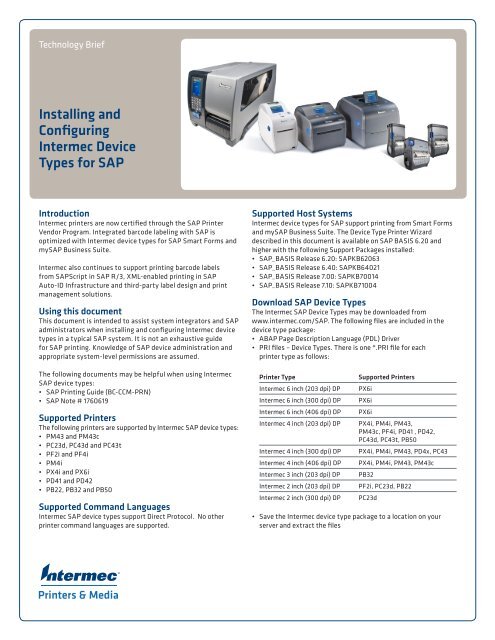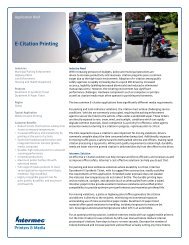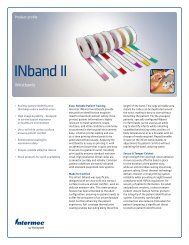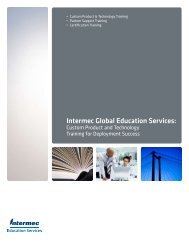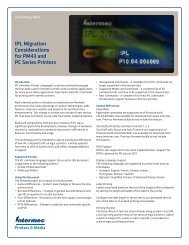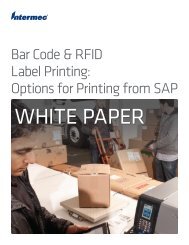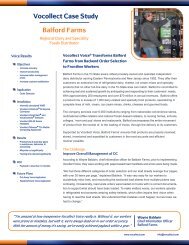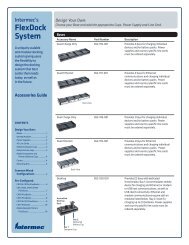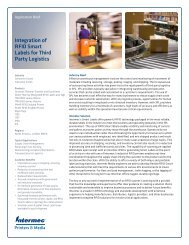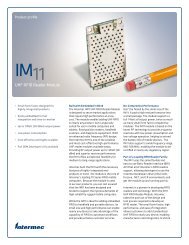Installing and Configuring Intermec Device Types for SAP (PDF)
Installing and Configuring Intermec Device Types for SAP (PDF)
Installing and Configuring Intermec Device Types for SAP (PDF)
You also want an ePaper? Increase the reach of your titles
YUMPU automatically turns print PDFs into web optimized ePapers that Google loves.
Technology Brief<br />
<strong>Installing</strong> <strong>and</strong><br />
<strong>Configuring</strong><br />
<strong>Intermec</strong> <strong>Device</strong><br />
<strong>Types</strong> <strong>for</strong> <strong>SAP</strong><br />
Introduction<br />
<strong>Intermec</strong> printers are now certified through the <strong>SAP</strong> Printer<br />
Vendor Program. Integrated barcode labeling with <strong>SAP</strong> is<br />
optimized with <strong>Intermec</strong> device types <strong>for</strong> <strong>SAP</strong> Smart Forms <strong>and</strong><br />
my<strong>SAP</strong> Business Suite.<br />
<strong>Intermec</strong> also continues to support printing barcode labels<br />
from <strong>SAP</strong>Script in <strong>SAP</strong> R/3, XML-enabled printing in <strong>SAP</strong><br />
Auto-ID Infrastructure <strong>and</strong> third-party label design <strong>and</strong> print<br />
management solutions.<br />
Using this document<br />
This document is intended to assist system integrators <strong>and</strong> <strong>SAP</strong><br />
administrators when installing <strong>and</strong> configuring <strong>Intermec</strong> device<br />
types in a typical <strong>SAP</strong> system. It is not an exhaustive guide<br />
<strong>for</strong> <strong>SAP</strong> printing. Knowledge of <strong>SAP</strong> device administration <strong>and</strong><br />
appropriate system-level permissions are assumed.<br />
The following documents may be helpful when using <strong>Intermec</strong><br />
<strong>SAP</strong> device types:<br />
• <strong>SAP</strong> Printing Guide (BC-CCM-PRN)<br />
• <strong>SAP</strong> Note # 1760619<br />
Supported Printers<br />
The following printers are supported by <strong>Intermec</strong> <strong>SAP</strong> device types:<br />
• PM43 <strong>and</strong> PM43c<br />
• PC23d, PC43d <strong>and</strong> PC43t<br />
• PF2i <strong>and</strong> PF4i<br />
• PM4i<br />
• PX4i <strong>and</strong> PX6i<br />
• PD41 <strong>and</strong> PD42<br />
• PB22, PB32 <strong>and</strong> PB50<br />
Supported Comm<strong>and</strong> Languages<br />
<strong>Intermec</strong> <strong>SAP</strong> device types support Direct Protocol. No other<br />
printer comm<strong>and</strong> languages are supported.<br />
Supported Host Systems<br />
<strong>Intermec</strong> device types <strong>for</strong> <strong>SAP</strong> support printing from Smart Forms<br />
<strong>and</strong> my<strong>SAP</strong> Business Suite. The <strong>Device</strong> Type Printer Wizard<br />
described in this document is available on <strong>SAP</strong> BASIS 6.20 <strong>and</strong><br />
higher with the following Support Packages installed:<br />
• <strong>SAP</strong>_BASIS Release 6.20: <strong>SAP</strong>KB62063<br />
• <strong>SAP</strong>_BASIS Release 6.40: <strong>SAP</strong>KB64021<br />
• <strong>SAP</strong>_BASIS Release 7.00: <strong>SAP</strong>KB70014<br />
• <strong>SAP</strong>_BASIS Release 7.10: <strong>SAP</strong>KB71004<br />
Download <strong>SAP</strong> <strong>Device</strong> <strong>Types</strong><br />
The <strong>Intermec</strong> <strong>SAP</strong> <strong>Device</strong> <strong>Types</strong> may be downloaded from<br />
www.intermec.com/<strong>SAP</strong>. The following files are included in the<br />
device type package:<br />
• ABAP Page Description Language (PDL) Driver<br />
• PRI files – <strong>Device</strong> <strong>Types</strong>. There is one *.PRI file <strong>for</strong> each<br />
printer type as follows:<br />
Printer Type<br />
<strong>Intermec</strong> 6 inch (203 dpi) DP<br />
<strong>Intermec</strong> 6 inch (300 dpi) DP<br />
<strong>Intermec</strong> 6 inch (406 dpi) DP<br />
<strong>Intermec</strong> 4 inch (203 dpi) DP<br />
<strong>Intermec</strong> 4 inch (300 dpi) DP<br />
<strong>Intermec</strong> 4 inch (406 dpi) DP<br />
<strong>Intermec</strong> 3 inch (203 dpi) DP<br />
<strong>Intermec</strong> 2 inch (203 dpi) DP<br />
<strong>Intermec</strong> 2 inch (300 dpi) DP<br />
Supported Printers<br />
PX6i<br />
PX6i<br />
PX6i<br />
PX4i, PM4i, PM43,<br />
PM43c, PF4i, PD41 , PD42,<br />
PC43d, PC43t, PB50<br />
PX4i, PM4i, PM43, PD4x, PC43<br />
PX4i, PM4i, PM43, PM43c<br />
PB32<br />
PF2i, PC23d, PB22<br />
PC23d<br />
• Save the <strong>Intermec</strong> device type package to a location on your<br />
server <strong>and</strong> extract the files<br />
Printers & Media
Importing <strong>SAP</strong> <strong>Device</strong> <strong>Types</strong><br />
Be<strong>for</strong>e <strong>Intermec</strong> printers can be recognized by the <strong>SAP</strong> system,<br />
the printer device types <strong>and</strong> driver must be installed. Install the<br />
device types as follows:<br />
3. Select Utilities(M)•For device types•Import<br />
1. Logon to the <strong>SAP</strong> System<br />
2. Open Spool Administration (browse or type “SPAD” in the<br />
transaction code area)<br />
4. Select <strong>Device</strong> Type <strong>and</strong> insert the Object name; Insert the .PRI<br />
file location <strong>and</strong> click Execute.
<strong>Installing</strong> the Transport Package<br />
Install the ABAP PDL drivers <strong>for</strong> <strong>Intermec</strong><br />
printers using the following steps:<br />
7. Identify the desired Transport Number <strong>and</strong> select it<br />
1. Copy the transport files to the proper locations in your <strong>SAP</strong> system:<br />
a. Copy the K*.PVD to the Cofile folder located at<br />
D:\usr\sap\trans\cofile<br />
b. Copy the R*.PVD to the Data folder located at<br />
D:\usr\sap\trans\data<br />
2. Logon to the <strong>SAP</strong> ECC Dev System<br />
3. Open transaction STMS (Browse or type “STMS” in the<br />
transaction code area)<br />
8. Verify Transport Request <strong>and</strong> click the Check box<br />
4. Select Extras•Other Requests•Add<br />
9. Click “Yes” to attach the Transport to the import queue.<br />
5. Enter the target client <strong>and</strong> click the Check box<br />
6. Search <strong>for</strong> the desired transport using the *wildcard selection<br />
<strong>and</strong> the transport file name (do not include the .PVD extension)<br />
<strong>and</strong> click the Check box
<strong>Configuring</strong> an <strong>Intermec</strong> Output <strong>Device</strong><br />
This section describes how to create <strong>and</strong> configure an <strong>Intermec</strong><br />
device using the <strong>Device</strong> Type Printer Wizard. Import of <strong>Intermec</strong><br />
device types <strong>and</strong> driver should be completed prior to this step as<br />
described in previous sections of this document.<br />
5. Enter the Output <strong>Device</strong> name, the Short name <strong>and</strong> click<br />
on the Wizard icon<br />
1. Open Spool Administration (browse or type “SPAD” in the<br />
transaction code area)<br />
2. Click Display next to Output <strong>Device</strong>s<br />
3. Click the Change icon<br />
6. From the <strong>Device</strong> Type Selection Window select “<strong>Intermec</strong>” from<br />
the Manufacturer’s Name drop down box <strong>and</strong> click the Show<br />
Printers button to see the list of available <strong>Intermec</strong> printers<br />
Right-click a printer to select it <strong>and</strong> then click the Check box<br />
4. Click the Create icon
7. Enter the printer Model <strong>and</strong> Location as necessary<br />
9. Select the Host Spool Access Method, available methods <strong>for</strong><br />
<strong>Intermec</strong> <strong>Device</strong> <strong>Types</strong> are:<br />
F: Printing on Front End Computer, or<br />
G: Front End Printing with Control Tech<br />
8. Click on the Access Method tab<br />
10. Enter “_DEFAULT” in the Host Printer field to route print jobs<br />
from the local machine to the default installed printer<br />
Checking “No <strong>Device</strong> Selection at Frontend” will route jobs to<br />
the default printer<br />
Click the Save icon.
St<strong>and</strong>ard Features<br />
This section outlines the st<strong>and</strong>ard features that are found<br />
in <strong>Intermec</strong>’s <strong>SAP</strong> device types implementation.<br />
Barcodes<br />
Barcode<br />
Name Description Options<br />
INT2OF5<br />
Interleaved<br />
2 of 5<br />
Linear height, rotation,<br />
ratio, check digit, no<br />
human readable<br />
CODE39 Code 39 Linear height, rotation,<br />
ratio, check digit, no<br />
human readable<br />
CODE39A Code 39<br />
(full ASCII)<br />
Linear height, rotation,<br />
ratio, full ascii character<br />
set, human readable<br />
CODE93 Code 93 Linear height, rotation,<br />
check digit, human readable<br />
CODE128 Code 128 Linear height, rotation, full<br />
ascii character set, subset<br />
a, b <strong>and</strong> c, human readable<br />
EAN8 EAN-8 Rotation, check digit,<br />
human readable<br />
EAN13 EAN-13 Rotation, check digit,<br />
no human readable<br />
POSTNET USPS POSTNET 5<br />
<strong>and</strong><br />
USPS POSTNET 9<br />
<strong>PDF</strong>417<br />
Rotation, check digit,<br />
no human readable<br />
Rotation, security level,<br />
linear height, columns,<br />
rows, truncation<br />
MSI MSI Rotation, ratio of the small<br />
bars, no human readable<br />
Graphics<br />
The following graphics type is supported<br />
with <strong>Intermec</strong> <strong>SAP</strong> device types:<br />
• Monochrome bitmap images are supported on PM43/c <strong>and</strong> PC<br />
series printers<br />
Shapes<br />
The following shape types are supported<br />
with <strong>Intermec</strong> <strong>SAP</strong> device types:<br />
• Box<br />
• Horizontal <strong>and</strong> vertical lines<br />
Fonts<br />
The following font functionality is supported<br />
with <strong>Intermec</strong> <strong>SAP</strong> device types:<br />
• Downloading of TrueType fonts from <strong>SAP</strong><br />
• Italics<br />
• UTF-8 code page<br />
The following <strong>SAP</strong> Font Families are supported<br />
with printer resident fonts:<br />
<strong>SAP</strong> Font Family<br />
COURIER<br />
HELVE<br />
LETGOTH<br />
OCRA<br />
OCRB<br />
TIMES<br />
LNPRINT<br />
MICR_C<br />
MICR_E<br />
COURCYR<br />
COUR_I7<br />
HELVCYR<br />
HELV_I7<br />
TIMECYR<br />
TIME_I7<br />
The following <strong>SAP</strong> Font Families are supported<br />
through downloadable fonts:<br />
<strong>SAP</strong> Font Family<br />
A_SIMP<br />
A_TRAD<br />
A_TRAN<br />
CNHEI<br />
CNKAI<br />
CNSONG<br />
CNSONGP<br />
DBGOTHIC<br />
DBMINCHO<br />
JPMINCHO<br />
JPMINCHP<br />
KPBATANG<br />
KPBATANP<br />
KPDODUM<br />
KPGULIM<br />
KPGUNGSE<br />
KPSAMMUL<br />
THANGSAN<br />
THDRAFT<br />
THVIJIT<br />
TWDPHEI<br />
TWMING<br />
TWMINGP<br />
TWSONG
RFID<br />
The following RFID functionality is supported<br />
with <strong>Intermec</strong> <strong>SAP</strong> device types:<br />
• ISO 18000-6C/EPC Gen2<br />
• Write support <strong>for</strong> RFID inlays<br />
• Protection <strong>for</strong> RFID inlays<br />
• Writing KILL PASSCODE into memory <strong>for</strong> RFID inlays<br />
• Writing into EPC memory bank starts at position 4<br />
• Writing into USR memory bank starts at position 0<br />
Limitations/Considerations<br />
Printer Configuration <strong>and</strong> Status<br />
• Printer comm<strong>and</strong> languages IPL, ESIM, ZSIM, DSIM, CSIM, XSIM<br />
or ESC/P are not supported<br />
• Printer settings, including media settings, are not configurable<br />
via the <strong>SAP</strong> system<br />
• <strong>SAP</strong> print options are not supported<br />
• SNMP status feedback is not provided<br />
Fonts<br />
The following font options are not supported<br />
or have limitations where noted:<br />
• Cascading fonts<br />
• Bitmap fonts<br />
• Underline<br />
• Superscript/Subscript<br />
• Code pages other than UTF-8<br />
• PB22, PB32 <strong>and</strong> PB50 do not support printing Cyrillic characters<br />
• Asian language fonts may have wider or narrower spacing when<br />
compared to the mapped <strong>SAP</strong> st<strong>and</strong>ard system fonts.<br />
Printer Hardware<br />
• Cutter Control is not configurable via the <strong>SAP</strong> system<br />
• Pre-defined finishing modes, such as cut <strong>and</strong> peel off, are not<br />
configurable via the <strong>SAP</strong> system<br />
Graphics<br />
• Print jobs with graphics will not be printed on the following printers:<br />
——<br />
PF2i <strong>and</strong> PF4i configurations<br />
——<br />
PM4i configurations<br />
——<br />
PX4i <strong>and</strong> PX6i configurations<br />
——<br />
PD41 <strong>and</strong> PD42 configurations<br />
——<br />
PB22, PB32 <strong>and</strong> PB50 configurations<br />
• Color graphics are not supported<br />
• Automatic image scaling across different DPI printers is not<br />
supported<br />
Other<br />
Sending very large print jobs over a wireless interface to<br />
the PB22 <strong>and</strong> PB32 may fail. This is not related to the <strong>SAP</strong><br />
device type, but rather an issue in the printer firmware.<br />
This issue will be resolved in a future firmware release.<br />
References<br />
Other suggested reading:<br />
• <strong>SAP</strong> <strong>Device</strong> <strong>Types</strong> Release Notes – in the <strong>Intermec</strong> <strong>Device</strong> <strong>Types</strong><br />
download packet<br />
• Whitepaper: Bar Code & RFID Label Printing: Options <strong>for</strong><br />
Printing from <strong>SAP</strong><br />
• <strong>SAP</strong> Printing Guide (BC-CCM-PRN)<br />
Conclusion<br />
<strong>Intermec</strong> device types <strong>and</strong> drivers <strong>for</strong> <strong>SAP</strong> make<br />
<strong>Intermec</strong> printers even easier to integrate with <strong>SAP</strong><br />
Smart Forms <strong>and</strong> my<strong>SAP</strong> Business Suite.<br />
While this document is intended to assist system integrators<br />
<strong>and</strong> <strong>SAP</strong> administrators when installing <strong>and</strong> configuring <strong>Intermec</strong><br />
device types in a typical <strong>SAP</strong> system, it is not an exhaustive<br />
guide <strong>for</strong> <strong>SAP</strong> printing. Please refer to the <strong>SAP</strong> Printing Guide.<br />
More in<strong>for</strong>mation about integrating <strong>Intermec</strong> devices<br />
with <strong>SAP</strong> may be found at www.intermec.com/<strong>SAP</strong>.<br />
North America<br />
Corporate Headquarters<br />
6001 36th Avenue West<br />
Everett, Washington 98203<br />
Phone: (425) 348 2600<br />
Fax: (425) 355 9551<br />
North Latin America<br />
Headquarters Office<br />
Mexico<br />
Phone: (+52) 55 52 41 48 00<br />
Toll Free NOLA:<br />
01800 490 4990<br />
South Latin America<br />
Headquarters Office<br />
Brazil<br />
Phone: (+55) 11 3711 6776<br />
Fax: (+55) 11 5502 6780<br />
Europe, Middle East<br />
& Africa<br />
Headquarters Office<br />
Reading, United Kingdom<br />
Phone: (+44) 118 923 0800<br />
Fax: (+44) 118 923 0801<br />
Asia Pacific<br />
Headquarters Office<br />
Singapore<br />
Phone: (+65) 6303 2100<br />
Fax: (+65) 6303 2199<br />
Media Sales<br />
EMEA: (+31) 24 372 3167<br />
USA: (513) 874 5882<br />
http://intermec.custhelp.com<br />
Sales<br />
Toll Free NA: (800) 934 3163<br />
Toll in NA: (425) 348 2726<br />
Freephone ROW:<br />
00800 4488 8844<br />
OEM Sales<br />
Phone: (425) 348 2762<br />
Customer Service<br />
<strong>and</strong> Support<br />
Toll Free NA: (800) 755 5505<br />
Toll in NA: (425) 356 1799<br />
EMEA: intermec.custhelp.com<br />
Internet<br />
www.intermec.com<br />
Worldwide Locations<br />
www.intermec.com/locations<br />
Copyright © 2013 <strong>Intermec</strong> Technologies Corporation.<br />
All rights reserved. <strong>Intermec</strong> is a registered trademark of<br />
<strong>Intermec</strong> Technologies Corporation. All other trademarks<br />
are the property of their respective owners.<br />
612286-A 06/13<br />
In a continuing ef<strong>for</strong>t to improve our products, <strong>Intermec</strong><br />
Technologies Corporation reserves the right to change<br />
specifications <strong>and</strong> features without prior notice.