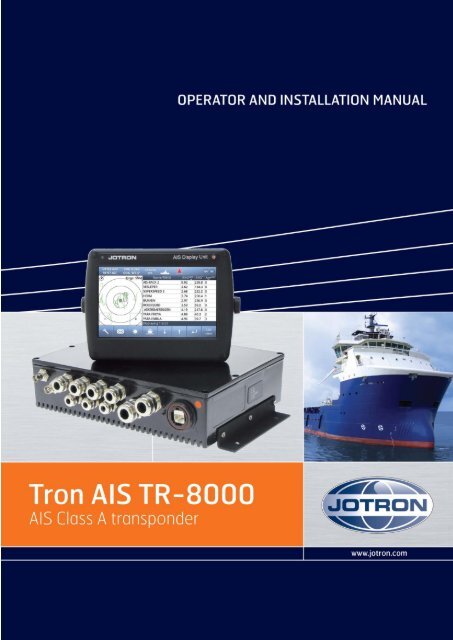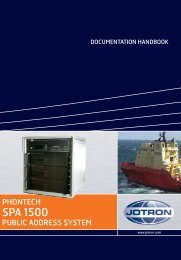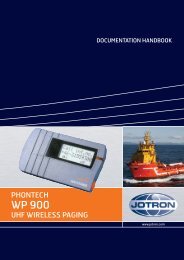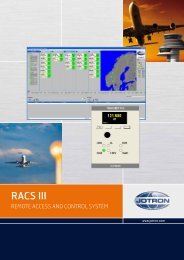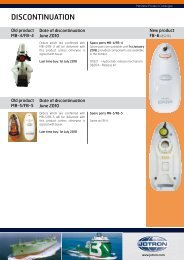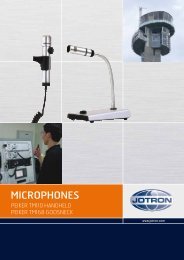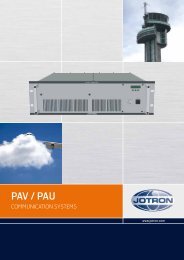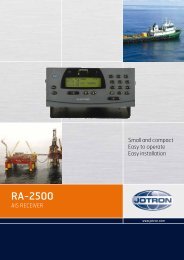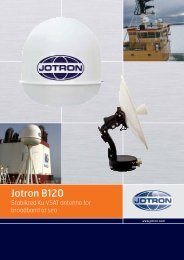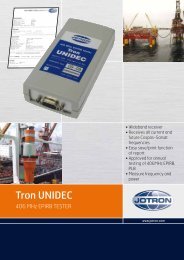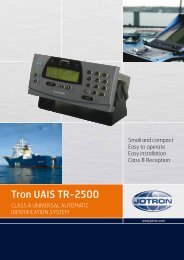Operator and Installation Manual Tron AIS TR-8000.pdf - Jotron
Operator and Installation Manual Tron AIS TR-8000.pdf - Jotron
Operator and Installation Manual Tron AIS TR-8000.pdf - Jotron
You also want an ePaper? Increase the reach of your titles
YUMPU automatically turns print PDFs into web optimized ePapers that Google loves.
Table of Contents<br />
1 Revision History ........................................................................................ 6<br />
2 Software revisions..................................................................................... 7<br />
3 Introduction .............................................................................................. 8<br />
3.1 Safety Instructions ................................................................................................. 8<br />
3.2 Compass Safe Distance ......................................................................................... 8<br />
3.3 Copyright Notice.................................................................................................... 8<br />
3.4 Disclaimer Notice .................................................................................................. 8<br />
3.5 Disposal Instructions ............................................................................................. 9<br />
3.6 Software <strong>and</strong> Hardware revisions ......................................................................... 9<br />
3.7 Ingress protection ................................................................................................. 9<br />
4 Operation general introduction ............................................................... 10<br />
4.1 About <strong>AIS</strong> in general ............................................................................................ 10<br />
5 Equipment List ........................................................................................ 11<br />
5.1 St<strong>and</strong>ard Supply .................................................................................................. 11<br />
5.2 Optional Supply ................................................................................................... 11<br />
6 <strong>TR</strong>-8000 Description ................................................................................ 12<br />
6.1 Functionality ........................................................................................................ 13<br />
6.2 Transponder Unit ................................................................................................ 14<br />
6.2.1 LED Indicators: ............................................................................................................... 15<br />
6.2.2 Main functionality: ......................................................................................................... 15<br />
6.2.3 VHF Antenna Connector ................................................................................................ 15<br />
6.2.4 GPS Antenna Connector ................................................................................................. 15<br />
6.2.5 External Display (Ethernet) Connector .......................................................................... 16<br />
6.2.6 Multipurpose Cable Gl<strong>and</strong>s ............................................................................................ 16<br />
6.3 Display Unit ......................................................................................................... 17<br />
7 Operational description .......................................................................... 18<br />
7.1 On/Off button ..................................................................................................... 18<br />
7.1.1 Clean Screen ................................................................................................................... 18<br />
7.1.2 Power off Display ........................................................................................................... 19<br />
7.2 Display Unit menu system. .................................................................................. 20<br />
7.2.1 Status Bar ....................................................................................................................... 20<br />
7.2.2 Content Section .............................................................................................................. 21<br />
7.2.3 Button Bar ...................................................................................................................... 21<br />
7.2.4 Important Buttons shown in different Views: ............................................................... 22<br />
<strong>TR</strong>-8000 <strong>Operator</strong> <strong>and</strong> <strong>Installation</strong> <strong>Manual</strong> 2
7.2.5 Indicating ICONS............................................................................................................. 23<br />
7.2.6 Ship List .......................................................................................................................... 24<br />
7.2.6.1 Column description ....................................................................................................... 25<br />
7.2.7 Graphical View ............................................................................................................... 26<br />
7.3 Voyage Settings ................................................................................................... 28<br />
7.3.1 Navigational Status ........................................................................................................ 29<br />
7.3.2 Destination ..................................................................................................................... 30<br />
7.3.3 ETA ................................................................................................................................. 31<br />
7.3.4 Persons Aboard (optional) ............................................................................................. 31<br />
7.3.5 Cargo Category ............................................................................................................... 31<br />
7.3.6 Draught .......................................................................................................................... 32<br />
7.4 Messages ............................................................................................................. 33<br />
7.4.1 Received messages ........................................................................................................ 33<br />
7.4.2 Popup when received message ..................................................................................... 34<br />
7.4.3 Sent messages ................................................................................................................ 34<br />
7.4.4 Write New message ....................................................................................................... 35<br />
7.4.4.1 Message recipients “From list” ..................................................................................... 36<br />
7.4.4.2 Message recipients “Enter MMSI” ................................................................................ 37<br />
7.4.4.3 Message recipients “Broadcast”................................................................................... 37<br />
7.5 Display Settings ................................................................................................... 38<br />
8 <strong>Installation</strong> .............................................................................................. 39<br />
8.1 Mechanical Mounting ......................................................................................... 39<br />
8.1.1 Transponder unit............................................................................................................ 39<br />
8.1.2 Display Unit .................................................................................................................... 40<br />
8.1.2.1 Desktop Mounting ........................................................................................................ 40<br />
8.1.2.2 Roof Mounting .............................................................................................................. 41<br />
8.1.2.3 Flush/ Panel Mounting ................................................................................................. 42<br />
8.1.3 Antennas ........................................................................................................................ 43<br />
8.1.3.1 GPS Antenna ................................................................................................................. 44<br />
8.1.3.2 VHF Antenna ................................................................................................................. 46<br />
8.2 Cabling ................................................................................................................. 47<br />
8.2.1 GPS antenna ................................................................................................................... 47<br />
8.2.2 VHF antenna ................................................................................................................... 48<br />
8.2.3 Cable between Transponder <strong>and</strong> Display Unit .............................................................. 48<br />
8.3 Wiring <strong>and</strong> Connections ...................................................................................... 49<br />
8.3.1 Transponder ................................................................................................................... 50<br />
8.3.1.1 Pictorial display of typical connections to the transponder ......................................... 51<br />
<strong>TR</strong>-8000 <strong>Operator</strong> <strong>and</strong> <strong>Installation</strong> <strong>Manual</strong> 3
8.3.1.2 Label in transponder with connection tables ............................................................... 52<br />
8.3.1.3 Power connection ......................................................................................................... 53<br />
8.3.1.4 Sensor connections ....................................................................................................... 54<br />
8.3.1.5 External display – ECDIS/Radar connections ................................................................ 55<br />
8.3.1.6 Pilot / Aux. Display connection ..................................................................................... 56<br />
8.3.1.7 Alarm Connection ......................................................................................................... 57<br />
8.3.1.8 Detailed description of connections, fuses, factory reset etc. ..................................... 58<br />
8.3.2 Display Unit: ................................................................................................................... 60<br />
9 Initial configuration ................................................................................. 63<br />
9.1 Short reference for initial configuration ............................................................. 63<br />
9.2 Not all ships carry <strong>AIS</strong> .......................................................................................... 63<br />
9.3 Use of <strong>AIS</strong> in collision avoidance ......................................................................... 63<br />
9.4 Erroneous information ........................................................................................ 64<br />
10 Operation Instructions ............................................................................ 65<br />
10.1 Configuration Menu ............................................................................................ 65<br />
10.1.1 Own Ship ........................................................................................................................ 65<br />
10.1.1.1 Type of Vessel ............................................................................................................. 66<br />
10.1.1.2 Ship Dimension <strong>and</strong> Antenna Position ....................................................................... 67<br />
10.1.2 Display Settings .............................................................................................................. 68<br />
10.1.2.1 Sleeping Targets.......................................................................................................... 68<br />
10.1.2.2 Views .......................................................................................................................... 68<br />
10.1.3 Regional Settings ............................................................................................................ 69<br />
10.1.3.1 Current Region settings .............................................................................................. 69<br />
10.1.3.2 View Regions .............................................................................................................. 70<br />
10.1.3.3 Add Region .................................................................................................................. 71<br />
10.1.3.4 Alarms ......................................................................................................................... 77<br />
10.1.3.5 Alarm Relay Output .................................................................................................... 81<br />
10.1.4 Indicators ....................................................................................................................... 82<br />
10.2 Advanced Menu .................................................................................................. 83<br />
10.2.1 Interface ......................................................................................................................... 83<br />
10.2.1.1 Display/ Transponder IP ............................................................................................. 84<br />
10.2.1.2 External display ........................................................................................................... 85<br />
10.2.1.3 Aux. Display/Pilot Port ................................................................................................ 86<br />
10.2.1.4 Baud rate .................................................................................................................... 87<br />
10.2.1.5 Priorities...................................................................................................................... 88<br />
10.2.1.6 Port Monitor ............................................................................................................... 89<br />
<strong>TR</strong>-8000 <strong>Operator</strong> <strong>and</strong> <strong>Installation</strong> <strong>Manual</strong> 4
10.2.2 VHF link/Long Range ...................................................................................................... 90<br />
10.2.2.1 Autonomous Long Range ............................................................................................ 90<br />
10.2.2.2 Polled Long Range ...................................................................................................... 90<br />
10.2.2.3 Silent mode ................................................................................................................. 91<br />
10.2.2.4 Display SART in TEST mode ......................................................................................... 91<br />
10.2.2.5 Test Communication ................................................................................................... 92<br />
10.2.3 CPA/TCPA settings.......................................................................................................... 93<br />
10.2.4 Internal GPS ................................................................................................................... 94<br />
10.2.5 History Log ..................................................................................................................... 95<br />
10.2.6 Self Test .......................................................................................................................... 96<br />
10.2.7 System ............................................................................................................................ 97<br />
10.2.7.1 Change password ........................................................................................................ 97<br />
10.2.7.2 Update Firmware ........................................................................................................ 97<br />
10.2.8 Current position ............................................................................................................. 98<br />
11 Menu tree ............................................................................................... 99<br />
12 List of VHF Channels .............................................................................. 100<br />
13 Complied St<strong>and</strong>ards .............................................................................. 101<br />
14 Outline Drawings .................................................................................. 102<br />
14.1 <strong>TR</strong>-8000 Transponder Unit ................................................................................ 102<br />
14.2 <strong>TR</strong>-8000 Display Unit, Desktop or Overhead mount ......................................... 103<br />
14.3 <strong>TR</strong>-8000 Display Unit, Flush/Panel mount ........................................................ 104<br />
14.4 <strong>AIS</strong> Antenna Splitter .......................................................................................... 105<br />
14.5 Procom CXL 2-1LW/h Maritime VHF Antenna .................................................. 106<br />
14.6 Procom GPS 4 Antenna ..................................................................................... 107<br />
14.7 SANAV – GPS Marine Antenna .......................................................................... 108<br />
14.8 AC Marine VHF/GPS-B ....................................................................................... 109<br />
15 Abbreviations <strong>and</strong> Definitions ............................................................... 110<br />
16 Service Procedure ................................................................................. 114<br />
16.1 <strong>Tron</strong> <strong>TR</strong>-8000 <strong>AIS</strong> <strong>Installation</strong> – registration form ............................................ 115<br />
16.2 Trouble Description Form ................................................................................. 116<br />
17 SERVICE AGENTS ................................................................................... 117<br />
18 List of Figures ........................................................................................ 118<br />
<strong>TR</strong>-8000 <strong>Operator</strong> <strong>and</strong> <strong>Installation</strong> <strong>Manual</strong> 5
1 Revision History<br />
Revision<br />
no.<br />
By Date Page(s) Versions Reason for<br />
change<br />
Initial FIT 30.1.2012 All Transponder Unit:<br />
HW: 1142-01<br />
SW: 01.00.05 - 2141<br />
Display Unit:<br />
HW: 1125-00<br />
SW: 01.00.05 - 2140<br />
<strong>Manual</strong>: A<br />
Initial release<br />
1 FIT 7.2.2012 6, 8, 53,<br />
86, 96<br />
<strong>Manual</strong>: B<br />
Typographic<br />
errors, missing<br />
references,<br />
corrected<br />
screenshots<br />
2 FIT 2.3.2012 17,37 <strong>Manual</strong>: C “Default<br />
Brightness“<br />
behaviour change<br />
3 FIT 17.4.2012 all <strong>Manual</strong>: D Changes related<br />
to approval<br />
process<br />
4 FIT 4.6.2012 many <strong>Manual</strong>: E - New<br />
screenshots<br />
-Optional items<br />
added<br />
-Added cable<br />
colour codes<br />
- Changes related<br />
to simplified<br />
zoom<br />
5 FIT 19.6.2012 6,7 <strong>Manual</strong>: F -New Firmware<br />
6 FIT 26.6.2012 6,7,53,54 <strong>Manual</strong>: G -New Firmware<br />
-Add cable sizes<br />
7 FIT 25.10.2012 52,57,61 <strong>Manual</strong>: H -Corrected Alarm<br />
connection<br />
drawing/descript.<br />
Later revisons can be found in “<strong>Tron</strong> <strong>AIS</strong> <strong>TR</strong>-8000 Quick Reference Guide”,<br />
paragraph: “ 2 Revision History”<br />
<strong>TR</strong>-8000 <strong>Operator</strong> <strong>and</strong> <strong>Installation</strong> <strong>Manual</strong> 6
2 Software revisions<br />
The <strong>TR</strong>-8000 is delivered with SW version according to table below which is filled in by either <strong>Jotron</strong>,<br />
our Distributor, Dealer or <strong>Installation</strong> company. When SW update is done according to instructions in<br />
<strong>Jotron</strong> TB 01-2012 (Technical Bulletin), an additional line of information will be filled in to reflect the<br />
latest change. There will be no need for retraining after SW upgrade is performed.<br />
The submeny that shows SW<br />
versions can be found selecting:<br />
(Configuration )<br />
Advanced<br />
System<br />
Transponder<br />
unit<br />
Display<br />
unit<br />
By Date Change<br />
01.00.05 - 2141 01.00.05 - 2140 <strong>Jotron</strong> 30.1.2012 Initial release<br />
01.00.05 - 2240 01.00.05<br />
SVN: 2208<br />
01.00.05 - 2244 01.00.05<br />
SVN: 2250<br />
<strong>Jotron</strong> 4.6.2012 Transponder:<br />
- Improvements<br />
Display:<br />
- Simplified Zoom<br />
<strong>Jotron</strong> 19.6.2012 Transponder:<br />
- Memory Init.<br />
Display:<br />
- Added zoom<br />
- Fix:” Head up”<br />
01.00.05 - 2255 <strong>Jotron</strong> 26.6.2012 Transponder:<br />
- Fix: “Test Comm.”<br />
- Fix: “TX malf.log”<br />
Later revisons can be found in “<strong>Tron</strong> <strong>AIS</strong> <strong>TR</strong>-8000 Quick Reference Guide”,<br />
paragraph: “ 3 Software Revisions”<br />
<strong>TR</strong>-8000 <strong>Operator</strong> <strong>and</strong> <strong>Installation</strong> <strong>Manual</strong> 7
3 Introduction<br />
3.1 Safety Instructions<br />
This equipment should be installed according to the instructions found in the installation part of<br />
this manual.<br />
The equipment should not be mounted in a way that exposes it for excessive heat from the sun<br />
or other sources.<br />
The equipment should not be mounted in a flammable environment.<br />
The equipment should not be mounted in a way that exposes it to direct rain or water.<br />
CAUTION!<br />
This equipment contains CMOS integrated circuits. Observe h<strong>and</strong>ling precautions to avoid static<br />
discharges which may damage these devices.<br />
Do not open equipment. Only qualified personell should service the equipment.<br />
3.2 Compass Safe Distance<br />
Transponder unit:<br />
St<strong>and</strong>ard Compass: 95cm<br />
Steering compass: 65cm<br />
Display unit:<br />
St<strong>and</strong>ard Compass: 30cm<br />
Steering compass : 14cm<br />
3.3 Copyright Notice<br />
This manual, as well as the software described in it, is furnished under license <strong>and</strong> may be used or<br />
copied only in accordance with the terms of such license. The content of this manual is furnished for<br />
informational use only, is subject to change without notice, <strong>and</strong> should not be constructed as a<br />
commitment by <strong>Jotron</strong> AS. Except as permitted by such license, no part of this publication may be<br />
reproduced, stored in a retrieval system, or transmitted, in any form or by any means, electronic,<br />
mechanical, recording, or otherwise, without the prior written permission by <strong>Jotron</strong> AS.<br />
Please remember that existing artwork or images that you want to include in your project may be<br />
protected under copyright law. The unauthorized incorporation of such material into your new work<br />
could be a violation of the rights of the copyright owner. Please be sure to obtain any permission<br />
required from the copyright owner.<br />
3.4 Disclaimer Notice<br />
The information in this book has been carefully checked <strong>and</strong> is believed to be accurate.<br />
However, no responsibility is assumed for inaccuracies.<br />
<strong>Jotron</strong> AS reserves the right to make changes without further notice to any products or modules<br />
described herein to improve reliability, function or design.<br />
<strong>Jotron</strong> AS does not assume any liability arising out of the application or use of the described product<br />
<strong>TR</strong>-8000 <strong>Operator</strong> <strong>and</strong> <strong>Installation</strong> <strong>Manual</strong> 8
3.5 Disposal Instructions<br />
The <strong>TR</strong>-8000 Transponder <strong>and</strong> Display shall be disposed according to local regulations regarding<br />
Electronic Waste Recycling in the country the equipment is taken ashore.<br />
At time of writing this manual (2012), there are some common regulations which allies:<br />
Europe:<br />
Directive 2002/96/EC (WEEE) Waste Electrical <strong>and</strong> Equipment Directive<br />
Equipment is labeled with this symbol:<br />
USA:<br />
Most states have implemented some kind of recycling act, but there is not yet a federal law<br />
about this issue.<br />
Elsewhere:<br />
Follow local regulations regarding disposal of electronic equipment<br />
3.6 Software <strong>and</strong> Hardware revisions<br />
See chapter 1 & 2<br />
3.7 Ingress protection<br />
Transponder unit:<br />
IP56<br />
IPx6<br />
IEC 60945, Exposed<br />
Display unit:<br />
IP54<br />
IEC 60945, Protected<br />
<strong>TR</strong>-8000 <strong>Operator</strong> <strong>and</strong> <strong>Installation</strong> <strong>Manual</strong> 9
4 Operation general introduction<br />
Thank you for purchasing this <strong>Jotron</strong> <strong>AIS</strong> Class A transceiver.<br />
The <strong>Jotron</strong> <strong>TR</strong>-8000 has been developed to offer you the highest level of performance <strong>and</strong> durability<br />
<strong>and</strong> we hope that it will provide many years of reliable service. This product has been designed to meet<br />
the highest possible quality st<strong>and</strong>ards <strong>and</strong> should you encounter any problems with this product, please<br />
contact your local dealer who will be pleased to offer any assistance.<br />
4.1 About <strong>AIS</strong> in general<br />
The system is based on the IMO regulation for <strong>AIS</strong> using Self Organized Time Division Multiple Access<br />
(SOTDMA) technology based on a VHF Data Link (VDL).<br />
The system operates in the following modes:<br />
o Autonomous (continuous operation in all areas)<br />
o Assigned (data transmission interval remotely controlled by authority in traffic monitoring<br />
service)<br />
o Polled (in response to interrogation from a ship or authority)<br />
o Silent (listening only, use with caution)<br />
The system is synchronized with GPS time (UTC) to avoid conflict among multiple users. If GPS data<br />
is not available, the system is self synchronized using the VDL.<br />
The VHF channels 2087 <strong>and</strong> 2088 are the main <strong>AIS</strong> channels in addition to local <strong>AIS</strong> frequencies.<br />
<strong>AIS</strong> transponders onboard ships exchange various data as specified by IMO <strong>and</strong> ITU on either<br />
frequency set up by :<br />
o The frequency management telecomm<strong>and</strong> (DSC)<br />
o Special <strong>AIS</strong> messages sent from a <strong>AIS</strong> Base station.<br />
o <strong>Manual</strong> input of special region<br />
The normal transmit power is 12.5W, but under certain conditions, as during tanker loading<br />
(according to ISGOTT regulation), or the use of regional settings, a low power option (1W) is<br />
automatically selected.<br />
<strong>TR</strong>-8000 <strong>Operator</strong> <strong>and</strong> <strong>Installation</strong> <strong>Manual</strong> 10
5 Equipment List<br />
5.1 St<strong>and</strong>ard Supply<br />
85500 <strong>TR</strong>-8000 <strong>AIS</strong> Class A :<br />
Stock No. Name Type Qty.<br />
85300 <strong>TR</strong>-8000 Transponder Unit 1<br />
85400 <strong>TR</strong>-8000 Display Unit 1<br />
85041 Mounting bracket, Display unit 1<br />
85042 Locking ring, mounting bracket 2<br />
85720 Curled knob, mounting bracket 2<br />
86853 GPS Antenna, std SANAV SA-200 1<br />
86854 GPS Antenna stainless st<strong>and</strong> 1<br />
86145 Cable, 5m Patch RJ45 waterproof 1<br />
86848 <strong>Operator</strong> <strong>and</strong> <strong>Installation</strong> <strong>Manual</strong> 1<br />
86581 Power cable, <strong>TR</strong>-8000 Display unit 1<br />
Plug Kit consisting of:<br />
TNC connector for RG214 cable<br />
BNC Connector “ RG214 cable<br />
Power connector<br />
……<br />
5.2 Optional Supply<br />
Stock No. Name Type<br />
82484 VHF Antenna Procom CXL 2-1LW/h<br />
84401 GPS/VHF combined antenna AC Marine <strong>AIS</strong>/GPS-B<br />
81768 <strong>Jotron</strong> Signal Splitter<br />
86870 Pilot cable for <strong>TR</strong>-8000 display <strong>Jotron</strong><br />
80665 AC/DC Power 100-240 VAC/ 24V DC <strong>Jotron</strong><br />
92375 240V AC cable, Europe (for 80665) <strong>Jotron</strong><br />
97521 AC Power cable, UK. (for 80665) <strong>Jotron</strong><br />
81986 AC Power cable, USA (for 80665) <strong>Jotron</strong><br />
<strong>TR</strong>-8000 <strong>Operator</strong> <strong>and</strong> <strong>Installation</strong> <strong>Manual</strong> 11
6 <strong>TR</strong>-8000 Description<br />
The <strong>Tron</strong> <strong>AIS</strong> <strong>TR</strong>-8000 consists of two separate units interconnected by Ethernet. The Transponder is the<br />
main unit, h<strong>and</strong>ling the basic <strong>AIS</strong> functionality, including sensors <strong>and</strong> RF functions, while the Display unit<br />
is used for setup <strong>and</strong> display of the <strong>AIS</strong> data.<br />
<strong>TR</strong>-8000 <strong>Operator</strong> <strong>and</strong> <strong>Installation</strong> <strong>Manual</strong> 12
6.1 Functionality<br />
The main features are:<br />
Safety of navigation by<br />
automatically exchanging<br />
navigational data between ships<br />
(Class A transponders), coast<br />
stations, Class B transponders <strong>and</strong><br />
receiving positional data from<br />
<strong>AIS</strong>-SARTs (Search <strong>and</strong> Rescue<br />
beacons) <strong>and</strong> AtoNs (Aids to<br />
Navigation).<br />
Class A <strong>AIS</strong> transmitter<br />
<strong>and</strong> receiver<br />
(transponder)<br />
Class B compatible<br />
(receives all Class B<br />
messages)<br />
Short safety related messages <strong>and</strong> other short messages.<br />
7” color LCD panel with LED backlight connects to transponder unit using Ethernet.<br />
Interfaces for <strong>AIS</strong> compatible radar, ECDIS/ECS/Chart plotter <strong>and</strong>/or PC selectable through<br />
RS422 (IEC 61162-2), RS232 or Ethernet (UDP).<br />
GPS <strong>and</strong> VHF antenna separate or combined, for easy installation available.<br />
Built-in GPS receiver for time synchronization <strong>and</strong> backup position.<br />
SD-Card slot for future upgrades.<br />
The information exchanged between ships using <strong>AIS</strong> transponders are:<br />
Static data:<br />
MMSI (Maritime Mobile Service Identity).<br />
IMO number (where available).<br />
Call sign <strong>and</strong> name.<br />
Length <strong>and</strong> beam.<br />
Type of ship.<br />
Location of position-fixing antenna on the ship.<br />
Dynamic data:<br />
Ships position with accuracy indication <strong>and</strong> integrity status.<br />
UTC.<br />
Course over ground (COG).<br />
Speed over ground (SOG).<br />
Heading.<br />
Navigation status (manual input).<br />
Rate of turn (where available).<br />
Voyage related data:<br />
Ships draught.<br />
Hazardous cargo (type).<br />
Destination <strong>and</strong> ETA (at masters discretion).<br />
<strong>TR</strong>-8000 <strong>Operator</strong> <strong>and</strong> <strong>Installation</strong> <strong>Manual</strong> 13
6.2 Transponder Unit<br />
The Transponder Unit<br />
contains all the core<br />
functionality of the<br />
<strong>AIS</strong> system <strong>and</strong> can<br />
function as a<br />
separate unit<br />
connected to other<br />
display solutions<br />
confirming with the<br />
<strong>AIS</strong> message format. It<br />
consists of a splash<br />
proof Alumina casing with the<br />
following connection<br />
possibilities:<br />
VHF antenna <strong>and</strong> GPS<br />
antenna<br />
Display connector<br />
(Ethernet)<br />
External display<br />
connections (“Ecdis<br />
Port” <strong>and</strong> “Pilot/Aux<br />
Port”).<br />
Sensor connections<br />
DGNSS/DGPS<br />
Beacon receiver connection<br />
Alarm relay<br />
Front View<br />
Side View<br />
Complies with the environmental requirements specified in IEC 60945 Ed.4 Exposed, <strong>and</strong> is certified for<br />
IP56 /IPX6. The operating temperature is from -25°C to +55°C <strong>and</strong> storage temperature from -30°C to<br />
+70°C<br />
The receiving section of the Transponder consists of three VHF receiver circuits, for continuous<br />
reception on both <strong>AIS</strong> channels (configurable from 154MHz-164MHz) <strong>and</strong> the DSC channel (ch70).<br />
The transmitter circuitry is connected to the same antenna terminal <strong>and</strong> is switched internally.<br />
Functionality for direct reporting with satellites (Long-range <strong>AIS</strong> broadcast) is implemented <strong>and</strong><br />
operates when so configured by the competent authorities.<br />
The internal power supply of the Transponder is galvanically isolated in order to protect the internal<br />
circuitry <strong>and</strong> operates in a wide voltage input range from 10.8V – 31.2V. A backup power source can be<br />
connected if available. Automatically switching to backup power source will take place if the main<br />
source of power is lost.<br />
<strong>TR</strong>-8000 <strong>Operator</strong> <strong>and</strong> <strong>Installation</strong> <strong>Manual</strong> 14
6.2.1 LED Indicators:<br />
Transmission<br />
Reception<br />
Alarm<br />
Status<br />
6.2.2 Main functionality:<br />
Transmit <strong>and</strong> receive <strong>AIS</strong> data packets over the VHF link<br />
Receive DSC messages<br />
Provide time <strong>and</strong> position data from internal GPS<br />
Receive <strong>and</strong> h<strong>and</strong>le data from external sensors.<br />
Provide information about own <strong>and</strong> other ships positions to the display units, both the <strong>TR</strong>-8000<br />
Display unit, <strong>and</strong> to high speed ports like “External Display” <strong>and</strong> “Pilot/Aux Display”.<br />
6.2.3 VHF Antenna Connector<br />
This is a BNC type antenna connector to be connected directly to an<br />
external VHF antenna or antenna splitter to receive <strong>and</strong> transmit VHF<br />
frequencies.<br />
For more information see section 8.2.2<br />
6.2.4 GPS Antenna Connector<br />
This is a TNC type antenna connector to be connected directly to an<br />
external GPS antenna or antenna splitter to receive GPS information.<br />
For more information see section 8.2.1<br />
<strong>TR</strong>-8000 <strong>Operator</strong> <strong>and</strong> <strong>Installation</strong> <strong>Manual</strong> 15
6.2.5 External Display (Ethernet) Connector<br />
RJ45 type waterproof Ethernet connection<br />
For more information see section 8.3.1.5<br />
6.2.6 Multipurpose Cable Gl<strong>and</strong>s<br />
The Transponder Unit<br />
is fitted with up to 9<br />
multipurpose cable<br />
gl<strong>and</strong>s for waterproof,<br />
shielded connection<br />
with the unit. There<br />
are 3 different sizes in<br />
order for the best<br />
possible fit for<br />
different cable types.<br />
All wiring should be<br />
drawn in shielded cables connected to the chassis of the Transponder by the cable gl<strong>and</strong>s.<br />
The multipurpose connection gl<strong>and</strong>s are provided as in .<br />
Max Quantity<br />
Min Cable Outer<br />
Ø [mm]<br />
Max Cable Outer<br />
Ø<br />
[mm]<br />
Minimum Ø above<br />
braiding [mm]<br />
Recommended use<br />
3 3.5 7 2 Sensors<br />
4 4.5 9 4 Communication<br />
2 7 12.5 5 Power<br />
Table 1: Quantity <strong>and</strong> specification of multipurpose cable gl<strong>and</strong>s.<br />
<strong>TR</strong>-8000 <strong>Operator</strong> <strong>and</strong> <strong>Installation</strong> <strong>Manual</strong> 16
6.3 Display Unit<br />
Front View<br />
The Display unit is the user interface for the<br />
<strong>AIS</strong> system on the bridge. It is used to<br />
configure the <strong>TR</strong>-8000 system <strong>and</strong> to present<br />
<strong>AIS</strong> data about own <strong>and</strong> other ships, both<br />
graphically <strong>and</strong> in list form. The Display Unit<br />
consists of a splash proof housing with a 7 inch<br />
LCD colour display with touch screen. Splash<br />
proof connections for Main <strong>and</strong> Backup<br />
power, Pilot plug <strong>and</strong> Transponder (Ethernet)<br />
are present on the back side of the unit. The<br />
internal power supply is switched in order to<br />
obtain a high efficiency over the whole voltage<br />
input range from 10.8V – 31.2V. A Backup<br />
power source can be connected if available.<br />
This will be automatically switched in if the<br />
main source of power is lost.<br />
Rear View<br />
The main features of the <strong>Tron</strong> <strong>AIS</strong> Display Unit are:<br />
Give the user information about other ships with <strong>AIS</strong> in the vicinity.<br />
Enable the user to obtain information about other ships <strong>and</strong> send <strong>and</strong> receive safety messages<br />
to other ships with <strong>AIS</strong> Transponders.<br />
CPA/TCPA<br />
Enable the user to configure the <strong>AIS</strong> System.<br />
Alert the user about alarms from the <strong>AIS</strong> system.<br />
Pilot Port connection directly to the Display Unit.<br />
Certified to IP54 <strong>and</strong> IEC 60945 Ed.4 “Protected”.<br />
Operating temperature from -25°C to +55°C <strong>and</strong> storage temperature from -30°C to +70°C<br />
<strong>TR</strong>-8000 <strong>Operator</strong> <strong>and</strong> <strong>Installation</strong> <strong>Manual</strong> 17
7 Operational description<br />
The operational description chapter assumes that the <strong>TR</strong>-8000 Ais Transponder is fully installed using<br />
the instructions found in the <strong>Installation</strong> chapter.<br />
7.1 On/Off button<br />
ON/OFF button h<strong>and</strong>les 3 different options<br />
When ON/OFF is pushed, a popup menu is displayed with some display Options.<br />
Additionally, if the brightness is low, it will automatically be increased. This feature can be used if the<br />
user by some reason has too low visibility to adjust the brightness the regular way. If the Default<br />
Brightness button is pressed, the brightness will be set to a 50% value. Otherwise the current brightness<br />
level will be restored when the dialog is closed.<br />
7.1.1 Clean Screen<br />
Clean Screen is a function which turns off all touch sensitivity, enabeling the user to clean the screen<br />
without pushing buttons unintentionally.<br />
<strong>TR</strong>-8000 <strong>Operator</strong> <strong>and</strong> <strong>Installation</strong> <strong>Manual</strong> 18
7.1.2 Power off Display<br />
If the Power off Display is selected, only the Display Unit is turned OFF <strong>and</strong> the <strong>AIS</strong> functionality of the<br />
Transponder will still be active. Note that the ship list will need some time to recover when turning the<br />
Display unit on again. This is dependent on when the messages from the different vessels are received.<br />
The message logs for sent <strong>and</strong> received messages will also be lost.<br />
Note that the Transponder unit will issue an alarm when the display is shut down, <strong>and</strong> there may be no<br />
means to acknowledge this alarm if the display is turned off!<br />
<strong>TR</strong>-8000 <strong>Operator</strong> <strong>and</strong> <strong>Installation</strong> <strong>Manual</strong> 19
7.2 Display Unit menu system.<br />
Status Bar<br />
Content Section<br />
Button Bar<br />
The main window contains three main sections.<br />
7.2.1 Status Bar<br />
o<br />
o<br />
Dynamic navigational data<br />
(Position, Speed, Heading etc.)<br />
Clock<br />
Other informative icons<br />
(Tx,Rx, Nav status, Alarms etc. )<br />
The Status bar is visible in all the sub menus.<br />
<strong>TR</strong>-8000 <strong>Operator</strong> <strong>and</strong> <strong>Installation</strong> <strong>Manual</strong> 20
7.2.2 Content Section<br />
Displays the current selected window <strong>and</strong> the corresponding data<br />
Example below shows Main View:<br />
Main View is a combination of Graphical <strong>and</strong> List view:<br />
North<br />
or<br />
Head<br />
Up<br />
Graphical<br />
List<br />
Press column to Sort<br />
Rings<br />
AToN<br />
Base Station<br />
<strong>AIS</strong>-SART<br />
Own Ship<br />
SAR Aircraft<br />
Selected<br />
Target<br />
Zoom Out<br />
Zoom In Vessels displayed Number of vessels received<br />
All menus, menu buttons <strong>and</strong> settings are displayed in this section.<br />
7.2.3 Button Bar<br />
Contains all the functional buttons for above window:<br />
Config Messages Display Voyage Down Up Enter List<br />
The functionality of the buttons on the Button Bar is dependent on the content of the Content Section.<br />
<strong>TR</strong>-8000 <strong>Operator</strong> <strong>and</strong> <strong>Installation</strong> <strong>Manual</strong> 21
7.2.4 Important Buttons shown in different Views:<br />
Return to last menu without saving.<br />
Confirm, save data <strong>and</strong> return to last menu.<br />
If the Icon is not highlighted, indicates no data has changed<br />
The Home button will take you to Main view without saving.<br />
Enter – Show detailed information (“Page 1”) on selected item<br />
Will be shown when vessel is selected with Enter button <strong>and</strong><br />
will show “Page 2” of information about vessel<br />
When “Page 2” of Vessel information is shown, this button can be used to switch back to<br />
“Page 1”<br />
Arrow Down –Select next item on a list<br />
Arrow Up –Select previous item on a list<br />
Arrow Right – Select item to the right<br />
Arrow Left – Select item to the left<br />
Configuration – of Own ship, Display, Regions, Alarms, Indicators <strong>and</strong> Advanced<br />
Messages – See Received <strong>and</strong> Sent messages, Reply to received <strong>and</strong> send New<br />
Display setting – Adjust Brightness or select Day/Night mode<br />
Voyage settings – Nav. Status, Destination, ETA, Draught, Cargo, Persons aboard<br />
Some of the functions cannot be altered without entering a password. There are two levels of<br />
passwords, a user password <strong>and</strong> an administrator password. The default passwords are “OP” <strong>and</strong> “SE”.<br />
<strong>TR</strong>-8000 <strong>Operator</strong> <strong>and</strong> <strong>Installation</strong> <strong>Manual</strong> 22
7.2.5 Indicating ICONS<br />
Alarm Status:<br />
Receive data on either of the two <strong>AIS</strong> channels. If Inactive, shown as<br />
Transmit on either channel A or B shown as TxA or TxB. Icon shown is Inactive.<br />
Active is shown with Green color as the Rx icon above.<br />
No alarms<br />
Alarm caused by one or more incidents from Table 3<br />
Navigation Status:<br />
Under way using Engine<br />
At Anchor<br />
Not Under Comm<strong>and</strong><br />
Restricted Manoeuvrability<br />
Constrained by her draught<br />
Moored<br />
Aground<br />
Fishing<br />
Sailing<br />
Transmission Modes :<br />
Silent Mode - Transmission is turned OFF<br />
Normal transmission mode (12.5W)<br />
Low Power (1 W) if<br />
Vessel type = “Tanker” <strong>and</strong><br />
speed is below 3 knots <strong>and</strong><br />
Navigation Status = “Moored”<br />
<strong>TR</strong>-8000 <strong>Operator</strong> <strong>and</strong> <strong>Installation</strong> <strong>Manual</strong> 23
7.2.6 Ship List<br />
The display unit receives data<br />
about all the ships with an<br />
active <strong>AIS</strong> transmitter in the<br />
area <strong>and</strong> presents this data in a<br />
list in the main window. The list<br />
displays the name or MMSI,<br />
range to own ship, bearing <strong>and</strong><br />
age of presented data. When<br />
the graphical view is off, course<br />
<strong>and</strong> speed are also displayed.<br />
The list can be sorted on any of<br />
these criteria, but an <strong>AIS</strong> SART<br />
will always be presented at the<br />
top of the list.<br />
The columns “Name/MMSI”, “RNG”,”BRG” <strong>and</strong> “Age” are always present, but “SOG” <strong>and</strong> “COG” may be<br />
replaced by “CPA” <strong>and</strong> “TCPA” or added in addition (See paragraph 10.2.3 )<br />
Example of all listed:<br />
<strong>TR</strong>-8000 <strong>Operator</strong> <strong>and</strong> <strong>Installation</strong> <strong>Manual</strong> 24
7.2.6.1 Column description<br />
Name/MMSI :<br />
Shows the MMSI (Maritime Mobile Service Identity) of the ship until its Name is<br />
received. Name is transmitted more seldom than MMSI numbers<br />
RNG NM :<br />
Is the Range to the Vessel in Nautical Miles (NM)<br />
BRG°:<br />
Bearing to the Vessel in degrees from your position<br />
SOG kn :<br />
Speed Over Ground in Knots<br />
COG°:<br />
Course Over Ground in degrees<br />
CPA NM :<br />
Closest Point of Approach : An estimated point in which the distance between you <strong>and</strong><br />
the other vessel are at its minimum value<br />
TCPA min :<br />
Time To Closest Point of Approach : The time (in Minutes) until you reach the CPA<br />
Age min :<br />
Shows how many minutes since last reception from this vessel<br />
<strong>TR</strong>-8000 <strong>Operator</strong> <strong>and</strong> <strong>Installation</strong> <strong>Manual</strong> 25
7.2.7 Graphical View<br />
The graphical<br />
display of the<br />
ship list plots<br />
the positions<br />
of other <strong>AIS</strong><br />
targets<br />
relative to<br />
your own<br />
position in a<br />
frame on the<br />
left side.<br />
A vessel with neither a reported heading nor COG will be oriented toward the top of display area.<br />
The user is able to switch between North Up <strong>and</strong> Head Up, but if no heading or COG is available, or<br />
if the ship is anchored/moored, the North Up configuration will automatically be chosen. If a valid<br />
heading is received from external heading sensor (Gyro, Satellite compass or similar), own ship will be<br />
oriented according to this. If heading is lost, Course Over Ground (COG) will be second choice for own<br />
ships orientation on the display.<br />
The setup is done in the Display Settings menu. In this menu, it is also possible to toggle between<br />
Graphical <strong>and</strong> List view as default.<br />
In the display menu, the user can choose not to return to the graphical view when exiting menus.<br />
<strong>TR</strong>-8000 <strong>Operator</strong> <strong>and</strong> <strong>Installation</strong> <strong>Manual</strong> 26
Different types of targets are displayed with different icons.<br />
Active Vessel<br />
If the CPA/TCPA system is activated, ships on collision course are displayed with a red<br />
color <strong>and</strong> double thickness of the lines.<br />
Own ship is indicated in the same way as other ships, but is always in center.<br />
Sleeping target<br />
Smaller symbol than “Active Vessel” without a beam line<br />
Sleeping targets are defined based on either:<br />
Range more than X Nautical miles<br />
Class B<br />
Activation can be either of the definitions above <strong>and</strong> can be visible or not<br />
<strong>AIS</strong> base station<br />
AtoN<br />
An Aids to navigation buoy indicating that it is off position is indicated with a red<br />
color.<br />
<strong>AIS</strong> SART. Will be displayed with a red color.<br />
<strong>AIS</strong> TEST will be displayed with normal color.<br />
SAR Aircraft<br />
<strong>TR</strong>-8000 <strong>Operator</strong> <strong>and</strong> <strong>Installation</strong> <strong>Manual</strong> 27
7.3 Voyage Settings<br />
Red square shows<br />
button selected to get to<br />
this menu<br />
The Voyage Settings contains all the ship data to be entered or changed before or on each voyage. In<br />
order for the <strong>AIS</strong> system to function correctly, it is important to keep these parameters up to date.<br />
You may use one of these buttons:<br />
Navigational Status<br />
Destination<br />
ETA (Estimated Time of Arrival)<br />
Draught<br />
Cargo Category<br />
Persons Aboard<br />
to set correct information for the<br />
Voyage<br />
<strong>TR</strong>-8000 <strong>Operator</strong> <strong>and</strong> <strong>Installation</strong> <strong>Manual</strong> 28
7.3.1 Navigational Status<br />
The options available for the<br />
navigational status are as follows.<br />
Under way using engine,<br />
At anchor,<br />
Not under comm<strong>and</strong> 1 ,<br />
Restricted manoeuvrability 2 ,<br />
Constrained by her draught 3 ,<br />
Moored,<br />
Aground,<br />
Engaged in fishing 4<br />
Under way sailing 5<br />
Not Defined (Default) 6<br />
1<br />
Vessel not under comm<strong>and</strong> means a vessel which through some exceptional circumstance is unable to<br />
maneuver as required by these Rules <strong>and</strong> is therefore unable to keep out of the way of another vessel.<br />
2<br />
Vessel restricted in her ability to manoeuver means a vessel which from the nature of her work is<br />
restricted in her ability to manouvre as required by these Rules <strong>and</strong> is therefore unable to keep out of<br />
the way of another vessel. The term “vessels restricted in their ability to manoeuvre” shall include but<br />
not be limited to:<br />
o<br />
o<br />
o<br />
o<br />
o<br />
o<br />
A vessel engaged in laying, servicing or picking up a navigation mark, submarine cable or<br />
pipeline;<br />
A vessel engaged in dredging, surveying or underwater operations;<br />
A vessel engaged in replenishment or transferring persons, provisions or cargo while<br />
underway;<br />
A vessel engaged in the launching or recovery of aircraft;<br />
A vessel engaged in mine clearance operations;<br />
A vessel engaged in a towing operation such as severely restricts the towing vessel <strong>and</strong> her<br />
tow in their ability to deviate from their course.<br />
3 Vessel constrained by her draught means a power-driven vessel which, because of her draught in<br />
relation to the available depth <strong>and</strong> width of navigable water, is severely restricted in her ability to<br />
deviate from the course she is following.<br />
4<br />
Engaged in fishing means any vessel fishing with nets, lines, trawls or other fishing apparatus which<br />
restrict manoeuvrability, but does not include a vessel fishing with trolling lines or other fishing<br />
apparatus which do not restrict manoeuvrability.<br />
5 Under ways sailing means any vessel under sail provided that propelling machinery, if fitted, is not<br />
being used.<br />
6 Not Defined (Default) is used when <strong>TR</strong>-8000 is delivered from factory. Then none of above selections<br />
are made<br />
<strong>TR</strong>-8000 <strong>Operator</strong> <strong>and</strong> <strong>Installation</strong> <strong>Manual</strong> 29
7.3.2 Destination<br />
The destination of the voyage is to be entered here using a maximum of 20 characters.<br />
NOTE!<br />
Many countries require destination<br />
input is according to GUIDANCE ON<br />
THE USE OF THE UN/LOCODE IN THE<br />
DESTINATION FIELD IN <strong>AIS</strong><br />
MESSAGES from<br />
IMO SN/Circ.244<br />
Text from the Guidance:<br />
Recommended use of the UN/LOCODE<br />
6. The recommended format is to indicate the port of departure at the first six positions of the data field followed by a<br />
separator <strong>and</strong> then the code for the next port of call.<br />
7. In order to identify that it is a LOCODE, to separate the locations <strong>and</strong> to indicate the ‘from’ <strong>and</strong> ‘to’ ports, a ‘>’. symbol<br />
should be used as a separator. See example below.<br />
A ship is leaving Dubai bound for Rotterdam. Use of the UN/LOCODE would represent this voyage as below:<br />
“AE DXB>NL RTM”<br />
8. If the next port of call is unknown, “?? ???” should be entered instead of the UN/LOCODE in the corresponding place in<br />
the data field. See example below:<br />
”AE DXB>?? ???”<br />
9. If the port of departure does not have a designated UN/LOCODE then “XX XXX” should be entered instead of the<br />
UN/LOCODE in the corresponding place in the data field. See example below:<br />
“XX XXX>US PBI”<br />
10. If the next port of call does not have a designated UN/LOCODE the commonly accepted English name of the<br />
destination port should be entered, preceded by “===” (3 “equals signs”). If no such name is known, the locally used name<br />
should be entered. In this case, there may not be enough space available to indicate the port of departure. See example below:<br />
“===Orrviken”<br />
11. If only the general area of destination is known the name or accepted abbreviation of the area preceded by “===”<br />
(“three equals signs”) should be entered. See example below:<br />
“NL RMT> === US WC”<br />
Indicating a destination on the United States West Coast.<br />
<strong>TR</strong>-8000 <strong>Operator</strong> <strong>and</strong> <strong>Installation</strong> <strong>Manual</strong> 30
7.3.3 ETA<br />
The Estimated Time of Arrival is<br />
displayed to other <strong>AIS</strong> units <strong>and</strong><br />
should be updated if the expected<br />
arrival time is changed.<br />
7.3.4 Persons Aboard (optional)<br />
This parameter indicates the<br />
number of persons aboard the ship at<br />
the given moment.<br />
This parameter is not sent to other<br />
ships or base stations, only through<br />
the Long Range Port which is<br />
normally not used (in 2011)<br />
7.3.5 Cargo Category<br />
Identifies Hazardous cargo,<br />
depending on the ship class.<br />
See chapter 10.1.1.1 <br />
for reference.<br />
<strong>TR</strong>-8000 <strong>Operator</strong> <strong>and</strong> <strong>Installation</strong> <strong>Manual</strong> 31
7.3.6 Draught<br />
The Draught parameter specifies the<br />
maximum depth of the ship in meters <strong>and</strong><br />
decimeters.<br />
<strong>TR</strong>-8000 <strong>Operator</strong> <strong>and</strong> <strong>Installation</strong> <strong>Manual</strong> 32
7.4 Messages<br />
WARNING!<br />
Use of <strong>AIS</strong> text messages between ships must not be used to avoid collisions when time is critical. <strong>AIS</strong><br />
systems are not required to have an audible alarm to indicate the arrival of all text messages.<br />
The use of <strong>AIS</strong> text messaging does not relieve the vessel of other requirements, such as the Vessel<br />
Bridge-to-Bridge Radiotelephone regulations or of the requirements to sound whistle signals <strong>and</strong><br />
display lights or shapes in accordance with the International or Inl<strong>and</strong> Navigation Rules.<br />
Usage During Emergencies - With respect to using <strong>AIS</strong> safety related text messages in emergency<br />
situations, users must be aware that they may not be received, recognized or acted upon as Global<br />
Maritime Distress Safety Systems (GMDSS) messages would be by the Coast Guard, other competent<br />
authorities or maritime first responders. Thus <strong>AIS</strong> must not be relied upon as the primary means for<br />
broadcasting distress or urgent communications, nor used in lieu of GMDSS such as Digital Selective<br />
Calling radios which are designed to process distress messaging. Nonetheless, <strong>AIS</strong> remains an effective<br />
means to augment GMDSS <strong>and</strong> provides the added benefit of being ‘seen’ (on radar or chart displays),<br />
in addition to being ‘heard’ (via text messaging) by other <strong>AIS</strong> users within VHF radio range (Ref: USCG<br />
Safety Alert 05-10).<br />
Red square shows<br />
button selected to get to this menu<br />
The messages Icon opens the<br />
7.4.1 Received messages<br />
If you press the button, the display will swap to:<br />
By pushing the buttons on the bottom<br />
bar, you can switch to:<br />
Sent messages<br />
Write New<br />
Reply<br />
Scroll up or down through<br />
received messages<br />
When you select one of the messages<br />
in the list, you will see the content in<br />
the right window<br />
<strong>TR</strong>-8000 <strong>Operator</strong> <strong>and</strong> <strong>Installation</strong> <strong>Manual</strong> 33
7.4.2 Popup when received message<br />
Example showing “Popup” of received<br />
“Safety message” from <strong>AIS</strong> SART<br />
The message must be acknowledged by<br />
pressing “Close” button<br />
7.4.3 Sent messages<br />
By pushing the buttons on the bottom<br />
bar, you can switch to:<br />
Received messages<br />
Write New<br />
Resend<br />
Scroll up or down through<br />
sent messages<br />
When you select one of the messages<br />
in the list, you will see the content in<br />
the right window<br />
There is also a “Status” field on each line showing:<br />
Message SENT OK<br />
Message transmission in PROGRESS<br />
Message transmission FAILED<br />
<strong>TR</strong>-8000 <strong>Operator</strong> <strong>and</strong> <strong>Installation</strong> <strong>Manual</strong> 34
7.4.4 Write New message<br />
Be advised, all messages in this context are<br />
SAFETY RELATED <strong>and</strong> should not be used<br />
for other purposes.<br />
For this reason, this functionality is<br />
protected by a user password.<br />
Default Password = OP<br />
Select here message recipients:<br />
From list (Of received ships)<br />
Enter MMSI (directly)<br />
Broadcast (to all)<br />
<strong>TR</strong>-8000 <strong>Operator</strong> <strong>and</strong> <strong>Installation</strong> <strong>Manual</strong> 35
7.4.4.1 Message recipients “From list”<br />
Select<br />
1. Which ship<br />
2. Confirm with<br />
Then a new window opens:<br />
7.4.4.1.1 Write text<br />
When a target is selected, the keyboard<br />
window opens, <strong>and</strong> allows the user to write<br />
a message. The total allowed length is 156<br />
characters.<br />
Confirm with<br />
Which opens the<br />
7.4.4.1.2 Choose channels <strong>and</strong> SEND<br />
Select preference<br />
Send :<br />
<strong>TR</strong>-8000 <strong>Operator</strong> <strong>and</strong> <strong>Installation</strong> <strong>Manual</strong> 36
7.4.4.2 Message recipients “Enter MMSI”<br />
1. Enter MMSI<br />
2. Confirm with<br />
3. Write Text (as described above)<br />
4. Select Channel <strong>and</strong> Send (-“”-)<br />
7.4.4.3 Message recipients “Broadcast”<br />
1. Write Text (as described<br />
above)<br />
2. Select Channel <strong>and</strong> Send<br />
<strong>TR</strong>-8000 <strong>Operator</strong> <strong>and</strong> <strong>Installation</strong> <strong>Manual</strong> 37
7.5 Display Settings<br />
Red square shows<br />
button selected to obtain to this menu<br />
In the Display settings menu, you can adjust Brightness level <strong>and</strong> switch between night <strong>and</strong> day mode.<br />
Each mode has its own brightnesslevel.<br />
In the low brightness end of the scale, the steps are more accurate to adapt to very low intensity levels.<br />
Touching the empty area at the left<br />
or right side of the display restores a<br />
50% brightness level if the display<br />
gets too dark to see the actual<br />
buttons for this purpose.<br />
Restoring of 50% brightness level is<br />
also accessable by pressing the<br />
on/off button (see chapter 7.1)<br />
Press “Home”<br />
to return to Main Window again<br />
<strong>TR</strong>-8000 <strong>Operator</strong> <strong>and</strong> <strong>Installation</strong> <strong>Manual</strong> 38
8 <strong>Installation</strong><br />
8.1 Mechanical Mounting<br />
8.1.1 Transponder unit<br />
Use the st<strong>and</strong>ard Mounting Kit. For dimensions <strong>and</strong> positioning of holes see Figure 14-1 <strong>TR</strong>-8000<br />
Transponder Unit- mechanical dimensions<br />
When selecting a mounting location for the Transponder the following guidelines apply:<br />
1. Keep the transponder out of direct sunlight.<br />
2. Do not mount the transponder were it can be directly exposed to seawater as corrosion<br />
then may appear <strong>and</strong> cause leakage.<br />
3. The unit must not be mounted near exhaust pipes <strong>and</strong> vents.<br />
4. Even though the transponder is a robust unit, it is advised that it should be mounted were<br />
shock <strong>and</strong> vibration are minimal.<br />
5. Unit shall not be located near electromagnetic field generating equipment<br />
6. Leave sufficient space at the sides <strong>and</strong> top of the unit for maintenance <strong>and</strong> repair.<br />
Also leave slack in cables for the same reason.<br />
7. Do not mount transponder unit too close to a magnetic compass :<br />
Compass safe distance: St<strong>and</strong>ard Compass: 95cm<br />
Steering Compass: 65cm<br />
The <strong>TR</strong>-8000 transponder unit can be<br />
mounted in all directions, either on a wall,<br />
roof or floor. The unit is very robust <strong>and</strong><br />
made of cast aluminum coated with black<br />
paint for best type of protection<br />
For detailed mechanical drawings, see<br />
chapter 14,”Outline Drawings”<br />
Figure 8-1 Transponder Unit, exploded view. Opening of outer Lid<br />
<strong>TR</strong>-8000 <strong>Operator</strong> <strong>and</strong> <strong>Installation</strong> <strong>Manual</strong> 39
8.1.2 Display Unit<br />
The display unit can be installed as desktop mounted, roof mounted or flush mounted in a panel.<br />
<strong>Installation</strong> shall be near the conning position.<br />
When selecting a mounting location for the Display Unit the following guidelines apply:<br />
1. Do not mount the display unit were it can be directly exposed to seawater as corrosion<br />
then may appear <strong>and</strong> cause leakage.<br />
2. The unit must not be mounted near exhaust pipes <strong>and</strong> vents.<br />
3. Even though the transponder is a robust unit, it is advised that it should be mounted were<br />
shock <strong>and</strong> vibration are minimal.<br />
4. Unit shall not be located near electromagnetic field generating equipment<br />
5. Leave sufficient space at the back for connection to necessary cables.<br />
6. Do not mount transponder unit too close to a magnetic compass :<br />
Compass safe distance: St<strong>and</strong>ard Compass: 30cm<br />
Steering Compass: 14cm<br />
8.1.2.1 Desktop Mounting<br />
Figure 8-2 Desktop mounted Display Unit<br />
For detailed mechanical drawings, see chapter 14,”Outline Drawings<br />
<strong>TR</strong>-8000 <strong>Operator</strong> <strong>and</strong> <strong>Installation</strong> <strong>Manual</strong> 40
8.1.2.2 Roof Mounting<br />
When display unit is mounted<br />
overhead/roof, it might be necessary to<br />
adjust Contrast/Brightness, see chapter 7.5<br />
Display Settings<br />
Figure 8-3 Roof mounted Display Unit<br />
For detailed mechanical drawings, see chapter 14 Outline Drawings<br />
<strong>TR</strong>-8000 <strong>Operator</strong> <strong>and</strong> <strong>Installation</strong> <strong>Manual</strong> 41
8.1.2.3 Flush/ Panel Mounting<br />
Figure 8-4 Flush mounted Display Unit, exploded view.<br />
For detailed mechanical drawings, see chapter 14 Outline Drawings<br />
<strong>TR</strong>-8000 <strong>Operator</strong> <strong>and</strong> <strong>Installation</strong> <strong>Manual</strong> 42
8.1.3 Antennas<br />
As a general rule, longer horizontal distances to other antennas will minimize the interference <strong>and</strong><br />
improve reception on all antennas.<br />
Minimum distance is described in the figures below:<br />
VHF antenna for <strong>AIS</strong>:<br />
Other VHF antenna<br />
or GPS antenna<br />
>10 meters<br />
Figure 8-5 Horizontal separation distance.<br />
VHF antenna for <strong>AIS</strong>:<br />
VHF antenna for <strong>AIS</strong>:<br />
See subchapters<br />
below for detailed<br />
description<br />
> 2.5 meters<br />
Other VHF<br />
antenna<br />
> 2.5 meters<br />
GPS<br />
antenna<br />
>0,5 meter >0,5 meters<br />
Figure 8-6 Vertical separation <strong>and</strong> distance from mast or other object of metal. For best isolation between antennas, place<br />
directly underneath with no horizontal separation.<br />
<strong>TR</strong>-8000 <strong>Operator</strong> <strong>and</strong> <strong>Installation</strong> <strong>Manual</strong> 43
8.1.3.1 GPS Antenna<br />
When selecting a mounting location for the antenna, keep in mind the following points.<br />
1. Select a location out of the radar beam. The radar beam will obstruct or prevent reception<br />
of the GPS satellite signal.<br />
2. There should be no interfering object within the line-of-sight to the satellites. Objects within<br />
the line-of-sight to a satellite, for example a mast, may block reception or prolong acquisition<br />
time.<br />
3. Mount the antenna unit as high as possible to keep it free of interfering objects <strong>and</strong> water<br />
spray, which can interrupt reception of GPS satellite signal if the water freezes.<br />
8.1.3.1.1 St<strong>and</strong>alone type<br />
<strong>TR</strong>-8000 is delivered as st<strong>and</strong>ard with a Sanav SA-<br />
200 GPS antenna with stainless steel st<strong>and</strong> <strong>and</strong> 15<br />
meter cable with TNC connectors in both ends for<br />
direct connection between transponder <strong>and</strong> antenna.<br />
The antenna can be mounted with three 6 mm<br />
bolts.<br />
When St<strong>and</strong>alone GPS antenna is used, an additional<br />
VHF antenna must also be connected<br />
For detailed description of this antenna, see Chapter 14<br />
Outline Drawings<br />
Calculation of cable length/attenuation etc is described in chapter 8.2<br />
<strong>TR</strong>-8000 <strong>Operator</strong> <strong>and</strong> <strong>Installation</strong> <strong>Manual</strong> 44
8.1.3.1.2 Combined VHF/<strong>AIS</strong><br />
As an option to the individual VHF <strong>and</strong> GPS antennas, a combined antenna may be<br />
used in conjunction with a signal splitter which will provide a common cable between<br />
the signal splitter <strong>and</strong> the antenna, <strong>and</strong> two short jumper cables between splitter <strong>and</strong><br />
transponder.<br />
The combined antenna is delivered with a mounting bracket to be mounted on a<br />
mast .<br />
Calculation of cable length/attenuation etc is described in chapter 8.2<br />
<strong>TR</strong>-8000 <strong>Operator</strong> <strong>and</strong> <strong>Installation</strong> <strong>Manual</strong> 45
8.1.3.2 VHF Antenna<br />
When individual GPS antenna is used, the additional VHF antenna must also be<br />
connected<br />
For detailed description of this antenna, see Chapter 14 Outline Drawings<br />
Location of the m<strong>and</strong>atory <strong>AIS</strong> VHF-antenna should be carefully considered. Digital<br />
communication is more sensitive than analogue/voice communication to interference<br />
created by reflections in obstructions like masts <strong>and</strong> booms. It may be necessary to<br />
relocate the VHF radiotelephone antenna to minimize interference effects.<br />
Install the VHF antenna referring to drawings in beginning of this chapter<br />
The antenna should be connected using RG214 cable or better using the connectors<br />
in the “Plug Kit” which is delivered with the units.<br />
Calculation of cable length/attenuation etc is described in chapter 8.2<br />
<strong>TR</strong>-8000 <strong>Operator</strong> <strong>and</strong> <strong>Installation</strong> <strong>Manual</strong> 46
8.2 Cabling<br />
All outdoor installed connectors on coaxial cables should be fitted with preventive isolation such as<br />
vulcanizing tape to protect against water penetration into the antenna cable.<br />
Coaxial cables should be installed in separate signal cable channels/tubes <strong>and</strong> at least 10 cm away<br />
from power supply cables. Crossing of cables should be done at right angles (90°). The minimum bend<br />
radius of the coaxial cable should be 5 times the cable's outer diameter.<br />
The cables should be kept as short as possible to minimize signal attenuation.<br />
The type of cables used onboard vessels should be:<br />
Halogen free<br />
Fire resistant or Flame retardant type<br />
Low smoke<br />
8.2.1 GPS antenna<br />
The table below gives recommendations on cables that can be used for the GPS antenna<br />
connections:<br />
Type Attenuation<br />
Remark<br />
@1.5 GHz<br />
(dB/100m)<br />
RG58 90 Default for use if length< 20 m <strong>and</strong><br />
antenna = Procom GPS4 or SANAV SA-200<br />
RG214 35 If combined GPS/VHF antenna from either AC-Marine, Procom<br />
or Comrod is used, this or better can be used<br />
RG225 30 Cable with lower loss<br />
For optimum performance of the transponder approximately +10dB gain should be available when the<br />
cable attenuation has been subtracted from the GPS antenna preamplifier gain. Note that Procom<br />
<strong>AIS</strong>2/GPS <strong>and</strong> Comrod AC17-<strong>AIS</strong> are combined VHF/GPS antennas <strong>and</strong> additional attenuation from<br />
connectors/ diplexer must be taken in consideration. Some examples below:<br />
Cable Type Antenna Preamplifier Gain Recommended cable length (m)<br />
(dB/100m)<br />
RG58 Procom GPS4 30
8.2.2 VHF antenna<br />
The table below shows the attenuation on the VHF frequencies with different cable types:<br />
Cable Type Attenuation @150 Diameter (mm) Weight (kg/100m)<br />
MHz (dB/100m)<br />
RG214 7 10,8 18,5<br />
RG225 8 10,9 23,3<br />
Example: A RG 214 cable with length of 40 meters will have an attenuation of 2,8 dB.<br />
Please keep the cables as short as possible, <strong>and</strong> be aware that 3 dB losses mean only half the output<br />
power. If you have a transmitter delivering 12,5 W, <strong>and</strong> you have 3 dB losses in the cable, only 6,25<br />
Watts will be at the antenna.<br />
8.2.3 Cable between Transponder <strong>and</strong> Display Unit<br />
The cable connecting the Transponder <strong>and</strong> the Display Unit has specially designed connectors on each<br />
end for waterproofing. The cable itself is a st<strong>and</strong>ard CAT-5 network cable<br />
In order to ease wiring <strong>and</strong> installation, an optional cable is available with one end open, delivered with<br />
a small kit for post wiring assembly.<br />
If the specified cable type is not used, the splash proofing of the unit is seriously degraded <strong>and</strong> the<br />
warranty is void if used in humid environment.<br />
Figure 8-7 Connection cable for interconnection between the Transponder <strong>and</strong> the Display Unit<br />
NOTE! If the units are mounted indoors in a warm dry environment without any need for water<br />
tightness, a st<strong>and</strong>ard CAT-5 or CAT-6 network cable may be used between the Transponder<br />
<strong>and</strong> the Display unit<br />
<strong>TR</strong>-8000 <strong>Operator</strong> <strong>and</strong> <strong>Installation</strong> <strong>Manual</strong> 48
8.3 Wiring <strong>and</strong> Connections<br />
Figure 8-8 Block diagram of typical connections<br />
Wiring <strong>and</strong> connection of Antennas (GPS + VHF) are described in chapter 8.1.3<br />
<strong>TR</strong>-8000 <strong>Operator</strong> <strong>and</strong> <strong>Installation</strong> <strong>Manual</strong> 49
8.3.1 Transponder<br />
In order to connect all sensors <strong>and</strong> external connections to the Transponder Unit, the lid must be<br />
removed by removing the screws on top of the unit. Pay attention to the seal gasket on the inside of the<br />
lid <strong>and</strong> the small o-ring positioned on the center screw. These gaskets need to be in place when<br />
mounted in order to keep the unit waterproof. When the lid is off, the connections to sensors, ECS etc<br />
can be made. The inner lid shall not be removed by user.<br />
Figure 8-9 Transponder with lid removed, lid screws highlighted<br />
<strong>TR</strong>-8000 <strong>Operator</strong> <strong>and</strong> <strong>Installation</strong> <strong>Manual</strong> 50
8.3.1.1 Pictorial display of typical connections to the transponder<br />
Figure 8-10: Typical connections to a <strong>TR</strong>-8000 transponder, dashed lines shows options<br />
<strong>TR</strong>-8000 <strong>Operator</strong> <strong>and</strong> <strong>Installation</strong> <strong>Manual</strong> 51
8.3.1.2 Label in transponder with connection tables<br />
Label:<br />
Connections table (Except power):<br />
# In/ Type Usage Name<br />
Out<br />
1 In<br />
RD1-B(+)<br />
2 IEC61162-1 Sensor 1 RD1 -GND (Iso Gnd)<br />
3 In (RS422)<br />
RD1-A(-)<br />
4 In<br />
RD2-B(+)<br />
5 IEC61162-2 External RD2-GND (Iso Gnd)<br />
6 In (RS422) Display RD2-A(-)<br />
7 Out TD2-A(-)<br />
8 TD2-GND (Iso Gnd)<br />
9 Out TD2-B(+)<br />
10 In<br />
RD3-B(+)<br />
11 IEC61162-2 Long Range RD3-GND (Iso Gnd)<br />
12 In (RS422)<br />
RD3-A(-)<br />
13 Out TD3-A(-)<br />
14 TD3-GND (Iso Gnd)<br />
15 Out TD3-B(+)<br />
16 In<br />
RD4-B(+)<br />
17 IEC61162-2 Pilot / Aux RD4-GND (Iso Gnd)<br />
18 In (RS422) Display RD4-A(-)<br />
19 Out TD4-A(-)<br />
20 TD4-GND (Iso Gnd)<br />
21 Out TD4-B(+)<br />
22 In IEC61162-1 DGNSS RD5-B(+)<br />
23 (RS422) Beacon RD5-GND (Iso Gnd)<br />
24 In RD5-A(-)<br />
25 In<br />
RD6-B(+)<br />
26 IEC61162-1 Sensor 2 RD6-GND (Iso Gnd)<br />
27 In (RS422)<br />
RD6-A(-)<br />
28 In<br />
RD7-B(+)<br />
29 IEC61162-1 Sensor 3 RD7-GND (Iso Gnd)<br />
30 In (RS422)<br />
RD7-A(-)<br />
31-36 NC<br />
37 Out Relay (NC) Alarm ALARM_A<br />
38 Out ALARM_B<br />
39 Out Relay (NC) Auxiliary AUX_A (Don’t connect)<br />
40 Out Relay AUX_B ( ---“--- )<br />
41 NC Test signal Test signal (not isolated)<br />
42 Out<br />
TX ( Transmit)<br />
43 In RS232C RS232 RX ( Receive)<br />
44 232-GND( Ground )<br />
45 In Optoisolated Bluesign BLUESIGN - (Inl<strong>and</strong><br />
46 In<br />
(Connect +<br />
functionality)<br />
<strong>and</strong> – for<br />
BLUESIGN + ( ---“--- )<br />
activation)<br />
47 In ( ---“--- ) 1PPS 1PPS - (Don’t connect)<br />
48 In 1PPS + ( ---“--- )<br />
Figure 8-11: Label inside transponder with corresponding table showing details about each connection. It is coloured to<br />
differentiate sensors, display/pilot, alarm <strong>and</strong> DGNSS beacon interface<br />
<strong>TR</strong>-8000 <strong>Operator</strong> <strong>and</strong> <strong>Installation</strong> <strong>Manual</strong> 52
8.3.1.3 Power connection<br />
Table showing connection of main <strong>and</strong> backup power<br />
Connection Function<br />
P1<br />
GND (Chassis)<br />
P2 MAIN 0V<br />
P3 MAIN 12 - 24 VDC<br />
P4<br />
GND (Chassis)<br />
P5 BACKUP 0V<br />
P6<br />
BACKUP 12 – 24 VDC<br />
See also figure Figure 8-10<br />
Allowed voltage levels of the power supply to be connected with the transponder:<br />
Minimum = 10.8 volt<br />
Maximum = 31.2 volt<br />
Recommended cable diameter: 2.5 – 4 mm 2<br />
<strong>TR</strong>-8000 <strong>Operator</strong> <strong>and</strong> <strong>Installation</strong> <strong>Manual</strong> 53
8.3.1.4 Sensor connections<br />
Sensors like GPS, Gyro, Speed log etc may be connected to the 3 different sensor inputs in the<br />
<strong>TR</strong>-8000 Transponder unit.<br />
Recommended cable diameter: 0.25 - 2.5mm 2<br />
# In/<br />
Out<br />
Type Usage Name<br />
1 In<br />
RD1-B(+)<br />
2 IEC61162-1 Sensor 1 RD1 -GND (Iso Gnd)<br />
3 In (RS422)<br />
RD1-A(-)<br />
25 In<br />
RD6-B(+)<br />
26 IEC61162-1 Sensor 2 RD6-GND (Iso Gnd)<br />
27 In (RS422)<br />
RD6-A(-)<br />
28 In<br />
RD7-B(+)<br />
29 IEC61162-1 Sensor 3 RD7-GND (Iso Gnd)<br />
30 In (RS422)<br />
RD7-A(-)<br />
The <strong>TR</strong>-8000 also offers a unique<br />
feature of troubleshooting sensor problems<br />
as it has a built in “Port monitor” which will<br />
display all raw sensor data in the Display<br />
Unit.<br />
How to use this monitor, is described in<br />
chapter 10.2.1.6<br />
<strong>TR</strong>-8000 <strong>Operator</strong> <strong>and</strong> <strong>Installation</strong> <strong>Manual</strong> 54
8.3.1.5 External display – ECDIS/Radar connections<br />
The <strong>TR</strong>-8000 have a very flexible solution when it comes to connecting ECS/ECDIS, Modern Radar or<br />
Chart plotter for displaying <strong>AIS</strong> data on a more advanced display than the <strong>TR</strong>-8000 Display unit, which<br />
only gives you basic text/graphic information.<br />
On modern ECS, Radars, Chart plotters etc. the vessels received by the <strong>TR</strong>-8000 will be shown as a<br />
separate “Layer” or “Overlay” with configurable alarms on collision probability (CPA/TCPA) together<br />
with high resolution accurate charts.<br />
The <strong>TR</strong>-8000 Transponder unit can be connected in three different ways:<br />
1. RS422 (Default) , connections 4-9<br />
2. RS232 , connections 42-44<br />
3. Ethernet (UDP), connected either instead of the <strong>TR</strong>-8000 display unit, or together with a<br />
network Switch in parallel with the Display Unit<br />
Figure 8-12 External display connections<br />
See also chapter 10.2.1.2 which describes how to configure “External Display” options<br />
<strong>and</strong> table in chapter 8.3.1.2 for details of pinouts<br />
Default speed on this port is 38400 baud.<br />
# In/Out Type Usage Name<br />
4 In<br />
RD2-B(+)<br />
5 IEC61162-2 External RD2-GND (Iso Gnd)<br />
6 In Display RD2-A(-)<br />
RS422<br />
7 Out TD2-A(-)<br />
8 TD2-GND (Iso Gnd)<br />
9 Out TD2-B(+)<br />
42 Out<br />
TX ( Transmit)<br />
43 In External RX ( Receive)<br />
RS232<br />
44 Display 232-GND( Ground )<br />
Figure 8-13 Ethernet RJ45 connector<br />
# In/Out Type Usage Name<br />
1 Out/In<br />
TX+ / RX+<br />
2 Out /In TX- / RX-<br />
3 In/Out Ethernet <strong>TR</strong>-8000 RX+ / TX+<br />
4 - Display Unit -<br />
(UDP)<br />
5 - Or -<br />
6 In/Out External RX- / TX-<br />
100Base-T<br />
7 - Display -<br />
8 - -<br />
Please note! The “Ethernet” interface is auto detecting RX <strong>and</strong> TX similar as a network switch. You don’t<br />
need to think about crossed cable or not !<br />
<strong>TR</strong>-8000 <strong>Operator</strong> <strong>and</strong> <strong>Installation</strong> <strong>Manual</strong> 55
8.3.1.6 Pilot / Aux. Display connection<br />
This Port may be m<strong>and</strong>atory to be used with Pilot port connector (See picture below) on some kind<br />
of vessels. Otherwise, this port may be used to connect a secondary display (Maybe ARPA radar, if<br />
“External display” is connected to ECS/ECDIS)<br />
This port is one of two options to connect a Pilot connector, as it is also possible to connect Pilot<br />
port cable to the <strong>TR</strong>-8000 Display Unit, see chapters 8.3.2 <strong>and</strong> 10.2.1.3<br />
Figure 8-14 Pilot plug with cable<br />
Default speed on this port is 38400 baud.<br />
# In/Out Type Usage Name Connects to AMP<br />
206486-1 Pin no:<br />
16 In<br />
RD4-B(+) 6<br />
17 IEC61162-2 Pilot / Aux RD4-GND (Iso Gnd) 9<br />
18 In (RS422) Display RD4-A(-) 5<br />
19 Out TD4-A(-) 1<br />
20 TD4-GND (Iso Gnd)<br />
21 Out TD4-B(+) 4<br />
Figure 8-15 AMP 206486-1 (Pilot<br />
Plug) pinout<br />
<strong>TR</strong>-8000 <strong>Operator</strong> <strong>and</strong> <strong>Installation</strong> <strong>Manual</strong> 56
8.3.1.7 Alarm Connection<br />
Below picture shows where to connect external alarm to <strong>TR</strong>-8000<br />
# In/Out Type Usage Name<br />
37 Out Relay (NC) Alarm ALARM_A<br />
38 Out ALARM_B<br />
Figure 8-16 Typical Alarm connection<br />
In this configuration,<br />
both the external relay <strong>and</strong><br />
the alarm unit are powered<br />
from external power source,<br />
<strong>and</strong> the alarm unit is<br />
grounded through the<br />
external relay if an alarm<br />
occurs or the main power to<br />
the <strong>AIS</strong> is removed or<br />
defective.<br />
Other configurations may<br />
be used, but remember that<br />
the Alarm must function<br />
both on <strong>AIS</strong> Alarm<br />
conditions, <strong>and</strong> power failure<br />
to the <strong>AIS</strong>.<br />
The Alarm relay is a normally closed earth free relay contact, provided as an independent <strong>and</strong><br />
simple method for triggering an external alarm. The alarm relay is active in case of power off <strong>and</strong> is<br />
capable of driving a 2A current. The maximum voltage over the alarm relay must not exceed 48V. The<br />
alarm relay is deactivated upon acknowledgment of an alarm, either internally on the display unit, or by<br />
an externally provided ACK sentence. If the Transponder power is lost, <strong>and</strong> the Alarm relay has power,<br />
the alarm will be triggered. In this case, the only way to deactivate the Alarm is to power the<br />
Transponder unit or disconnect the power source of the Alarm relay.<br />
<strong>TR</strong>-8000 <strong>Operator</strong> <strong>and</strong> <strong>Installation</strong> <strong>Manual</strong> 57
8.3.1.8 Detailed description of connections, fuses, factory reset etc.<br />
1 The RS-232 terminal is only for factory use<br />
2 The upper right preset button can be used to restore factory<br />
settings at two levels. It is assumed that no SD card is present in the<br />
transponder SD card reader.<br />
a. To reset the IP settings for the transponder <strong>and</strong> the connection<br />
to the display to default values if these setting have been<br />
reconfigured <strong>and</strong> are unknown:<br />
Press the upper right preset button <strong>and</strong> apply power. Keep<br />
the button pressed until the alarm LED starts flashing after<br />
approx. 10 seconds. Then release the button immediately .<br />
The IP settings are now reset to factory default<br />
b. To restore the complete factory setting, all programmed<br />
parameters are lost:<br />
Press the upper right preset button <strong>and</strong> apply power.<br />
Keep the button pressed.<br />
Watch the alarm LED carefully, after approx. 10 sec it should<br />
start flashing for 5 seconds <strong>and</strong> then stop. After some<br />
seconds it will flash a sequence rapidly.<br />
The preset button should now be released, <strong>and</strong> the factory<br />
settings are now restored.<br />
3 There are two fuses connected in series with the Main <strong>and</strong> Backup<br />
power. There is no visual indication on fuse failure, but a quick<br />
voltage measurement on each side of the fuse should give an<br />
indication. If a fuse is blown, consider possible reasons for fuse<br />
failure <strong>and</strong> replace the fuse if the reason for failure is repaired.<br />
Spare fuses are provided. If all spares are used, contact distributor.<br />
Replace fuses with identical fuses only. Use of other fuses or such<br />
will make all warranty void.<br />
4 The SD card reader is used for Software upgrades provided by<br />
<strong>Jotron</strong> only. This must be performed by <strong>Jotron</strong> trained<br />
Dealers/Distributors/Service Agents<br />
5 The RST button is used to reset the almanac data of the internal<br />
GPS in case of error. In order to reset the almanac, power off the<br />
unit <strong>and</strong> then press the RST button for approximately 2s. When you<br />
power up the unit again, the internal GPS will use some time to<br />
obtain a fix. Approximately up to 15 minutes.<br />
6 The GPS-Antenna Voltage jumper is used to select phantom feed<br />
for an active antenna either 5 or 3.3V. The maximum<br />
recommended current drawn from these ports is 50 mA.<br />
7 The termination jumpers for the sensors, external display, pilot<br />
terminal <strong>and</strong> DGNSS beacon are made available in order to lower<br />
the differential input resistance of the port in order to enable for<br />
longer cables. The differential input resistance is approximately<br />
7700 Ohm without jumper <strong>and</strong> 240 Ohm with the jumper<br />
connected.<br />
<strong>TR</strong>-8000 <strong>Operator</strong> <strong>and</strong> <strong>Installation</strong> <strong>Manual</strong> 58
8 Default Transponder IP address: 10.0.0.10<br />
9 Default Display IP address:10.0.0.11<br />
<strong>TR</strong>-8000 <strong>Operator</strong> <strong>and</strong> <strong>Installation</strong> <strong>Manual</strong> 59
8.3.2 Display Unit:<br />
The <strong>TR</strong>-8000 Display Unit has three different<br />
connectors on the rear<br />
# Description Type Pins Mating<br />
Plug/Socket<br />
1<br />
Transponder<br />
Ethernet<br />
Buccaneer/<br />
<strong>Jotron</strong><br />
8 <strong>Jotron</strong><br />
Partno:<br />
86145<br />
Manufacturer Other<br />
Bulgin<br />
Std delivery: 5m cable<br />
with Ethernet Buccaneer<br />
in each ends.<br />
See 8.2.3<br />
2 Power Buccaneer 6 PX0410/06/S Bulgin <strong>Jotron</strong> made cable,<br />
Partno: 86581<br />
3 Pilot Buccaneer 12 PX0410/12/P Bulgin <strong>Jotron</strong> made cable,<br />
Partno: 86870<br />
<strong>TR</strong>-8000 <strong>Operator</strong> <strong>and</strong> <strong>Installation</strong> <strong>Manual</strong> 60
The cable between transponder <strong>and</strong><br />
display is described in chapter 8.2.3 <strong>and</strong><br />
below is the “Power” <strong>and</strong> “Pilot” connectors<br />
described.<br />
The type of mating connectors are<br />
described in the table on previous page.<br />
Figure 8-17 Partno.: 86870, Pilot plug cable, Display Unit<br />
Figure 8-18 Partno.: 86581, Power cable, Display Unit<br />
Below is a table showing pinouts for the two connectors:<br />
Power (86851): Pilot (86870):<br />
# Name Colour<br />
1 MAIN<br />
12 - 24 VDC<br />
2 GND<br />
(Chassis)<br />
3 BACKUP<br />
12 - 24 VDC<br />
4 BACKUP<br />
0 VDC<br />
5 MAIN<br />
0 VDC<br />
6 Do Not<br />
connect<br />
Green<br />
Shield<br />
Yellow<br />
Brown<br />
(common with 5)<br />
Brown<br />
(common with 4)<br />
# Name Connects to AMP<br />
206486-1 Pin no:<br />
1 Floating Ground<br />
2 TDA Out 1<br />
3 TDB Out 4<br />
4 Floating Ground 9<br />
5 RDA In 5<br />
6 RDB in 6<br />
7-12 Do Not Connect<br />
The Pilot connector may<br />
either be connected to the<br />
Display Unit as described<br />
here, or to the transponder<br />
unit as described in chapter<br />
8.3.1.6<br />
Figure 8-19 AMP 206486-1<br />
Pinout<br />
<strong>TR</strong>-8000 <strong>Operator</strong> <strong>and</strong> <strong>Installation</strong> <strong>Manual</strong> 61
Transponder (RJ45):<br />
Figure 8-20 Ethernet RJ45 connector<br />
# In/Out Type Usage Name<br />
1 Out/In<br />
TX+ / RX+<br />
2 Out /In TX- / RX-<br />
3 In/Out Ethernet <strong>TR</strong>-8000 RX+ / TX+<br />
4 - Display Unit -<br />
(UDP)<br />
5 - Or -<br />
6 In/Out External RX- / TX-<br />
100Base-T<br />
7 - Display -<br />
8 - -<br />
Please note! The Transponder “Ethernet” interface is auto detecting RX <strong>and</strong> TX similar as a network<br />
switch. You don’t need to think about crossed cable or not !<br />
<strong>TR</strong>-8000 <strong>Operator</strong> <strong>and</strong> <strong>Installation</strong> <strong>Manual</strong> 62
9 Initial configuration<br />
9.1 Short reference for initial<br />
configuration<br />
Fill in Own Ship (Ch. 10.1.1)<br />
o Ship Name<br />
o IMO number<br />
o MMSI –“-<br />
o Call Sign<br />
o GPS antenna positions<br />
(Internal & external)<br />
o Type of Vessel<br />
Check GPS <strong>and</strong> position:<br />
o internal GPS signal<br />
strength (ref ch. 10.2.4)<br />
o Current position: ( Ref<br />
ch.10.2.8)<br />
Configure External Display Interface( ch. 10.2.1.2 )<br />
o RS422, RS232 or Ethernet<br />
Configure Pilot port interface( ch. 10.2.1.3 )<br />
o Display or Transponder<br />
Check External Sensor communication<br />
o Indicators (ch. 10.1.4 ) - shows Sensors detected<br />
o Port Monitor (ch. 10.2.1.6 ) – shows RAW data from Sensor 1 to Sensor 3<br />
Check External Display communication ( ch.8.3.1.5 )<br />
Check Communication test (ch. 10.2.2.5)<br />
Fill in Voyage Settings (Ch. 7.3)<br />
o Navigational status<br />
o Destination<br />
o ETA<br />
o Draught<br />
o Cargo Category<br />
Check reception of ship in ship list – normal operation (ch. 7.2.6)<br />
9.2 Not all ships carry <strong>AIS</strong><br />
It is important to remember that not all ships carry <strong>AIS</strong>, in particular leisure crafts, fishing<br />
boats, warships <strong>and</strong> some coastal shore stations including Vessel Traffic Service Centers.<br />
9.3 Use of <strong>AIS</strong> in collision avoidance<br />
As an anti-collision aid the <strong>AIS</strong> has some advantages over radar:<br />
- Capable of instant presentation of target course alternations.<br />
- Not subject to target swap.<br />
- Not subject to target loss in clutter.<br />
<strong>TR</strong>-8000 <strong>Operator</strong> <strong>and</strong> <strong>Installation</strong> <strong>Manual</strong> 63
- Not subject to target loss due to fast manoeuvres.<br />
- Able to detect ships within VHF/FM coverage.<br />
IMPORTANT<br />
When using the <strong>AIS</strong> for anti-collision purposes it is important to remember that the <strong>AIS</strong> is an<br />
additional source of navigation information. It does not replace other navigational systems. The<br />
<strong>AIS</strong> may not always give the right picture of the traffic in your area separately.<br />
9.4 Erroneous information<br />
Erroneous information implies a risk to other ships as well as your own. Incorrectly configured<br />
or calibrated sensors might lead to transmission of incorrect information. It is the user’s<br />
responsibility to ensure that all information entered into the system is correct <strong>and</strong> up to date.<br />
<strong>TR</strong>-8000 <strong>Operator</strong> <strong>and</strong> <strong>Installation</strong> <strong>Manual</strong> 64
10 Operation Instructions<br />
10.1 Configuration Menu<br />
The <strong>AIS</strong> configuration menu consists of six menus, containing the settings <strong>and</strong> configurations most<br />
applicable to the user. Some settings are write-protected by administrator password, but the user is<br />
always allowed to view the current settings.<br />
10.1.1 Own Ship<br />
The own ship configuration is for setting the static data of the ship <strong>and</strong> is primarily only used during<br />
setup/installation but should also be checked regularly (at least once a month).<br />
See available settings on the display<br />
shown here<br />
To be able to change values, the<br />
Admin pswrd button must be<br />
pressed <strong>and</strong> the password must be<br />
entered (Default: SE)<br />
Vessel name, Call sign, MMSI <strong>and</strong><br />
IMO are all text or numbers <strong>and</strong> may<br />
entered easily<br />
<strong>TR</strong>-8000 <strong>Operator</strong> <strong>and</strong> <strong>Installation</strong> <strong>Manual</strong> 65
10.1.1.1 Type of Vessel<br />
Select Type of Vessel<br />
Confirm with<br />
Or if not in the list, continue to<br />
next page with<br />
Select Type of Vessel<br />
Confirm with<br />
Or if not in the list, continue to<br />
next page with<br />
Select Type of Vessel<br />
Confirm with<br />
Or if not in the list, continue to<br />
next page with<br />
<strong>TR</strong>-8000 <strong>Operator</strong> <strong>and</strong> <strong>Installation</strong> <strong>Manual</strong> 66
10.1.1.2 Ship Dimension <strong>and</strong> Antenna Position<br />
In order to calculate the correct location of own ship relative to other ships, the exact position of the<br />
GNSS antennas <strong>and</strong> the dimension of the ship need to be specified.<br />
The setting of the Ship Dimensions <strong>and</strong> the Antenna positions are combined as follows:<br />
A: Distance from bow to GPS antenna position in meters.<br />
B: Distance from stern to GPS antenna position in meters.<br />
C: Distance from port to GPS antenna position in meters.<br />
D: Distance from starboard to GPS antenna position in meters.<br />
Figure 1: Ship Dimension <strong>and</strong> GPS antenna position.<br />
Both the position of the internal <strong>and</strong> the external GPS antenna need to be set<br />
To configure “GPS Antenna position”, select directly on the Touch screen:<br />
Red square shows<br />
button selected to get to next<br />
menu<br />
messages to the transponder.<br />
<strong>TR</strong>-8000 -> means position of the<br />
antenna connected directly or via<br />
a signal splitter to the<br />
transponder.<br />
External -> means the position of<br />
the GPS antenna which is<br />
connected to an external GPS<br />
which feeds IEC 61162-1<br />
Click on “A”-“D” for “<strong>TR</strong>-8000”<br />
<strong>and</strong> “External” <strong>and</strong> input correct<br />
values. Then the length <strong>and</strong> width<br />
of the ship will also be defined<br />
<strong>TR</strong>-8000 <strong>Operator</strong> <strong>and</strong> <strong>Installation</strong> <strong>Manual</strong> 67
10.1.2 Display Settings<br />
Red square shows<br />
button selected to get to next menu<br />
10.1.2.1 Sleeping Targets<br />
The first “Display settings” menu<br />
configures “Sleeping targets” based<br />
on:<br />
Range<br />
Class B<br />
The “sleeping targets” may not be<br />
shown<br />
“Views” may be configured by<br />
pressing this button on the “Button<br />
Bar”<br />
10.1.2.2 Views<br />
Here we can configure which<br />
columns shall be shown in “Ships<br />
List” (chapter 7.2.6) <strong>and</strong> if we want<br />
“Head up” or “North up” in<br />
“Graphical view”(chapter 7.2.7).<br />
<strong>TR</strong>-8000 <strong>Operator</strong> <strong>and</strong> <strong>Installation</strong> <strong>Manual</strong> 68
10.1.3 Regional Settings<br />
The Regional Settings are primarily used by local base stations to assign special frequencies or<br />
transmitter configurations for certain areas. It is also allowable to add or edit the regions, but this<br />
should be done with caution, as incorrect frequency settings for an area will disable the functionality<br />
of the <strong>AIS</strong> system. Altering the regional settings is protected by a user password. The Area named HIGH<br />
SEA, is the default area <strong>and</strong> contains the whole world, except from the other regions, if defined.<br />
Each Region is defined by the following parameters:<br />
Area, defined as North East corner <strong>and</strong> South West corner<br />
Two channels used for VHF communications<br />
Rx/Tx mode is used to restrict the transmission to one of the two channels.<br />
Output Power is chosen between High or Low setting (1W or 12.5W)<br />
Transitional zone defines the area surrounding an area in order to switch the frequencies in<br />
a step by step order. The transitional zone defined between 1 <strong>and</strong> 8 NM<br />
Red square shows<br />
button selected to get to next menu<br />
10.1.3.1 Current Region settings<br />
This is “Current Region settings”<br />
the <strong>TR</strong>-8000 is using now<br />
From here, we can either “View”<br />
or “Add region”<br />
<strong>TR</strong>-8000 <strong>Operator</strong> <strong>and</strong> <strong>Installation</strong> <strong>Manual</strong> 69
10.1.3.2 View Regions<br />
It is possible to view the settings of a given region by selecting a region in the regions list <strong>and</strong> pushing<br />
the View Region button.<br />
Example of st<strong>and</strong>ard <strong>TR</strong>-8000<br />
without any extra Regions<br />
defined<br />
Example configuration with one<br />
extra Region defined<br />
Red square shows<br />
button selected to get to next<br />
menu<br />
10.1.3.2.1 View Custom defined Regions<br />
For Custom defined Regions<br />
(Either configured by the user of<br />
<strong>TR</strong>-8000 or configuration is<br />
received from an <strong>AIS</strong> Base Station<br />
in a special message) the Region<br />
have in addition North East<br />
position <strong>and</strong> a South West<br />
position defining the area in<br />
which the special settings of :<br />
Channels<br />
Tx/Rx mode<br />
Power<br />
Transition zone<br />
<strong>TR</strong>-8000 <strong>Operator</strong> <strong>and</strong> <strong>Installation</strong> <strong>Manual</strong> 70
10.1.3.3 Add Region<br />
The user is allowed to Add Regions, but caution is advised (see 10.1.3).<br />
It is not allowed to delete regions, they will be deleted on timeout after 24 hours inactivity, if the ship is<br />
more than 500NM away from the region, or if the region is overwritten. There is a maximum amount of<br />
8 regions in addition to the HIGH SEA region<br />
Red square shows<br />
button selected to get to next<br />
menu<br />
When “Add Region” is selected,<br />
default values for Channels, Tx/Rx<br />
Mode, Power <strong>and</strong> Transition zone<br />
are configured, but all these<br />
parameters may be altered<br />
together with defining position of<br />
the North East <strong>and</strong> South West<br />
corners of the Region.<br />
<strong>TR</strong>-8000 <strong>Operator</strong> <strong>and</strong> <strong>Installation</strong> <strong>Manual</strong> 71
10.1.3.3.1 Change Channel<br />
NOTE! BE AWARE THAT SETTING OF CHANNELS WITHOUT SPECIFIC KNOWLEDGE OF CORRECT SETTING<br />
MAY ALTER YOUR AND OTHER VESSELS SECURITY AS:<br />
YOU MAY <strong>TR</strong>ANSMIT ON ILLEGAL CHANNELS<br />
YOU MAY NOT BE SEEN ON OTHER VESSELS <strong>AIS</strong><br />
OTHERS MAY NOT SEE YOU<br />
THIS CAN IN WORST CASE LEAD TO COLLISIONS<br />
When you select either the buttons “Channel<br />
A” or “Channel B” you may input the correct<br />
channel number.<br />
The default channels 2087 <strong>and</strong> 2088 are the<br />
same as 87B or 88B used previously as Coast<br />
Station frequencies on 161.975 MHz <strong>and</strong><br />
162.025 MHz.<br />
See complete list in Chapter 12 <strong>and</strong> for<br />
updates of this list from ITU RR, Appendix 18<br />
<strong>TR</strong>-8000 <strong>Operator</strong> <strong>and</strong> <strong>Installation</strong> <strong>Manual</strong> 72
10.1.3.3.2 Tx/Rx Mode<br />
Tx/Rx Mode allows you to change setting in which the transponders will use the two regional channels<br />
for transmission (Tx) <strong>and</strong> reception (Rx)<br />
When you press the button “Tx/Rx Mode” it will toggle between the valid configurations:<br />
Default – will transmit/receive on both channels<br />
<strong>TR</strong>-8000 <strong>Operator</strong> <strong>and</strong> <strong>Installation</strong> <strong>Manual</strong> 73
10.1.3.3.3 Output Power<br />
The button “Output Power” will toggle between “High” <strong>and</strong> “Low” power:<br />
(12.5 Watts) (1 Watt )<br />
10.1.3.3.4 Transition Zone<br />
A Region must be between 20 an 200 Nautical miles <strong>and</strong> within this region there will be a “Transition<br />
zone” between 1 <strong>and</strong> 8 Nautical miles:<br />
This zone is used for frequency transition so only<br />
one frequency is changed at a time. There are<br />
defined rules for how the <strong>AIS</strong> will behave<br />
through this zone.<br />
The <strong>AIS</strong> will continuously monitor for its own<br />
position <strong>and</strong> range to the regional areas defined.<br />
When entering transition zone for Region 1,<br />
frequency is changed on the primary channel.<br />
The <strong>AIS</strong> is now sending the primary frequency<br />
defined for each of the regions.<br />
When the boundary for the Region 1 is crossed,<br />
the second frequency shall be changed. Then the primary frequency for the old region (or default<br />
setting) is switched with the secondary frequency for the new region. Then both frequencies have<br />
changed.<br />
When entering another region, frequency transition is performed as described above with the<br />
frequencies (settings) of the new region. When leaving a region, frequency transition is performed back<br />
to default values.<br />
To change the value of this “Transition Zone”, select the button <strong>and</strong> input value<br />
between 1 <strong>and</strong> 8 (Nautical miles)<br />
<strong>TR</strong>-8000 <strong>Operator</strong> <strong>and</strong> <strong>Installation</strong> <strong>Manual</strong> 74
10.1.3.3.5 Define Region<br />
A Region must be between 20 an 200 Nautical miles as described above <strong>and</strong> you must define the<br />
Longitudes <strong>and</strong> Latitudes of the South West <strong>and</strong> North East corners:<br />
The values are defined by selecting these 4 buttons:<br />
North East corner<br />
South West corner<br />
If the values are within 20 – 200 NM, they will be accepted, <strong>and</strong> you will be asked if you want to save it:<br />
Otherwise you may experience errors:<br />
<strong>TR</strong>-8000 <strong>Operator</strong> <strong>and</strong> <strong>Installation</strong> <strong>Manual</strong> 75
10.1.3.3.5.1 Illegal Coordinates<br />
Example: Too large value for Latitude<br />
10.1.3.3.5.2 Region Width /Height problem<br />
Example: Too large value for “Region width”<br />
<strong>TR</strong>-8000 <strong>Operator</strong> <strong>and</strong> <strong>Installation</strong> <strong>Manual</strong> 76
10.1.3.4 Alarms<br />
Red square shows<br />
button selected to get to next menu<br />
10.1.3.4.1 Alarm Popup<br />
When Alarms occurs, a popup will be shown with status of Alarms:<br />
And the “Alarm” popup must be acknowledged by pressing the<br />
button below Alarm window<br />
<strong>TR</strong>-8000 <strong>Operator</strong> <strong>and</strong> <strong>Installation</strong> <strong>Manual</strong> 77
The internal Alarm is triggered if a failure is detected in one or more of the <strong>AIS</strong> functions or data. The<br />
corresponding message is given as in Table 2. The most probable source of error <strong>and</strong> corresponding<br />
system behavior is described together with some notes on troubleshooting the error.<br />
Alarm<br />
ID<br />
description text Cause / Source of error Reaction of the system <strong>and</strong><br />
user advise<br />
001 Tx malfunction VHF Antenna or cabling mismatch.<br />
Alternatively Invalid MMSI<br />
The Transponder stops transmission.<br />
Check the antenna cabling for short or open<br />
circuits. Alternatively check the VHF<br />
antenna. Check that the MMSI number is<br />
correct.<br />
002 Antenna VSWR<br />
(Voltage St<strong>and</strong>ing<br />
Wave Ratio)<br />
exceeds limit<br />
VHF antenna or installation<br />
The Transponder continues transmission.<br />
Check the VHF antenna <strong>and</strong> the cabling.<br />
Make sure the cables are 50 Ohm<br />
003 Rx channel 1<br />
malfunction<br />
Internal frequency error*<br />
The Transponder stops transmission on the<br />
affected channel.<br />
Try rebooting the system<br />
Alternatively, service is needed<br />
004 Rx channel 2<br />
malfunction<br />
Internal frequency error*<br />
The Transponder stops transmission on the<br />
affected channel.<br />
Try rebooting the system<br />
Alternatively, service is needed.<br />
005 Rx channel 70<br />
malfunction<br />
Internal frequency error*<br />
The Transponder continues normal<br />
transmission but is not able to receive DSC<br />
messages.<br />
Try rebooting the system<br />
Alternatively, service is needed.<br />
006 General failure Missing MMSI, internal error The Transponder stops transmission.<br />
Check MMSI <strong>and</strong> the other parameters.<br />
007 UTC sync invalid GPS antenna or installation The Transponder continues operation using<br />
indirect or semaphore synchronisation with<br />
other <strong>AIS</strong> units.<br />
If the received GPS signal strength is low,<br />
the GPS might use some time to get the<br />
first fix. Consider waiting 15 minutes.<br />
Check the GPS antenna <strong>and</strong> cabling.<br />
If the antenna is an active type, check that<br />
the phantom DC voltage is correct<br />
<strong>TR</strong>-8000 <strong>Operator</strong> <strong>and</strong> <strong>Installation</strong> <strong>Manual</strong> 78
008 MKD connection<br />
lost<br />
009 Internal / external<br />
GNSS position<br />
mismatch<br />
010 Navigational<br />
Status incorrect<br />
011 Heading sensor<br />
offset<br />
Connection between the Display Unit <strong>and</strong><br />
the Transponder is corrupted<br />
Internal or External GPS or Antennas<br />
Setup or speed sensor<br />
(Navigational status does not correspond<br />
with the given speed)<br />
COG sensor / HDT sensor<br />
Alarm ID 11 is activated when SOG is<br />
greater than 5 knots <strong>and</strong> the difference<br />
between COG <strong>and</strong> HDT is greater than 45<br />
degrees for 5 min.<br />
The Transponder continues operation, <strong>and</strong><br />
alerts other <strong>AIS</strong> systems that no display is<br />
present.<br />
Check that the display is turned on.<br />
Check that the cable is correct connected in<br />
both ends.<br />
Check the IP address <strong>and</strong> corresponding<br />
communications IP address of both units if<br />
using the Ethernet connection.<br />
Check for firewall error or such if connected<br />
through a local network.<br />
The Transponder continues operation, but<br />
as this might imply that wrong position is<br />
used. Care should be taken as this might<br />
impose a risk both for own <strong>and</strong> other ships.<br />
Check the positioning of the GPS antennas.<br />
Disconnect the External GPS <strong>and</strong> check if<br />
the internal GPS provides the correct<br />
position.<br />
The Transponder continues operation.<br />
Check that navigational status is not at<br />
anchor, moored or aground while SOG ><br />
3knots.<br />
Check that navigational status is not under<br />
way while SOG = 0 knots.<br />
Check that SOG is correct.<br />
The Transponder continues operation.<br />
Alarm indicates mismatch between Course<br />
over ground <strong>and</strong> True heading. Check<br />
sensors. If current speed is
032 Heading<br />
lost/invalid<br />
External heading sensor<br />
The Transponder continues operation using<br />
default data.<br />
Check wiring <strong>and</strong> external sensor.<br />
Check baud rate settings.<br />
035 No valid ROT<br />
information<br />
External rotation sensor<br />
The Transponder continues operation using<br />
default data.<br />
Check wiring <strong>and</strong> external sensor.<br />
Check baud rate settings.<br />
Table 2: Integrity alarm conditions signaled using ALR sentence formatter.<br />
*The Rx Alarm is triggered if one of the internal frequency generators is out of lock, making the receiver unable to function<br />
at the correct frequency.<br />
<strong>TR</strong>-8000 <strong>Operator</strong> <strong>and</strong> <strong>Installation</strong> <strong>Manual</strong> 80
10.1.3.5 Alarm Relay Output<br />
The Alarm relay is a normally open earth free relay contact, provided as an independent <strong>and</strong> simple<br />
method for triggering an external alarm. The alarm relay is deactivated upon acknowledgment of an<br />
alarm, either internally on the display unit, or by an externally provided ACK sentence. If the<br />
Transponder power is lost, <strong>and</strong> the Alarm relay has power, the alarm will be triggered. In this case, the<br />
only way to deactivate the Alarm is to power the Transponder unit or disconnect the power source of<br />
the Alarm relay.<br />
Figure 10-1 Typical Alarm connection<br />
<strong>TR</strong>-8000 <strong>Operator</strong> <strong>and</strong> <strong>Installation</strong> <strong>Manual</strong> 81
10.1.4 Indicators<br />
Red square shows<br />
button selected to get to next menu<br />
The indicators show information about where<br />
sensor data are collected, valid Heading etc.<br />
This list may be used if troubleshooting of the<br />
sensors is needed. The available messages are<br />
as given in .<br />
Text<br />
Identifier<br />
“Indicators”<br />
(Shown on Display unit <strong>and</strong><br />
also sent as text message to<br />
ECS/ECDIS or other equipment<br />
connected to PI port)<br />
Description<br />
021 External DGNSS in use DGNSS is normally the same as DGPS, which indicates external type of<br />
such sensor is in use<br />
022 External GNSS in use GNSS is normally the same as GPS, which indicates external type of such<br />
sensor is in use<br />
023 Internal DGNSS in use (beacon) Internal DGNSS (DGPS) (beacon) in use indicates a DGNSS beacon<br />
receiver is connected <strong>and</strong> transmit valid data to <strong>TR</strong>-8000<br />
024 Internal DGNSS in use (Message 17) Internal DGNSS (DGPS) (Message 17) in use indicates Differential<br />
correction data is sent from an <strong>AIS</strong> Base Station to this <strong>TR</strong> -8000<br />
transponder<br />
025 Internal GNSS in use The inbuilt GNSS (GPS) receiver is in use<br />
027 External SOG/ COG in use SOG (Speed Over Ground)/ COG (Course Over Ground) from external<br />
GNSS(GPS) device is in use<br />
028 Internal SOG/ COG in use SOG (Speed Over Ground)/ COG (Course Over Ground) from internal<br />
GNSS(GPS) device is in use<br />
031 Heading valid True Heading is received from either an external Gyro or Satelitte compass<br />
033 (ROT) Rate of Turn Indicator in use ROT received from external sensor: TI (Turn Indicator)<br />
034 Other ROT source in use No TI(Turn Indicator) from external sensor,<br />
ROT(Rate of Turn) value is calculated from HDT internally<br />
036 Channel management parameters<br />
changed<br />
Table 3: Indicators.<br />
If either “Region setting” is applied manually or from msg received<br />
from <strong>AIS</strong> Base Station, this indicator will be shown.<br />
<strong>TR</strong>-8000 <strong>Operator</strong> <strong>and</strong> <strong>Installation</strong> <strong>Manual</strong> 82
10.2 Advanced Menu<br />
Red square shows<br />
button selected to get to next menu<br />
The Advanced Menu is intended for<br />
use during setup <strong>and</strong> maintenance of<br />
the <strong>TR</strong>-8000 <strong>AIS</strong> system. Some of the<br />
menus are write protected by<br />
password, but all parameters are<br />
readable to all users for inspection.<br />
10.2.1 Interface<br />
Red square shows<br />
button selected to get to next menu<br />
In the “Interface” menu, the parameters<br />
shown on the left picture can be<br />
configured.<br />
<strong>TR</strong>-8000 <strong>Operator</strong> <strong>and</strong> <strong>Installation</strong> <strong>Manual</strong> 83
10.2.1.1 Display/ Transponder IP<br />
NOTE! Since the <strong>TR</strong>-8000 uses Ethernet between transponder unit <strong>and</strong> display, an IP addresses must be<br />
correctly configured<br />
All parameters /buttons are “grayed out”<br />
as they are not accessible without<br />
“Admin Pswrd”<br />
When “Admin pswrd” button is selected,<br />
the following window appear:<br />
Input the “Admin Password” (SE) into the<br />
field <strong>and</strong> press the “Confirm” button:<br />
Then it is possible to access all fields <strong>and</strong> configure IP correctly:<br />
Default values are:<br />
Display:<br />
Adress: 10.0.0.11<br />
Mask: 255.255.0.0<br />
Transponder:<br />
Adress: 10.0.0.10<br />
Mask: 255.255.0.0<br />
Gateway: 0.0.0.0<br />
(Gateway is only used if Transponder communicates<br />
through a router that performs NAT (Network Address<br />
Translation). Then the Router address must be written<br />
here as “Gateway”)<br />
And when configuration is finished either of “Return” or “Confirm”<br />
you back to last menu.<br />
buttons will bring<br />
<strong>TR</strong>-8000 <strong>Operator</strong> <strong>and</strong> <strong>Installation</strong> <strong>Manual</strong> 84
10.2.1.2 External display<br />
Red square shows<br />
button selected to get to next menu<br />
The <strong>TR</strong>-8000 support three<br />
different methods of connecting an<br />
external Display.<br />
If Ethernet is used, the External<br />
Display should be connected<br />
through an external Ethernet<br />
switch since the <strong>TR</strong>-8000 Display<br />
unit is already connected to this<br />
connector<br />
see also chapter 8.3.1.5 which describes the External Display physical connections<br />
<strong>TR</strong>-8000 <strong>Operator</strong> <strong>and</strong> <strong>Installation</strong> <strong>Manual</strong> 85
10.2.1.3 Aux. Display/Pilot Port<br />
Red square shows<br />
button selected to get to next menu<br />
The <strong>TR</strong>-8000 has the flexibility of<br />
either connecting the Pilot port<br />
outlet to the Transponder unit or the<br />
Display unit, <strong>and</strong> therefore you may<br />
select which of the two option you<br />
want to use.<br />
Below pictures shows where the<br />
physical connections are made.<br />
Figure 10-2 Pilot port connection, <strong>TR</strong>-8000 Transponder unit<br />
Figure 10-3 Pilot port connection, <strong>TR</strong>-8000 Display unit (rear<br />
)<br />
Figure 10-5 Pilot port cable, Transponder unit<br />
Figure 10-4 Pilot port cable, Display unit<br />
<strong>TR</strong>-8000 <strong>Operator</strong> <strong>and</strong> <strong>Installation</strong> <strong>Manual</strong> 86
10.2.1.4 Baud rate<br />
Red square shows<br />
button selected to get to next menu<br />
Press one of the 5 Port buttons to<br />
change the baud rate of that port.<br />
It will then jump between the legal<br />
options:<br />
4800 (default: Sensor)<br />
9600<br />
19200<br />
38400 (default: Long Range)<br />
<strong>TR</strong>-8000 <strong>Operator</strong> <strong>and</strong> <strong>Installation</strong> <strong>Manual</strong> 87
10.2.1.5 Priorities<br />
From this menu the priorities for the different sensor measurements can be set individually.<br />
I.e if the unit receives Heading data from two different sources, the settings here specify what data<br />
source to be used.<br />
In order to navigate through the different sensors, administrator password is required.<br />
Red square shows<br />
button selected to get to next menu<br />
Priorities of Position, Heading <strong>and</strong> Rate<br />
Of Turn can be configured in this<br />
window<br />
Select which “ Port” will have lower or<br />
higher priority.<br />
<strong>TR</strong>-8000 <strong>Operator</strong> <strong>and</strong> <strong>Installation</strong> <strong>Manual</strong> 88
10.2.1.6 Port Monitor<br />
Red square shows<br />
button selected to get to next menu<br />
“Port monitor” is an important feature in <strong>TR</strong>-8000 Display Unit which can help troubleshooting<br />
connection issues with different sensors. The “Port monitor” acts as a Terminal window, showing raw<br />
data received on a sensor, similar to Windows “Hyperterminal”<br />
First select which “Sensor port” you want to<br />
“listen” to<br />
And if a Sensor is connected it could look similar to<br />
these:<br />
The two screenshots above shows Sensor<br />
data which are most probably OK, while left<br />
screenshot shows corrupt data from incorrectly<br />
connected sensor (Polarity of signals are<br />
incorrect)<br />
<strong>TR</strong>-8000 <strong>Operator</strong> <strong>and</strong> <strong>Installation</strong> <strong>Manual</strong> 89
10.2.2 VHF link/Long Range<br />
Red square shows<br />
button selected to get to next menu<br />
In this menu, configuration of<br />
Long Range<br />
VHF Link (Silent ON/OFF)<br />
can be done, In addition to:<br />
Test VHF link communication<br />
Display <strong>AIS</strong>-SART when such equipment are tested<br />
10.2.2.1 Autonomous Long Range<br />
Long Range Broadcast Channel A <strong>and</strong> B are used for broadcasting positions <strong>and</strong> ship data to a<br />
satellite system. Base Stations are able to temporarily disable the Long Range broadcast functionality of<br />
the <strong>AIS</strong>. The Long Range Broadcast may also be disabled manually by administrator.<br />
10.2.2.2 Polled Long Range<br />
The Polled Long Range system can be configured to reply automatically or wait for<br />
acknowledgement from the user. An indication of received LR messages is displayed for the user in<br />
either case.<br />
<strong>TR</strong>-8000 <strong>Operator</strong> <strong>and</strong> <strong>Installation</strong> <strong>Manual</strong> 90
10.2.2.3 Silent mode<br />
The silent mode is a special mode for travelling in areas where the transmission of own position impose<br />
risk to the user. When active, no signals are sent from the Transponder unit, but the user is still able to<br />
receive information from other vessels.<br />
If the Silent Mode is active for more than 15 minutes, the event is logged in the History Log.<br />
CAUTION: The Silent Mode disables the <strong>AIS</strong> Transmitter functionality <strong>and</strong> will make the Vessel<br />
invisible on the <strong>AIS</strong> system <strong>and</strong> impose a risk to other <strong>and</strong> own vessels.<br />
10.2.2.4 Display SART in TEST mode<br />
When <strong>AIS</strong>-SART was introduced as alternative to traditional Radar SART in 2011, it was obvious that<br />
testing such equipment could lead to much “noise” on nearby ships <strong>AIS</strong> Transponders <strong>and</strong> ECS/ECDIS as<br />
this <strong>AIS</strong>-SART icon/text message would pop up on all nearby vessels within VHF range (5-40 nautical<br />
miles). Therefore, revisions in the <strong>AIS</strong> st<strong>and</strong>ards were made so the person who wants to test the <strong>AIS</strong> onboard<br />
the ship, must first activate this menu item before it will be shown on the vessels <strong>AIS</strong> <strong>and</strong><br />
ECS/ECDIS or Chart Plotter.<br />
Example showing “Display SART in<br />
test mode” <strong>and</strong> Popup received to be<br />
acknowledged by pressing “Close” button<br />
PS! Observe that here are “2 popups”<br />
received from 2 different <strong>AIS</strong>-SARTs <strong>and</strong><br />
each “popup” must be acknowledged.<br />
Also observe that <strong>AIS</strong>-SARTs are displayed<br />
in top of the list in the background, <strong>and</strong><br />
with RED color.<br />
<strong>TR</strong>-8000 <strong>Operator</strong> <strong>and</strong> <strong>Installation</strong> <strong>Manual</strong> 91
10.2.2.5 Test Communication<br />
The Communications Test is used to test the VHF communication by transmitting a request for an<br />
acknowledgement to another ship. The target is automatically selected by the Display Unit, but the user<br />
can choose to select another target as long as the target is a Class A <strong>AIS</strong> transponder. If the<br />
Acknowledgment is not received within 10 seconds, the Communications Test has failed <strong>and</strong> the user<br />
should optionally retry with another target.<br />
If the <strong>TR</strong>-8000 is in “Silent mode”, it is not possible to<br />
perform this test:<br />
If not, we can continue with the test:<br />
Step #1: Select Target<br />
Step #2: Press “Test”<br />
Step #3: Wait until test finished<br />
Success: or Failure:<br />
If the TEST fails, we can select another target <strong>and</strong> redo the test<br />
<strong>TR</strong>-8000 <strong>Operator</strong> <strong>and</strong> <strong>Installation</strong> <strong>Manual</strong> 92
10.2.3 CPA/TCPA settings<br />
Red square shows<br />
button selected to get to next menu<br />
The CPA (Closest Point of Approach)<br />
<strong>and</strong> TCPA (Time to Closest Point of<br />
approach) range for which you want to<br />
be alerted of <strong>AIS</strong> targets on a possible<br />
collision course with you needs to be<br />
set here. You may also disable the<br />
CPA/TCPA functionality manually. How<br />
the user is alerted is also specified in<br />
this menu.<br />
<strong>TR</strong>-8000 <strong>Operator</strong> <strong>and</strong> <strong>Installation</strong> <strong>Manual</strong> 93
10.2.4 Internal GPS<br />
Red square shows<br />
button selected to get to next menu<br />
It is possible to inspect the functionality of the internal GPS receiver by the following parameters:<br />
Satellites in view<br />
Signal strength<br />
Position<br />
Pos. accuracy<br />
Precision<br />
Differential mode<br />
<strong>TR</strong>-8000 <strong>Operator</strong> <strong>and</strong> <strong>Installation</strong> <strong>Manual</strong> 94
10.2.5 History Log<br />
Red square shows<br />
button selected to get to next menu<br />
If the transmitter functionality of the transponder stops functioning for more than 15 minutes, this<br />
is logged as an event in the History Log.<br />
<strong>TR</strong>-8000 <strong>Operator</strong> <strong>and</strong> <strong>Installation</strong> <strong>Manual</strong> 95
10.2.6 Self Test<br />
Red square shows<br />
button selected to get to next menu<br />
The “Self Test” consist of two different tests, a “Transponder self test” <strong>and</strong> a “Display self test”:<br />
“Transponder self test” measures values of:<br />
Signal strength (RSSI.. 0-255)<br />
RF Power (Forward+ Reflected :0-512)<br />
Antenna matching (VSWR)<br />
Voltages ( 3, 5, 8 <strong>and</strong> 14v)<br />
Receivers status<br />
Transmitter status<br />
Power source (Main, Backup)<br />
When “Display test” is selected, this window is<br />
shown with measurement:<br />
Voltages<br />
Supply source (Power source)<br />
Light sensor reading (If automatic<br />
display adjustment are activated [option])<br />
<strong>TR</strong>-8000 <strong>Operator</strong> <strong>and</strong> <strong>Installation</strong> <strong>Manual</strong> 96
10.2.7 System<br />
Red square shows<br />
button selected to get to next menu<br />
In this window you can read information about :<br />
Serial number<br />
Software<br />
Hardware<br />
of both Display <strong>and</strong> Transponder unit<br />
In addition you may select the buttons:<br />
Change password<br />
Update firmware<br />
10.2.7.1 Change password<br />
If you select “Change password”, you can select between<br />
Admin password<br />
User password<br />
NOTE: You must have access to “Admin password” to change the “User<br />
password”<br />
10.2.7.2 Update Firmware<br />
If you select “Update firmware”, you can select between<br />
Display unit firmware<br />
Transponder unit firmware<br />
NOTE: Update of Firmware shall only be done by <strong>Jotron</strong> trained<br />
dealers, distributors & service agents.<br />
<strong>TR</strong>-8000 <strong>Operator</strong> <strong>and</strong> <strong>Installation</strong> <strong>Manual</strong> 97
10.2.8 Current position<br />
Red square shows<br />
button selected to get to next menu<br />
The “Current position” will show<br />
information about:<br />
Latitude<br />
Longitude<br />
Pos Accuracy (High/Low)<br />
Pos Source (Internal/External)<br />
Time & Date<br />
SOG (Speed over Ground)<br />
COG (Course Over Ground))<br />
HDG (Heading)<br />
ROT (Rate Of Turn)<br />
<strong>TR</strong>-8000 <strong>Operator</strong> <strong>and</strong> <strong>Installation</strong> <strong>Manual</strong> 98
11 Menu tree<br />
Configuration menu<br />
Own Ship data (Name, MMSI, IMO number, Antenna Position, Type of Vessel)<br />
Display Settings (Sleeping targets)<br />
Regions<br />
o Add region<br />
o View regions<br />
Alarms<br />
Indicators<br />
Advanced<br />
o Interface<br />
• Display/Transponder IP<br />
• External Display<br />
• Aux. Display/Pilot Port<br />
• Baud rate<br />
• Priorities<br />
• Port Monitor (monitor sensor connections)<br />
o VHF link / Long Range<br />
o CPA/TCPA settings<br />
o Internal GPS<br />
o History<br />
o<br />
o<br />
o<br />
Self Test<br />
System (System information, serial no. <strong>and</strong> revisions)<br />
• Change Passwords<br />
• Update firmware<br />
Current Position<br />
Safety Message Menu<br />
Toggle between sent <strong>and</strong> received messages<br />
Write New message<br />
Select message in list (up <strong>and</strong> down arrows)<br />
Resend a selected Sent message (if any) or reply on a selected Received message (if any)<br />
Display options<br />
Day / Night mode<br />
Dimming<br />
Voyage Data<br />
Configuration of Navigation Status, Destination, ETA, Draught, Cargo category <strong>and</strong> number of<br />
Persons aboard.<br />
<strong>TR</strong>-8000 <strong>Operator</strong> <strong>and</strong> <strong>Installation</strong> <strong>Manual</strong> 99
12 List of VHF Channels<br />
Channel Frequency Channel Frequency Channel Frequency Channel Frequency<br />
no.<br />
6 156.3000<br />
no.<br />
1021 157.0500<br />
no.<br />
1279 156.9775<br />
no.<br />
2219 161.5625<br />
8 156.4000 1022 157.1000 1280 157.0375 2220 161.6125<br />
9 156.4500 1023 157.1500 1281 157.0875 2221 161.6625<br />
10 156.5000 1024 157.2000 1282 157.1375 2222 161.7125<br />
11 156.5500 1025 157.2500 1283 157.1875 2223 161.7625<br />
12 156.6000 1026 157.3000 1284 157.2375 2224 161.8125<br />
13 156.6500 1027 157.3500 1285 157.2875 2225 161.8625<br />
14 156.7000 1028 157.4000 1286 157.3375 2226 161.9125<br />
15 156.7500 1060 156.0250 1287 158.3875 2227 161.9625<br />
16 156.8000 1061 156.0750 2001 160.6500 2228 162.0125<br />
17 156.8500 1062 156.1250 2002 160.7000 2260 160.6375<br />
67 156.3750 1063 156.1750 2003 160.7500 2261 160.6875<br />
68 156.4250 1064 156.2250 2004 160.8000 2262 160.7375<br />
69 156.4750 1065 156.2750 2005 160.8500 2263 160.7875<br />
70 156.5250 1066 156.3250 2007 160.9500 2264 160.8375<br />
71 156.5750 1078 156.9250 2018 161.5000 2265 160.8875<br />
72 156.6250 1079 156.9750 2019 161.5500 2266 160.9375<br />
73 156.6750 1080 157.0250 2020 161.6000 2278 161.5375<br />
74 156.7250 1081 157.0750 2021 161.6500 2279 161.5775<br />
75 156.7750 1082 157.1250 2022 161.7000 2280 161.6375<br />
76 156.8250 1083 157.1750 2023 161.7500 2281 161.6875<br />
77 156.8750 1084 157.2250 2024 161.8000 2282 161.7375<br />
208 156.4125 1085 157.2750 2025 161.8500 2283 161.7875<br />
209 156.4625 1086 157.3250 2026 161.9000 2284 161.8375<br />
210 156.5125 1087 157.3750 2027 161.9500 2285 161.8875<br />
211 156.5625 1088 157.4250 2028 162.0000 2286 161.9375<br />
212 156.6125 1201 156.0625 2060 160.6250 2287 161.9875<br />
213 156.6625 1202 156.1125 2061 160.6750<br />
214 156.7125 1203 156.1625 2062 160.7250<br />
215 156.7625 1204 156.2125 2063 160.7750<br />
216 156.8125 1205 156.2625 2064 160.8250<br />
217 156.8625 1206 156.3125 2065 160.8750<br />
267 156.3875 1207 156.3625 2066 160.9250<br />
268 156.4375 1218 156.9125 2078 161.5250<br />
269 156.4875 1219 156.9625 2079 161.5750<br />
270 156.5375 1220 157.0125 2080 161.6250<br />
271 156.5875 1221 157.0625 2081 161.6750<br />
272 156.6375 1222 157.1125 2082 161.7250<br />
273 156.6875 1223 157.1625 2083 161.7750<br />
274 156.7375 1224 157.2125 2084 161.8250<br />
275 156.7875 1225 157.2625 2085 161.8750<br />
276 156.8375 1226 157.3125 2086 161.9250<br />
277 156.8875 1227 157.3625 2087 161.9750<br />
1001 156.0500 1228 157.4125 2088 162.0250<br />
1002 156.1000 1260 156.0375 2201 160.6625<br />
1003 156.1500 1261 156.0875 2202 160.7125<br />
1004 156.2000 1262 156.1375 2203 160.7625<br />
1005 156.2500 1263 156.1875 2204 160.8125<br />
1007 156.3500 1264 156.2375 2205 160.8625<br />
1018 156.9000 1265 156.2875 2206 160.9125<br />
1019 156.9500 1266 156.3375 2207 160.9625<br />
1020 157.0000 1278 156.9375 2218 161.5125<br />
Channel 2087 = Channel 87B Channel 2088 = Channel 88B<br />
<strong>TR</strong>-8000 <strong>Operator</strong> <strong>and</strong> <strong>Installation</strong> <strong>Manual</strong> 100
13 Complied St<strong>and</strong>ards<br />
The <strong>TR</strong>-8000 <strong>AIS</strong> system complies with the following st<strong>and</strong>ards:<br />
IMO Resolution MSC.694(17) – General Requirements for Shipborne Radio Equipment forming part of<br />
the Global Maritime Distress <strong>and</strong> Safety System (GMDSS) <strong>and</strong> for Electronic Navigational Aids<br />
IMO Resolution MSC.74(69) Annex 3 Recommendation on performance st<strong>and</strong>ards for <strong>AIS</strong><br />
IMO Resolution MSC.191(79) – Performance st<strong>and</strong>ards for the presentation of navigation related<br />
information on shipborne navigational displays<br />
ITU-R M.1371-4 (Class A), 2010 – Technical characteristics for an automatic identification system using<br />
time-division multiple access in the VHF maritime mobile b<strong>and</strong><br />
ITU-R M.825-3, 1998 - Characteristics of a transponder system using digital selective calling techniques<br />
for use with vessel traffic services <strong>and</strong> ship-to-ship identification<br />
ITU-R M.1084-4 – Interim solutions for improved efficiency in the use of the b<strong>and</strong> 156-174 MHz by<br />
stations in the maritime b<strong>and</strong><br />
IEC 61993-2,2001 - Maritime navigation <strong>and</strong> radio communication equipment <strong>and</strong> systems –<br />
Automatic Identification Systems (<strong>AIS</strong>), Part 2: Class A ship borne equipment of the universal automatic<br />
identification system (<strong>AIS</strong>) – Operational <strong>and</strong> performance requirements, methods of test <strong>and</strong> required<br />
results<br />
IEC 61108-1 Ed.2, 2003 – Maritime navigation <strong>and</strong> radio communication equipment <strong>and</strong> systems –<br />
Global navigation satellite systems (GNSS)<br />
IEC 62288 Ed.1, 2008 – Maritime navigation <strong>and</strong> radio communication equipment <strong>and</strong> systems –<br />
Presentation of navigation-related information on shipborne navigational displays – General<br />
requirements, methods of testing <strong>and</strong> required test results<br />
IEC 61162-1 Ed.4, 2010 - Maritime navigation <strong>and</strong> radio communication equipment <strong>and</strong> systems –<br />
Digital interfaces – Part 1: Single talker <strong>and</strong> multiple listeners<br />
IEC 61162-2 Ed.1, 1998 - Maritime navigation <strong>and</strong> radio communication equipment <strong>and</strong> systems –<br />
Digital interfaces – Part 2: Single talker <strong>and</strong> multiple listeners, high-speed transmission<br />
IEC 60945 Ed.4, 2002 incl. Corr.1, 2008 – Maritime navigation <strong>and</strong> radio communication equipment<br />
<strong>and</strong> systems – General requirements – Method of testing <strong>and</strong> required test results<br />
<strong>TR</strong>-8000 <strong>Operator</strong> <strong>and</strong> <strong>Installation</strong> <strong>Manual</strong> 101
14 Outline Drawings<br />
14.1 <strong>TR</strong>-8000 Transponder Unit<br />
Figure 14-1 <strong>TR</strong>-8000 Transponder Unit- mechanical dimensions<br />
<strong>TR</strong>-8000 <strong>Operator</strong> <strong>and</strong> <strong>Installation</strong> <strong>Manual</strong> 102
14.2 <strong>TR</strong>-8000 Display Unit, Desktop or Overhead mount<br />
Figure 14-2 <strong>TR</strong>-8000 Display Unit- Mechanical Dimensions<br />
<strong>TR</strong>-8000 <strong>Operator</strong> <strong>and</strong> <strong>Installation</strong> <strong>Manual</strong> 103
14.3 <strong>TR</strong>-8000 Display Unit, Flush/Panel mount<br />
Figure 14-3 <strong>TR</strong>-8000 Display Unit - Flush Mount Cutout dimensions<br />
<strong>TR</strong>-8000 <strong>Operator</strong> <strong>and</strong> <strong>Installation</strong> <strong>Manual</strong> 104
14.4 <strong>AIS</strong> Antenna Splitter<br />
Figure 14-4 <strong>AIS</strong> Antenna Splitter Datasheet<br />
<strong>TR</strong>-8000 <strong>Operator</strong> <strong>and</strong> <strong>Installation</strong> <strong>Manual</strong> 105
14.5 Procom CXL 2-1LW/h Maritime VHF Antenna<br />
Figure 14-5 Procom CXL 2-1 VHF Antenna datasheet<br />
<strong>TR</strong>-8000 <strong>Operator</strong> <strong>and</strong> <strong>Installation</strong> <strong>Manual</strong> 106
14.6 Procom GPS 4 Antenna<br />
Figure 14-6 Procom GPS4 Antenna datasheet<br />
<strong>TR</strong>-8000 <strong>Operator</strong> <strong>and</strong> <strong>Installation</strong> <strong>Manual</strong> 107
14.7 SANAV – GPS Marine Antenna<br />
Figure 14-7 Sanav SA-200 GPS Antenna<br />
GPS Marine Antenna with Low Noise Amplifier<br />
SA-200 is designed for the Marine Vessels mast or tall buildings that require long extra cables (up to<br />
50 meters) without signal constraint to the GPS receivers.<br />
MODEL: SA-200<br />
Overview<br />
SA-200 is the integration of the high performance GPS patch antenna <strong>and</strong> a state-of-the-art low<br />
noise amplifier into an extremely compact/fully waterproof enclosure <strong>and</strong> when connected to a GPS<br />
receiver with +5VDC antenna power it can provide excellent antenna signal amplification <strong>and</strong> outb<strong>and</strong><br />
filtering with rejection for that receiver.<br />
Specification<br />
Physical Constructions:<br />
Constructions:<br />
Dimensions:<br />
Weight:<br />
St<strong>and</strong>ard Mounting:<br />
Optional mounting plate:<br />
Polycarbonate radome enclosure (top & bottom base with rubber O-ring<br />
inbetween) Center feeds TNC connector for antenna output<br />
4.5" in diameter & 2.9" in height<br />
220 grams (without cable)<br />
External flagpole mount (11cm-height threaded mast), an optional accessory kit<br />
1. Cabin roof-mount with stainless steel base & shaft<br />
2. Rail side mount with stainless rod<br />
<strong>TR</strong>-8000 <strong>Operator</strong> <strong>and</strong> <strong>Installation</strong> <strong>Manual</strong> 108
14.8 AC Marine VHF/GPS-B<br />
Figure 14-8 AC Marine VHF/GPS-B Combined Antenna datasheet<br />
<strong>TR</strong>-8000 <strong>Operator</strong> <strong>and</strong> <strong>Installation</strong> <strong>Manual</strong> 109
15 Abbreviations <strong>and</strong> Definitions<br />
ACK<br />
Acknowledge<br />
<strong>AIS</strong><br />
<strong>AIS</strong>-SART<br />
AtoN<br />
BAUD<br />
BNC<br />
BRG<br />
CPA<br />
COG<br />
DSC<br />
DGNSS<br />
DGPS<br />
ECDIS<br />
ECS<br />
EPFS<br />
ETA<br />
FM<br />
GNSS<br />
GPS<br />
GLONASS<br />
Automatic Identification System - A shipborne broadcast transponder system in which ships<br />
continually transmit their position, course, speed <strong>and</strong> other data to other nearby ships <strong>and</strong><br />
shoreline authorities on a common VHF radio channel.<br />
Automatic Identification System-Search And Rescue Transponder<br />
Aid to Navigation<br />
Transmission rate unit of measurement for binary coded data (bit per second).<br />
Bayonet Neill-Concelman connector – common type of RF connector used for coaxial cable<br />
Bearing<br />
Closest Point of Approach<br />
Course Over Ground – Course made good relative to the sea bed.<br />
Digital Selective Calling<br />
Differential GNSS<br />
Differential GPS – A method of refining GPS position solution accuracy by modifying the<br />
locally computed position solution with correction signals from an external reference GPS<br />
CDU (monitor).<br />
Electronic Chart Display <strong>and</strong> Information System for navigation approved to be used<br />
without paper charts<br />
Electronic Chart System<br />
Electronic Position Fixing System (GPS is mostly used)<br />
Estimated Time of Arrival. Calculated on basis of the distance to the destination <strong>and</strong> the<br />
current (or estimated) speed.<br />
Frequency Modulation - The method by which a signal offsets the frequency in order to<br />
modulate it on a data link.<br />
Global Navigation Satellite System – A common label for satellite navigation systems (such<br />
as GPS <strong>and</strong> GLONASS).<br />
Global Positioning System – The NAVSTAR Global Positioning System, which consists of orbiting<br />
satellites, a network of ground control stations, <strong>and</strong> user positioning <strong>and</strong> navigation<br />
equipment. The system has 24 satellites plus 3 active spare satellites in six orbital planes<br />
about 20,200 kilometers above the earth.<br />
A satellite navigation system developed <strong>and</strong> operated by Russia.<br />
<strong>TR</strong>-8000 <strong>Operator</strong> <strong>and</strong> <strong>Installation</strong> <strong>Manual</strong> 110
GMT<br />
GMDSS<br />
HDG<br />
IALA<br />
IEC<br />
Greenwich Mean Time<br />
Global Maritime Distress Safety System<br />
Heading - The direction, in which the vessel is pointed, expressed as angular distance from<br />
north clockwise through 360 degrees. HEADING should not be confused with COURSE. The<br />
HEADING is constantly changing as the vessel yaws back <strong>and</strong> forth across the course due to<br />
the effects of sea, wind, <strong>and</strong> steering error.<br />
International Association of Marine Aids to Navigation <strong>and</strong> Lighthouse Authorities<br />
International Electro-technical Commission<br />
IEC 61162-1 Maritime navigation <strong>and</strong> radio communication equipment <strong>and</strong> systems – Digital interfaces<br />
Single Talker- Multiple listeners: Closely related to NMEA0183 version 2.3, communication<br />
at 4800 baud. Definition of both electrical interface <strong>and</strong> protocol to be used.<br />
IEC 61162-2 Maritime navigation <strong>and</strong> radio communication equipment <strong>and</strong> systems – Digital interfaces<br />
Single Talker- Multiple listeners, High speed transmission: Closely related to NMEA0183HS<br />
version 2.3, communication at 34800 baud. Definition of both electrical interface <strong>and</strong><br />
protocol to be used.<br />
IMO<br />
IP<br />
ISGOTT<br />
ITU<br />
LAN<br />
LED<br />
LCD<br />
LR<br />
NMEA<br />
MKD<br />
MMSI<br />
International Maritime Organization<br />
Internet Protocol (IP) is the central, unifying protocol in the TCP/IP suite. It provides the<br />
basic delivery mechanism for packets of data sent between all systems on an internet,<br />
regardless of whether the systems are in the same room or on opposite sides of the world.<br />
All other protocols in the TCP/IP suite depend on IP to carry out the fundamental function<br />
of moving packets across the internet.<br />
International Safety Guide for Oil Tankers <strong>and</strong> Terminals<br />
International Telecommunication Union<br />
Local Area Network<br />
Light Emitting Diode<br />
Liquid Crystal Display<br />
Long Range<br />
National Marine Electronics Association – The NMEA electronics interface specifications<br />
have been developed under the auspices of the Association. The NMEA 0183 is an<br />
internationally recognized specification for interfacing marine electronics. NMEA 0183<br />
version 2.3 is almost identical to lEC 61162-1.<br />
Minimum Keyboard <strong>and</strong> Display<br />
Maritime Mobile Service Identity<br />
<strong>TR</strong>-8000 <strong>Operator</strong> <strong>and</strong> <strong>Installation</strong> <strong>Manual</strong> 111
RCC<br />
RF<br />
RMS<br />
ROT<br />
RNG<br />
RX<br />
SAR<br />
S/N<br />
SOG<br />
SOTMA<br />
TCP<br />
TCP/IP<br />
TCPA<br />
TI<br />
TNC<br />
TX<br />
UDP<br />
UTC<br />
VDC<br />
VDL<br />
Rescue Coordination Centre<br />
Radio Frequency<br />
ROOT MEAN SQUARED – A statistical measure of probability stating that an expected event<br />
will happen 68% of the time. In terms of position update accuracy, 68 position updates out<br />
of 100 will be accurate to within specified system accuracy.<br />
Rate Of Turn<br />
Range<br />
RX is the telegraph <strong>and</strong> radio abbreviation for “receive”<br />
Search And Rescue<br />
Signal-to-Noise ratio (SIN). Quantitative relationship between the useful <strong>and</strong> non-useful<br />
part of the received satellite signal. A high SIN indicates a good receiving condition.<br />
Speed Over Ground – Speed in relation to the seabed.<br />
Self Organized Time Division Multiple Access -An access protocol, which allows<br />
autonomous operation on a data link while automatically resolving transmission conflicts.<br />
Transmission Control Protocol – Provides a reliable byte-stream transfer service between<br />
two end points on an internet. TCP depends on IP to move packets around the network on<br />
its behalf.<br />
TCP/IP is a name given to the collection (or suite) of networking protocols that have been<br />
used to construct the global Internet. The protocols are also referred to as the DoD (deeoh-dee)<br />
or Arpanet protocol suite because their early development was funded by the<br />
Advanced Research Projects Agency (ARPA) of the US Department of Defense (DoD).<br />
Time to Closest Point of Approach<br />
Turn Indicator<br />
Threaded Neill-Concelman connector – common type of RF connector used for coaxial<br />
cable<br />
TX is the telegraph <strong>and</strong> radio abbreviation for “transmit”<br />
User Datagram Protocol – Provides a packetized data transfer service between end points<br />
on an internet. UDP depends on IP to move packets around the network on its behalf.<br />
Universal Time Coordinated – Greenwich mean time corrected for polar motion of the<br />
Earth <strong>and</strong> seasonal variation in the Earth's rotation.<br />
Volt DC<br />
VHF Data Link<br />
<strong>TR</strong>-8000 <strong>Operator</strong> <strong>and</strong> <strong>Installation</strong> <strong>Manual</strong> 112
VHF<br />
VSWR<br />
Very High Frequency – A set of frequencies in the MHz region<br />
Voltage st<strong>and</strong>ing wave ratio<br />
<strong>TR</strong>-8000 <strong>Operator</strong> <strong>and</strong> <strong>Installation</strong> <strong>Manual</strong> 113
16 Service Procedure<br />
WARRANTY CLAIM<br />
Warranty claims are valid until 2 years from delivery from our warehouse. The warranty is valid as long<br />
as service is carried out by authorized <strong>Jotron</strong> distributors or agents.<br />
All products are warranted against workmanship <strong>and</strong> factory defect, in material. Any warranty claims<br />
must be sent to <strong>Jotron</strong>, in writing.<br />
<strong>Jotron</strong> reserve the right to decide whether a defective unit is within warranty terms <strong>and</strong> conditions.<br />
If <strong>Jotron</strong> make a decision of repairing a defective product, a written description of the claim <strong>and</strong> a <strong>Jotron</strong><br />
RMA number, should follow the unit when returning it back to <strong>Jotron</strong>’s factory.<br />
Please be noted that un-protective electronics board MUST be packed in antistatic bag, before returning<br />
to <strong>Jotron</strong>’s factory.<br />
Any costs related to transportation <strong>and</strong>/or workmanship linked up to the return of the product being<br />
repaired shall be covered by the customer.<br />
<strong>Jotron</strong>’s obligations during warranty replacement;<br />
Replace defective unit, including any programming<br />
Delivery terms: DAP Incoterms 2010 by regular freight to “Place” (Airport)<br />
Service agent’s obligations during warranty claims:<br />
Supply replacement unit from own stock if available<br />
If agreed, return defective unit to <strong>Jotron</strong><br />
Electronic units must be shipped in antistatic bags or covered with <strong>Jotron</strong>’s plastic cover<br />
SERVICE – NOT WARRANTY CLAIM<br />
Service, such as testing, installation, programming, replacement is provided by an authorized <strong>Jotron</strong><br />
service agent. <strong>Jotron</strong> do not meet the cost for services mentioned above. Distributor or service agent<br />
should stock the most commonly needed spare parts.<br />
<strong>TR</strong>-8000 <strong>Operator</strong> <strong>and</strong> <strong>Installation</strong> <strong>Manual</strong> 114
16.1 <strong>Tron</strong> <strong>TR</strong>-8000 <strong>AIS</strong> <strong>Installation</strong> – registration form<br />
Vessel name<br />
Flag State<br />
Owner / Company<br />
On-Board Contact<br />
Name<br />
Superintendents<br />
Name<br />
IMO Number<br />
MMSI Number<br />
Radio Call Sign<br />
Telephone Number(s)<br />
Telephone Number(s)<br />
Office:<br />
GSM:<br />
Office:<br />
GSM:<br />
Type of Vessel<br />
Gross Registered<br />
GWT<br />
Tonnage<br />
L.O.A. mtrs Beam mtrs<br />
Comments:<br />
<strong>TR</strong>-8000 Transponder unit, serial number:<br />
<strong>TR</strong>-8000 Display unit, serial number:<br />
Antenna<br />
Location<br />
GNSS Antenna<br />
connected to External<br />
Position Source<br />
GNSS Antenna<br />
connected directly to<br />
<strong>TR</strong>-8000<br />
(Internal)<br />
B=Distance to Stern mtrs mtrs<br />
C=Distance to Port<br />
Side<br />
mtrs<br />
mtrs<br />
D=Distance to<br />
Starboard side<br />
mtrs<br />
mtrs<br />
<strong>Installation</strong> completed <strong>and</strong> successfully commissioned by:<br />
Technician, (type name)<br />
Service provider / company<br />
A=Distance to Bow mtrs mtrs<br />
Place Date Signature<br />
Please fill in with capital letters<br />
This form must be sent to <strong>Jotron</strong> AS, beacon@jotron.com or Fax.: + 47 33 12 67 80<br />
(Att: Service department) in order to have a valid 24 months product warranty<br />
<strong>TR</strong>-8000 <strong>Operator</strong> <strong>and</strong> <strong>Installation</strong> <strong>Manual</strong> 115
16.2 Trouble Description Form<br />
For better to help you if your system fails, please give as much information as possible in the<br />
following tables:<br />
Transponder Unit Information<br />
Serial number<br />
Software version<br />
Model code<br />
Hardware revision<br />
Information from System Menu<br />
Display Unit Information<br />
Serial number<br />
Software version<br />
SVN revision<br />
Hardware revision<br />
Information from System Menu<br />
Transponder Unit Connections:<br />
Sensor 1<br />
Sensor 2<br />
Sensor 3<br />
Ext Display Port (RS-422/RS-232/LAN)?<br />
Pilot Port<br />
Long Range Port<br />
DGNSS Data Port<br />
Equipment:<br />
Display Unit Connections:<br />
Pilot Port<br />
Equipment:<br />
Trouble Description:<br />
<strong>TR</strong>-8000 <strong>Operator</strong> <strong>and</strong> <strong>Installation</strong> <strong>Manual</strong> 116
17 SERVICE AGENTS<br />
Please look at www.jotron.com for Marine Service Agents.<br />
<strong>TR</strong>-8000 <strong>Operator</strong> <strong>and</strong> <strong>Installation</strong> <strong>Manual</strong> 117
18 List of Figures<br />
Figure 7-1 Transponder Unit, exploded view. Opening of outer Lid .................................................................. 39<br />
Figure 7-2 Desktop mounted Display Unit .......................................................................................................... 40<br />
Figure 7-3 Roof mounted Display Unit ................................................................................................................ 41<br />
Figure 7-4 Flush mounted Display Unit, exploded view. .................................................................................... 42<br />
Figure 7-5 Horizontal separation distance........................................................................................................... 43<br />
Figure 7-6 Vertical separation <strong>and</strong> distance from mast or other object of metal. For best isolation between<br />
antennas, place directly underneath with no horizontal separation. ........................................................................ 43<br />
Figure 7-7 Connection cable for interconnection between the Transponder <strong>and</strong> the Display Unit ................... 48<br />
Figure 7-8 Block diagram of typical connections ................................................................................................. 49<br />
Figure 7-9 Transponder with lid removed, lid screws highlighted ...................................................................... 50<br />
Figure 7-10: Typical connections to a <strong>TR</strong>-8000 transponder, dashed lines shows options ................................. 51<br />
Figure 7-11: Label inside transponder with corresponding table showing details about each connection. It is<br />
coloured to differentiate sensors, display/pilot, alarm <strong>and</strong> DGNSS beacon interface ............................................... 52<br />
Figure 7-12 External display connections ............................................................................................................ 55<br />
Figure 7-13 Ethernet RJ45 connector .................................................................................................................. 55<br />
Figure 7-14 Pilot plug with cable ......................................................................................................................... 56<br />
Figure 7-15 AMP 206486-1 (Pilot Plug) pinout ................................................................................................... 56<br />
Figure 7-16 Typical Alarm connection ................................................................................................................ 57<br />
Figure 7-17 Partno.: 86870, Pilot plug cable, Display Unit .................................................................................. 61<br />
Figure 7-18 Partno.: 86581, Power cable, Display Unit ....................................................................................... 61<br />
Figure 7-19 AMP 206486-1 Pinout ...................................................................................................................... 61<br />
Figure 7-20 Ethernet RJ45 connector .................................................................................................................. 62<br />
Figure 9-1 Typical Alarm connection ................................................................................................................... 81<br />
Figure 9-2 Pilot port connection, <strong>TR</strong>-8000 Transponder unit .............................................................................. 86<br />
Figure 9-3 Pilot port connection, <strong>TR</strong>-8000 Display unit (rear ) ............................................................................ 86<br />
Figure 9-4 Pilot port cable, Display unit .............................................................................................................. 86<br />
Figure 9-5 Pilot port cable, Transponder unit ..................................................................................................... 86<br />
Figure 13-1 <strong>TR</strong>-8000 Transponder Unit- mechanical dimensions ..................................................................... 102<br />
Figure 13-2 <strong>TR</strong>-8000 Display Unit- Mechanical Dimensions .............................................................................. 103<br />
Figure 13-3 <strong>TR</strong>-8000 Display Unit - Flush Mount Cutout dimensions................................................................ 104<br />
Figure 13-5 Procom CXL 2-1 VHF Antenna datasheet ....................................................................................... 106<br />
Figure 13-6 Procom GPS4 Antenna datasheet .................................................................................................. 107<br />
Figure 13-7 Sanav SA-200 GPS Antenna ............................................................................................................ 108<br />
<strong>TR</strong>-8000 <strong>Operator</strong> <strong>and</strong> <strong>Installation</strong> <strong>Manual</strong> 118
<strong>TR</strong>-8000 <strong>Operator</strong> <strong>and</strong> <strong>Installation</strong> <strong>Manual</strong> 119