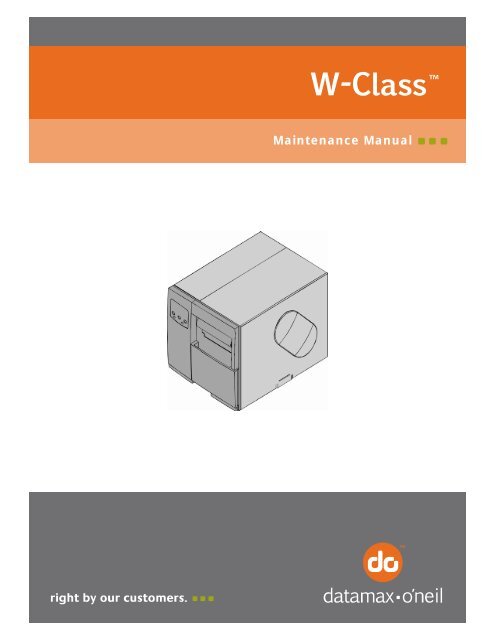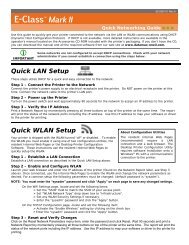Maintenance Manual - Datamax-O'Neil
Maintenance Manual - Datamax-O'Neil
Maintenance Manual - Datamax-O'Neil
Create successful ePaper yourself
Turn your PDF publications into a flip-book with our unique Google optimized e-Paper software.
<strong>Maintenance</strong> <strong>Manual</strong>
Copyright Information:<br />
CG Triumvirate is a trademark of Agfa Corporation.<br />
CG Times, based upon Times New Roman under license from The Monotype Corporation.<br />
Firmware (Software) Agreement:<br />
The enclosed Firmware (Software) resident in the Printer is owned by Licensor or its suppliers and is licensed for use only<br />
on a single printer in the user’s Trade or Business. The User agrees not to, and not to authorize or permit any other<br />
person or party to, duplicate or copy the Firmware or the information contained in the non-volatile or<br />
programmable memory. The firmware (Software) is protected by applicable copyright laws and Licensor retains all rights<br />
not expressly granted. In no event will Licensor or its suppliers be liable for any damages or loss, including direct,<br />
incidental, economic, special, or consequential damages, arising out of the use or inability to use the Firmware<br />
(Software).<br />
WARNING<br />
Lithium Battery: There is a danger of explosion or fire if the battery is incorrectly replaced. Replace only<br />
with the same or equivalent type recommended by the manufacturer. Discard used batteries according to<br />
the manufacturer’s instructions.<br />
Information in this document is subject to change without notice and does not represent a commitment on the part of<br />
<strong>Datamax</strong>-O’Neil. No part of this manual may be reproduced or transmitted in any form or by any means, for any purpose<br />
other than the purchaser's personal use, without the expressed written permission of <strong>Datamax</strong>-O’Neil.<br />
All rights reserved. Printed in the United States of America<br />
Part Number 88-2322-01 Rev. G<br />
COPYRIGHT © 2010, DATAMAX-O’NEIL
Contents<br />
1 Overview<br />
2<br />
Adjustments and <strong>Maintenance</strong><br />
3 Troubleshooting<br />
4<br />
5<br />
Removal and Replacement<br />
Printer Assemblies<br />
i
1<br />
Overview<br />
1.0 Introduction ........................................................................................................... 1<br />
1.1 About the Printer ................................................................................................... 2<br />
i
Overview<br />
1.0 Introduction<br />
This manual is intended for use by qualified service personnel in the maintenance and repair of W-Class<br />
printers (hereafter referred to as ‘the printer’). It primarily includes technical information relating to the<br />
printer’s electrical and mechanical components. If necessary, refer to the following documents for<br />
additional printer information (available for download at http://www.datamax-oneil.com/):<br />
For operating information, reference the Operator’s <strong>Manual</strong>, part number 88-2245-01.<br />
<br />
For software language documentation, reference the Class Series Programmer’s <strong>Manual</strong>, part<br />
number 88-2316-01.<br />
Important Information:<br />
The exclamation point inside an equilateral triangle is intended to alert the technician to<br />
the presence of important operating, maintenance or servicing information. Always, as<br />
with all electrical equipment, follow basic safety precautions to avoid personal injury or<br />
printer damage.<br />
1-1
Overview<br />
1.1 About the Printer<br />
The following drawing highlights the user-assessable components of the printer.<br />
1-2
2<br />
Adjustments<br />
and <strong>Maintenance</strong><br />
2.0 Introduction........................................................................................................... 1<br />
2.1 Media Sensor Calibration ..................................................................................... 1<br />
2.1.1 Quick Calibration ....................................................................................... 1<br />
2.1.2 Standard Calibration .................................................................................. 2<br />
2.1.3 Advanced Entry Calibration ....................................................................... 5<br />
2.2 Printhead Adjustments ....................................................................................... 10<br />
2.2.1 Leveling Cam Adjustment ........................................................................ 10<br />
2.2.2 Pressure Adjustment ............................................................................... 12<br />
2.2.3 Burn Line Adjustment............................................................................... 13<br />
2.2.4 Voltage Adjustment.................................................................................. 15<br />
2.3 Ribbon Shield Adjustment .................................................................................. 18<br />
2.4 <strong>Maintenance</strong>....................................................................................................... 20<br />
2.4.1 Cleaning the Printhead ............................................................................ 21<br />
2.4.1.1 Cotton Swab Procedure ............................................................ 22<br />
2.4.1.2 Cleaning Card Procedure.......................................................... 23<br />
2.4.1.3 Cleaning Film Procedure........................................................... 24<br />
2.4.2 Cleaning the Platen Roller ....................................................................... 26<br />
2.4.3 Cleaning the Media Sensor & the Media Path ......................................... 27<br />
2.4.4 Cleaning the Exterior Surfaces ................................................................ 28<br />
i
2.4.5 Cleaning the Cutter.................................................................................. 29<br />
2.4.5.1 Light-Duty Cutter...................................................................... 29<br />
2.4.5.2 Standard Cutter ....................................................................... 31<br />
2.4.6 Cleaning the Fan Filter............................................................................. 33<br />
2.5 Application Version Updates............................................................................... 35<br />
2.5.1 Updating from Ready Mode ..................................................................... 35<br />
2.5.2 Updating from Download Mode ............................................................... 36<br />
2.5.3 Possible Problems during an Update....................................................... 37<br />
2.6 Boot Loader Program Updates........................................................................... 38<br />
2.7 Resetting the Printer........................................................................................... 39<br />
2.7.1 Soft Reset ................................................................................................ 39<br />
2.7.2 Level One Reset ...................................................................................... 39<br />
2.7.3 Level Two Reset ...................................................................................... 39<br />
ii
Adjustments and <strong>Maintenance</strong><br />
2.0 Introduction<br />
This section covers the necessary maintenance and alignment procedures for the printer.<br />
2.1 Media Sensor Calibration<br />
This printer can use many different media compositions, configurations and colors. In addition to<br />
adjusting the Media Sensor and selecting the ‘SENSOR TYPE,’ to ensure that each label is detected<br />
correctly and reliably, calibration is required. There are three different calibration methods.<br />
2.1.1 Quick Calibration<br />
This is the easiest calibration method and should work for most die-cut and reflective media types.<br />
<br />
This procedure is not required for continuous media. If ‘Uncalibrated’ is displayed, follow the Standard<br />
Calibration procedure in Section 2.1.2.<br />
Perform a Quick Calibration as follows:<br />
Ensure that media is loaded, that the Media Sensor is adjusted, and that the printer is idle.<br />
Press and hold the Key. The printer will begin advancing media; allow at least one label<br />
gap or mark to pass through the sensor.<br />
Upon successful completion, ‘CALIBRATION COMPLETE’ will be displayed, the printer will feed to the<br />
next label TOF and ‘READY’ will be displayed. (A ‘WARNING LOW BACKING’ message may appear if<br />
using notched media or media on a transparent liner; however, the calibration was successful).<br />
Note: Die-cut media containing large gaps may require a change in the ‘PAPER OUT DISTANCE’ setting; see<br />
the Operator’s <strong>Manual</strong> for details.<br />
Calibration Hints: In certain cases, the printer may have trouble differentiating between the label and<br />
liner.<br />
If ‘CANNOT CALIBRATE’ is displayed, or if the printer stops feeding mid-label then try the following:<br />
Press and hold the<br />
Key to allow two gaps (or marks) to pass through under the sensor.<br />
If ‘CANNOT CALIBRATE’ is displayed again, or if the printer stops feeding mid-label then try the<br />
following:<br />
Press and hold the Key to allow three or more gaps (or marks) to pass through the sensor.<br />
If this method fails, use the Standard Calibration method described in Section 2.1.2.<br />
2-1
Adjustments and <strong>Maintenance</strong><br />
2.1.2 Standard Calibration<br />
During the Standard Calibration process, the printhead assembly can be raised for visual access to the<br />
media and media sensor. In addition, displayed sensor readings can be used to indicate the best position<br />
over the media. These features are helpful when using small, position-critical TOF notches or marks.<br />
Three readings are required:<br />
<br />
<br />
<br />
Empty: No media in the sensor.<br />
Gap (or Mark): Only the backing, notch, or reflective mark in the sensor.<br />
Paper: The label (with the liner attached) in the sensor.<br />
Make sure media is loaded and that the appropriate Sensor Type has been selected, then perform the<br />
Standard Calibration as follows:<br />
Step Action Displayed Message Comment<br />
1 Turn ‘On’ the printer. <br />
<br />
Wait for the printer to initialize<br />
(about six seconds) before<br />
proceeding.<br />
2 Press the Key.<br />
Raise the printhead<br />
assembly.<br />
<br />
<br />
<br />
You are entering Menu Mode.<br />
3 Press the Key to<br />
enter the Media Settings<br />
menu.<br />
<br />
<br />
<br />
See the Operator’s <strong>Manual</strong> for<br />
menu layout details.<br />
4 Press the Key and<br />
scroll to ‘SENSOR<br />
CALIBRATION’.<br />
<br />
<br />
<br />
Press the<br />
procedure.<br />
Key to abort this<br />
5 Press the Key. <br />
<br />
You are beginning the standard<br />
calibration procedure.<br />
6 Press the Key.<br />
Remove the media from the<br />
Media Sensor then press<br />
any key.<br />
<br />
<br />
<br />
This sets the parameter for the<br />
‘empty’ value.<br />
Where ‘yyy’ is a numerical value<br />
representing the current sensor<br />
reading.<br />
2-2
Adjustments and <strong>Maintenance</strong><br />
Standard Calibration (continued)<br />
Step Action Displayed Message Comment<br />
7 Proceed according to media<br />
type:<br />
Die-cut media: Peel media<br />
from the backing and then<br />
reinsert the backing into<br />
the sensor; adjust the<br />
Sensor Eye Mark near the<br />
center of the backing<br />
material. Press any key to<br />
continue.<br />
Notched media: Adjust the<br />
Sensor Eye Mark over the<br />
center of the notch. Press<br />
any key to continue.<br />
Reflective media: Adjust<br />
the Sensor Eye Mark over<br />
the center of the facedown<br />
black mark. Press any key<br />
to continue.<br />
Continuous media: Go to<br />
Step 8.<br />
<br />
<br />
Or, for reflective media:<br />
<br />
<br />
This sets the parameter for the<br />
‘gap’ or ‘mark’ value.<br />
Where ‘yyy’ is a numerical value<br />
representing the current sensor<br />
reading: useful in locating the best<br />
sensor position.<br />
Note: Never position the sensor<br />
over a perforation when recording a<br />
sensor reading.<br />
Note: Do not move the position of the Media Sensor after it has been adjusted.<br />
8 Position a label (and<br />
backing, if any) under the<br />
Sensor Eye Mark. Press any<br />
key to continue.<br />
Note: If using preprinted<br />
media, ensure the label area<br />
under the sensor is free of<br />
preprinted text, graphics or<br />
borders.<br />
<br />
<br />
This sets the parameter for the<br />
‘paper’ value.<br />
Where ‘yyy’ is a numerical value<br />
representing the current sensor<br />
reading.<br />
2-3
Adjustments and <strong>Maintenance</strong><br />
Standard Calibration (continued)<br />
Step Action Displayed Message Comment<br />
9 Observe the message on the<br />
display.<br />
<br />
<br />
Or, for reflective media:<br />
The calibration was successful. If<br />
another message was displayed,<br />
see the note below.<br />
<br />
<br />
Or, for continuous media:<br />
<br />
<br />
<br />
10 Exit the menu tree by<br />
repeatedly pressing the<br />
Key.<br />
If using gap or reflective<br />
media, press and hold the<br />
Key and allow<br />
at least one label gap (or<br />
mark) to advance under the<br />
sensor.<br />
<br />
<br />
The printer is now ready to begin<br />
printing.<br />
If this calibration was not<br />
successful, go to Section 2.1.3.<br />
Note: A ‘WARNING LOW BACKING’ message indicates that the calibration was successful with notched media or<br />
media on a transparent liner; for all possible messages, see Section 3.1.<br />
2-4
Adjustments and <strong>Maintenance</strong><br />
2.1.3 Advanced Entry Calibration<br />
Advanced Entry Calibration is an alternate calibration method for special-case media types only. This<br />
procedure has two parts: (1) recording sensor readings using differing algorithms and, (2) selecting, resampling,<br />
and manually entering calibration values.<br />
<br />
Advanced<br />
Entry Calibration will override all previous calibration settings; use this method only when<br />
Standard Calibration has failed.<br />
Make sure media is loaded and that the appropriate Sensor Type has been selected, then perform<br />
the Advanced Entry Calibration as follows:<br />
Step Action Displayed Message Comment<br />
1 Turn ‘On’ the printer. <br />
<br />
Wait until the printer initializes<br />
(about six seconds).<br />
2 Press the Key.<br />
Raise the printhead<br />
assembly.<br />
<br />
<br />
<br />
You are entering Menu Mode.<br />
3 Press the Key to<br />
enter the Media Settings<br />
menu.<br />
<br />
<br />
<br />
See the Operator’s <strong>Manual</strong> for<br />
menu layout details.<br />
4 Press the Key and<br />
scroll to ‘SENSOR<br />
CALIBRATION’.<br />
<br />
<br />
<br />
Press the<br />
this procedure.<br />
Key to abort<br />
5 Press the Key. <br />
<br />
You are entering the calibration<br />
submenu.<br />
6 Press the Key to<br />
scroll to ‘ADVANCED<br />
ENTRY’.<br />
<br />
<br />
You are entering Advanced Entry<br />
Calibration.<br />
7 Press the Key. <br />
<br />
<br />
Press the<br />
this procedure.<br />
Key to abort<br />
2-5
Adjustments and <strong>Maintenance</strong><br />
Advanced Entry Calibration (continued)<br />
Step Action Displayed Message Comment<br />
8 Press the Key. <br />
<br />
<br />
You are beginning the Advanced<br />
Entry Calibration.<br />
9 Press the Key.<br />
Place the label under the<br />
Sensor Eye Mark and<br />
lower the printhead<br />
assembly.<br />
<br />
<br />
-Or-<br />
<br />
<br />
If using preprinted media, ensure<br />
the label area under the sensor is<br />
free of preprinted text, graphics,<br />
borders or perforations.<br />
Note:<br />
Do NOT move the position of the Media Sensor after it has been adjusted.<br />
10 Press the Key to<br />
select the setting (denoted<br />
by an ‘*’). Record this<br />
sensor reading (the ‘yyy’<br />
value) as a Label Value in<br />
a table similar to the one<br />
shown below.<br />
Next, press the<br />
Key to increment the Gain<br />
Number.<br />
Repeat this step for each<br />
of the Gain Numbers (00-<br />
32).<br />
<br />
<br />
-OR-<br />
<br />
<br />
Where ‘yyy’ is a numerical value<br />
representing the current sensor<br />
reading: useful in locating the best<br />
sensor position.<br />
Note: Never position the sensor<br />
over a perforation when recording a<br />
sensor reading.<br />
Sample table:<br />
Use a list similar to<br />
the one shown right,<br />
with enough rows to<br />
record the data for<br />
each of the 33 Gain<br />
Numbers.<br />
Gain Label<br />
Number Value<br />
00 255<br />
01<br />
02<br />
…<br />
32<br />
TOF<br />
Value<br />
Difference<br />
Value<br />
2-6
Adjustments and <strong>Maintenance</strong><br />
Advanced Entry Calibration (continued)<br />
Step Action Displayed Message Comment<br />
11 Proceed according to your<br />
media type:<br />
Die-cut stock: strip the<br />
media from the backing and<br />
then reinsert it into the<br />
sensor; adjust the Sensor<br />
Eye Mark over the center<br />
of the backing.<br />
Notched stock: adjust the<br />
Sensor Eye Mark over the<br />
center of the notch.<br />
Reflective stock: Adjust<br />
the Sensor Eye Mark over<br />
the center of the facedown<br />
black mark.<br />
Press the Key to<br />
select the setting and then<br />
record the sensor reading in<br />
your table as a TOF Value.<br />
Next, press the<br />
Key to increment the Gain<br />
Number.<br />
Repeat for each of the Gain<br />
Numbers (00-32).<br />
<br />
<br />
Or, for reflective media:<br />
<br />
<br />
Where ‘yyy’ is a numerical value<br />
representing the current sensor<br />
reading.<br />
12 From the data collected in<br />
Steps 10 and 11, where<br />
both the sensor readings<br />
are above 20, subtract each<br />
Label Value from the<br />
corresponding TOF Value.<br />
Record these as Difference<br />
Values.<br />
From the resulting list, find<br />
the largest Difference<br />
Value (see example<br />
below). Its associated Gain<br />
Number is the best<br />
algorithm for your media.<br />
<br />
<br />
Or, for reflective media:<br />
<br />
<br />
Both sensor readings must be<br />
above 20.<br />
2-7
Adjustments and <strong>Maintenance</strong><br />
Advanced Entry Calibration (continued)<br />
For example, if your<br />
compiled data had<br />
the values shown in<br />
this table, Gain<br />
Number 8 would be<br />
chosen because it<br />
has the highest<br />
Difference Value<br />
(146), where both<br />
the Label Value and<br />
the TOF Value are<br />
above 20.<br />
Gain<br />
Number<br />
Label<br />
Value<br />
TOF<br />
Value<br />
Difference<br />
Value<br />
00 255 254 1<br />
01 251 240 11<br />
02 241 213 28<br />
03 231 182 49<br />
04 219 150 69<br />
05 212 119 93<br />
06 200 88 112<br />
07 189 58 131<br />
08 178 32 146<br />
09 167 19 N/A<br />
10 156 17 N/A<br />
… … … …<br />
31 116 14 N/A<br />
32 112 14 N/A<br />
Step Action Displayed Message Comment<br />
13 Using the Key,<br />
select the Gain Number<br />
determined in Step 12.<br />
Press the Key to<br />
select the setting.<br />
<br />
<br />
Or, for reflective media:<br />
<br />
<br />
This example uses Gain Number<br />
8.<br />
Selection is denoted with an ‘*’.<br />
14 Place the media in the<br />
Media Sensor. Record the<br />
sensor reading and label it<br />
‘P’ (paper).<br />
Place the backing, mark, or<br />
notch in the sensor. Record<br />
the reading and label it ‘G’<br />
or ‘M’ (Gap or Mark).<br />
Remove all media. Record<br />
the reading and label it ‘E’<br />
(Empty).<br />
15 Press the Key.<br />
Then press the<br />
Key.<br />
<br />
<br />
Or, for reflective media:<br />
<br />
<br />
<br />
<br />
Where ‘yyy’ is a numerical value<br />
representing the current sensor<br />
reading.<br />
The sensor readings must be<br />
manually entered into the printer<br />
now.<br />
2-8
Adjustments and <strong>Maintenance</strong><br />
Advanced Entry Calibration (continued)<br />
For example, at Gain Number 8,<br />
these were the sensor readings for<br />
each of the media conditions.<br />
(Actual readings will vary.)<br />
Paper Gap (or Mark) Empty<br />
198 084 014<br />
Step Action Displayed Message Comment<br />
16 Press the Key.<br />
Using the or the<br />
Key, set the<br />
‘Paper’ level to the value<br />
determined in the previous<br />
step. Press the Key<br />
to set the entry (indicated<br />
by the ‘*’) and advance the<br />
menu.<br />
Repeat for the ‘Gap’ (or<br />
‘Mark’) and ‘Empty’<br />
levels.<br />
<br />
<br />
<br />
<br />
<br />
<br />
<br />
<br />
Or, for reflective media:<br />
<br />
<br />
<br />
<br />
<br />
<br />
<br />
<br />
The selection will flash and the<br />
display heading will change to<br />
indicate the item for entry.<br />
17 After all entries have been<br />
made, press the<br />
Key to back out of the<br />
menu and then press the<br />
Key to save the<br />
settings and return to the<br />
Ready Mode.<br />
<br />
<br />
From ‘READY’, press the<br />
Key to advance to the<br />
next label TOF.<br />
Note: If the Advanced Entry Calibration fails, try the following procedure:<br />
Re-enter the menu system. Go to Media Settings Calibration Advanced Entry <br />
Sensor Gain and lower the selected Gain Setting number by one (to make the sensor less sensitive).<br />
Select the new Gain Setting, save the changes, exit the menu, and then test your media. Repeat the<br />
procedure until a usable media setting is obtained.<br />
2-9
Adjustments and <strong>Maintenance</strong><br />
2.2 Printhead Adjustments<br />
2.2.1 Leveling Cam Adjustment<br />
To maintain even print pressure across a wide range of media widths, the printer features a Printhead<br />
Leveling Cam. This cam offsets the right side of the Printhead Assembly. It is numbered for your<br />
reference. However, these numbers do not correspond to specific media widths: one is the highest setting,<br />
while nine is the lowest. Make this adjustment when using media that is less than the full width of the<br />
Platen Roller, as follows:<br />
With the printer ‘On’, and media loaded (including ribbon, if transfer printing), download a label<br />
format or use one of the resident formats<br />
Begin printing the batch of labels. Examine the right side of the printed labels.<br />
Rotate the Printhead Leveling Cam until even print is achieved (see examples next page).<br />
2-10
Adjustments and <strong>Maintenance</strong><br />
Example 1 – Over adjustment of the cam:<br />
Too much adjustment produces an image that fades across the label. To<br />
correct this, decrease the setting of the Leveling Cam.<br />
Example 2 – Correct adjustment of the cam:<br />
Proper adjustment produces a complete image, with even print contrast across<br />
the label (see note below).<br />
Note: Under-adjustment of the Leveling Cam can cause ribbon wrinkling, lateral<br />
label movement, and excessive wear on the printhead and platen roller.<br />
2-11
Adjustments and <strong>Maintenance</strong><br />
2.2.2 Pressure Adjustment<br />
To accommodate a wide variety of media types the Printhead Pressure Adjustment is factory set for most<br />
media types, so this adjustment should only be made after attempting to improve print quality through the<br />
use of the heat and/or print speed settings (see the Operator’s <strong>Manual</strong> for details.). When adjusting, use<br />
only the minimum pressure necessary for imaging. To increase the pressure, turn the Adjustment Screws<br />
clockwise; to decrease the pressure, turn the screws counterclockwise. Adjustments should be made<br />
equally for even pressure across the media.<br />
Notes:<br />
(1) Excessive pressure can reduce the service life of the printhead and platen roller.<br />
(2) Unequal pressure may cause ribbon wrinkle and label tracking problems.<br />
2-12
Adjustments and <strong>Maintenance</strong><br />
2.2.3 Burn Line Adjustment<br />
<br />
This adjustment is NOT REQUIRED during a normal printhead replacement.<br />
The Printhead Burn Line is the row of thermal elements that creates the image on the label. At the factory,<br />
the Burn Line is adjusted to strict compliance using 6.5-mil (.0065 inch) media, enabling the printer to<br />
maintain print quality across a majority of media types.<br />
Depending upon the equipped printing option, the alignment is different. The position of the burn line on<br />
direct thermal models is over the platen roller vertex for maximum heat transfer. Conversely, the position<br />
of the burn line on thermal transfer models is slightly forward of the vertex to allow the wax/ink to<br />
separate easily from the ribbon base film and adhere to the label while hot.<br />
In extreme cases, when media with a different thickness or rigidity is used (heavy tag stock, for example),<br />
this relationship can change. To compensate for the change, first try the suggestions in Section 1.5 of the<br />
Operator’s <strong>Manual</strong>, and in Sections 2.2.1, and 2.2.2 of this manual. If the print quality remains<br />
unacceptable, then an adjustment may be required. In most cases, the burn line requires a slight forward<br />
adjustment for thicker media, while thinner media requires a slight backward adjustment. Adjust the Burn<br />
Line as follows:<br />
With media installed (and ribbon, if thermal transfer printing), lower the printhead assembly and<br />
rotate the Printhead Latch completely back, to the locked position. Disengage the Leveling Cam.<br />
Loosen the two Anchor Screws.<br />
Begin printing. Enter the Quick Test Mode then select 100 Print Quality Labels; see the Operator’s<br />
<strong>Manual</strong> for details.<br />
Rotate the Burnpoint Adjustment Screws (making only small changes each time) adjusting for the<br />
best print quality across the label.<br />
Note:<br />
When unevenly adjusted, the print will tend to fade on toward one side of the label.<br />
Tighten the Anchor Screws. Retest, and repeat if necessary.<br />
2-13
Adjustments and <strong>Maintenance</strong><br />
NEVER force or over tighten the adjustment screws<br />
CAUTION<br />
2-14
Adjustments and <strong>Maintenance</strong><br />
2.2.4 Voltage Adjustment<br />
This procedure requires voltage measurement: Use extreme caution.<br />
CAUTION<br />
The following conditions will require the adjustment of the printhead supply voltage:<br />
(1) Replacement of the power supply;<br />
(2) An inadvertent adjustment of the power supply’s factory setting; or,<br />
(3) Replacement of the printhead in a W-8306 model printer.<br />
Note:<br />
This adjustment is not required during routine printhead replacements in W-6208 and W-6308 model<br />
printers.<br />
To adjust the printhead supply voltage perform the following procedure:<br />
Turn ‘Off’ and unplug the printer.<br />
Remove the Electronics Cover; see Section 4.1.<br />
Remove the Power Supply Cover; see Section 4.11.<br />
Using a DVM set to measure DC voltage, connect the positive lead to Power Supply Connector J2 -<br />
pin 1 and the negative lead to J2 - pin 10.<br />
2-15
Adjustments and <strong>Maintenance</strong><br />
Raise the Printhead Assembly. Locate and note the Printhead Resistance Value (this location differs<br />
slightly depending upon the printer model).<br />
W-6208 and W-6308 models:<br />
W-8306 models:<br />
After ensuring that media is loaded, latch the Printhead Assembly in the down position. Plug in and<br />
turn ‘On’ the printer.<br />
2-16
Adjustments and <strong>Maintenance</strong><br />
Wait for the printer to initialize. After ‘Ready’ is displayed, press the FEED button (this will enable<br />
the printhead voltage for approximately 30 seconds). While monitoring the DVM, adjust the voltage<br />
using RP1 on the Power Supply PCB according to the resistance range listed in the appropriate table<br />
below.<br />
WARNING<br />
An over-voltage condition can permanently damage or shorten the life of the<br />
printhead.<br />
Printhead Voltage Adjustment Table<br />
Model Printhead Resistance Range (in ohms) Printhead Supply Voltage (in VDC)<br />
W6208<br />
W6308<br />
W8308<br />
808 – 843 22.4<br />
844 – 879 22.9<br />
880 – 914 23.3<br />
915 – 950 23.8<br />
951 – 985 24.2<br />
986 – 1021 24.7<br />
1022 – 1056 25.1<br />
1057 – 1093 25.5<br />
947 – 978 22.4<br />
979 – 1012 22.7<br />
1013 – 1049 23.1<br />
1050 – 1088 23.5<br />
1089 – 1130 24.0<br />
1131 – 1176 24.4<br />
1177 – 1226 24.9<br />
1227 – 1281 25.4<br />
1250 – 1300 23.8<br />
1350 – 1400 24.0<br />
1450 – 1500 24.4<br />
1550 – 1600 25.0<br />
1650 – 1700 26.2<br />
1750 – 1800 26.6<br />
Turn ‘Off’ and unplug the printer. Remove the DVM leads. Reinstall the Power Supply Cover.<br />
Reinstall the Electronics Cover.<br />
2-17
Adjustments and <strong>Maintenance</strong><br />
2.3 Ribbon Shield Adjustment<br />
Adjustments for ribbon alignment ensure smooth, taut ribbon flow during the print process. Irregular<br />
voids that extend diagonally through the printed image may be due to ribbon overlap problems (i.e.,<br />
wrinkling). When troubleshooting a wrinkling problem, always begin by checking the Leveling Cam<br />
(Section 2.2.1), the Pressure Adjustment (Section 2.2.2), and the Burn Line Adjustment (Section 2.2.3). In<br />
addition, examine the Platen Roller for signs of build-up or wear, correcting as necessary before<br />
continuing. If the problem persists, perform the following adjustment:<br />
Load full width media and ribbon.<br />
Ensure the Leveling Cam is disengaged; see Section 2.2.1.<br />
Press the FEED Button several times to normalize the tracking of the ribbon and media. (If label<br />
tracking is a problem it must be corrected before proceeding, typical causes include uneven printhead<br />
pressure or a worn platen roller.)<br />
Enter the Quick Test Mode and select 100 Quick Ribbon Test Labels.<br />
2-18
Adjustments and <strong>Maintenance</strong><br />
Press the<br />
key to begin printing. Observe the ribbon for rippling or bagging as it travels<br />
from the Ribbon Shield to the Upper Ribbon Idlers. If the travel is smooth and the printed labels show<br />
no evidence of ribbon wrinkling, proceed to Step 6. If wrinkling is evident, loosen the Ribbon Shield<br />
Adjustment Screws and move the either side of the Ribbon Shield ‘up’ or ‘down’ until the ribbon is<br />
taken up smoothly (without any rippling or bagging) and the printed labels are free of voids due to<br />
ribbon wrinkle. Without moving the position of the Ribbon Shield, tighten the Ribbon Shield<br />
Adjustment Screws. Print several labels, repeat if necessary.<br />
Press the<br />
key to stop printing.<br />
Install your normal media and ribbon. Adjust the Printhead Leveling Cam as necessary for narrow<br />
media. Send your label format to the printer. Examine the printed labels; readjust the Ribbon Shield<br />
slightly if needed.<br />
2-19
Adjustments and <strong>Maintenance</strong><br />
2.4 <strong>Maintenance</strong><br />
The following list and table detail the recommended items, techniques and schedules to help you safely<br />
and effectively maintain the printer. No other regular maintenance is required.<br />
Isopropyl alcohol<br />
<br />
<br />
<br />
<br />
<br />
<br />
Cotton swabs<br />
A clean, lint-free cloth<br />
Soft-bristle brush<br />
Soapy water/mild detergent<br />
Compressed air<br />
Printhead Cleaning Cards and/or Printhead Cleaning Film<br />
CAUTION<br />
For your safety and to avoid damaging the printer, turn ‘Off’ and unplug the printer before cleaning.<br />
Always take proper precautions when using isopropyl alcohol, a flammable liquid.<br />
Recommended <strong>Maintenance</strong> Schedule<br />
Component / Area Cleaning Interval * Method / Supplies<br />
Printhead<br />
Platen<br />
Roller<br />
Media Sensor /<br />
Media Path /<br />
Interior<br />
Exterior Surfaces<br />
Thermal transfer media – after each roll of<br />
ribbon.<br />
Direct thermal media – after each roll of<br />
media, or as needed.<br />
After each roll of labels, after each roll of<br />
ribbon, or as needed.<br />
Compressed air or a soft brush. Isopropyl<br />
alcohol, as needed. Remove all build-up.<br />
As needed, based on a weekly visual<br />
inspection.<br />
Isopropyl alcohol; and, if<br />
necessary, Printhead Cleaning<br />
Cards and / or Printhead Cleaning<br />
Film. See Section 2.4.1.<br />
Cotton swab or cloth dampened<br />
with isopropyl alcohol. See<br />
Section 2.4.2.<br />
Clean as needed, based on a<br />
weekly visual inspection. See<br />
Section 2.4.3.<br />
Mild detergent. See Section 2.4.4.<br />
Cutter<br />
Option<br />
Power Supply Fan<br />
Filter<br />
*Whichever occurs first.<br />
After each roll of labels, after each roll of<br />
ribbon, or as needed.<br />
Clean as needed, depending upon<br />
environmental conditions.<br />
Compressed air and isopropyl<br />
alcohol dampened cotton swabs.<br />
See Section 2.4.5.<br />
Mild detergent. Remove all buildup.<br />
See Section 2.4.6.<br />
2-20
Adjustments and <strong>Maintenance</strong><br />
2.4.1 Cleaning the Printhead<br />
CAUTION<br />
NEVER use a sharp object to clean the Printhead.<br />
If print quality declines (symptoms can include unreadable bar codes, or streaks through the text and<br />
graphics), the typical cause is debris build-up on the printhead. Furthermore, if not removed, this build-up<br />
may lead to premature dot failure. Clean the printhead every time a roll of ribbon has been used. If using<br />
direct thermal stock, clean the printhead every time a roll of labels has been used, or as needed. To help<br />
you remember this important maintenance procedure, the printer can be programmed to prompt you for<br />
cleaning; see the Operator’s <strong>Manual</strong> for details.<br />
Faulty Label:<br />
Instead of consistent patterns, streaks in the direction<br />
of print indicate a dirty or faulty printhead.<br />
According to the media, ribbon, and printing parameters used, different methods are recommended for<br />
cleaning the printhead. In all cases, perform the following preliminary operations before cleaning the<br />
printhead:<br />
Preliminary Cleaning Steps:<br />
Stop printing. Raise the cover, unlock the Printhead Latch and raise the Printhead Assembly. Wait<br />
for the printhead to cool.<br />
Remove media and ribbon from the printer.<br />
Proceed according to your cleaning requirements.<br />
2-21
Adjustments and <strong>Maintenance</strong><br />
2.4.1.1 Cotton Swab Procedure<br />
This procedure is recommended for printers using direct thermal media, or thermal transfer media with a<br />
wax ribbon.<br />
Perform the Preliminary Cleaning Steps, as described in Section 2.4.1.<br />
Turn ‘Off’ and unplug the printer. Using a Cotton Swab moistened (not soaked) with isopropyl<br />
alcohol, gently clean the entire Printhead surface, paying special attention to the Burn Line, until all<br />
build-up is removed.<br />
Printhead Assembly<br />
Printhead<br />
Cotton Swab<br />
Debris Build-Up<br />
Burn Line<br />
Allow the printhead to dry.<br />
Reinstall media (and ribbon, if needed). Lower the Printhead Assembly and rotate the Printhead Latch<br />
to the locked position. (If necessary, adjust the Leveling Cam.) Close the cover. Plug in and turn ‘On’<br />
the printer. Run several sample labels and examine the print quality. If streaks are still present, go to<br />
Section 2.4.1.2; otherwise, this completes the procedure.<br />
2-22
Adjustments and <strong>Maintenance</strong><br />
2.4.1.2 Cleaning Card Procedure<br />
This procedure is recommended for printers using direct thermal media, or thermal transfer media with a<br />
wax ribbon. Also use this procedure if symptoms continue after the Cotton Swab Procedure (see Section<br />
2.4.1.1) has been tried.<br />
Perform the Preliminary Cleaning Steps, as described in Section 2.4.1.<br />
Place a Cleaning Card (use part number 70-2014-01 for 6-inch model printers; and, use part number<br />
70-2013-01 for 8-inch models but insert the cleaning card sideways) under the printhead.<br />
Lower the Printhead Assembly and lock the Printhead Latch. Disengage the Leveling Cam; see<br />
Section 2.2.1.<br />
Printhead Assembly<br />
Cleaning Card<br />
Printhead Latch<br />
Close the cover. Press and hold the Key for approximately four seconds. (As an alternate,<br />
‘CLEAN HEAD NOW’ can be selected in the menu system.)<br />
Reinstall media (and ribbon, if necessary). Lock the Printhead Latch. If necessary, adjust the Leveling<br />
Cam. Close the cover. Run a few sample labels and examine them. If streaking is still present, go to<br />
Section 2.4.1.3; otherwise, this completes the procedure.<br />
2-23
Adjustments and <strong>Maintenance</strong><br />
2.4.1.3 Cleaning Film Procedure<br />
This procedure is recommended for printers using a resin ribbon with thermal transfer media, or for<br />
printers that typically use a Heat Value of 22 or higher. Also use this procedure if symptoms continue<br />
after the previous cleaning methods have been tried.<br />
Perform the Preliminary Cleaning Steps, as described in Section 2.4.1.<br />
Place a sheet of Cleaning Film (part number 70-2087-02 for 6-inch model printers; and, use part<br />
number 70-2087-03 for 8-inch models) under the printhead.<br />
Lower the Printhead Assembly and lock the Printhead Latch. Disengage the Leveling Cam; see<br />
Section 2.2.1.<br />
Printhead Assembly<br />
Cleaning Film<br />
Printhead Latch<br />
Close the cover. Press and hold the Key for approximately four seconds. (As an alternate,<br />
‘CLEAN HEAD NOW’ can be selected in the menu system.)<br />
2-24
Adjustments and <strong>Maintenance</strong><br />
Turn ‘Off’ and unplug the printer. Open the cover, unlock the Printhead Latch, and raise the<br />
Printhead Assembly. Using a cotton swab moistened (not soaked) with isopropyl alcohol, gently<br />
clean the entire Printhead surface. Allow the printhead to dry.<br />
Printhead Assembly<br />
Printhead<br />
Cotton Swab<br />
Reinstall media and ribbon. Lower the Printhead Assembly and rotate the Printhead Latch to the<br />
locked position. If necessary, adjust the Leveling Cam. Close the cover. Plug in and turn ‘On’ the<br />
printer. Run a few sample labels and examine them; if streaking is still present, see Section 3.2.3.<br />
2-25
Adjustments and <strong>Maintenance</strong><br />
2.4.2 Cleaning the Platen Roller<br />
CAUTION<br />
NEVER use a sharp object to clean the Platen Roller.<br />
A platen roller contaminated with grit, label adhesive, or ink can cause a decline in print quality and, in<br />
extreme cases, can cause labels to stick and wrap around the roller. Clean the platen roller as follows:<br />
Turn ‘Off’ and unplug the printer.<br />
Open the access cover. Remove the Tear-Bar, Arc Plate or peel mechanism, if attached.<br />
Unlock the Printhead Latch and raise the Printhead Assembly. Remove media and ribbon.<br />
Using a clean, lint-free cloth dampened with isopropyl alcohol wipe the Platen Roller clean. <strong>Manual</strong>ly<br />
rotate the roller to clean the entire surface. Allow the roller to dry.<br />
Replace the Tear-Bar, Arc Plate or peel mechanism.<br />
Replace ribbon and media.<br />
Lower the Printhead Assembly and lock the Printhead Latch.<br />
Close the access cover. Plug in and turn ‘On’ the printer. Feed several labels to normalize tracking.<br />
2-26
Adjustments and <strong>Maintenance</strong><br />
2.4.3 Cleaning the Media Sensor & the Media Path<br />
When particles such as paper dust accumulate in the Media Sensor, it can affect the printer’s ability to<br />
detect labels. If this dust accumulates along the media path, small voids in the text, graphics and bar codes<br />
can result. A build-up of debris on the Tear Bar or Rewind Plate can impair the movement of media. To<br />
prevent problems, clean these areas as follows:<br />
Turn ‘Off’ and unplug the printer. Raise the cover.<br />
Unlock the Printhead Latch and raise the Printhead Assembly. Remove media and ribbon.<br />
Ribbon Sheild<br />
Tear Bar /<br />
Rewind Plate<br />
Media Path<br />
Media Sensor<br />
Media Guide<br />
Baseplate<br />
Using compressed air or a soft brush, clean the Media Path and Baseplate. Also clean the Media<br />
Sensor, and Tear Bar or Rewind Plate. Use a cotton swab dampened with isopropyl alcohol as needed<br />
to remove adhesive accumulations. If equipped with the thermal transfer option, clean the Ribbon<br />
Shield.<br />
After allowing all of the components to dry, replace ribbon and media. Lower the Printhead Assembly<br />
and lock the Printhead Latch and close the cover.<br />
2-27
Adjustments and <strong>Maintenance</strong><br />
2.4.4 Cleaning the Exterior Surfaces<br />
To clean the outside of the printer, never use abrasive cleansers or solvents. The outer surfaces of the<br />
printer should be cleaned using a general-purpose cleanser.<br />
Turn ‘Off’ and unplug the printer. Then use a soft cloth or sponge dampened with a general-purpose<br />
cleanser to wipe the exterior surfaces clean.<br />
2-28
Adjustments and <strong>Maintenance</strong><br />
2.4.5 Cleaning the Cutter<br />
CAUTION<br />
Always turn off and unplug the printer when connecting or disconnecting the cutter. Use WD-40<br />
sparingly. Never spray directly into the cutter or get this solvent in the printer; severe damage may<br />
result. The cutter blades are SHARP: to avoid injury, keep fingers and other body parts away from<br />
the cutting surfaces; and to avoid damage, never touch metal objects against the blade surfaces.<br />
The optional cutter should be cleaned every time a roll of labels has been used. In addition, if the<br />
performance of the cutter becomes sluggish, cleaning is recommended. Proceed according to the type of<br />
cutter being cleaned.<br />
2.4.5.1 Light-Duty Cutter<br />
Complete the following steps to clean the Light-Duty Cutter:<br />
Turn ‘Off’ and unplug the printer. If attached, remove the cutter tray. Raise the cover of the printer.<br />
Rotate the Latch and lower the cutter mechanism.<br />
Remove the Cover Screw and then carefully remove the Top Cover.<br />
Using compressed air, remove any debris from the interior cavity.<br />
Using a cotton swab soaked with WD-40 (or similar product), wipe the exposed blade until clean.<br />
2-29
Adjustments and <strong>Maintenance</strong><br />
Insert a 3mm Hex Key into the cutter, as shown. Using this Hex Key, rotate the mechanism to the<br />
next blade position and repeat Step 5 until all blade surfaces are clean.<br />
Clean all areas where the media enters and exits the cutter.<br />
Replace the Top Cover then replace the Cover Screw and tighten.<br />
Return the cutter mechanism to an upright position and rotate the Latch to secure it in place.<br />
Lower the cover of the printer. Reattach the cutter tray. Plug in and turn ‘On’ the printer.<br />
2-30
Adjustments and <strong>Maintenance</strong><br />
2.4.5.2 Standard Cutter<br />
Complete the following steps to clean the Standard Cutter:<br />
Turn ‘Off’ and unplug the printer. If attached, remove the cutter tray. Raise the cover of the printer.<br />
Disconnect the Cutter Cable from inside the printer.<br />
Swing the cutter open and lift it off the Mounting Pins.<br />
Remove the Cover of the cutter by removing the four screws, which also secure the Left and Right<br />
Shields to the cutter.<br />
Using compressed air, remove any debris from the interior cavity of the cutter.<br />
2-31
Adjustments and <strong>Maintenance</strong><br />
Press on the Lever to gain access to the Cutter Blades. Wipe the blade surfaces clean using a cotton<br />
swab dampened with WD-40 (or similar product). Close the blades.<br />
Replace the Cover and Left and Right Shields to the cutter using the previously removed screws.<br />
Mount the cutter onto the Mounting Pins and reconnect the Cutter Cable to the inside port. Close the<br />
cutter. Lower the cover of the printer. Reattach the cutter tray. Plug in and turn ‘On’ the printer.<br />
2-32
Adjustments and <strong>Maintenance</strong><br />
2.4.6 Cleaning the Fan Filter<br />
The power supply fan filter should be cleaned as needed to prevent printer overheating. The cleaning<br />
interval will depend upon the environment the printer is in. Clean the fan filter as follows:<br />
Turn ‘Off’ and unplug the printer.<br />
Loosen the Tabs and remove the Fan Guard and Filter from the printer.<br />
Fan Guard<br />
Tabs<br />
(4 places)<br />
Dust off the filter. Or, if needed, using a mild detergent, wash the filter – If washed, allow the filter<br />
to dry thoroughly. (As an alternative, replace the filter, P/N 17-2432-01).<br />
2-33
Adjustments and <strong>Maintenance</strong><br />
Filter<br />
Fan Housing<br />
Fan Guard<br />
Install a clean dry Filter and Fan Guard onto the Fan Housing.<br />
Plug in and turn ‘On’ the printer.<br />
2-34
Adjustments and <strong>Maintenance</strong><br />
2.5 Application Version Updates<br />
The printer’s application program is stored in Flash memory on the Main PCB. A feature is included that<br />
allows updates to this program. Updates can be found at ftp://ftp.datamax-oneil.com/. There are two<br />
modes in which the firmware of the printer can be updated: (1) the Ready Mode, or (2) the Download<br />
Mode. Before beginning an update, identify the current version of the printer’s application program by<br />
printing a Configuration Label. Compare that version string to those filenames available from our FTP<br />
site and then download the desired file onto your computer’s hard drive. Proceed with the printer update<br />
accordingly:<br />
• If the current application version is 2.091 or greater, refer to either Section 2.5.1 or Section 2.5.2.<br />
• If the current application version is 2.08 or earlier, refer only to Section 2.5.2.<br />
WARNING<br />
Should an error occur during the download (see Section 2.5.3), the update is aborted. If this process<br />
did not reach ‘Erasing Flash’ or ‘ Updating Software’, the previous program is left intact; otherwise, a<br />
successful download must be completed before the printer is operable.<br />
Note: Foreign language menu users: If updating from 2.xx to 3.xx firmware for the first time, you must also<br />
download the EFIGS menu language file. Go to the EFIGS ftp directory and copy 832296.01C (or most current<br />
version) to lpt1: /b (the DOS Copy command requires the /b parameter because this file contains binary code).<br />
2.5.1 Updating from Ready Mode<br />
Update Procedure for Application Version 2.091 or greater<br />
Step Displayed Message Operator Action Comment(s)<br />
1 <br />
<br />
2 <br />
<br />
3 <br />
<br />
4 <br />
<br />
Using the DOS copy<br />
command (where<br />
‘filename’ is the<br />
program to be loaded<br />
and ‘lpt1’ is the<br />
selected interface<br />
port), enter the<br />
following:<br />
copy filename lpt1:<br />
No action required.<br />
No action required.<br />
No action required.<br />
For example, this would be entered as:<br />
copy 6208tb ~ 1.zs lpt1<br />
(Where ‘lpt1’ is the host computer’s port;<br />
however, this selection can differ to<br />
include a serial or other port, as the printer<br />
is equipped.)<br />
The Ready Indicator will flash as data is<br />
received.<br />
The new application program is being<br />
stored and verified.<br />
The printer has reset automatically and is<br />
now displaying the new firmware version.<br />
The new application is now running.<br />
Note: If ‘Uncalibrated’ or ‘Position Fault’ is<br />
displayed see Section 2.1.<br />
2-35
Adjustments and <strong>Maintenance</strong><br />
2.5.2 Updating from Download Mode<br />
Required Update Procedure for Application Version 2.08 or earlier*<br />
Step Displayed Message Operator Action Comment(s)<br />
1 <br />
<br />
2 <br />
<br />
3 <br />
<br />
4 <br />
<br />
5 <br />
<br />
Press and hold the<br />
PAUSE and TEST<br />
Keys while turning<br />
‘On’ the printer to<br />
enter the Download<br />
Mode.<br />
Using the DOS copy<br />
command, (where<br />
‘filename’ is the<br />
program to be loaded<br />
and ‘lpt1’ is the<br />
parallel port), enter the<br />
following:<br />
copy filename lpt1:<br />
No action required.<br />
No action required.<br />
No action required.<br />
The Boot Loader version is displayed.<br />
Note: This information will vary with the<br />
printer model and Boot Loader version.<br />
The printer is ready to accept the new<br />
application version.<br />
Note: The parallel port must be used to<br />
write to the printer.<br />
For example, this would be entered as:<br />
copy 6208tb ~ 1.zs lpt1<br />
The printer is receiving the new image<br />
(program).<br />
The program has been received and<br />
verified; now memory is being cleared of<br />
the previous application.<br />
The new program is being written into<br />
Flash memory. Upon completion, the<br />
printer will automatically reset, starting the<br />
new application; however, before<br />
continuing, the printer must be calibrated;<br />
see Section 2.1.<br />
*This can also be used as an alternate download method for all other version levels.<br />
2-36
Adjustments and <strong>Maintenance</strong><br />
2.5.3 Possible Problems during an Update<br />
If experiencing trouble when attempting to download the file to the printer, try the following alternate<br />
methods:<br />
Use Download Mode (see Section 2.5.2).<br />
Windows users – try restarting the computer in MS-DOS mode.<br />
Use the <strong>Datamax</strong>-O’Neil Printer Driver to send the file.<br />
The following is a list of possible error messages when downloading:<br />
Application Update Error Messages<br />
Displayed Message<br />
<br />
<br />
<br />
<br />
<br />
<br />
<br />
<br />
<br />
<br />
<br />
Descriptions / Causes / Solutions<br />
The printer detected an error during the decompression and transfer of file<br />
data from cache storage into the Flash memory. Confirm the version and<br />
retry in Download Mode; however, if the problem continues call for<br />
service.<br />
The printer could not successfully erase Flash memory. The possible cause<br />
is defective Flash memory. Try the download again; however, if the<br />
problem continues call for service.<br />
The printer could not successfully write the program into Flash memory. A<br />
possible cause is defective Flash memory. Try the download again;<br />
however, if the problem continues call for service.<br />
Application Firmware downloaded was not compatible with the printer’s<br />
Main PCB. The firmware used was for a different class model and not<br />
supported by this boot loader version. See System Settings / Configuration<br />
Level in the Operator’s <strong>Manual</strong> details.<br />
The printer detected an error in the download. The possible causes include:<br />
An invalid or corrupted file was downloading. Try saving the file to the<br />
host and then download again.<br />
A communications error. Recheck cabling and port setting.<br />
Software level not authorized for this printer (See System Settings /<br />
Configuration Level / Printer Key in the Operator’s <strong>Manual</strong> details.).<br />
2-37
Adjustments and <strong>Maintenance</strong><br />
2.6 Boot Loader Program Updates<br />
The Boot Loader is stored in Flash memory on the Main Logic Card. Updates to this program can be<br />
made through any of the printer’s communication interfaces. Updates can be found at ftp://ftp.datamaxoneil.com/<br />
Note: Only printers with an Application Version of 2.09 or greater can update the Boot Loader Program.<br />
WARNING<br />
If power is lost while ‘Upgrading Software’ is displayed, the printer will become non-functional; in this<br />
case the main logic board must be replaced with a programmed board or returned to the factory for<br />
programming.<br />
Before beginning the Boot Loader update, identify the printer’s current version by printing a<br />
Configuration Label and comparing its version string to those available from our FTP site. Download the<br />
desired version onto your computer’s hard drive. To update the Boot Loader Program:<br />
Boot Loader Update Procedure<br />
Step Displayed Message Operator Action Comment(s)<br />
1<br />
<br />
<br />
2 <br />
<br />
Using the DOS copy<br />
command (where<br />
‘filename’ is the program<br />
to be loaded and ‘lpt1’ is<br />
the selected interface<br />
port), enter the following:<br />
copy filename lpt1:<br />
No action required.<br />
For example, this would be entered as:<br />
copy boottb ~ 1.bs lpt1<br />
(Where ‘lpt1’ is the host computer’s output<br />
port; however, your selection can differ to<br />
include a serial or other port, as the printer is<br />
equipped).<br />
The Ready Indicator will flash as data is<br />
received.<br />
The new program is being stored and<br />
verified.<br />
3 <br />
<br />
No action required.<br />
The printer has reset automatically.<br />
4 <br />
<br />
No action required.<br />
The new application is now running.<br />
Note: If ‘Uncalibrated’ or ‘Position Fault’ is<br />
displayed see Section 2.1.<br />
2-38
Adjustments and <strong>Maintenance</strong><br />
2.7 Resetting the Printer<br />
Depending upon the method used, there are three reset levels possible:<br />
2.7.1 Soft Reset<br />
To reset the printer and clear any temporary host settings:<br />
With the printer ‘On’, press and hold the CANCEL Key for approximately four seconds.<br />
2.7.2 Level One Reset<br />
To return the printer to the factory default settings or, if saved, to restore the Factory Setting File:<br />
Turn ‘Off’ the printer.<br />
Press and hold the PAUSE and CANCEL Keys while turning ‘On’ the printer; continue to depress the<br />
keys until the ‘SYSTEM RESET’ message flashes.<br />
Note: This reset has the same effect as the System Settings / Set Factory Defaults selection in the menu<br />
system. (See the Operators <strong>Manual</strong> for details.)<br />
2.7.3 Level Two Reset<br />
To return the printer to the factory default settings, and clear all the calibration and adjustment<br />
parameters:<br />
Turn ‘Off’ the printer.<br />
Press and hold the PAUSE, FEED, and CANCEL Keys while turning ‘On’ the printer; continue to<br />
depress the keys until the ‘SYSTEM RESET’ message flashes.<br />
Note: After executing a Level 2 Reset, media calibration must be performed; see Section 2.1. A listing of<br />
the factory default settings can be found in the Operators <strong>Manual</strong>.<br />
2-39
Adjustments and <strong>Maintenance</strong><br />
2-40
3<br />
Troubleshooting<br />
3.0 Overview .............................................................................................................. 1<br />
3.1 Fault and Warning Messages............................................................................... 1<br />
3.1.1 Warning Messages .................................................................................... 1<br />
3.1.2 Fault Messages ......................................................................................... 3<br />
3.2 Using the Troubleshooting Flowcharts ................................................................. 8<br />
3.2.1 Problem Isolation Checklist........................................................................ 8<br />
3.2.2 No Power ................................................................................................. 10<br />
3.2.3 No Print.................................................................................................... 11<br />
3.2.4 Parallel Communication Faults ................................................................ 13<br />
3.2.5 Serial Communication Faults ................................................................... 14<br />
3.3 Hex Dump Mode................................................................................................. 15<br />
i
Troubleshooting<br />
3.0 Overview<br />
This chapter discusses troubleshooting the printer. Depending upon the malfunction, use a procedure(s)<br />
listed below to diagnose and correct the problem:<br />
‣ When a displayed message is generated, use Fault and Warning Messages, Section 3.1.<br />
‣ When no message is generated, use the Troubleshooting Flowchart, Section 3.2.<br />
‣ When label formatting problems occur, use the Hex Dump mode, Section 3.3.<br />
If faults are localized to a Printed Circuit Board, replacement is recommended. Due to the complexity of<br />
the PCBs, it is not feasible to do component level repair in the field. A defective PCB can be returned to<br />
the factory for service.<br />
3.1 Fault and Warning Messages<br />
All printer functions are monitored. During operation, when a potential problem (a Warning) or problem<br />
(a Fault) is detected, the printer will display a corresponding message. Message types, along with the<br />
possible solutions, are described below.<br />
Note: Warning and Fault Messages are not displayed when the printer is in Menu or Test Mode.<br />
3.1.1 Warning Messages<br />
Warning Messages have a medium display priority and are shown for a period of five seconds. If multiple<br />
Warning conditions are detected, the display will reflect the highest priority message.<br />
Warning Messages<br />
Displayed Message Description Possible Solution(s)<br />
<br />
<br />
<br />
The printer has detected<br />
burned-out printhead<br />
elements.<br />
The printer measured only a<br />
small difference between<br />
the ‘empty’ and ‘gap’<br />
sensor readings.<br />
Replace the printhead when the print<br />
quality becomes unacceptable; see Section<br />
4.2.<br />
Transparent backing or notched media<br />
typically gives this indication. In this case,<br />
there may be a slight delay in the ‘Out of<br />
Stock’ indication, after the media supply is<br />
emptied; no action is required.<br />
<br />
Power has been removed<br />
and shutdown is in<br />
progress.<br />
The printer power switch was turned ‘Off’,<br />
the line fuse has blown, or the AC line<br />
voltage has been lost.<br />
3-1
Troubleshooting<br />
Warning Messages<br />
Displayed Message Description Possible Solution(s)<br />
<br />
The scheduled printhead<br />
cleaning distance has been<br />
reached.<br />
Press and hold the TEST Key, or select<br />
‘CLEAN HEAD NOW’. See Section 2.4.1<br />
for details.<br />
<br />
The host has pending<br />
configuration changes that<br />
will not take effect until a<br />
‘host reset command’ is<br />
issued.<br />
To save the changes, send a host reset<br />
command (in DPL). To discard the changes,<br />
perform a soft reset; see Section 2.7 for<br />
details.<br />
<br />
The 24 VDC line has<br />
dipped below the<br />
threshold value.<br />
Possible low or fluctuating line voltage<br />
level. Verify this condition with a voltage<br />
measurement. If this condition persists, try<br />
moving the printer to another outlet circuit.<br />
Other possible causes include a faulty<br />
power supply, main logic board, or<br />
printhead.<br />
<br />
The printer was unable to<br />
save settings in permanent<br />
memory.<br />
If the condition persists, possible faulty<br />
main logic board; see Section 4.10.<br />
<br />
A high printhead<br />
temperature has been<br />
detected.<br />
Allow the printhead time to cool.<br />
3-2
Troubleshooting<br />
3.1.2 Fault Messages<br />
Fault Messages receive the highest display priority. If more than one fault is detected the display will<br />
cycle between messages.<br />
Note: To return to normal operation after the printer enters a fault condition, the fault must be corrected and<br />
then the FEED key pressed to clear the condition.<br />
Fault Messages<br />
Displayed Message Description Possible Solution(s)<br />
<br />
A drop in the 24 volt power<br />
supply has been detected.<br />
1) Try cycling the printer power ‘Off’ and<br />
‘On’ to clear the fault.<br />
2) Possible defective power supply board.<br />
Verify the 24 VDC supply voltage. For<br />
replacement see Section 4.11.<br />
WARNING! Use extreme caution<br />
when measuring printer voltages.<br />
<br />
An analog to digital<br />
converter failure has been<br />
detected.<br />
1) Try cycling the printer power ‘Off’ and<br />
‘On’ to clear the fault.<br />
2) Replace the main logic board; see<br />
Section 4.10.<br />
<br />
A blade-positioning fault<br />
has been detected.<br />
1) Try cycling the printer power ‘Off’ and<br />
‘On’ to clear the fault.<br />
2) Ensure the thickness of the media being<br />
cut is within specification for the cutter;<br />
see the Operator’s <strong>Manual</strong> for details.<br />
WARNING! Turn ‘Off’ the printer and<br />
unplug the power cord before examining<br />
the cutter.<br />
3) Ensure the cutter and cable are properly<br />
installed, and that the cutter cable is free<br />
of damage.<br />
4) Examine and clear any obstructions<br />
from the cutter. See Section 2.4.5.<br />
5) The cutter may be defective. Replace it.<br />
6) The main logic board may be defective.<br />
Replace the board; see Section 4.10.<br />
3-3
Troubleshooting<br />
Fault Messages (continued)<br />
Displayed Message Description Possible Solution(s)<br />
<br />
<br />
<br />
<br />
<br />
The printer has detected a<br />
Direct Memory Access<br />
failure.<br />
Consistently low sensor<br />
readings were detected.<br />
Consistently high sensor<br />
readings were detected.<br />
1) Try cycling the printer power ‘Off’ and<br />
‘On’ to clear the fault.<br />
2) Replace the main logic board; see<br />
Section 4.10.<br />
Press any key to continue.<br />
1) Ensure that media was inserted in the<br />
media sensor during the appropriate<br />
calibration step.<br />
2) Ensure that the sensor is free of debris.<br />
Retry the calibration. If the problem persists,<br />
try ‘Advanced Entry Calibration’; see<br />
Section 2.1.3.<br />
Press any key to continue.<br />
1) Ensure that the media was removed from<br />
the media sensor during the appropriate<br />
calibration step.<br />
2) Ensure that no labels are stuck in the<br />
media sensor.<br />
Retry the calibration. If the problem persists:<br />
1) Possible loose Media Sensor cable.<br />
2) The media sensor may be defective.<br />
Replace the sensor; see Section 4.9.<br />
3) The main logic board may be defective.<br />
Replace the board; see Section 4.10.<br />
<br />
<br />
The scheduled printhead<br />
cleaning has been exceeded<br />
by an amount equal to three<br />
times the pre-programmed<br />
distance.<br />
Press and hold the TEST Key, or select<br />
‘CLEAN HEAD NOW’. See Section 2.4.1<br />
for details.<br />
<br />
<br />
The optical sensor cannot<br />
detect the position of the<br />
printhead assembly.<br />
Press any key to continue.<br />
1) Ensure that the printhead assembly is<br />
locked in the down position.<br />
2) The Head-Up Sensor may be defective.<br />
Replace the sensor.<br />
2) The main logic board may be defective.<br />
Replace the board; see Section 4.10.<br />
3-4
Troubleshooting<br />
Fault Messages (continued)<br />
Displayed Message Description Possible Solution(s)<br />
<br />
Media cannot be detected.<br />
1) Ensure that the media is properly loaded<br />
and, if using media with a clear liner or<br />
large notches between labels, ensure that<br />
the ‘Paper Out Distance’ has been set.<br />
2) Adjust the position of the media sensor.<br />
3) Perform a calibration; see Section 2.1.<br />
4) Examine the media sensor and clear any<br />
obstructions (e.g., paper dust, adhesive,<br />
etc).<br />
5) Possible faulty media sensor cabling<br />
connection.<br />
6) The media sensor may be defective.<br />
Replace the sensor; see Section 4.9.<br />
7) The main logic board may be defective.<br />
Replace the board; see Section 4.10.<br />
<br />
Three possible causes:<br />
(1) An update was made to<br />
the Application Version of<br />
the firmware; (2) the<br />
printer was powered-off or<br />
reset during a ribbon, out<br />
of stock or TOF fault; or<br />
(3) the printer was unable<br />
to complete the Media<br />
Calibration.<br />
Depending upon the cause:<br />
(1) Press the FEED key in an attempt to<br />
identify and then clear the related fault<br />
condition; or (2) If necessary, calibrate the<br />
printer; see Section 2.1.<br />
<br />
<br />
A problem has been<br />
detected in the print logic.<br />
A RAM error has been<br />
detected.<br />
1) Try cycling the printer power ‘Off’ and<br />
‘On’ to clear the fault.<br />
2) Replace the main logic board; see<br />
Section 4.10.<br />
1) Try cycling the printer power ‘Off’ and<br />
‘On’ to clear the fault.<br />
2) Replace the main logic board; see<br />
Section 4.10.<br />
3-5
Troubleshooting<br />
Fault Messages (continued)<br />
Displayed Message Description Possible Solution(s)<br />
<br />
<br />
Consistently low sensor<br />
readings were detected.<br />
Press any key to continue.<br />
1) Ensure that the reflective mark was<br />
inserted facedown in the media sensor<br />
during the appropriate calibration step.<br />
2) Ensure that the reflective mark is made<br />
of carbon-based ink.<br />
3) Ensure that the sensor is free of debris.<br />
4) Retry calibration. If the problem<br />
persists, try ‘Advanced Entry<br />
Calibration’; see Section 2.1.3.<br />
<br />
<br />
<br />
Consistently high sensor<br />
readings were detected.<br />
Press any key to continue.<br />
1) Ensure that the reflective mark was<br />
inserted facedown in the media sensor<br />
during the appropriate calibration step.<br />
2) Ensure that the reflective mark is made<br />
of carbon-based ink.<br />
3) Ensure that the sensor is free of debris.<br />
4) Retry calibration. If the problem<br />
persists, replace the media sensor; see<br />
Section 4.9.<br />
<br />
Thermal transfer printing<br />
is enabled, but no or only<br />
sporadic movement of the<br />
ribbon supply hub has<br />
been detected.<br />
1) Ensure that ribbon is correctly loaded<br />
and that the printhead is locked down.<br />
2) Check the ribbon supply and take-up<br />
hubs for obstructions that could inhibit<br />
movement.<br />
3) Ensure that the core of the ribbon supply<br />
fits snugly onto the ribbon supply hub.<br />
4) Ensure the media/paper combination is<br />
correct.<br />
5) Possible defective timing disk, light pipe<br />
or ribbon sensor (on the Backplane<br />
Board).<br />
6) Possible defective main logic board; see<br />
Section 4.10.<br />
3-6
Troubleshooting<br />
Fault Messages (continued)<br />
Displayed Message Description Possible Solution(s)<br />
<br />
A printhead strobing<br />
problem has been detected.<br />
1) Try cycling the printer power ‘Off’ and<br />
‘On’ to clear the fault.<br />
2) Replace the main logic board; see<br />
Section 4.10.<br />
<br />
The temperature range of<br />
the printhead has been<br />
exceeded, resulting in a<br />
print shutdown.<br />
Allow the printhead to cool. Ensure that the<br />
printer has been installed under acceptable<br />
environmental conditions; see the<br />
Operator’s <strong>Manual</strong> for details.<br />
<br />
The TOF mark could not<br />
be found within the<br />
maximum label length<br />
setting; or, the TOF was<br />
found in an unexpected<br />
place.<br />
Proceed according to the symptom:<br />
If the media is moving –<br />
1) Adjust the media guide, the media<br />
sensor and calibrate the printer; see<br />
Section 2.1.<br />
2) The leveling cam may be improperly<br />
adjusted; see Section 2.2.1.<br />
3) The label length or maximum label<br />
length setting may need to be increased.<br />
4) The media sensor may be occluded or<br />
defective. Try cleaning and then<br />
recalibrate; otherwise replace it. See<br />
Section 4.9.<br />
5) The printhead pressure may need to be<br />
increased; see Section 2.2.2.<br />
6) The printhead may be out of alignment;<br />
see Section 2.2.3.<br />
7) The platen roller or another drive<br />
component may be worn.<br />
8) The media / ribbon combination may be<br />
incorrect, allowing slippage.<br />
If the media is not moving –<br />
1) Ensure that the printhead is latched.<br />
2) Possible cabling problem from card<br />
cage, power supply or stepper motor.<br />
3) Possible defective drive component.<br />
4) Possible defective power supply board.<br />
5) Possible defective main logic board.<br />
6) Possible defective stepper motor.<br />
3-7
Troubleshooting<br />
3.2 Using the Troubleshooting Flowcharts<br />
Begin with Step 1 of the Problem Isolation Checklist to locate the appropriate troubleshooting routine for<br />
the symptoms exhibited. From the corresponding routine, follow all instructions to determine the answers<br />
to the questions posed; then the flowchart will direct you to the another step, procedure or replacement<br />
suggestion.<br />
3.2.1 Problem Isolation Checklist<br />
1 Ensure that AC line voltage is within the operating range<br />
tolerance for the printer, and that the unit is installed within an<br />
acceptable environment. Turn ‘On’ the Power Switch.<br />
Did the printer power up?<br />
Go to Step 2<br />
Go to Section 3.2.2: ‘No Power’<br />
2 Ensure that the printer has been correctly loaded with media,<br />
(and ribbon where applicable) of an acceptable type. Press the<br />
key. Using the key, scroll to ‘Print Quality<br />
Label’. Press the key.<br />
Go to Step 3<br />
Was a Print Quality Label produced?<br />
3 Was a fault message generated? Go to Section 3.1.<br />
Go to Section 3.2.3: ‘No Print’<br />
4 Examine the label.<br />
Is the print quality satisfactory?<br />
Go to Step 5<br />
Go to Section 3.2.3: ‘No Print’<br />
3-8
Troubleshooting<br />
5 With the printer at ‘Ready’ and connected to a host computer,<br />
send a label format with a batch count of at least ten to the<br />
printer.<br />
Did the format print?<br />
Go to Step 6.<br />
Depending upon the failed<br />
communication method, go to Section<br />
3.2.4, ‘Parallel Communication<br />
Faults’; or Section 3.2.5, ‘Serial<br />
Communication Faults’.<br />
6 Examine the printed batch.<br />
Were any labels skipped during the batch?<br />
Calibration may<br />
be needed, see<br />
Section 2.1.<br />
The media<br />
sensor may need<br />
an adjustment.<br />
Tests complete.<br />
3-9
Troubleshooting<br />
3.2.2 No Power<br />
Notes: (1) Ensure the AC outlet is functioning properly; also, that the power cord is securely connected to the<br />
outlet and printer. (2) Some circuits are protected by resettable fuses; if tripped, cycling printer power<br />
will reset those fuses.<br />
1 Turn the printer off for 30 seconds.<br />
Turn the printer back on.<br />
Does the printer power up?<br />
Return to Section 3.2.1 and complete<br />
the Problem Isolation Checklist.<br />
2 Turn the Printer off and unplug the<br />
power cord from the AC outlet.<br />
Remove the Cover and the Power<br />
Supply Shield.<br />
Check the Power Supply fuses; is<br />
there a blown fuse?<br />
Replace the fuse(s). If the fuse(s)<br />
continue(s) to fail, the Power Supply<br />
Board is probably defective.<br />
3 Turn off and unplug the printer.<br />
Disconnect the following cables<br />
from the Power Supply Board:<br />
Printhead Power Cable (J2)<br />
Stepper Motor Cable (J6)<br />
Plug in and turn on the printer. Does<br />
the printer power up?<br />
Turn ‘Off’ the power switch.<br />
Reconnect the cables one at a time.<br />
Power the printer ‘On’ following each<br />
connection. When the printer fails to<br />
power-up, turn ‘Off’ the power switch<br />
then inspect and replace the<br />
components associated with that<br />
voltage branch.<br />
4 Look at the Power Supply Board.<br />
Are the two green LEDs on?<br />
Possible defective Main Board and/or<br />
Front Panel.<br />
Defective Power Supply<br />
3-10
Troubleshooting<br />
3.2.3 No Print<br />
1 Press the button. Using the<br />
button scroll to ‘Print<br />
Configuration’. Press the<br />
button again.<br />
Is the label blank?<br />
<br />
<br />
<br />
<br />
<br />
Make sure the printhead is locked in the<br />
down position.<br />
If using the direct thermal print method,<br />
ensure the media is thermally sensitive; if<br />
using the thermal transfer print method,<br />
ensure that ribbon is correctly loaded.<br />
Printhead Cable may be damaged or not<br />
properly connected.<br />
Possible misaligned Printhead (see<br />
Section 2.2.3).<br />
Possible defective Printhead, Main Board,<br />
or Power Supply.<br />
2 Does the label show streaks or<br />
missing dots in the print?<br />
<br />
<br />
<br />
<br />
<br />
<br />
Incorrectly set Heat value.<br />
Dirty or defective printhead.<br />
Damaged or improperly connected<br />
Printhead Cable.<br />
An incorrectly set Leveling Cam (see<br />
Section 2.2.1.), or the ribbon shield may<br />
be causing ribbon wrinkle (see Section<br />
2.3).<br />
Defective Main Board.<br />
Worn platen roller.<br />
(continued next page)<br />
3-11
Troubleshooting<br />
3 Does the print fade across the width<br />
of the label?<br />
<br />
<br />
<br />
<br />
Incorrectly set Leveling Cam; see Section<br />
3.2.1.<br />
Incorrectly set Heat value.<br />
Printhead may be out of alignment; see<br />
Section 2.2.3.<br />
Worn platen roller.<br />
Try a different ribbon/media combination.<br />
Adjust the Heat, Print Speed and/or the Darkness<br />
setting to a higher value.<br />
3-12
Troubleshooting<br />
3.2.4 Parallel Communication Faults<br />
1 With the Printer on and properly<br />
connected to the host, send a label to<br />
the printer.<br />
Did the label print?<br />
Parallel communications test<br />
complete. If the label format does not<br />
appear as expected, check the label<br />
programming commands.<br />
2 Press the button. Using the<br />
button scroll to ‘Print<br />
Configuration’. Press the<br />
button again.<br />
Compare the ‘Communications’<br />
section on the Configuration Label<br />
to the host computer settings.<br />
Did the Configuration Label and the<br />
host communication settings differ?<br />
Reconfigure the printer’s<br />
communication settings to match the<br />
host’s; or, try changing the ‘Port<br />
Direction’ to Uni-Directional. This<br />
menu setting can be found under<br />
Communications / Parallel Port. Note<br />
that some host computers are not bidirectional<br />
compatible.<br />
3 Place the printer into ‘Hex Dump<br />
Mode’ in the Diagnostics menu.<br />
Send a label format to the printer<br />
from the host.<br />
Does a Hex/ASCII Label print?<br />
Check the label programming<br />
commands (see the Programmer’s<br />
<strong>Manual</strong> for details).<br />
Incorrect or defective Interface Cable<br />
3-13
Troubleshooting<br />
3.2.5 Serial Communication Faults<br />
1 With the printer on and properly<br />
connected to the host, send a label to<br />
the printer.<br />
Did the label print?<br />
Serial communications test complete.<br />
If the label format does not appear as<br />
expected check the label<br />
programming.<br />
2 Press the button. Using the<br />
button scroll to ‘Print<br />
Configuration’. Press the<br />
button again.<br />
Compare the ‘Communications’<br />
section on the Configuration Label<br />
with the host computer settings.<br />
Do the Printer’s Configuration Label<br />
and the host communication settings<br />
differ?<br />
Reconfigure the printer’s<br />
communication settings to match the<br />
host’s.<br />
3 Place the printer into ‘Hex Dump<br />
Mode’ in the Diagnostics menu.<br />
Send a label format to the printer<br />
from the host.<br />
Does a Hex/ASCII Label print?<br />
Check the label programming<br />
commands (see the Programmer’s<br />
<strong>Manual</strong> for details).<br />
Incorrect or defective Interface Cable<br />
3-14
Troubleshooting<br />
3.3 Hex Dump Mode<br />
The hex dump mode is a useful tool for diagnosing problems, including communication and DPL<br />
syntax errors, allowing a comparison of input strings (sent by host) to output data (received by printer).<br />
To decode this information, the Class Series Programmer’s <strong>Manual</strong> is an essential reference. This output<br />
can be used for debugging the label format. And, by repeatedly sending a format, this mode can uncover<br />
handshaking problems (if they exist). Handshaking problems are identified by sections of missing data in<br />
the character string.<br />
To begin, go to the Diagnostics menu and enable Hex Dump Mode; see the Operator’s <strong>Manual</strong> for details.<br />
Exit the menu, save changes and returning to the ‘READY’ mode. Now all data sent to the printer will<br />
now be output in hexadecimal code, along with the printable ASCII equivalents.<br />
The figure below is a sample Hex Dump Label. After sending a label format to the printer, the hex code<br />
output will be immediate. As a final note, many of today’s software programs use bit mapping to<br />
construct the label, making diagnosis difficult. Contact <strong>Datamax</strong>-O’Neil Technical Support with any<br />
questions.<br />
Note:<br />
To exit the hex dump mode, re-enter the Diagnostics menu / Hex Dump Mode and select ‘Disable’. Exit<br />
the menu, save changes and return to the ‘READY’ mode.<br />
3-15
Troubleshooting<br />
3-16
4<br />
Removal<br />
and Replacement<br />
4.0 Overview .............................................................................................................. 1<br />
4.1 Covers .................................................................................................................. 1<br />
4.2 Printhead .............................................................................................................. 3<br />
4.3 Head-Up Sensor................................................................................................... 5<br />
4.4 Drive Motor........................................................................................................... 6<br />
4.4.1 Belts ....................................................................................................... 11<br />
4.5 Internal Rewind Option ....................................................................................... 14<br />
4.6 Media Hub Assembly.......................................................................................... 18<br />
4.7 Ribbon Spool Assembly...................................................................................... 20<br />
4.8 Platen Roller ....................................................................................................... 23<br />
4.9 Media Sensor ..................................................................................................... 25<br />
4.10 Main Logic Board................................................................................................ 27<br />
4.11 Power Supply Board........................................................................................... 28<br />
4.12 Fuse Replacement ............................................................................................. 30<br />
i
Removal and Replacement<br />
4.0 Overview<br />
This section details removal and replacement procedures for the various printer parts.<br />
CAUTION<br />
Wear a wrist strap and follow standard ESD prevention measures.<br />
Use extreme care when near the printhead; never use a sharp object on the printhead.<br />
Never use a sharp object on the platen roller.<br />
4.1 Covers<br />
Removal:<br />
1. Turn ‘Off’ and unplug the printer.<br />
2. Raise the Access Cover to an upright position.<br />
4-1
Removal and Replacement<br />
3. Remove the four screws securing the Hinges.<br />
4. Remove the Access Cover.<br />
5. Remove the three screws located near the Hinges.<br />
6. Remove the seven screws along the outside of the Electronics Cover and lift off the Electronics<br />
Cover.<br />
Replacement:<br />
With the printer turned ‘Off’ and unplugged, reverse previous steps to reinstall the covers.<br />
4-2
Removal and Replacement<br />
4.2 Printhead<br />
CAUTION<br />
Wear a wrist strap and follow standard ESD prevention measures.<br />
Use extreme care when handling the printhead.<br />
If the power supply is suspected in causing the failure of the printhead, check the +24 VDC supply<br />
voltage before proceeding (see Section 2.2.4).<br />
Removal:<br />
1. Turn ‘Off’ and unplug the printer.<br />
2. Open the access cover to the upright position.<br />
3. Unlock and raise the Printhead Assembly.<br />
4. Remove ribbon, if installed.<br />
5. Lower the Printhead Assembly and remove the two Printhead Screws.<br />
4-3
Removal and Replacement<br />
6. Disconnect the two cables from the Printhead and remove the Printhead from the printer.<br />
Replacement:<br />
1. While holding the new Printhead under the Printhead Assembly, carefully reconnect the two cables to<br />
the Printhead, ensuring both cables are properly seated in the connectors.<br />
2. Insert the Printhead Screws and secure the Printhead.<br />
3. Clean the Printhead; see Section 2.4.1.<br />
4. If removed, reinstall the ribbon. Lower and lock the Printhead Assembly.<br />
CAUTION<br />
If replacing the printhead in a W-8306 model, see Section 2.2.4 and adjust the printhead supply<br />
voltage before proceeding.<br />
.<br />
4-4
Removal and Replacement<br />
4.3 Head-Up Sensor<br />
Removal:<br />
1. Turn ‘Off’ and unplug the printer.<br />
2. Remove the covers; see Section 4.1.<br />
3. Unlock and raise the printhead assembly.<br />
4. Remove the cable clamp securing the Sensor Harness, and then disconnect the harness from<br />
connector J5 on the back plane.<br />
5. Remove the Bracket Mounting Screw, and then the Mounting Bracket.<br />
6. Remove the Screw that secures the Head-Up Sensor to the Sensor Mounting Bracket.<br />
Replacement:<br />
1. Align the new Head-Up Sensor with the Mounting Bracket and secure with the removed Screw.<br />
2. Secure the Mounting Bracket in place with the Bracket Mounting Screw.<br />
3. Connect the Sensor Harness to backplane connector J5 and replace the cable clamp.<br />
4. Replace the covers; see Section 4.1.<br />
4-5
Removal and Replacement<br />
4.4 Drive Motor<br />
Removal:<br />
1. Turn ‘Off’ and unplug the printer.<br />
2. Remove the Electronics Cover; see Section 4.1.<br />
3. Unplug the Drive Motor harness from connector J6 of the power supply board.<br />
4. Loosen the two screws on the Upper Belt Tensioner then unhook and remove the Tensioner Spring.<br />
5. Remove the Lower Belt Tensioner Screw then unhook and remove the Tensioner Spring.<br />
4-6
Removal and Replacement<br />
6. First loosen the two Motor Bracket Mounting Screws, and then free the Timing Belts from their<br />
pulleys within the printer.<br />
7. Remove the two Motor Bracket Mounting Screws that secure the Drive Motor Bracket to the chassis<br />
of the printer and carefully remove the entire assembly.<br />
8. Remove the two Drive Motor Mounting Screws that the secure the Drive Motor to the Drive Motor<br />
Bracket.<br />
4-7
Removal and Replacement<br />
9. Slip off the Drive Belt.<br />
10. Remove the Drive Motor from the Drive Motor Bracket.<br />
4-8
Removal and Replacement<br />
Replacement:<br />
1. Place the Drive Motor into the correct 203 DPI or 300 DPI position on the Drive Motor Bracket and<br />
start, but do not tighten both Drive Motor Mounting Screws.<br />
2. Pull the Drive Motor slightly within the Drive Motor Bracket to slip the Drive Belt over the Drive<br />
Gear.<br />
3. After allowing the Tensioner Spring to set the Drive Belt tension, tighten the Drive Motor Mounting<br />
Screws.<br />
4-9
Removal and Replacement<br />
4. Position the Drive Motor Assembly for mounting in the printer and re-route the Timing Belts around<br />
the proper pulleys.<br />
5. Start, but do not tighten both Motor Bracket Mounting Screws and the Lower Belt Tensioner Screw.<br />
6. Reattach the Tensioner Springs to both the Upper and Lower Tensioner assemblies.<br />
7. After ensuring that the Timing Belts are properly placed, tighten both Motor Bracket Mounting<br />
Screws and the Lower Belt Tensioner Screw.<br />
8. Tighten the screws on the Upper Belt Tensioner.<br />
9. Reconnect the Drive Motor harness to connector J6 on the power supply board.<br />
10. Replace the Electronics Cover; see Section 4.1.<br />
4-10
Removal and Replacement<br />
4.4.1 Belts<br />
Removal:<br />
1. Remove the Drive Motor assembly from the printer as described in Section 4.4.<br />
2. Loosen the two Drive Motor Mounting Screws.<br />
3. Loosen the two Set Screws in the Compound Timing Pulley and carefully slide the Pulley Mounting<br />
Shaft out of the assembly.<br />
4. Examine all belts for wear; replace if necessary.<br />
4-11
Removal and Replacement<br />
Replacement:<br />
1. Slide the Pulley Mounting Shaft ‘flats’ first through the Bearing opposite the Drive Motor to a<br />
position that extends the shaft approximately ½ inch past the bearing: continue to move the shaft<br />
further in as additional parts are added.<br />
2. With the ‘embossed end’ of the Clutch Assembly facing toward the Drive Motor, slide the Clutch<br />
Assembly onto the Pulley Mounting Shaft.<br />
Note: The orientation of the Clutch Assembly is critical for correct function of the ribbon and media rewinders.<br />
3. Slide the Washer, both Timing Belts, and Drive Belt onto the Pulley Mounting Shaft.<br />
4. Insert the Compound Timing Pulley with the ‘set screw end’ facing toward the Drive Motor onto the<br />
Pulley Mounting Shaft.<br />
5. Slide the Spacer onto the Pulley Mounting Shaft.<br />
6. Center the Pulley Mounting Shaft between the Bearings, align the setscrews in the pulley to the flats<br />
in the shaft; and then tighten the setscrews.<br />
7. Arrange the belts on the assembly.<br />
4-12
Removal and Replacement<br />
8. Pull the Drive Motor slightly within the Drive Motor Bracket to slip the Drive Belt over the Drive<br />
Gear.<br />
9. After allowing the Tensioner Spring to set the Drive Belt tension, tighten the Drive Motor Mounting<br />
Screws.<br />
10. Referring back to Section 4.4, position the Drive Motor Assembly for mounting in the printer and reroute<br />
the Timing Belts around the proper pulleys.<br />
11. Start, but do not tighten both Motor Bracket Mounting Screws and the Lower Belt Tensioner Screw.<br />
12. Reattach the Tensioner Springs to both the Upper and Lower Tensioner assemblies.<br />
13. Allow the Tensioner Springs to adjust the belts.<br />
14. After ensuring that the Timing Belts are properly placed, tighten both Motor Bracket Mounting<br />
Screws, both Upper Belt Tensioner screws, and the Lower Belt Tensioner Screw.<br />
15. Reconnect the Drive Motor harness to connector J6 on the power supply board.<br />
16. Plug in and turn ‘On’ the printer. With media loaded, press the FEED key several times. Recheck the<br />
belt tension. If necessary, repeat beginning with Step 13; otherwise continue.<br />
17. Turn ‘Off’ and unplug the printer.<br />
18. Replace the Electronics Cover; see Section 4.1.<br />
4-13
Removal and Replacement<br />
4.5 Internal Rewind Option<br />
Removal:<br />
1. Turn ‘Off’ and unplug the printer.<br />
2. Remove the covers, see Section 4.1, and remove any media from the Rewind Hub.<br />
3. Disengage the Timing Belt by loosening the two screws on the Upper Belt Tensioner and removing<br />
the Tensioner Spring.<br />
4-14
Removal and Replacement<br />
4. While rotating the hub for access, remove the Screws securing the Rewind Hub Assembly to the<br />
chassis.<br />
5. Carefully remove the Internal Rewind Hub Assembly from the printer.<br />
4-15
Removal and Replacement<br />
8. Loosen the setscrews securing the Clutch Pulley Assembly to the shaft. Remove the E-Clip to<br />
separate the Internal Rewind Hub, Front and Rear Bearings, Clutch Pulley, and Spacer from the<br />
Internal Rewind Housing.<br />
Replacement:<br />
1. Slide the Front Bearing and Spacer onto the Internal Rewind Hub Shaft.<br />
2. Insert the Internal Rewind Hub partially into the Internal Rewind Housing and slide on the Clutch<br />
Pulley Assembly.<br />
3. Slide the Internal Rewind Hub on through the Internal Rewind Housing, replace the Rear Bearing and<br />
secure in place with the E-Clip.<br />
4. Position the Clutch Pulley Assembly set screws over the flats in the shaft and tighten to secure.<br />
5. Reposition the Internal Rewind Hub in the chassis.<br />
6. While holding the Internal Rewind Hub in place, rotate and replace each of the three Screws (the<br />
longer screw goes in the lower left hole), and tighten to secure.<br />
4-16
Removal and Replacement<br />
7. Reattach the Tensioner Spring to the Upper Belt Tensioner.<br />
8. Route the Timing Belt under the Pulley Clutch Assembly.<br />
9. Allow the Tensioner Spring to adjust the belt; then tighten both Upper Belt Tensioner screws.<br />
10. Plug in and turn ‘On’ the printer. With media loaded, press the FEED key several times. Recheck the<br />
belt tension. If necessary, repeat beginning with Step 9; otherwise continue.<br />
11. Turn ‘Off’ and unplug the printer.<br />
12. Replace the covers; see Section 4.1.<br />
4-17
Removal and Replacement<br />
4.6 Media Hub Assembly<br />
Removal:<br />
1. Turn ‘Off’ and unplug the printer. Raise the access cover. Remove media.<br />
2. Remove the Socket Head Screw from the end of the Media Hub Shaft.<br />
3. Carefully slide the Media Hub off the Media Hub shaft.<br />
4. Remove the four screws securing the Guide Plate and remove it from the printer.<br />
5. Remove the Power Supply Board.<br />
6. Remove the three screws securing the Media Hub Shaft to the chassis.<br />
4-18
Removal and Replacement<br />
Replacement:<br />
1. Position the Media Hub Shaft in the printer and secure using the three screws<br />
2. Replace the Power Supply Board and the Guide Plate.<br />
3. Slide the Media Hub and its internal parts on to the Media Hub Shaft in the order shown.<br />
4. Reinstall the Spring, Washers and Socket Head Screw into the end of the Media Hub Shaft, as shown.<br />
Tightening the screw increases the torque (the amount of drag) of the Media Hub; loosening the<br />
screw decreases the torque.<br />
4-19
Removal and Replacement<br />
4.7 Ribbon Spool Assembly<br />
Removal:<br />
1. Turn ‘Off’ and unplug the printer.<br />
2. Remove the covers, see Section 4.1, and remove the ribbon from the printer.<br />
3. Disengage the Timing Belt by loosening the two screws on the Upper Belt Tensioner and removing<br />
the Tensioner Spring.<br />
4-20
Removal and Replacement<br />
4. Remove the Ribbon Guide Cover by removing the three screws.<br />
5. Remove the E-Clip from the end of the Ribbon Take-Up Hub shaft.<br />
6. Loosen the two setscrews on the Clutch Pulley, slide the Ribbon Take-Up Hub out of the printer<br />
approximately 2 inches and remove the Pulley Clutch. Remove the Ribbon Take-Up Hub.<br />
7. Moving to the Ribbon Supply Hub, unhook the Clutch Spring from the Clutch Assembly; then<br />
remove the E-Clip from the end of the Ribbon Supply Hub shaft.<br />
4-21
Removal and Replacement<br />
8. Slide the Ribbon Supply Hub approximately 2 inches out of the printer and remove the Spacer and<br />
Clutch Assembly from the shaft.<br />
9. Remove the Ribbon Supply Hub from the printer.<br />
Note:<br />
There is a small Pin that locates the Clutch Assembly on the Ribbon Supply Hub shaft. Use special care<br />
when removing the Clutch Assembly.<br />
Replacement:<br />
1. Slide the Ribbon Supply Hub partially into the printer and install the Clutch Assembly making sure<br />
that it is located with the Pin), Spacer, and Bearing.<br />
2. Slide the Ribbon Supply Hub completely through the housing and install the E-Clip onto the end of<br />
the shaft. Reconnect the Clutch Spring to the Clutch Assembly.<br />
3. Slide the Ribbon Take-up Hub partially into the printer and insert the Clutch Pulley onto the shaft.<br />
4. Install the E-Clip.<br />
5. Align the Clutch Pulley setscrews to the flats of the Ribbon Take-up Hub shaft and tighten.<br />
6. Route the Timing Belt over the Clutch Pulley and reconnect the Tensioner Spring to the Upper<br />
Tensioner. Allow the Tensioner Spring to adjust the belt; then tighten both Upper Belt Tensioner<br />
screws.<br />
7. Replace the covers; see Section 4.1.<br />
4-22
Removal and Replacement<br />
4.8 Platen Roller<br />
Removal:<br />
1. Turn ‘Off’ and unplug the printer.<br />
2. Remove the covers; see Section 4.1.<br />
3. Unlatch and raise the Printhead Assembly. Remove media from the printer.<br />
4. Loosen the three screws securing the Drive Motor Bracket. Unhook and remove the Lower Tensioner<br />
Spring.<br />
5. Slip the Timing Belt off the Platen Pulley.<br />
6. Remove the Platen Pulley and bearing (not shown) from the Platen Shaft.<br />
4-23
Removal and Replacement<br />
7. From the Side Plate, remove the E-Clip and Bearing from the Platen Roller shaft.<br />
8. Slide the Platen Roller into the Center Plate as far as possible; then raise the free end and remove the<br />
Platen Roller.<br />
Replacement:<br />
1. Insert one end of the Platen Roller into the Center Plate as far as possible.<br />
2. Lower the other end and place it into the Side Plate.<br />
3. Install the Bearing and E-Clip to captivate the Platen Roller shaft in the Side Plate.<br />
4. On the other end, slide the Bearing onto the shaft and into the Center Plate.<br />
5. Align the Platen Pulley flat to the shaft flat and slide it firmly into position.<br />
6. Install the E-Clip to secure it in place.<br />
7. Loop the Timing Belt over the Platen Pulley.<br />
8. Reinstall the Lower Tensioner Spring and allow it to set the belt tension.<br />
9. Tighten the three Drive Motor Bracket Mounting Screws.<br />
10. Replace the covers; see Section 4.1.<br />
4-24
Removal and Replacement<br />
4.9 Media Sensor<br />
Removal:<br />
1. Turn ‘Off’ and unplug the printer.<br />
2. Remove the covers; see Section 4.1.<br />
3. Unlatch and raise the Printhead Assembly. Remove media and ribbon from the printer.<br />
4. Remove the two E-Clips from the Media Sensor Shaft.<br />
5. On the electronics side of the printer, remove the E-Clip from the Media Sensor Shaft.<br />
6. Disconnect the Media Sensor from the back plane board connector J9 and the remove the cable clamp<br />
securing the sensor harness to the printer.<br />
7. Rotate the Media Sensor Shaft counterclockwise until the Media Sensor Housing is free; then remove<br />
the housing from the printer.<br />
4-25
Removal and Replacement<br />
Replacement:<br />
1. If removed, ensure the nylon Washer is on the Media Sensor Shaft; then slide the shaft through the<br />
Side Plate, approximately one inch into the printer.<br />
2. First, slide the Long Spacer and then the Short Spacer onto the Media Sensor Shaft.<br />
3. Thread the Media Sensor Shaft through the Media Sensor Housing.<br />
4. On the media side of the printer, slide the Short Spacer toward the inner wall and the Long Spacer<br />
toward the Side Plate; then install two E-Clips onto the Media Sensor Shaft.<br />
5. On the electronics side of the printer, install the E-clip onto the shaft, connect the Media Sensor to J9<br />
on the backplane board, dress the wiring and install the Cable Clamp.<br />
6. Replace the covers; see Section 4.1.<br />
7. Plug in and turn ‘On’ the printer. Calibrate the ‘empty’ sensor value by simultaneously pressing and<br />
holding (about four seconds) the and Keys.<br />
4-26
Removal and Replacement<br />
4.10 Main Logic Board<br />
Removal:<br />
1. Turn ‘Off’ and unplug the power.<br />
2. Remove any data cables connected to the Main Logic Board.<br />
3. Touch a metal area of the printer’s frame to discharge any static electricity potential that you may be<br />
carrying.<br />
4. On the rear of the printer, remove the two Screws securing the Main Logic Board in the card cage.<br />
5. Slide the Main Logic Board out of the card cage.<br />
Note: To avoid damage to the Main Logic Board, store it in anti-static material and always use a ground strap<br />
or similar device during handling.<br />
Replacement:<br />
1. Slide the Main Logic Board into the printer, pushing firmly to seat it into the backplane.<br />
2. Reinstall the two previously removed screws.<br />
3. Reconnect the data cables to the printer.<br />
4-27
Removal and Replacement<br />
4.11 Power Supply Board<br />
Removal:<br />
1. Turn ‘Off’ and unplug the printer.<br />
2. Remove the Electronics Cover; see Section 4.1.<br />
3. Remove the two top screws on the Power Supply Cover. Carefully pull the Power Supply Cover<br />
outward slightly to access and remove the two bottom screws. Remove the cover.<br />
4. Disconnect all cabling to the Power Supply Board and also remove the screw securing the Ground<br />
Wire from the AC Input Connector to the chassis.<br />
5. Remove the four Power Supply Board Mounting Screws and the two AC Input Connector Screws.<br />
6. Remove the two Screws securing the Heatsink and carefully remove the Power Supply Board<br />
4-28
Removal and Replacement<br />
Replacement:<br />
1. Carefully position the Power Supply Board in the printer. Install the four Power Supply Board<br />
Mounting Screws and the two longer AC Input Connector Screws.<br />
2. Install the screw to secure the Ground Wire and the two Screws to secure the Heatsink.<br />
3. Reconnect all cabling.<br />
4. Adjust the printhead supply voltage; see Section 2.2.4.<br />
5. Reinstall the Power Supply Cover.<br />
6. Reinstall the Electronics Cover; see Section 4.1.<br />
4-29
Removal and Replacement<br />
4.12 Fuse Replacement<br />
CAUTION<br />
Only use a replacement fuse with the rating and type as the original fuse; failure to comply could<br />
cause serious damage, including fire.<br />
Removal:<br />
1. Turn ‘Off’ and unplug the printer.<br />
2. Remove the Electronics Cover from the printer; see Section 4.1.<br />
3. Remove the two top screws on the Power Supply Cover.<br />
4. Carefully pull the Power Supply Cover outward slightly to access and remove the two bottom screws,<br />
then remove the cover.<br />
5. Locate the open fuse and remove it using a Fuse Puller.<br />
4-30
Removal and Replacement<br />
Replacement:<br />
1. Replace according to fuse type and rating:<br />
Fuse F1: 5A/250V Fast Acting (P/N 42-2141-01)<br />
Fuse F2: 3A/250V Fast Acting (P/N 42-2179-01)<br />
Note:<br />
Use caution when replacing Fuse ‘F1’. Fuse F1 will only blow during a failure in the primary<br />
switching circuit, which may indicate a more serious electrical problem.<br />
2. Replace the Power Supply Cover.<br />
3. Replace the Electronics Cover; see Section 4.1.<br />
4-31
Removal and Replacement<br />
4-32
5<br />
Printer<br />
Assemblies<br />
W-6208<br />
A. Covers .................................................................................................................. 2<br />
B. Front Panel........................................................................................................... 4<br />
C. Printer Assemblies................................................................................................ 6<br />
D. Card Cage and Cable Assemblies...................................................................... 15<br />
E. Media Hub Assembly, 3-Inch.............................................................................. 17<br />
F. Media Hub Assembly, 1.5-Inch with 3-Inch Hub Adapter ................................... 19<br />
G. Main Logic Card ................................................................................................ 21<br />
W-6308<br />
A. Covers ................................................................................................................ 24<br />
B. Front Panel......................................................................................................... 26<br />
C. Printer Assemblies.............................................................................................. 28<br />
D. Card Cage and Cable Assemblies...................................................................... 37<br />
E. Media Hub Assembly, 3-Inch.............................................................................. 39<br />
F. Media Hub Assembly, 1.5-Inch with 3-Inch Hub Adapter ................................... 41<br />
G. Main Logic Card ................................................................................................ 43<br />
W-8306<br />
A. Covers ................................................................................................................ 46<br />
B. Front Panel......................................................................................................... 48<br />
C. Printer Assemblies.............................................................................................. 50<br />
D. Card Cage and Cable Assemblies...................................................................... 59<br />
i
E. Media Hub Assembly, 3-Inch.............................................................................. 61<br />
F. Media Hub Assembly, 1.5-Inch with 3-Inch Hub Adapter ................................... 63<br />
G. Main Logic Card ................................................................................................. 65<br />
Options<br />
A. Cover Dampener ................................................................................................ 68<br />
B. Standard Cutter, W-6208 and W-6308 ............................................................... 70<br />
C. HD Cutter, W-6208 and W-6308......................................................................... 72<br />
D. HD Cutter, W-8306 ............................................................................................. 75<br />
E. Font Expansion Card.......................................................................................... 78<br />
F. Internal Rewind, W-6208 and W-6308................................................................ 80<br />
G. Internal Rewind, W-8306 .................................................................................... 82<br />
H. I/O Expansion Card ............................................................................................ 84<br />
I. LAN Interfaces.................................................................................................... 86<br />
J. Peel Mechanism, W-6208 and W-6308 .............................................................. 88<br />
K. Peel Mechanism, W-8306 .................................................................................. 90<br />
L. Present Sensor................................................................................................... 92<br />
M. Twinax / Coax Interfaces .................................................................................... 94<br />
N. USB Interface ..................................................................................................... 96<br />
O. Ribbon Saver...................................................................................................... 98<br />
P. Fan-Fold Media Guide ...................................................................................... 100<br />
Q. HD Cutter Tray, W-6208 and W-6308 .............................................................. 102<br />
R. HD Cutter Tray, W-8306................................................................................... 104<br />
S. Standard Cutter Tray, W-6208 and W-6308 ..................................................... 106<br />
ii
W-6208 Printer Assemblies<br />
I. W-6208<br />
5-1
W-6208 Printer Assemblies<br />
A. Covers<br />
5-2
W-6208 Printer Assemblies<br />
Covers<br />
ITEM NUMBER PART NUMBER DESCRIPTION<br />
1 10-2840-01 SCREW, SEMS, PHILLIPS HEAD, M3 X 6, BZ<br />
2 11-5027-01 PLATE, SUPPORT COVER<br />
3 11-5028-05 SIDE COVER<br />
4 11-4387-01 HINGE<br />
5 15-2812-01 ACCESS COVER<br />
6 16-2585-01 WINDOW, COVER<br />
7 16-2479-01 BLOCK, FILLER<br />
8 10-2258-01 SCREW, PPH HILO, 4-24 X 3.75<br />
9 16-2474-01 FASCIA, TOP COVER<br />
10 10-2973-01 PUSH NUT<br />
5-3
W-6208 Printer Assemblies<br />
B. Front Panel<br />
5-4
W-6208 Printer Assemblies<br />
Front Panel<br />
ITEM NUMBER PART NUMBER DESCRIPTION<br />
1 16-2582-01 FRONT PANEL<br />
2 10-2258-01 SCREW, PPH HILO, 4-24 X 3.75<br />
3 16-2578-01 FRONT BEZEL<br />
4 16-2579-01 CONTROL PANEL BUTTONS<br />
5 10-2903-03 SCREW TRILOBULAR M4 PHILIPS HEAD 10<br />
6 45-2013-01 LCD MODULE, CHAR. 2X20<br />
5-5
W-6208 Printer Assemblies<br />
C. Printer Assembly 1 of 7<br />
5-6
W-6208 Printer Assemblies<br />
Printer Assembly 2 of 7<br />
5-7
W-6208 Printer Assemblies<br />
Printer Assembly 3 of 7<br />
5-8
W-6208 Printer Assemblies<br />
Printer Assembly 4 of 7<br />
5-9
W-6208 Printer Assemblies<br />
Printer Assembly 5 of 7<br />
5-10
W-6208 Printer Assemblies<br />
Printer Assembly 6 of 7<br />
5-11
W-6208 Printer Assemblies<br />
Printer Assembly 7 of 7<br />
5-12
W-6208 Printer Assemblies<br />
Printer Assembly (P/N 53-2148-01)<br />
ITEM<br />
PART<br />
ITEM<br />
PART<br />
DESCRIPTION<br />
NUMBER NUMBER<br />
NUMBER NUMBER<br />
DESCRIPTION<br />
1 10-2832-04 SCREW SEMS PHP HEAD M5X12 BZ 49 10-2515-01 SCREW SOCHD M3 X 6<br />
2 10-0252-01 E-RING 5/16 TRUARC X 5133-31 50 899210 SPACER - PIVOT SHAFT<br />
3 15-2757-01 ASSY SIDE PLATE 53 10-2094-01 WASHER FLT #8 X .048 THK<br />
4 10-2830-01 SCREW SEMS PHP HEAD M3X6 BZ 54 10-2518-01 WASHER FLAT SS<br />
5 10-2834-01 SCREW PHILLIPS HEAD M3 X 6 57 12-3056-01 RETAINER SPRING<br />
6 11-5027-01 PLATE SUPPORT COVER 58 12-3057-01 SCREW ADJ. PRINTHEAD PRESSURE<br />
7 15-2706-01 TEAR PLATE ASSY 6" 60 15-2720-01 LATCH ASSY - PRINTHEAD<br />
8 11-5301-01 GUIDE MEDIA 61 12-2733-01 HEATSINK - PRINTHEAD<br />
9 12-2447-01 BLOCK ALIGNMENT 600 63 17-2314-02 SPRING COMPRESSION LC-026C-5-MW<br />
10 11-4470-01 GUIDE MEDIA ADJUSTABLE 66 11-5081-01 ADJ PLATE-PRINTHEAD<br />
11 15-2828-02 S/A TENSIONER PLATE 67 11-5068-01 BRACKET MOUNTING HEATSINK<br />
12 11-4158-01 BRACKET ADJUSTMENT 68 11-4145-01 PLATE RIBBON<br />
13 10-2830-02 SCREW SEMS PHP HEAD M3X 8 BZ 69 11-5067-01 PLATE PRINTHEAD UPPER<br />
15 11-5300-01 GUIDE MEDIA LOWER 70 12-3053-01 SHAFT PRINTHEAD MOUNTING<br />
16 11-5302-01 PLATE GUIDE FRONT 71 12-2411-01 SPACER HEAD CAM<br />
17 11-4387-01 HINGE 72 16-2183-01 CAM PRINTHEAD<br />
18 10-2584-01 PAN PHIL TYPE F 4-40 X .25 LG 73 10-2823-01 SPACER .484 OD .343 ID X .188LG<br />
21 12-2768-01 SHAFT IDLER RIBBON 75 17-2782-01 SPRING COMPRESSION<br />
22 17-2442-01 SPRING TORSION 76 20-2164-01 PRINTHEAD THERMAL<br />
24 17-2448-01 BUMPER SELF STICK 79 24-2521-01 ASSY DRIVE MOTOR<br />
25 13-2273-01 ROLLER DRIVE 87 10-2514-03 SCREW FLTHD M3 X 10<br />
26 10-2913-01 FOOT STICK-ON 88 10-2515-03 SCREW SOCHD M3 X 10<br />
27 24-2568-01 CARD CAGE ASSEMBLY W-6208 89 10-2515-05 SCREW SOCHD M3 X 14<br />
28 12-3342-01 PLATE MOUNTING REAR 90 10-2446-01 RING RETAINING 7/32<br />
31 16-2516-01 PULLEY TIMING PLATEN 92 10-2856-01 SCREW M3 X .5 X 5 LG BUT HD CAP<br />
32 12-2448-01 BLOCK SPACER 101 17-2449-01 EXTERNAL RETAINING RING<br />
34 10-2840-01 SCREW FREE-DRIVE M4 X 6 102 32-2219-01 ASSY PRINTHEAD POWER CABLE<br />
Option Dependent Thermal Transfer ribbon type used, where: 103 895504 LABEL - TRANSPORT WARNING<br />
35 17-3103-01 SPRING, TORSION – CSI (Coated Side In ribbon) 104 15-2485-01 ASSY IDLER ROLLER<br />
17-3103-02 SPRING, TORSION – CSO (Coated Side Out ribbon) 105 17-2968-01 KNOB ASSY KNURLED M5 X 12<br />
36 10-2560-01 WASHER FLAT NYLON 108 10-2258-01 SCREW 4-24 X .375 PPH HILO<br />
37 150128 BEARING BALL 6MM X 13MM 109 10-2541-01 SCREW THREAD FORMING M2.5 X 6<br />
38 17-2317-08 WASHER SPRING WAVE 110 10-0559-01 SCREW THD FORM #6 X 1/2 LG<br />
39 17-2318-01 BUSHING 111 12-2734-01 PLATE CENTER<br />
40 17-2637-01 SPRING TORSION 112 12-2738-01 SPACER MEDIA SENSOR<br />
41 897144 RETAINER - CLIP 113 11-4882-01 PLATE DETENT HEAD CAM<br />
42 24-2523-01 MEDIA SENSOR ASSY 114 899325 SPACER<br />
43 10-0534-01 NUT HEX #8-32 115 10-2123-01 WASHER NYLON<br />
44 10-2444-01 RING RETAINING 5/32 118 12-2795-01 HUB RIBBON<br />
45 15-2779-05 ASSY SENSOR SHAFT W-CLASS 6XXX 119 11-5007-01 CLIP RIBBON<br />
48 10-2531-01 C-TYPE RETAINING RING 6MM 120 16-2751-01 GEAR FLANGED<br />
5-13
W-6208 Printer Assemblies<br />
Printer Assembly (P/N 53-2148-01) continued<br />
ITEM PART<br />
ITEM<br />
PART<br />
DESCRIPTION<br />
NUMBER NUMBER<br />
NUMBER NUMBER<br />
DESCRIPTION<br />
121 16-2754-01 DISK FRICTION 314 17-2749-01 SPACER NYLON .380 X .500 X 27/64<br />
122 16-2754-02 DISK FRICTION 315 24-2369-01 ASSY FAN 24VDC<br />
123 16-2754-03 DISK FRICTION 317 15-2835-01 FRAME ASSY W-CLASS<br />
125 15-2486-02 ASSY RIBBON REWIND HUB 319 12-2530-02 J HOOK RIBBON REWIND<br />
126 17-2885-01 SPRING COMPRESSION 321 12-2788-01 SHAFT RIBBON SUPPLY HUB<br />
132 10-2832-06 SCREW SEMS PHP HEAD M5X16 BZ 322 12-2528-01 SHAFT RIBBON REWIND<br />
134 10-2831-02 SCREW SEMS PHP HEAD M4X8 BZ 324 10-2378-02 SCREW SOCK SET M4 X 6<br />
138 11-5005-01 PLATE NUT 326 899144 CLAMP - SPRING<br />
139 12-2436-01 SHAFT MOUTING CLUTCH 327 10-2571-01 SCREW BUTTONHD SOCKCAP 4-40 X .12LG<br />
140 12-2437-01 SHAFT MOUNTING PULLEY 334 32-2335-01 STRAP GROUND<br />
142 16-2489-01 BUSHING IDLER 335 10-2832-01 SCREW SEMS PHP HEAD M5X6 BZ<br />
144 15-2548-02 CLUTCH ASSY 2MM GT 336 10-0074-01 WASHER LOCK #10 EXTERNAL TOOTH SZ<br />
145 12-3125-01 PULLEY TIMING COMPOUND 339 10-2830-08 SCREW SEMS PHP HEAD M3 X 25BZ<br />
146 17-2786-01 BELT TIMING 57 T 3MM-HTD 340 10-2550-01 SPACER NYLON 3/16" LONG<br />
147 17-2786-02 BELT TIMING 83T 3MM-HTD 341 10-2675-01 LOCTITE 242<br />
148 17-2766-05 BELT TIMING348T 2MM-GT 345 10-2830-05 SCREW SEMS PHP HEAD M3X14 BZ<br />
153 17-2402-01 SPRING COMPRESSION 350 17-2753-01 BUSHING SLEEVE .377 X .502 X 1/4<br />
154 11-5123-01 BRACKET MOUNTING MOTOR 351 17-2750-01 PLUG BUTTON 1/2 INCH<br />
157 17-2403-01 WASHER FENDER 352 17-2763-01 SPRING COMP .480 X .045 X 1.75<br />
160 899190 PULLEY - TENSION 356 10-2582-01 WASHER NYLON .375 X .242 X .144<br />
164 12-2492-01 SHAFT PIVOT 357 10-2565-01 SPACER<br />
165 11-4469-01 BRACKET - ROLLER 365 10-2831-04 SCREW SEMS PHP HEAD M4X12 BZ<br />
166 12-2650-01 COVER THREADED 366 17-2762-01 SPRING EXTENSION<br />
167 17-2557-01 SPRING COMPRESSION .240 OD X .035 370 17-2432-01 FAN GUARD WITH FILTER<br />
168 17-2447-01 WASHER NYLON 377 12-3008-01 COVER HUB<br />
169 13-2256-01 WEAR STRIP 378 130944 NUT M3 X .5 KEPS YELLOW ZINC<br />
170 10-0447-01 E RING .188 DIA SHAFT 379 13-2398-01 COVER POWER SUPPLY<br />
172 12-2491-01 SHAFT ROLLER 380 10-2514-06 SCREW FLTHD M3 X 16<br />
173 10-2151-01 RETAINING RING-3/16 X .015THK 383 10-0030-01 WASHER SPLIT LOCK #10<br />
174 16-2310-01 ROLLER BOUNCER 390 10-2830-03 SCREW SEMS PHP HEAD M3X10 BZ<br />
300 45-2013-01 LCD MODULE CHAR. 2X20 391 10-2666-01 FLAT CABLE CLAMP-1"W SELF ADHES<br />
301 10-2626-01 SCRW JACK .19 HEX X .19LG 4-40THD 392 17-0168-01 CABLE CLAMP<br />
303 16-3106-01 HUB, CLUTCH OUTER 393 17-0170-01 CLAMP CABLE<br />
304 17-3028-01 BEARING FLANGED 440C 3/8 X 7/8 394 17-2715-01 BRUSH-STATIC 6.5"<br />
305 10-0009-01 WASHER LOCK #4 SPLIT RING 396 51-2307-00 CCA W-CLASS POWER SUPPLY BD<br />
306 14-2726-01 LABEL - RIBBON SENSOR 398 11-5329-01 BRACKET CUTTER CONNECTION<br />
307 17-2426-01 PIN STRAIGHT .094 DIA X .437 LG 399 11-5277-01 PLATE NUT<br />
309 10-2515-02 SCREW SOCHD M3 X 8 400 11-5243-01 PLATE COVER<br />
310 10-2514-01 SCREW FLTHD M3 X 6 401 10-2903-03 SCREW TRILOBULAR M4 PHILIPS HEAD 10<br />
312 17-2746-01 SLIP CLUTCH ASSY 402 15-2915-01 PRINTHEAD ASSY - W62XX W63XX<br />
313 10-0563-01 E-RING 3/8 TRUARC 5133-37 403 13-0002-01 TYWRAP 4"<br />
5-14
W-6208 Printer Assemblies<br />
D. Card Cage and Cable Assemblies<br />
5-15
Card Cage and Cable Assemblies (24-2568-01)<br />
W-6208 Printer Assemblies<br />
ITEM NUMBER PART NUMBER DESCRIPTION CABLE ROUTING (FROM / TO)<br />
1 11-5253-01 CARD CAGE N/A<br />
2 51-2375-02 CCA RIBBON SENSOR W-CLASS Back Plane, J8 / Ribbon Sensor<br />
4 32-2466-01 CABLE ASSY CUTTER Back Plane, J10 / Cutter PCB, J2<br />
5 24-2537-01 ASSY SENSOR HEAD UP Back Plane, J5 / Head Up Sensor<br />
6 32-2473-01 ASSY PRINTHEAD DATA CABLE Back Plane, J4 / Printhead<br />
7 32-2443-01 ASSY MAIN CCA POWER CABLE Back Plane, J13 / Power Supply PCB, J4<br />
8 32-2442-01 ASSY MOTOR CONTROL CABLE Back Plane, J12 / Power Supply PCB, J5<br />
9 32-2444-01 FRONT PANEL FLEX CABLE Back Plane, J7 / Front Panel PCB<br />
10 32-2456-01 CABLE FLEX MEDIA SENSOR Back Plane, J9 / Media Sensor<br />
11 51-2312-00 BACKPLANE W-6XXX N/A<br />
12 10-3044-04 SCREW SEMS #2 PHILLIPS M4 X 12 N/A<br />
5-16
W-6208 Printer Assemblies<br />
E. Media Hub Assembly, 3-Inch<br />
5-17
Media Hub Assembly, 3-Inch (P/N 15-2696-01)<br />
W-6208 Printer Assemblies<br />
ITEM NUMBER PART NUMBER DESCRIPTION<br />
1 15-2638-01 ASSEMBLY, MEDIA HUB SHAFT<br />
2 17-2543-01 BEARING, .502 ID X .813 OD X .5<br />
3 17-2759-01 (5) SPACER, NYLON<br />
4 17-2449-01 RING, RETAINING<br />
5 11-4477-01 WASHER, KEYED<br />
6 16-2447-01 DISC, FRICTION<br />
7 10-2856-01 (3) SCREW, M3 X .5LG<br />
8 11-5098-01 (3) CLIP, MEDIA<br />
9 10-2258-01 SCREW, 4-24 X 3.75<br />
10 12-2784-01 HUB, MEDIA 3”<br />
11 16-2743-01 COVER, END<br />
12 17-2450-01 SPRING, COMPRESSION<br />
13 17-2487-01 WASHER, NYLON SHOULDER<br />
14 10-2586-01 WASHER, FLAT.250 ID X .687 OD<br />
15 10-2855-01 SCREW, 1/4-20 X 1 1/4<br />
5-18
W-6208 Printer Assemblies<br />
F. Media Hub Assembly, 1.5-Inch with 3-Inch Hub Adapter<br />
5-19
W-6208 Printer Assemblies<br />
Media Hub Assembly, 1.5-Inch with 3-Inch Hub Adapter<br />
1.5-Inch Hub (P/N 15-2697-01)<br />
3-Inch Hub Adapter Option (P/N 15-2698-01)<br />
ITEM NUMBER PART NUMBER DESCRIPTION<br />
1 15-2638-01 ASSEMBLY, MEDIA HUB SHAFT<br />
2 17-2543-01 BEARING, .502 ID X .813 OD X .5<br />
3 17-2759-01 (5) SPACER, NYLON<br />
4 17-2449-01 RING, RETAINING<br />
5 11-4477-01 WASHER, KEYED<br />
6 16-2447-01 DISC, FRICTION<br />
7 12-2782-01 HUB, MEDIA 1.5”<br />
8 10-2852-01 (3) SCREW, M3 X .5 X 6<br />
9 11-5007-01 (3) CLIP, MEDIA (3)<br />
10 10-2515-01 SCREW, SOCHD M3 X 6<br />
11 12-2751-01 BEARING, MEDIA HUB<br />
12 17-2450-01 SPRING, COMPRESSION<br />
13 17-2487-01 WASHER, NYLON SHOULDER<br />
14 10-2586-01 WASHER, FLAT.250 ID X .687 OD<br />
15 10-2855-01 SCREW, 1/4-20 X 1 1/4<br />
16 12-2783-01 HUB, ADAPTER CORE<br />
17 10-2603-01 CAP, PLASTIC #8<br />
18 10-2856-01 (3) SCREW, M3 X .5LG<br />
19 11-5098-01 (3) CLIP, MEDIA<br />
20 10-2515-01 SCREW, SOCHD M3 X 6<br />
21 16-2470-01 COVER, END ADAPTER<br />
5-20
W-6208 Printer Assemblies<br />
G. Main Logic Card<br />
1<br />
5-21
W-6208 Printer Assemblies<br />
Main Logic Card<br />
ITEM NUMBER PART NUMBER DESCRIPTION<br />
1 51-2301-03 ASSEMBLY, MAIN LOGIC CCA<br />
5-22
W-6308 Printer Assemblies<br />
II. W-6308<br />
5-23
W-6308 Printer Assemblies<br />
A. Covers<br />
5-24
W-6308 Printer Assemblies<br />
Covers<br />
ITEM NUMBER PART NUMBER DESCRIPTION<br />
1 10-2840-01 SCREW, SEMS, PHILLIPS HEAD, M3 X 6, BZ<br />
2 11-5027-01 PLATE, SUPPORT COVER<br />
3 11-5028-05 SIDE COVER<br />
4 11-4387-01 HINGE<br />
5 15-2812-01 ACCESS COVER<br />
6 16-2585-01 WINDOW, COVER<br />
7 16-2479-01 BLOCK, FILLER<br />
8 10-2258-01 SCREW, PPH HILO, 4-24 X 3.75<br />
9 16-2474-01 FASCIA, TOP COVER; W-6208, W-6308<br />
10 10-2973-01 PUSH NUT<br />
5-25
W-6308 Printer Assemblies<br />
B. Front Panel<br />
5-26
W-6308 Printer Assemblies<br />
Front Panel<br />
ITEM NUMBER PART NUMBER DESCRIPTION<br />
1 16-2582-01 FRONT PANEL<br />
2 10-2258-01 SCREW, PPH HILO, 4-24 X 3.75<br />
3 16-2578-01 FRONT BEZEL<br />
4 16-2579-01 CONTROL PANEL BUTTONS<br />
5 10-2903-03 SCREW TRILOBULAR M4 PHILIPS HEAD 10<br />
6 45-2013-01 LCD MODULE, CHAR. 2X20<br />
5-27
W-6308 Printer Assemblies<br />
C. Printer Assembly 1 of 7<br />
5-28
W-6308 Printer Assemblies<br />
Printer Assembly 2 of 7<br />
5-29
W-6308 Printer Assemblies<br />
Printer Assembly 3 of 7<br />
5-30
W-6308 Printer Assemblies<br />
Printer Assembly 4 of 7<br />
5-31
W-6308 Printer Assemblies<br />
Printer Assembly 5 of 7<br />
5-32
W-6308 Printer Assemblies<br />
Printer Assembly 6 of 7<br />
5-33
W-6308 Printer Assemblies<br />
Printer Assembly 7 of 7<br />
5-34
W-6308 Printer Assemblies<br />
Printer Assembly (P/N 53-2126-01)<br />
ITEM<br />
PART<br />
ITEM<br />
PART<br />
DESCRIPTION<br />
NUMBER NUMBER<br />
NUMBER NUMBER<br />
DESCRIPTION<br />
1 10-2832-04 SCREW SEMS PHP HEAD M5X12 BZ 49 10-2515-01 SCREW SOCHD M3 X 6<br />
2 10-0252-01 E-RING 5/16 TRUARC X 5133-31 50 899210 SPACER - PIVOT SHAFT<br />
3 15-2757-01 ASSY SIDE PLATE 53 10-2094-01 WASHER FLT #8 X .048 THK<br />
4 10-2830-01 SCREW SEMS PHP HEAD M3X6 BZ 54 10-2518-01 WASHER FLAT SS<br />
5 10-2834-01 SCREW PHILLIPS HEAD M3 X 6 57 12-3056-01 RETAINER SPRING<br />
6 11-5027-01 PLATE SUPPORT COVER 58 12-3057-01 SCREW ADJ. PRINTHEAD PRESSURE<br />
7 15-2706-01 TEAR PLATE ASSY 6" 60 15-2720-01 LATCH ASSY PRINTHEAD<br />
8 11-5301-01 GUIDE MEDIA 61 12-2733-01 HEATSINK - PRINTHEAD<br />
9 12-2447-01 BLOCK ALIGNMENT 600 63 17-2314-02 SPRING COMPRESSION LC-026C-5-MW<br />
10 11-4470-01 GUIDE MEDIA ADJUSTABLE 66 11-5081-01 ADJ PLATE-PRINTHEAD<br />
11 15-2828-02 S/A TENSIONER PLATE 67 11-5068-01 BRACKET MOUNTING HEATSINK<br />
12 11-4158-01 BRACKET ADJUSTMENT 68 11-4145-01 PLATE RIBBON<br />
13 10-2830-02 SCREW SEMS PHP HEAD M3X 8 BZ 69 11-5067-01 PLATE PRINTHEAD UPPER<br />
15 11-5300-01 GUIDE MEDIA LOWER 70 12-3053-01 SHAFT PRINTHEAD MOUNTING<br />
16 11-5302-01 PLATE GUIDE FRONT 71 12-2411-01 SPACER HEAD CAM<br />
17 11-4387-01 HINGE 72 16-2183-01 CAM PRINTHEAD<br />
18 10-2584-01 PAN PHIL TYPE F 4-40 X .25 LG 73 10-2823-01 SPACER .484 OD .343 ID X .188LG<br />
21 12-2768-01 SHAFT IDLER RIBBON 75 17-2782-01 SPRING COMPRESSION<br />
22 17-2442-01 SPRING TORSION 76 20-2195-01 KYOCERIA 6" 300DPI THIN GLAZE<br />
24 17-2448-01 BUMPER SELF STICK 79 24-2521-02 ASSY DRIVE MOTOR<br />
25 13-2273-01 ROLLER DRIVE 87 10-2514-03 SCREW FLTHD M3 X 10<br />
26 10-2913-01 FOOT STICK-ON 88 10-2515-03 SCREW SOCHD M3 X 10<br />
27 24-2568-02 CARD CAGE ASSEMBLY W-6308 89 10-2515-05 SCREW SOCHD M3 X 14<br />
28 12-3342-01 PLATE MOUNTING REAR 90 10-2446-01 RING RETAINING 7/32<br />
31 16-2516-01 PULLEY TIMING PLATEN 92 10-2856-01 SCREW M3 X .5 X 5 LG BUT HD CAP<br />
32 12-2448-01 BLOCK SPACER 101 17-2449-01 EXTERNAL RETAINING RING<br />
34 10-2840-01 SCREW FREE-DRIVE M4 X 6 102 32-2219-01 ASSY PRINTHEAD POWER CABLE<br />
Option Dependent Thermal Transfer ribbon type used, where: 103 895504 LABEL - TRANSPORT WARNING<br />
35 17-3103-01 SPRING, TORSION – CSI (Coated Side In ribbon) 104 15-2485-01 ASSY IDLER ROLLER<br />
17-3103-02 SPRING, TORSION – CSO (Coated Side Out ribbon) 105 17-2968-01 KNOB ASSY KNURLED M5 X 12<br />
36 10-2560-01 WASHER FLAT NYLON 108 10-2258-01 SCREW 4-24 X .375 PPH HILO<br />
37 150128 BEARING BALL 6MM X 13MM 109 10-2541-01 SCREW THREAD FORMING M2.5 X 6<br />
38 17-2317-08 WASHER SPRING WAVE 110 10-0559-01 SCREW THD FORM #6 X 1/2 LG<br />
39 17-2318-01 BUSHING 111 12-2734-01 PLATE CENTER<br />
40 17-2637-01 SPRING TORSION 112 12-2738-01 SPACER MEDIA SENSOR<br />
41 897144 RETAINER - CLIP 113 11-4882-01 PLATE DETENT HEAD CAM<br />
42 24-2523-01 MEDIA SENSOR ASSY 114 899325 SPACER<br />
43 10-0534-01 NUT HEX #8-32 115 10-2123-01 WASHER NYLON<br />
44 10-2444-01 RING RETAINING 5/32 118 12-2795-01 HUB RIBBON<br />
45 15-2779-05 ASSY SENSOR SHAFT W-CLASS 6XXX 119 11-5007-01 CLIP RIBBON<br />
48 10-2531-01 C-TYPE RETAINING RING 6MM 120 16-2751-01 GEAR FLANGED<br />
121 16-2754-01 DISK FRICTION<br />
5-35
W-6308 Printer Assemblies<br />
Printer Assembly (P/N 53-2126-01) continued<br />
ITEM PART<br />
ITEM<br />
PART<br />
DESCRIPTION<br />
NUMBER NUMBER<br />
NUMBER NUMBER<br />
DESCRIPTION<br />
122 16-2754-02 DISK FRICTION 315 24-2369-01 ASSY FAN 24VDC<br />
123 16-2754-03 DISK FRICTION 317 15-2835-01 FRAME ASSY W-CLASS<br />
125 15-2486-02 ASSY RIBBON REWIND HUB 319 12-2530-02 J HOOK RIBBON REWIND<br />
126 17-2885-01 SPRING COMPRESSION 321 12-2788-01 SHAFT RIBBON SUPPLY HUB<br />
132 10-2832-06 SCREW SEMS PHP HEAD M5X16 BZ 322 12-2528-01 SHAFT RIBBON REWIND<br />
134 10-2831-02 SCREW SEMS PHP HEAD M4X8 BZ 324 10-2378-02 SCREW SOCK SET M4 X 6<br />
138 11-5005-01 PLATE NUT 326 899144 CLAMP - SPRING<br />
139 12-2436-01 SHAFT MOUTING CLUTCH 327 10-2571-01 SCREW BUTTONHD SOCKCAP 4-40 X .12LG<br />
140 12-2437-01 SHAFT MOUNTING PULLEY 334 32-2335-01 STRAP GROUND<br />
142 16-2489-01 BUSHING IDLER 335 10-2832-01 SCREW SEMS PHP HEAD M5X6 BZ<br />
144 15-2548-02 CLUTCH ASSY 2MM GT 336 10-0074-01 WASHER LOCK #10 EXTERNAL TOOTH SZ<br />
145 12-3125-01 PULLEY TIMING COMPOUND 339 10-2830-08 SCREW SEMS PHP HEAD M3 X 25BZ<br />
146 17-2786-01 BELT TIMING 57 T 3MM-HTD 340 10-2550-01 SPACER NYLON 3/16" LONG<br />
147 17-2786-02 BELT TIMING 83T 3MM-HTD 341 10-2675-01 LOCTITE 242<br />
148 17-2766-05 BELT TIMING348T 2MM-GT 345 10-2830-05 SCREW SEMS PHP HEAD M3X14 BZ<br />
153 17-2402-01 SPRING COMPRESSION 350 17-2753-01 BUSHING SLEEVE .377 X .502 X 1/4<br />
154 11-5123-01 BRACKET MOUNTING MOTOR 357 10-2565-01 SPACER<br />
157 17-2403-01 WASHER FENDER 365 10-2831-04 SCREW SEMS PHP HEAD M4X12 BZ<br />
160 899190 PULLEY - TENSION 366 17-2762-01 SPRING EXTENSION<br />
164 12-2492-01 SHAFT PIVOT 370 17-2432-01 FAN GUARD WITH FILTER<br />
165 11-4469-01 BRACKET - ROLLER 377 12-3008-01 COVER HUB<br />
166 12-2650-01 COVER THREADED 378 130944 NUT M3 X .5 KEPS YELLOW ZINC<br />
167 17-2557-01 SPRING COMPRESSION .240 OD X .035 379 13-2398-01 COVER POWER SUPPLY<br />
168 17-2447-01 WASHER NYLON 380 10-2514-06 SCREW FLTHD M3 X 16<br />
169 13-2256-01 WEAR STRIP 383 10-0030-01 WASHER SPLIT LOCK #10<br />
170 10-0447-01 E RING .188 DIA SHAFT 390 10-2830-03 SCREW SEMS PHP HEAD M3X10 BZ<br />
172 12-2491-01 SHAFT ROLLER 391 10-2666-01 FLAT CABLE CLAMP-1"W SELF ADHES<br />
173 10-2151-01 RETAINING RING-3/16 X .015THK 392 17-0168-01 CABLE CLAMP<br />
174 16-2310-01 ROLLER BOUNCER 393 17-0170-01 CLAMP CABLE<br />
300 45-2013-01 LCD MODULE CHAR. 2X20 394 17-2715-01 BRUSH-STATIC 6.5"<br />
301 10-2626-01 SCRW JACK .19 HEX X .19LG 4-40THD 396 51-2307-00 CCA W-CLASS POWER SUPPLY BD<br />
303 16-3106-01 HUB, CLUTCH OUTER 398 11-5329-01 BRACKET CUTTER CONNECTION<br />
304 17-3028-01 BEARING FLANGED 440C 3/8 X 7/8 399 11-5277-01 PLATE NUT<br />
305 10-0009-01 WASHER LOCK #4 SPLIT RING 400 11-5243-01 PLATE COVER<br />
306 14-2726-01 LABEL - RIBBON SENSOR 401 10-2903-03 SCREW TRILOBULAR M4 PHILIPS HEAD 10<br />
307 17-2426-01 PIN STRAIGHT .094 DIA X .437 LG 402 15-2915-01 PRINTHEAD ASSY - W62XX W63XX<br />
309 10-2515-02 SCREW SOCHD M3 X 8 403 13-0002-01 TYWRAP 4"<br />
310 10-2514-01 SCREW FLTHD M3 X 6<br />
312 17-2746-01 SLIP CLUTCH ASSY<br />
313 10-0563-01 E-RING 3/8 TRUARC 5133-37<br />
314 17-2749-01 SPACER NYLON .380 X .500 X 27/64<br />
5-36
W-6308 Printer Assemblies<br />
D. Card Cage and Cable Assemblies<br />
5-37
Card Cage and Cable Assemblies (24-2568-02)<br />
W-6308 Printer Assemblies<br />
ITEM NUMBER PART NUMBER DESCRIPTION CABLE ROUTING (FROM / TO)<br />
1 11-5253-01 CARD CAGE N/A<br />
2 51-2375-02 CCA RIBBON SENSOR W-CLASS Back Plane, J8 / Ribbon Sensor<br />
4 32-2466-01 CABLE ASSY CUTTER Back Plane, J10 / Cutter PCB: J2<br />
5 24-2537-01 ASSY SENSOR HEAD UP Back Plane, J5 / Head Up Sensor<br />
6 32-2455-01 ASSY CABLE PRINTHEAD DATA Back Plane, J4 / Printhead<br />
7 32-2443-01 ASSY MAIN CCA POWER CABLE Back Plane, J13 / Power Supply PCB: J4<br />
8 32-2442-01 ASSY MOTOR CONTROL CABLE Back Plane, J12 / Power Supply PCB: J5<br />
9 32-2444-01 FRONT PANEL FLEX CABLE Back Plane, J7 / Front Panel PCB<br />
10 32-2456-01 CABLE FLEX MEDIA SENSOR Back Plane, J9 / Media Sensor<br />
11 51-2312-00 BACKPLANE W-6XXX N/A<br />
12 10-3044-04 SCREW SEMS #2 PHILLIPS M4 X 12 N/A<br />
5-38
W-6308 Printer Assemblies<br />
E. Media Hub Assembly, 3-Inch<br />
5-39
Media Hub Assembly, 3-Inch (P/N 15-2696-01)<br />
W-6308 Printer Assemblies<br />
ITEM NUMBER PART NUMBER DESCRIPTION<br />
1 15-2638-01 ASSEMBLY, MEDIA HUB SHAFT<br />
2 17-2543-01 BEARING, .502 ID X .813 OD X .5<br />
3 17-2759-01 (5) SPACER, NYLON<br />
4 17-2449-01 RING, RETAINING<br />
5 11-4477-01 WASHER, KEYED<br />
6 16-2447-01 DISC, FRICTION<br />
7 10-2856-01 (3) SCREW, M3 X .5LG<br />
8 11-5098-01 (3) CLIP, MEDIA<br />
9 10-2258-01 SCREW, 4-24 X 3.75<br />
10 12-2784-01 HUB, MEDIA 3”; W-6208, W-6308<br />
11 16-2743-01 COVER, END<br />
12 17-2450-01 SPRING, COMPRESSION<br />
13 17-2487-01 WASHER, NYLON SHOULDER<br />
14 10-2586-01 WASHER, FLAT.250 ID X .687 OD<br />
15 10-2855-01 SCREW, 1/4-20 X 1 1/4<br />
5-40
W-6308 Printer Assemblies<br />
F. Media Hub Assembly, 1.5-Inch with 3-Inch Hub Adapter<br />
5-41
W-6308 Printer Assemblies<br />
Media Hub Assembly, 1.5-Inch with 3-Inch Hub Adapter<br />
1.5-Inch Hub (P/N 15-2697-01)<br />
3-Inch Hub Adapter Option (P/N 15-2698-01)<br />
ITEM NUMBER PART NUMBER DESCRIPTION<br />
1 15-2638-01 ASSEMBLY, MEDIA HUB SHAFT<br />
2 17-2543-01 BEARING, .502 ID X .813 OD X .5<br />
3 17-2759-01 (5) SPACER, NYLON<br />
4 17-2449-01 RING, RETAINING<br />
5 11-4477-01 WASHER, KEYED<br />
6 16-2447-01 DISC, FRICTION<br />
7 12-2782-01 HUB, MEDIA 1.5”<br />
8 10-2852-01 (3) SCREW, M3 X .5 X 6<br />
9 11-5007-01 (3) CLIP, MEDIA (3)<br />
10 10-2515-01 SCREW, SOCHD M3 X 6<br />
11 12-2751-01 BEARING, MEDIA HUB<br />
12 17-2450-01 SPRING, COMPRESSION<br />
13 17-2487-01 WASHER, NYLON SHOULDER<br />
14 10-2586-01 WASHER, FLAT.250 ID X .687 OD<br />
15 10-2855-01 SCREW, 1/4-20 X 1 1/4<br />
16 12-2783-01 HUB, ADAPTER CORE<br />
17 10-2603-01 CAP, PLASTIC #8<br />
18 10-2856-01 (3) SCREW, M3 X .5LG<br />
19 11-5098-01 (3) CLIP, MEDIA<br />
20 10-2515-01 SCREW, SOCHD M3 X 6<br />
21 16-2470-01 COVER, END ADAPTER<br />
5-42
W-6308 Printer Assemblies<br />
G. Main Logic Card<br />
1<br />
5-43
W-6308 Printer Assemblies<br />
Main Logic Card<br />
ITEM NUMBER PART NUMBER DESCRIPTION<br />
1 51-2301-01 ASSEMBLY, MAIN LOGIC CCA<br />
5-44
W-8306 Printer Assemblies<br />
III. W-8306<br />
5-45
W-8306 Printer Assemblies<br />
A. Covers<br />
5-46
W-8306 Printer Assemblies<br />
Covers<br />
ITEM NUMBER PART NUMBER DESCRIPTION<br />
1 10-2840-01 SCREW, SEMS, PHILLIPS HEAD, M3 X 6, BZ<br />
2 11-5027-01 PLATE, SUPPORT COVER<br />
3 11-5028-05 SIDE COVER<br />
4 11-4387-01 HINGE<br />
5 15-2813-01 ACCESS COVER<br />
6 16-2585-01 WINDOW, COVER<br />
7 16-2498-01 BLOCK, FILLER<br />
8 10-2258-01 SCREW, PPH HILO, 4-24 X 3.75<br />
9 16-2496-01 FASCIA, TOP COVER<br />
10 10-2973-01 PUSH NUT<br />
5-47
W-8306 Printer Assemblies<br />
B. Front Panel<br />
5-48
W-8306 Printer Assemblies<br />
Front Panel<br />
ITEM NUMBER PART NUMBER DESCRIPTION<br />
1 16-2495-01 FRONT PANEL<br />
2 10-2258-01 SCREW, PPH HILO, 4-24 X 3.75<br />
3 16-2578-01 FRONT BEZEL<br />
4 16-2579-01 CONTROL PANEL BUTTONS<br />
5 10-2903-03 SCREW TRILOBULAR M4 PHILIPS HEAD 10<br />
6 45-2013-01 LCD MODULE, CHAR. 2X20<br />
5-49
W-8306 Printer Assemblies<br />
C. Printer Assembly 1 of 7<br />
5-50
W-8306 Printer Assemblies<br />
Printer Assembly 2 of 7<br />
5-51
W-8306 Printer Assemblies<br />
Printer Assembly 3 of 7<br />
5-52
W-8306 Printer Assemblies<br />
Printer Assembly 4 of 7<br />
5-53
W-8306 Printer Assemblies<br />
Printer Assembly 5 of 7<br />
5-54
W-8306 Printer Assemblies<br />
Printer Assembly 6 of 7<br />
5-55
W-8306 Printer Assemblies<br />
Printer Assembly 7 of 7<br />
5-56
Printer Assembly (P/N 53-2127-01)<br />
ITEM<br />
NUMBER<br />
PART<br />
NUMBER<br />
DESCRIPTION<br />
W-8306 Printer Assemblies<br />
ITEM<br />
NUMBER<br />
PART<br />
NUMBER<br />
DESCRIPTION<br />
1 10-2832-04 SCREW SEMS PHP HEAD M5X12 BZ 49 10-2515-01 SCREW SOCHD M3 X 6<br />
2 10-0252-01 E-RING 5/16 TRUARC X 5133-31 50 899210 SPACER - PIVOT SHAFT<br />
3 15-2757-01 ASSY SIDE PLATE 53 10-2094-01 WASHER FLT #8 X .048 THK<br />
4 10-2830-01 SCREW SEMS PHP HEAD M3X6 BZ 54 10-2518-01 WASHER FLAT SS<br />
5 10-2834-01 SCREW PHILLIPS HEAD M3 X 6 57 12-3056-01 RETAINER SPRING<br />
6 11-5027-01 PLATE SUPPORT COVER 58 12-3057-01 SCREW ADJ. PRINTHEAD PRESSURE<br />
7 15-2706-02 TEAR PLATE ASSY 8" 60 15-2720-02 LATCH ASSY PRINTHEAD<br />
8 11-5301-01 GUIDE MEDIA 61 12-2745-01 HEATSINK - PRINTHEAD<br />
9 12-2464-01 BLOCK ALIGNMENT 800 63 17-2314-02 SPRING COMPRESSION LC-026C-5-MW<br />
10 11-4470-01 GUIDE MEDIA ADJUSTABLE 66 11-5092-01 ADJ PLATE-PRINTHEAD<br />
11 15-2828-02 S/A TENSIONER PLATE 67 11-5093-01 BRACKET MOUNTING HEADSINK<br />
12 11-4158-01 BRACKET ADJUSTMENT 68 11-4362-01 PLATE RIBBON<br />
13 10-2830-02 SCREW SEMS PHP HEAD M3X 8 BZ 69 11-5091-01 PLATE PRINTHEAD UPPER<br />
15 11-5303-01 GUIDE MEDIA LOWER 70 12-3054-01 SHAFT PRINTHEAD MOUNTING<br />
16 11-5305-01 PLATE GUIDE FRONT 71 12-2411-01 SPACER HEAD CAM<br />
17 11-4387-01 HINGE 72 16-2183-01 CAM PRINTHEAD<br />
18 10-2584-01 PAN PHIL TYPE F 4-40 X .25 LG 73 10-2823-01 SPACER .484 OD .343 ID X .188LG<br />
21 12-2768-02 SHAFT IDLER RIBBON 75 17-2782-01 SPRING COMPRESSION<br />
22 17-2442-01 SPRING TORSION 76 20-2157-01 8" PRINTHEAD TDK<br />
24 17-2448-01 BUMPER SELF STICK 79 24-2521-02 ASSY DRIVE MOTOR<br />
25 13-2246-01 ROLLER DRIVE 87 10-2514-03 SCREW FLTHD M3 X 10<br />
26 10-2913-01 FOOT STICK-ON 88 10-2515-03 SCREW SOCHD M3 X 10<br />
27 24-2568-03 CARD CAGE ASSEMBLY W-8306 89 10-2515-05 SCREW SOCHD M3 X 14<br />
28 12-3342-01 PLATE MOUNTING REAR 90 10-2446-01 RING RETAINING 7/32<br />
31 16-2516-01 PULLEY TIMING PLATEN 92 10-2856-01 SCREW M3 X .5 X 5 LG BUT HD CAP<br />
32 12-2465-01 BLOCK SPACER 101 17-2449-01 EXTERNAL RETAINING RING<br />
34 10-2840-01 SCREW FREE-DRIVE M4 X 6 102 32-2357-01 PRINTHEAD POWER CABLE TDK<br />
Option Dependent Thermal Transfer ribbon type used, where: 103 895504 LABEL - TRANSPORT WARNING<br />
35 17-3103-01 SPRING, TORSION – CSI (Coated Side In ribbon) 104 15-2485-01 ASSY IDLER ROLLER<br />
17-3103-02 SPRING, TORSION – CSO (Coated Side Out ribbon) 105 17-2968-01 KNOB ASSY KNURLED M5 X 12<br />
36 10-2560-01 WASHER FLAT NYLON 108 10-2258-01 SCREW 4-24 X .375 PPH HILO<br />
37 150128 BEARING BALL 6MM X 13MM 109 10-2541-01 SCREW THREAD FORMING M2.5 X 6<br />
38 17-2317-08 WASHER SPRING WAVE 110 10-0559-01 SCREW THD FORM #6 X 1/2 LG<br />
39 17-2318-01 BUSHING 111 12-2734-01 PLATE CENTER<br />
40 17-2637-01 SPRING TORSION 112 12-2738-01 SPACER MEDIA SENSOR<br />
41 897144 RETAINER - CLIP 113 11-4882-01 PLATE DETENT HEAD CAM<br />
42 24-2523-01 MEDIA SENSOR ASSY 114 899325 SPACER<br />
43 10-0534-01 NUT HEX #8-32 115 10-2123-01 WASHER NYLON<br />
44 10-2444-01 RING RETAINING 5/32 118 12-2795-01 HUB RIBBON<br />
45 15-2779-06 ASSY SENSOR SHAFT W-CLASS 8XXX 119 11-5007-01 CLIP RIBBON<br />
48 10-2531-01 C-TYPE RETAINING RING 6MM 120 16-2751-01 GEAR FLANGED<br />
121 16-2754-01 DISK FRICTION<br />
5-57
Printer Assembly (P/N 53-2127-01) continued<br />
W-8306 Printer Assemblies<br />
ITEM PART<br />
ITEM<br />
PART<br />
DESCRIPTION<br />
NUMBER NUMBER<br />
NUMBER NUMBER<br />
DESCRIPTION<br />
122 16-2754-02 DISK FRICTION 317 15-2835-02 FRAME ASSY W-CLASS<br />
123 16-2754-03 DISK FRICTION 319 12-2547-02 J-HOOK RIBBON REWIND<br />
125 15-2499-02 ASSY RIBBON REWIND HUB 321 12-2788-02 SHAFT RIBBON SUPPLY<br />
126 17-2885-01 SPRING COMPRESSION 322 12-2528-01 SHAFT RIBBON REWIND<br />
132 10-2832-06 SCREW SEMS PHP HEAD M5X16 BZ 324 10-2378-02 SCREW SOCK SET M4 X 6<br />
134 10-2831-02 SCREW SEMS PHP HEAD M4X8 BZ 326 899144 CLAMP - SPRING<br />
138 11-5005-01 PLATE NUT 327 10-2571-01 SCREW BUTTONHD SOCKCAP 4-40 X .12LG<br />
139 12-2436-01 SHAFT MOUTING CLUTCH 334 32-2335-01 STRAP GROUND<br />
140 12-2437-01 SHAFT MOUNTING PULLEY 335 10-2832-01 SCREW SEMS PHP HEAD M5X6 BZ<br />
142 16-2489-01 BUSHING IDLER 336 10-0074-01 WASHER LOCK #10 EXTERNAL TOOTH SZ<br />
144 15-2548-02 CLUTCH ASSY 2MM GT 339 10-2830-08 SCREW SEMS PHP HEAD M3 X 25BZ<br />
145 12-3125-01 PULLEY TIMING COMPOUND 340 10-2550-01 SPACER NYLON 3/16" LONG<br />
146 17-2786-01 BELT TIMING 57 T 3MM-HTD 341 10-2675-01 LOCTITE 242<br />
147 17-2786-02 BELT TIMING 83T 3MM-HTD 345 10-2830-05 SCREW SEMS PHP HEAD M3X14 BZ<br />
148 17-2766-05 BELT TIMING348T 2MM-GT 350 17-2753-01 BUSHING SLEEVE .377 X .502 X 1/4<br />
153 17-2402-01 SPRING COMPRESSION 351 17-2750-01 PLUG BUTTON 1/2 INCH<br />
154 11-5123-01 BRACKET MOUNTING MOTOR 352 17-2763-01 SPRING COMP .480 X .045 X 1.75<br />
157 17-2403-01 WASHER FENDER 356 10-2582-01 WASHER NYLON .375 X .242 X .144<br />
160 899190 PULLEY - TENSION 357 10-2565-01 SPACER<br />
164 12-2492-01 SHAFT PIVOT 365 10-2831-04 SCREW SEMS PHP HEAD M4X12 BZ<br />
165 11-4469-01 BRACKET - ROLLER 366 17-2762-01 SPRING EXTENSION<br />
166 12-2650-01 COVER THREADED 370 17-2432-01 FAN GUARD WITH FILTER<br />
167 17-2557-01 SPRING COMPRESSION .240 OD X .035 377 12-3008-01 COVER HUB<br />
168 17-2447-01 WASHER NYLON 378 130944 NUT M3 X .5 KEPS YELLOW ZINC<br />
169 13-2256-01 WEAR STRIP 379 13-2398-01 COVER POWER SUPPLY<br />
170 10-0447-01 E RING .188 DIA SHAFT 380 10-2514-06 SCREW FLTHD M3 X 16<br />
172 12-2553-01 SHAFT ROLLER 383 10-0030-01 WASHER SPLIT LOCK #10<br />
173 10-2151-01 RETAINING RING-3/16 X .015THK 390 10-2830-03 SCREW SEMS PHP HEAD M3X10 BZ<br />
174 16-2310-01 ROLLER BOUNCER 391 10-2666-01 FLAT CABLE CLAMP-1"W SELF ADHES<br />
300 45-2013-01 LCD MODULE CHAR. 2X20 392 17-0168-01 CABLE CLAMP<br />
301 10-2626-01 SCRW JACK .19 HEX X .19LG 4-40THD 393 17-0170-01 CLAMP CABLE<br />
303 16-3106-01 HUB, CLUTCH OUTER 394 17-2716-01 BRUSH-STATIC 9.0"<br />
304 17-3028-01 BEARING FLANGED 440C 3/8 X 7/8 396 51-2307-00 CCA W-CLASS POWER SUPPLY BD<br />
305 10-0009-01 WASHER LOCK #4 SPLIT RING 398 11-5329-01 BRACKET CUTTER CONNECTION<br />
306 14-2726-01 LABEL - RIBBON SENSOR 399 11-5277-01 PLATE NUT<br />
307 17-2426-01 PIN STRAIGHT .094 DIA X .437 LG 400 11-5243-01 PLATE COVER<br />
309 10-2515-02 SCREW SOCHD M3 X 8 401 10-2903-03 SCREW TRILOBULAR M4 PHILIPS HEAD 10<br />
312 17-2746-01 SLIP CLUTCH ASSY 402 15-2915-02 PRINTHEAD ASSY - W83XX<br />
313 10-0563-01 E-RING 3/8 TRUARC 5133-37 403 13-0002-01 TYWRAP 4"<br />
314 17-2749-01 SPACER NYLON .380 X .500 X 27/64<br />
315 24-2369-01 ASSY FAN 24VDC<br />
5-58
W-8306 Printer Assemblies<br />
D. Card Cage and Cable Assemblies<br />
5-59
Card Cage and Cable Assemblies (24-2568-03)<br />
W-8306 Printer Assemblies<br />
ITEM NUMBER PART NUMBER DESCRIPTION CABLE ROUTING (FROM / TO)<br />
1 11-5253-01 CARD CAGE N/A<br />
2 51-2375-02 CCA RIBBON SENSOR W-CLASS Back Plane, J8 / Ribbon Sensor<br />
4 32-2466-01 CABLE ASSY CUTTER Back Plane, J10 / Cutter PCB, J2<br />
5 24-2537-01 ASSY SENSOR HEAD UP Back Plane, J5 / Head Up Sensor<br />
6 32-2467-01 ASSY CABLE PRINTHEAD DATA Back Plane, J4 / Printhead<br />
7 32-2443-01 ASSY MAIN CCA POWER CABLE Back Plane, J13 / Power Supply PCB, J4<br />
8 32-2442-01 ASSY MOTOR CONTROL CABLE Back Plane, J12 / Power Supply PCB, J5<br />
9 32-2444-01 FRONT PANEL FLEX CABLE Back Plane, J7 / Front Panel PCB<br />
10 32-2456-01 CABLE FLEX MEDIA SENSOR Back Plane, J9 / Media Sensor<br />
11 51-2313-00 BACKPLANE BOARD W83XX N/A<br />
12 10-3044-04 SCREW SEMS #2 PHILLIPS M4 X 12 N/A<br />
5-60
W-8306 Printer Assemblies<br />
E. Media Hub Assembly, 3-Inch<br />
5-61
Media Hub Assembly, 3-Inch (P/N 15-2696-02)<br />
W-8306 Printer Assemblies<br />
ITEM NUMBER PART NUMBER DESCRIPTION<br />
1 15-2639-01 ASSEMBLY, MEDIA HUB SHAFT<br />
2 17-2543-01 BEARING, .502 ID X .813 OD X .5<br />
3 17-2759-01 (7) SPACER, NYLON<br />
4 17-2449-01 RING, RETAINING<br />
5 11-4477-01 WASHER, KEYED<br />
6 16-2447-01 DISC, FRICTION<br />
7 10-2856-01 (4) SCREW, M3 X .5LG<br />
8 11-5098-01 (4) CLIP, MEDIA<br />
9 10-2258-01 SCREW, 4-24 X 3.75<br />
10 12-2784-02 HUB, MEDIA 3”<br />
11 16-2743-01 COVER, END<br />
12 17-2450-01 SPRING, COMPRESSION<br />
13 17-2487-01 WASHER, NYLON SHOULDER<br />
14 10-2586-01 WASHER, FLAT.250 ID X .687 OD<br />
15 10-2855-01 SCREW, 1/4-20 X 1 1/4<br />
5-62
W-8306 Printer Assemblies<br />
F. Media Hub Assembly, 1.5-Inch with 3-Inch Hub Adapter<br />
5-63
W-8306 Printer Assemblies<br />
Media Hub Assembly, 1.5-Inch with 3-Inch Hub Adapter<br />
1.5-Inch Hub (P/N 15-2697-02)<br />
3-Inch Hub Adapter Option (P/N 15-2698-02)<br />
ITEM NUMBER PART NUMBER DESCRIPTION<br />
1 15-2639-01 ASSEMBLY, MEDIA HUB SHAFT<br />
2 17-2543-01 BEARING, .502 ID X .813 OD X .5<br />
3 17-2759-01 (7) SPACER, NYLON<br />
4 17-2449-01 RING, RETAINING<br />
5 11-4477-01 WASHER, KEYED<br />
6 16-2447-01 DISC, FRICTION<br />
7 12-2782-02 HUB, MEDIA 1.5”<br />
8 10-2852-01 (4) SCREW, M3 X .5 X 6<br />
9 11-5007-01 (4) CLIP, MEDIA (4)<br />
10 10-2515-01 SCREW, SOCHD M3 X 6<br />
11 12-2751-01 BEARING, MEDIA HUB<br />
12 17-2450-01 SPRING, COMPRESSION<br />
13 17-2487-01 WASHER, NYLON SHOULDER<br />
14 10-2586-01 WASHER, FLAT.250 ID X .687 OD<br />
15 10-2855-01 SCREW, 1/4-20 X 1 1/4<br />
16 12-2783-02 HUB, ADAPTER CORE<br />
17 10-2603-01 CAP, PLASTIC #8<br />
18 10-2856-01 (4) SCREW, M3 X .5LG<br />
19 11-5098-01 (4) CLIP, MEDIA<br />
20 10-2515-01 SCREW, SOCHD M3 X 6<br />
21 16-2470-01 COVER, END ADAPTER<br />
5-64
W-8306 Printer Assemblies<br />
G. Main Logic Card<br />
1<br />
5-65
W-8306 Printer Assemblies<br />
Main Logic Card<br />
ITEM NUMBER PART NUMBER DESCRIPTION<br />
1 51-2301-02 ASSEMBLY, MAIN LOGIC CCA<br />
5-66
Options<br />
IV. Options<br />
5-67
Options<br />
A. Cover Dampener<br />
5-68
Options<br />
Cover Dampener (P/N 74-2394-01)<br />
ITEM NUMBER PART NUMBER DESCRIPTION<br />
1 17-2699-01 ASSEMBLY, DAMPENER<br />
2 11-4913-01 PLATE, LINKAGE MOUNT<br />
3 10-2761-01 SCREW, FLAT HEAD M4 X 10MM<br />
4 11-4912-01 MOUNT, DAMPENER<br />
5 10-2762-01 SCREW, PH M4 X 6MM<br />
5-69
Options<br />
B. Standard Cutter, W-6208 and W-6308<br />
5-70
Options<br />
Standard Cutter, W-6208 and W-6308 (P/N 78-2014-01)<br />
ITEM NUMBER PART NUMBER DESCRIPTION<br />
1 11-4418-01 COVER - CUTTER UPPER<br />
2 10-0346-01 NUT #8 HEX THIN LOCKING<br />
3 10-2113-13 WASHER FLT ROUND STEEL METRIC<br />
4 17-2469-01 WASHER - BELLEVILLE<br />
5 11-4409-01 LATCH ROTARY<br />
6 11-4411-01 BRACKET-UPPER CUTTER MTG<br />
7 10-2514-01 SCREW FLTHD M3 X 6<br />
8 12-2493-01 PIVOT SHAFT - CUTTER BRACKET<br />
9 10-0447-01 E RING .188 DIA SHAFT<br />
10 11-4410-01 BRACKET - LOWER CUTTER MTG<br />
11 24-2379-01 ASSY - CUTTER<br />
12 11-4419-01 COVER - CUTTER LOWER<br />
15 15-2495-01 ASSY - CATCH TRAY CUTTER<br />
16 11-4412-01 GUIDE MEDIA CUTTER<br />
17 10-2534-01 SCREW M3 X 6 PHILLIPS<br />
18 32-2276-01 ASSY CUTTER CONTROL CABLE (not shown in illustration)<br />
21 12-2831-01 HOUSING SPRING<br />
22 17-2314-02 SPRING COMPRESSION LC-026C-5-MW<br />
5-71
Options<br />
C. HD Cutter, W-6208 and W-6308<br />
5-72
Options<br />
Mechanism (Item Number 1) Detail<br />
5-73
Options<br />
HD Cutter, W-6208 and W-6308 (P/N 24-2435-01)<br />
ITEM NUMBER PART NUMBER DESCRIPTION<br />
1 17-3053-01 GUILLOTINE CUTTER MECHANISM<br />
2 11-5568-01 PLATE MOUNTING CUTTER<br />
3 17-3058-01 TENSION CATCH<br />
4 15-3003-01 COVER CUTTER (6INCH)<br />
5 15-3004-01 CUTTER HINGE<br />
7 51-2374-00 CCA CUTTER<br />
8 11-5625-01 COVER PLATE - SMALL<br />
9 11-5629-01 COVER PLATE<br />
11 10-2518-01 WASHER FLAT SS<br />
12 10-2534-07 SCREW PAN HD PH M3X.5X4MM<br />
13 24-2642-01 ASSY CUTTER MOTOR W-CLASS<br />
14 130919 SCREW 4-40 X 3/8 PHIL PH EXT/S<br />
15 10-2970-01 SCREW FL THD M3 X 6<br />
16 17-0168-01 CABLE CLAMP<br />
17 10-3086-01 NUT HEX SELF-LOCKING M3 CRES<br />
18 32-2276-01 ASSY CUTTER CONTROL CABLE (not shown in drawing)<br />
19 10-2105-03 SCREW M3X6 PAN HEAD<br />
20 10-3120-01 SCREW SET M3X3 CUP POINT<br />
Mechanism Detail (Item Number 1, P/N 17-3053-01)<br />
ITEM NUMBER PART NUMBER DESCRIPTION<br />
1 DPO17-2726-45 MOVING BLADE<br />
2 DPO17-2726-46 FIXED BLADE<br />
3 DPO17-2726-47 ASSY, FRAME<br />
4 DPO17-2726-48 ASSY, MOVING BRACKET<br />
5 DPO17-2726-49 SHAFT<br />
6 DPO17-2726-50 SHAFT, IDLER<br />
7 DPO17-2726-51 GEAR, IDLER<br />
8 DPO17-2726-52 DRIVE GEAR<br />
9 DPO17-2726-53 LINK<br />
10 DPO17-2726-54 ROLLER<br />
11 DPO17-2726-55 SPRING<br />
12 DPO17-2726-56 GEAR, PINION<br />
13 DPO10-2514-06 SCREW FLTHD M3 X 16<br />
14 DPO10-2514-01 SCREW FLTHD M3 X 6<br />
5-74
Options<br />
D. HD Cutter, W-8306<br />
5-75
Options<br />
Mechanism (Item Number 1) Detail<br />
5-76
Options<br />
HD Cutter Option, W-8306 (P/N 24-2436-01)<br />
ITEM NUMBER PART NUMBER DESCRIPTION<br />
1 17-3054-01 GUILLOTINE CUTTER MECHANISM<br />
2 11-5568-02 CUTTER MOUNTING BRACKET<br />
3 17-3058-01 TENSION CATCH<br />
4 15-3003-02 COVER CUTTER<br />
5 15-3004-01 CUTTER HINGE<br />
7 51-2374-00 CCA CUTTER<br />
8 11-5625-01 COVER PLATE - SMALL<br />
9 11-5629-01 COVER PLATE<br />
11 10-2518-01 WASHER FLAT SS<br />
12 10-2534-07 SCREW PAN HD PH M3X.5X4MM<br />
13 24-2642-01 ASSY CUTTER MOTOR W-CLASS<br />
14 130919 SCREW 4-40 X 3/8 PHIL PH EXT/S<br />
15 10-2970-01 SCREW FL THD M3 X 6<br />
16 17-0168-01 CABLE CLAMP<br />
17 10-3086-01 NUT HEX SELF-LOCKING M3 CRES<br />
18 32-2276-01 ASSY CUTTER CONTROL CABLE (not shown in drawing)<br />
19 10-2105-03 SCREW M3X6 PAN HEAD<br />
20 10-3120-01 SCREW SET M3X3 CUP POINT<br />
Mechanism Detail (Item Number 1, P/N 17-3054-01)<br />
ITEM NUMBER PART NUMBER DESCRIPTION<br />
1 DPO17-2726-40 MOVING BLADE<br />
2 DPO17-2726-41 FIXED BLADE<br />
3 DPO17-2726-42 ASSY, FRAME<br />
4 DPO17-2726-43 ASSY, MOVING BRACKET<br />
5 DPO17-2726-44 SHAFT<br />
6 DPO17-2726-50 SHAFT, IDLER<br />
7 DPO17-2726-51 GEAR, IDLER<br />
8 DPO17-2726-52 DRIVE GEAR<br />
9 DPO17-2726-53 LINK<br />
10 DPO17-2726-54 ROLLER<br />
11 DPO17-2726-55 SPRING<br />
12 DPO17-2726-56 GEAR, PINION<br />
13 DPO10-2514-06 SCREW FLTHD M3 X 16<br />
14 DPO10-2514-01 SCREW FLTHD M3 X 6<br />
5-77
Options<br />
E. Font Expansion Card<br />
5-78
Options<br />
Font Expansion Card (P/N 78-2321-01)<br />
ITEM NUMBER PART NUMBER DESCRIPTION<br />
1 51-2284-00 ASSEMBLY, FONT EXPANSION BOARD<br />
2 11-5279-01 PLATE, REAR COVER<br />
3 10-2903-04 SCREW, M4 X 12<br />
5-79
Options<br />
F. Internal Rewind, W-6208 and W-6308<br />
5-80
Options<br />
Internal Rewind, W-6208 and W-6308 (P/N 15-2694-03)<br />
ITEM NUMBER PART NUMBER DESCRIPTION<br />
1 10-0530-01 NUT SQUARE 8-32<br />
2 16-2269-01 ADAPTER CORE<br />
3 11-4315-01 RETAINER CORE<br />
4 11-4386-01 RETAINER<br />
5 17-2436-01 SCR M3 X 8 THRD CUTTING OVAL<br />
6 17-2907-01 SLIP CLUTCH ASSY 3MM HTD 44 TEETH<br />
7 12-2444-01 HOUSING MEDIA SPOOL<br />
8 16-2283-01 HUB TAKE UP<br />
9 17-2439-01 COMPRESSION SPRING<br />
10 10-2514-03 SCREW FLTHD M3 X 10<br />
11 17-2456-01 .1875 DIA. CRES - 440C BALL<br />
12 11-4343-01 TENSION BAR<br />
13 16-2267-01 RETAINER MEDIA<br />
14 16-2268-01 PAD SCREW<br />
16 15-2435-02 ASSY KNURLED HEAD SCREW (.88 LG)<br />
17 15-2435-01 ASSY KNURLED HEAD SCREW (.5 LG)<br />
18 10-0509-01 SCREW PHP 8-32 X 1/4<br />
19 10-0563-01 E-RING 3/8 TRUARC 5133-37<br />
20 17-3028-01 BEARING FLANGED 440C 3/8 X 7/8<br />
21 10-0273-01 PIN-ROLL 3/32 X 9/16 STOCK DRIVE<br />
22 11-4350-01 PLATE REWIND<br />
5-81
Options<br />
G. Internal Rewind, W-8306<br />
5-82
Options<br />
Internal Rewind, W-8306 (P/N 15-2695-02)<br />
ITEM NUMBER PART NUMBER DESCRIPTION<br />
1 10-0530-01 NUT SQUARE 8-32<br />
2 16-2269-01 ADAPTER CORE<br />
3 11-4315-01 RETAINER CORE<br />
4 11-4341-01 DRIVER - CORE<br />
5 130938 SCREW M3X.5X6 PHIL EXT/SEM YZ<br />
6 17-2747-01 SLIP CLUTCH ASSY 65 TEETH 2 MM<br />
7 12-2444-01 HOUSING MEDIA SPOOL<br />
8 12-2561-01 TAKE UP HUB<br />
9 17-2313-01 SPRING EXTENSION<br />
10 10-2514-03 SCREW FLTHD M3 X 10<br />
11 17-2424-01 SPRING PIN CRES .062 DIA X 3/8 LG<br />
12 12-2406-01 SHAFT - MEDIA HUB<br />
13 16-2267-01 RETAINER MEDIA<br />
14 16-2268-01 PAD SCREW<br />
16 15-2435-02 ASSY KNURLED HEAD SCREW (.88 LG)<br />
17 15-2435-01 ASSY KNURLED HEAD SCREW (.5 LG)<br />
18 10-0509-01 SCREW PHP 8-32 X 1/4<br />
19 10-0563-01 E-RING 3/8 TRUARC 5133-37<br />
20 17-3028-01 BEARING FLANGED 440C 3/8 X 7/8<br />
21 10-0273-01 PIN-ROLL 3/32 X 9/16 STOCK DRIVE<br />
22 16-2271-01 FLANGE - TAKE UP<br />
23 11-4585-01 TENSION BAR<br />
24 10-2378-02 SCREW SOCK SET M4 X 6<br />
25 10-2565-01 SPACER<br />
26 11-4352-01 PLATE REWIND<br />
5-83
Options<br />
H. I/O Expansion Card<br />
5-84
Options<br />
I/O Expansion Card<br />
Without FLASH Memory (P/N 78-2256-01)<br />
With FLASH Memory (P/N 78-2256-02)<br />
ITEM NUMBER PART NUMBER DESCRIPTION<br />
1<br />
51-2310-01 ASSEMBLY, I/O EXPANSION BOARD – WITHOUT FLASH MEMORY<br />
51-2310-11 ASSEMBLY, I/O EXPANSION BOARD – WITH FLASH MEMORY<br />
2 11-5279-01 PLATE, REAR COVER<br />
3 10-2903-04 SCREW, M4 X 12<br />
5-85
Options<br />
I. LAN Interfaces<br />
1<br />
1<br />
3<br />
3<br />
2<br />
2<br />
5-86
Options<br />
DMXNet (P/N 78-2411-01)<br />
ITEM NUMBER PART NUMBER DESCRIPTION<br />
1 15-2944-01 DMXNet Card<br />
2 11-5206-01 PLATE, REAR COVER<br />
3 10-2903-04 SCREW, M4 X 12<br />
DMXrfNet (P/N 78-2494-01)<br />
ITEM NUMBER PART NUMBER DESCRIPTION<br />
1 24-2606-01 DMXrfNet Card<br />
2 11-5206-01 PLATE, REAR COVER<br />
3 10-2903-04 SCREW, M4 X 12<br />
5-87
Options<br />
J. Peel Mechanism, W-6208 and W-6308<br />
5-88
Options<br />
Peel Mechanism, W-6208 and W-6308 (P/N 78-2206-01)<br />
ITEM NUMBER PART NUMBER DESCRIPTION<br />
1 10-0307-01 RETAINING RING .125D<br />
3 10-2889-01 SCREW 4-40X 1/4 PHIL FLT HD<br />
4 10-0447-01 E RING .188 DIA SHAFT<br />
8 11-5024-01 BRACKET ROLLER FRONT<br />
9 11-5023-01 BRACKET ROLLER REAR<br />
10 12-2797-01 SHAFT ROLLER<br />
11 12-2608-01 SHAFT LATCH<br />
12 16-2277-01 BLOCK SLIDE<br />
13 13-2281-01 BLOCK LATCH<br />
15 17-2459-01 SPRING COMPRESSION .042 W.D.<br />
16 16-2349-01 ROLLER - CLAMP<br />
17 12-2564-01 SHAFT HINGE<br />
18 12-2610-01 BAR PEEL<br />
19 10-2259-01 SCREW PANHD 2-56 X .31 LG<br />
20 16-2349-04 ROLLER- CLAMP<br />
21 10-2820-01 WASHER LOCK #2<br />
5-89
Options<br />
K. Peel Mechanism, W-8306<br />
5-90
Options<br />
Peel Mechanism, W-8306 (P/N 78-2207-01)<br />
ITEM NUMBER PART NUMBER DESCRIPTION<br />
1 10-0307-01 RETAINING RING .125D<br />
3 10-2889-01 SCREW 4-40X 1/4 PHIL FLT HD<br />
4 10-0447-01 E RING .188 DIA SHAFT<br />
8 11-5025-01 BRACKET ROLLER FRONT<br />
9 11-5026-01 BRACKET ROLLER REAR<br />
10 12-2798-01 SHAFT ROLLER<br />
11 12-2453-01 SHAFT LATCH<br />
12 16-2277-01 BLOCK SLIDE<br />
13 16-2278-01 BLOCK LATCH<br />
15 17-2459-01 SPRING COMPRESSION .042 W.D.<br />
16 16-2349-01 ROLLER - CLAMP<br />
17 12-2551-01 SHAFT HINGE<br />
18 12-2610-02 BAR PEEL<br />
19 10-2259-01 SCREW PANHD 2-56 X .31 LG<br />
20 10-2820-01 WASHER LOCK #2<br />
5-91
Options<br />
L. Present Sensor<br />
5-92
Options<br />
Present Sensor (P/N 78-2333-01)<br />
ITEM NUMBER PART NUMBER DESCRIPTION<br />
1 11-4185-01 BRACKET, SENSOR MOUNITING<br />
2 24-2352-01 ASSEMBLY, PRESENT SENSOR<br />
3 11-5169-01 SUPPORT, SENSOR<br />
4 17-2403-02 SCREW, PHILLIPS HEAD, M3 X .5 X 6<br />
5-93
Options<br />
M. Twinax / Coax Interfaces<br />
5-94
Options<br />
Twinax Interface (P/N 78-2305-01)<br />
ITEM NUMBER PART NUMBER DESCRIPTION<br />
1 11-5206-01 PLATE, COVER EXPANSION<br />
2 10-2930-04 SCREW, M4 X 12 PHILLIPS HEAD<br />
3 24-2530-01 CCA, TWINAX/COAX<br />
4 10-2520-01 SCREW, 4-40 X 2.5<br />
5 11-5281-01 BRACKET, COVER CONNECTOR<br />
6 32-2328-01 CABLE ASSEMBLY, TWINAX INTERFACE<br />
Coax Interface (P/N 78-2305-02)<br />
ITEM NUMBER PART NUMBER DESCRIPTION<br />
1 11-5206-01 PLATE, COVER EXPANSION<br />
2 10-2930-04 SCREW, M4 X 12 PHILLIPS HEAD<br />
3 24-2530-01 CCA, TWINAX/COAX<br />
4 10-2520-01 SCREW, 4-40 X 2.5<br />
5 11-5281-01 BRACKET, COVER CONNECTOR<br />
7 32-2327-01 CABLE ASSEMBLY, COAX INTERFACE<br />
5-95
Options<br />
N. USB Interface<br />
1<br />
3<br />
2<br />
5-96
Options<br />
USB Interface (P/N 78-2388-01)<br />
ITEM NUMBER PART NUMBER DESCRIPTION<br />
1 51-2324-00 USB INTERFACE CARD<br />
2 11-5206-01 PLATE, REAR COVER<br />
3 10-2903-04 SCREW, M4 X 12<br />
5-97
Options<br />
O. Ribbon Saver<br />
5-98
Options<br />
Ribbon Saver (P/N 78-2237-01)<br />
ITEM PART<br />
ITEM PART<br />
DESCRIPTION<br />
NUMBER NUMBER<br />
NUMBER NUMBER<br />
DESCRIPTION<br />
1 24-2353-01 ASSY - HEAD LIFT SENSOR 38 15-2500-01 ARM LIFTING<br />
2 10-0307-01 RETAINING RING .125D 39 15-2500-02 ARM LIFTING<br />
4 10-2514-01 SCREW FLTHD M3 X 6 40 10-2830-05 SCREW SEMS PHP HEAD M3X14 BZ<br />
5 12-2396-01 CAM LIFTING 42 11-5067-02 PLATE UPPER-PRINTHEAD<br />
6 10-2531-01 C-TYPE RETAINING RING 6MM 43 10-0557-01 SCREW SOC HD CAP 4-40 X 1/4<br />
7 10-2577-01 BUSHING FLANGED SELF-RETAINING 45 13-2273-01 ROLLER DRIVE<br />
9 51-2340-01 CCA RIBBON SAVER 46 10-2831-04 SCREW SEMS PHP HEAD M4X12 BZ<br />
10 24-2401-01 MOTOR ASSY HEAD LIFTER 47 10-2830-02 SCREW SEMS PHP HEAD M3X 8 BZ<br />
11 10-2578-01 BUSHING FLANGED 48 10-2675-01 LOCTITE 242<br />
12 16-2218-01 CAM SENSOR 49 10-2866-01 WASHER NYLON<br />
13 16-2219-01 BLOCK BEARING 51 17-2744-01 GEAR 40 TEETH<br />
14 16-2516-01 PULLEY TIMING PLATEN 52 17-2516-01 BEARING BALL FLANGED .3125 ID<br />
15 150128 BEARING BALL 6MM X 13MM 53 10-0252-01 E-RING 5/16 TRUARC X 5133-31<br />
16 17-2786-06 BELT TIMMING 3 MM HTD 88 T 54 899210 SPACER - PIVOT SHAFT<br />
17 17-2314-06 SPRING COMPRESSION LC-026B-9MW 55 10-3040-01 WASHER FLAT NYLON<br />
18 11-4188-01 GUIDE MEDIA FRONT 56 16-2857-01 IDLER RIBBON SAVER<br />
19 17-2796-01 GEAR SPUR 21 TEETH 57 12-3184-01 SHAFT IDLER RIBBON SAVER<br />
20 17-2343-01 GEAR SPUR 24 TEETH 58 32-2498-01 CABLE ASSY MOTOR DRV .1CTR. 6CKT<br />
21 17-2376-01 PIN-RETAINING 60 10-3041-01 SCREW CAP M4 X 14<br />
22 15-2996-02 BRAKE 24 VOLT (MOD) 61 10-0526-01 WASHER #8 SPLIT LOCK<br />
24 10-2446-01 RING RETAINING 7/32<br />
25 899310 BEARING - HEADLIFT<br />
26 32-2270-01 ASSY - RIBBON SAVE HARNESS<br />
27 11-4881-01 FOOT BRACKET OUTBOARD<br />
28 11-4880-01 FOOT BRACKET INBOARD<br />
29 11-4517-01 CAM IDLER LIFTING<br />
30 11-5515-01 BRACKET MOUNTING MOTOR RIBBON SAVER<br />
31 12-2448-02 BLOCK SPACER<br />
32 12-3207-01 SHAFT CAM RIBBON SAVER<br />
33 15-2757-02 ASSY SIDE PLATE<br />
34 12-2791-01 SHAFT RIBBON SUPPLY HUB<br />
35 10-2830-01 SCREW SEMS PHP HEAD M3X6 BZ<br />
36 17-2592-01 WASH FLT NYLON .192IDX.312ODX.110LG<br />
37 13-2261-01 ROLLER IDLER<br />
5-99
Options<br />
P. Fan-Fold Media Guide<br />
1<br />
5-100
Options<br />
Fan-Fold Media Guide (P/N 15-2786-01)<br />
ITEM NUMBER PART NUMBER DESCRIPTION<br />
1 15-2786-01 FANFOLD MEDIA GUIDE<br />
5-101
Q. Heavy Duty Cutter Tray, W-6208 and W-6308<br />
Options<br />
5-102
Options<br />
Heavy Duty Cutter Tray, W-6208 & W-6308 (P/N 15-2625-01)<br />
ITEM NUMBER PART NUMBER DESCRIPTION<br />
1 11-4664-01 TRAY PAPER<br />
2 11-4665-01 BRACKET BOTTOM TRAY<br />
3 11-4666-01 ARM UPPER<br />
4 11-4667-01 ARM LOWER<br />
5 11-4668-01 BRACKET MOUNTING TRAY<br />
6 11-4669-01 PLATE NUT<br />
7 12-2660-01 BLOCK GUIDE<br />
8 17-2654-01 WING NUT M5 X .8<br />
9 17-2655-01 WING STUD M5 X .8<br />
10 10-2519-02 SCREW PANHD SEMS M3 X 8<br />
11 10-2227-05 WASHER - SHIM<br />
13 17-2572-01 BUMPER BUTTON .62 0D X .125 THK<br />
14 17-2669-01 BEARING SLEEVE .252OD .126ID .125<br />
5-103
Options<br />
R. Heavy Duty Cutter Tray, W-8306<br />
5-104
Options<br />
Heavy Duty Cutter Tray, W-8306 (P/N 15-2626-01)<br />
ITEM NUMBER PART NUMBER DESCRIPTION<br />
1 11-4664-02 TRAY PAPER<br />
2 11-4665-02 BRACKET BOTTOM TRAY<br />
3 11-4666-02 ARM UPPER<br />
4 11-4667-02 ARM LOWER<br />
5 11-4668-02 BRACKET MOUNTING TRAY<br />
6 11-4669-01 PLATE NUT<br />
7 12-2660-01 BLOCK GUIDE<br />
8 17-2654-01 WING NUT M5 X .8<br />
9 17-2655-01 WING STUD M5 X .8<br />
10 10-2519-02 SCREW PANHD SEMS M3 X 8<br />
11 10-2227-05 WASHER - SHIM<br />
13 17-2572-01 BUMPER BUTTON .62 0D X .125 THK<br />
14 17-2669-01 BEARING SLEEVE .252OD .126ID .125<br />
5-105
Options<br />
S. Standard Cutter Tray, W-6208 and W-6308<br />
5-106
Options<br />
Standard Cutter Tray, W-6208 and W-6308 (P/N 15-2495-01)<br />
ITEM NUMBER PART NUMBER DESCRIPTION<br />
1 10-2113-01 WASHER, FEATHERED, STEEL<br />
2 10-2356-01 SCREW, SLOT, 8-32 X 3/16<br />
3 11-4422-02 BRACKET, CUTTER CATCH TRAY<br />
4 11-4420-01 TRAY, CATCH, CUTTER<br />
5 11-4422-01 BRACKET, CUTTER CATCH TRAY<br />
6 11-4421-01 LEVER, CATCH TRAY<br />
7 140093 KNOB, PLASTIC, 8/32 TAPPED<br />
8 11-4423-01 EXTENSION, CATCH TRAY<br />
5-107