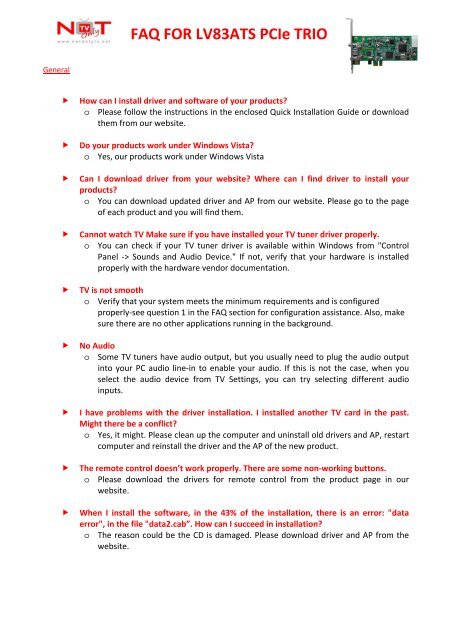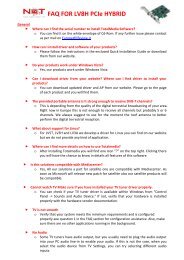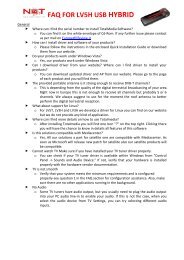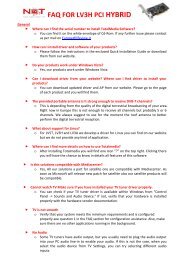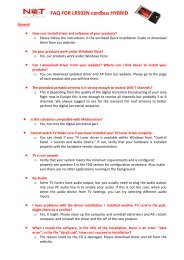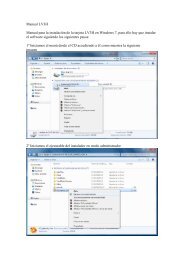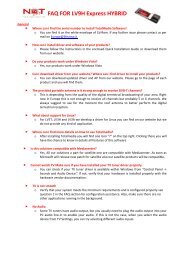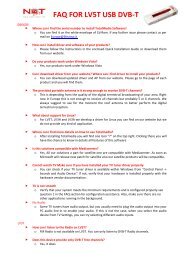FAQ FOR LV83ATS PCIe TRIO - NOT ONLY TV
FAQ FOR LV83ATS PCIe TRIO - NOT ONLY TV
FAQ FOR LV83ATS PCIe TRIO - NOT ONLY TV
You also want an ePaper? Increase the reach of your titles
YUMPU automatically turns print PDFs into web optimized ePapers that Google loves.
<strong>FAQ</strong> <strong>FOR</strong> <strong>LV83ATS</strong> <strong>PCIe</strong> <strong>TRIO</strong><br />
General<br />
<br />
<br />
<br />
<br />
<br />
<br />
<br />
<br />
<br />
How can I install driver and software of your products?<br />
o Please follow the instructions in the enclosed Quick Installation Guide or download<br />
them from our website.<br />
Do your products work under Windows Vista?<br />
o Yes, our products work under Windows Vista<br />
Can I download driver from your website? Where can I find driver to install your<br />
products?<br />
o You can download updated driver and AP from our website. Please go to the page<br />
of each product and you will find them.<br />
Cannot watch <strong>TV</strong> Make sure if you have installed your <strong>TV</strong> tuner driver properly.<br />
o You can check if your <strong>TV</strong> tuner driver is available within Windows from "Control<br />
Panel ‐> Sounds and Audio Device." If not, verify that your hardware is installed<br />
properly with the hardware vendor documentation.<br />
<strong>TV</strong> is not smooth<br />
o Verify that your system meets the minimum requirements and is configured<br />
properly‐see question 1 in the <strong>FAQ</strong> section for configuration assistance. Also, make<br />
sure there are no other applications running in the background.<br />
No Audio<br />
o Some <strong>TV</strong> tuners have audio output, but you usually need to plug the audio output<br />
into your PC audio line‐in to enable your audio. If this is not the case, when you<br />
select the audio device from <strong>TV</strong> Settings, you can try selecting different audio<br />
inputs.<br />
I have problems with the driver installation. I installed another <strong>TV</strong> card in the past.<br />
Might there be a conflict?<br />
o Yes, it might. Please clean up the computer and uninstall old drivers and AP, restart<br />
computer and reinstall the driver and the AP of the new product.<br />
The remote control doesn’t work properly. There are some non‐working buttons.<br />
o Please download the drivers for remote control from the product page in our<br />
website.<br />
When I install the software, in the 43% of the installation, there is an error: "data<br />
error", in the file "data2.cab”. How can I succeed in installation?<br />
o The reason could be the CD is damaged. Please download driver and AP from the<br />
website.
<strong>LV83ATS</strong><br />
Keyboard Shortcuts<br />
Use the following Hot‐Key table for reference to conveniently control <strong>TV</strong> functions using a<br />
keyboard.<br />
Keyboard<br />
Description<br />
F<br />
Full Screen Mode On / Off<br />
Ctrl‐Alt‐T<br />
Open / Close the MVP application<br />
BackSpace<br />
Recall Previous Channel<br />
M<br />
Mute on / off<br />
A Switch between available audio<br />
streams/languages<br />
<br />
Channel Up<br />
<br />
Channel Down<br />
<br />
Volume Up<br />
<br />
Volume Down<br />
Enter /<br />
Enter / Confirm<br />
NumPad Enter<br />
Ctrl‐R<br />
Start Recording<br />
Ctrl‐T<br />
Start / Pause TimeShift<br />
W<br />
Rewind<br />
Space<br />
Play / Pause<br />
E<br />
Fast Forward<br />
Q<br />
Skip to beginning<br />
Ctrl‐S Stop Playback / Recording /<br />
TimeShifting<br />
R<br />
Skip to end<br />
Ctrl‐P<br />
Snapshot