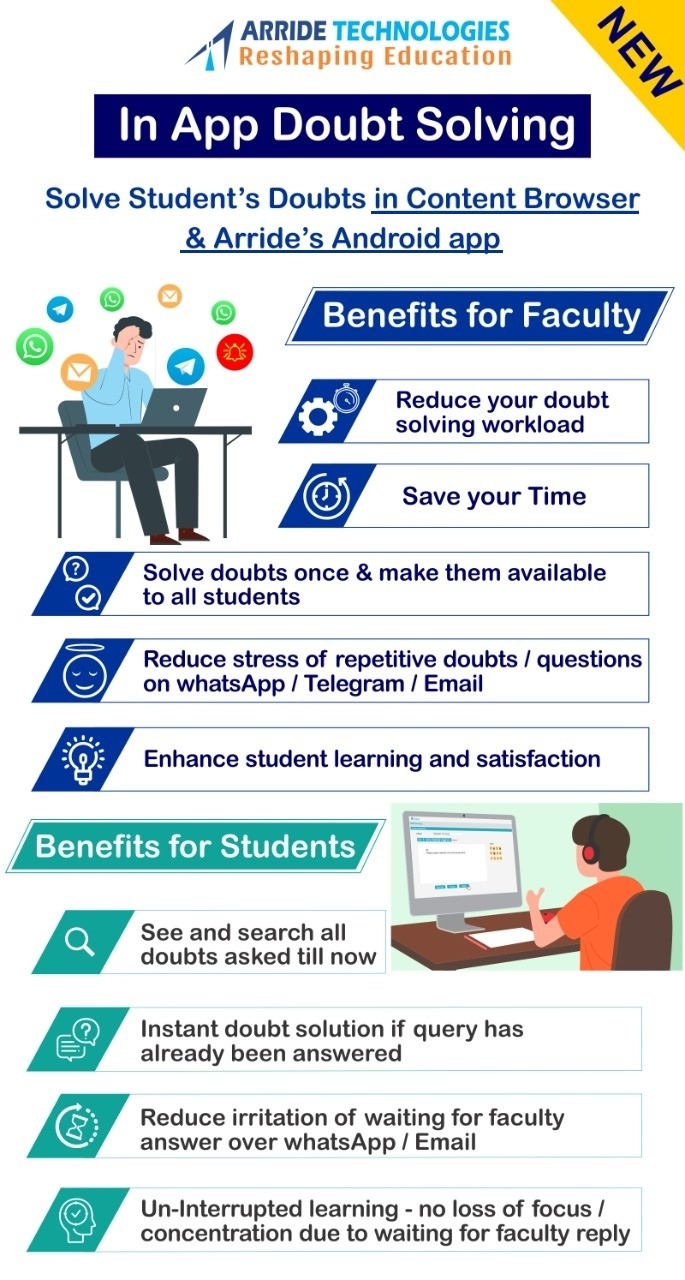2. Content Expiry and Feature Expiry
The additional expiry of some features of the software (both Windows and Android) beyond Content Expiry is called Feature Expiry.
Content Expiry is for -> Videos, PDF, Doc (Content Related Items)
Feature Expiry is for -> Features like 'In App Doubt Solving',.... with more to come...
To help students during their self study After content expiry
this feature continues to be available as follows.
| For Fixed Expiry Date Keys |
3 months more than the Fixed expiry date |
| For Number of Days Expiry Keys |
Equal to number of days of expiry of the key subject to a maximum of 6 months |
On Windows the Q&A button in ContentBrowser will remain active after Content Expiry until Feature Expiry.
On Android the Q&A button on the app home screen will remain active after Content Expiry until Feature Expiry.