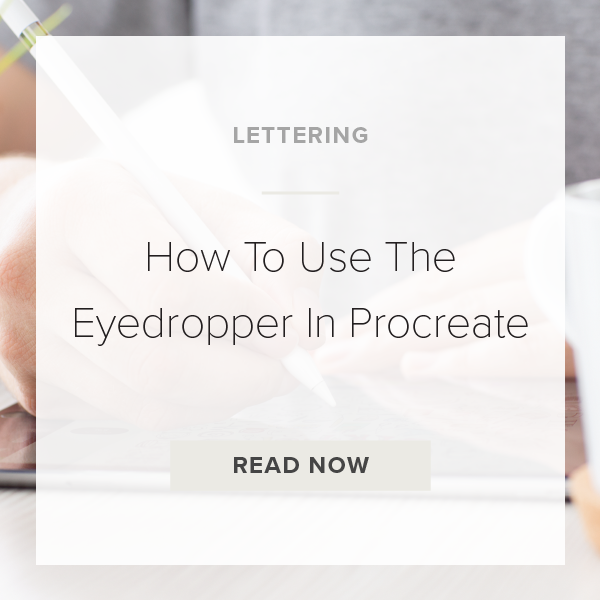Have you been trying to figure out how to pick a color from anywhere on your canvas? Maybe you are doing an illustration and you want two of your objects to be the exact same color. That’s where the Eyedropper Tool comes in to play. This tool allows you to hover over any color in your artwork and use it again! Today, I’m going to show you how to use it!
Let’s dive in.
1. DRAW YOUR ARTWORK
It doesn’t matter what you draw as long as you use multiple colors in your piece. It can be simple or complex. You can also use a project that you’ve almost completed if you want.
2. TAP ON MODIFY BUTTON
The Modify button is the small square with rounded edges that sits on your sidebar in between the two sliders. Tapping on this button triggers your Eyedropper Tool to activate!
PRO TIP: You can also trigger your Eyedropper by holding down your pointer finger on the color you want to grab.
3. SLIDE FINGER TO CHANGE EYEDROPPER COLORS
The color at the top of the circle on your eyedropper is the new color you are hovering over to select. The color at the bottom of the circle is your previously used color. Slide your pointer finger around on the screen to get to the color you want!
4. TAP ON CANVAS OR ON MODIFY TO EXIT
Tapping anywhere on your canvas exits you out of the Eyedropper Tool or simply tap on the Modify button. It doesn’t matter which method you use. Just choose one or the other.
That’s it. You are done!
VIDEO: HOW TO USE THE EYEDROPPER TOOL IN PROCREATE
How To Use The Eyedropper Tool In Procreate
Apr 14, 2021