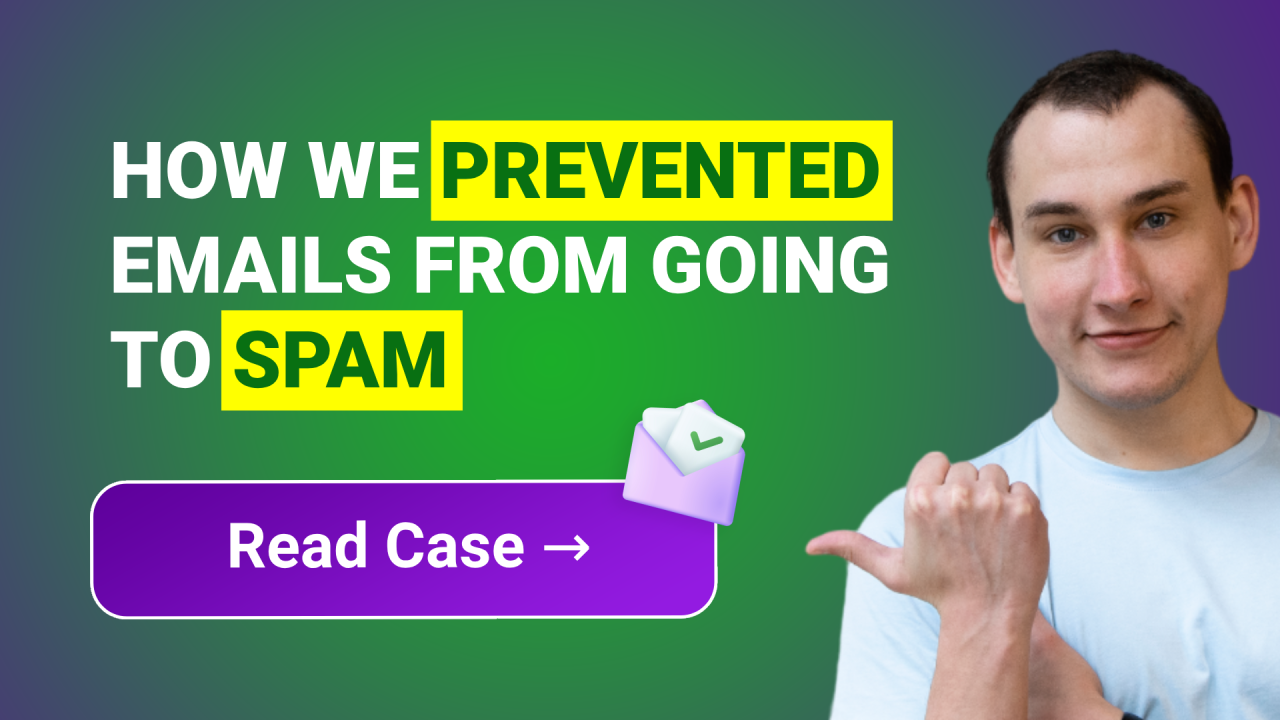
Case Study: From Spam to Inbox
Project: Ecommerce Store “NASS” https://www.nasswear.com/
Items: Twerk course program, booty shorts
Email Service Provider: Klaviyo
Problem:
Welcome emails have a low open rate. Transactional emails sent from Shopify end up in the spam folder (Despite the sender domain is verified in Shopify).

Solving:
We faced deliverability issues. First, we need to understand:
If the sender domain has proper technical configurations (DKIM, SPF, DMARC records).
What the current domain reputation is.
The scale of the deliverability issue (i.e., how many emails are going to the spam folder).
Checking and Implementing Proper Technical Domain Configuration
First, if you send mass emails, ensure that you do it from a corporate email address (like hello@companyname.com instead of simple bye@gmail.com.)
We had the address hi@nass.shop.com. Considering that the right website name is nasswear.com - it’s proper to create an email address like enjoy@nasswear.com. It's done.
After that, we did a technical configuration of the domain nasswear.com in Email Service provider.
For this purpose we visited Klaviyo account settings and set a dedicated domain. Aligning with the new Google and Yahoo requirements, this detail has become crucial.

As you see we set the dedicated domain: send.nasswear.com and added all records that Klaviyo gave to us to DNS records of the nasswear.com domain.

That’s only about DKIM and SPF. Next, we set up DMARC records. (That is also important, read new Google and Yahoo requirements)
The record we set was like: v=DMARC1; p=reject; sp=none; rua=mailto:enjoy@nasswear.com; ruf=mailto:enjoy@nasswear.com; pct=5; fo=1;
While the record may be simple, with a “p” policy equal to “none”. Which means that your emails won’t be somehow affected.
But watch your back, phishing attacks are a reality, so we decided to set it to a more strong policy.
After all, we ensured that everything was correct with https://powerdmarc.com:

Taking Control of Domain Reputation
After all technical configurations were set, it was time to configure tracking and check the email domain reputation.
For this:
We visited this website https://www.gmail.com/postmaster/, added our email domain nasswear.com there (it should be the same to your shop domain), gained and added a DNS record to our website
After sending a few emails, you can view the reputation here. However, it may not be reflected once you've connected to Gmail Postmaster.
In our case, nass.shop.com redirected to nasswear.com, which is why the domain nasswear.com may already have some data being displayed.
The reputation is currently low and needs to be improved.
Analyzing Email Placement Results at Scale
Even if your domain reputation is high, the deliverability may be not excellent. The next goal is to understand how many emails fall in the spam folder. For this purpose we used https://glockapps.com/.
This service sends an email from your email address to own addresses and analyze how many of them fall in SPAM folder.

After sending the emails, we analyzed the percentage of emails placed in the spam folder and how email providers detected our newsletter.


Google Spam Filter detected us as spam. We also checked the sender authentication after completing all configurations in DNS.

Improving Email Domain Reputation and Deliverability
All of the information is gathered:
The domain was not configured (It’s done now)
Domain reputation is low, that’s why we have deliverability issues
The primary reason for a poor domain reputation is low recipient engagement with mass mailings. We need to address this issue.
For this purpose, until our reputation is excellent we did 3 things:
We began sending emails to an active audience to maintain a high email open rate.
We disabled all flows with a low open rate (under 30%) to prevent low engagement altogether.
The previous sender name was 'NΛSS'. Until the reputation improves, we changed it to 'Nass'. (Capital letters and specific symbols can sometimes trigger Gmail's suspicion.)
Results:
After a few emails sent to active segment of subscribers, the domain reputation was improved (We were doing it for about 30 days):

The figures for welcome emails improved (open rate doubled):

Transactional emails started coming to inbox:

The percentage of emails being marked as spam was reduced, and the sender name was recognized as not spam:


Conclusion:
If your emails are being marked as spam, take the following steps:
Verify and rectify the technical configuration of the sender domain and email address.
Connect your domain to Gmail postmaster to track domain reputation
Remove all spammy elements from emails, as well as turn off all unimportant emails with low engagement rates.
Send emails only to active audience
After one month you will see the improvement of your domain reputation, sender score and open rate.